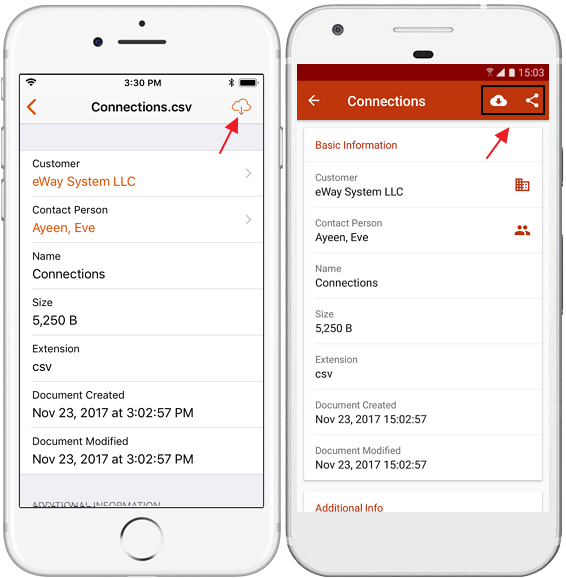Add a New Document to a Contact
Attaching documents in eWay-CRM is simple.
Applies to
eWay-CRM Desktop, eWay-CRM Online and eWay-CRM Mobile (iOS and Android).
Tutorial for
- eWay-CRM Desktop
- Saving Attachments From Emails
- Saving Word and Excel Documents Located on Your Computer
- Saving Documents Located on Your Computer
- eWay-CRM Online
- eWay-CRM Mobile
eWay-CRM Desktop
Saving Attachments From Emails
- Right-click on an incoming email with an attachment and choose Save Attachments to eWay-CRM.
- A window will pop up. Click OK and Yes to open the document.
- In the opened window specify Superior Item (deal or project), Customer or Contact Person. You can also rename the file, select type and set the priority. Click Save.
- Now, you can find the document under the Document tab in the related item (deal, project, contact or company).
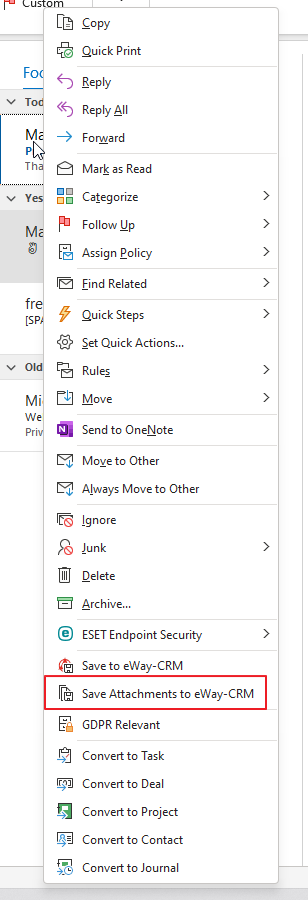
Alternatively, you can open the email and click Save Attachments to eWay-CRM in the top right corner.

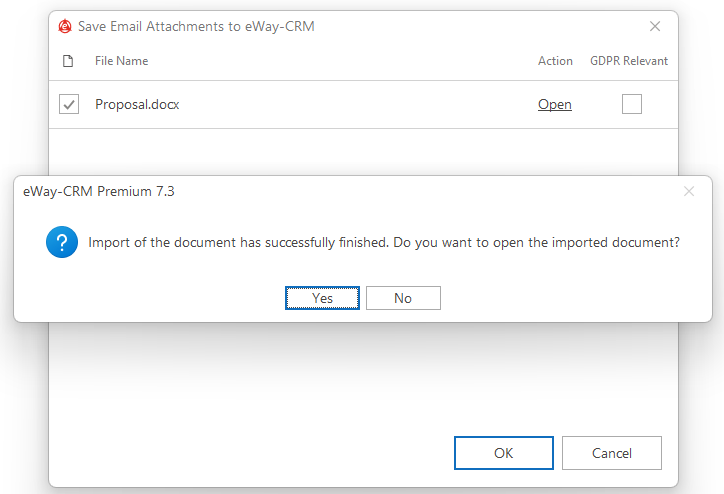
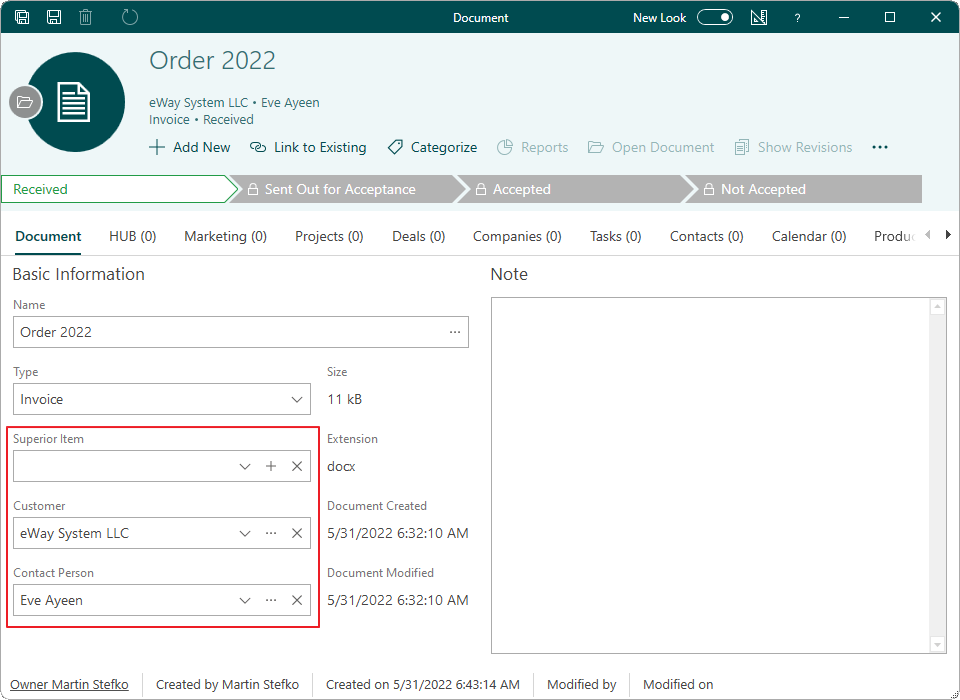

Tip on easier saving of attachments
It is the best to save email first and then attachments – saved attachments are taking relations from already saved email so when you are saving more attachments from one email, it is easier to save email first than fill Superior item for every attachment.
Saving Word and Excel Documents Located on Your Computer
Warning
Integration with Word and Excel is available since license Contacts and Companies (Plus) – for more information see Compare Plans.
- Open a file in Microsoft Word or Excel.
- Click Save to eWay-CRM button in the top right corner and follow steps 2 and 3 described in the section titled Saving Attachments From Emails.

Tip on versions
If you edit a document in Word or Excel ad save it again in eWay-CRM, you can go through different versions of this document and even use its older version. For more information, read Save and Review Document Versions
Saving Documents Located on Your Computer
- While working with an item, you can add a document to it by selecting Add New > Document.
- Drag and drop files from your computer to the window.
- Follow the steps 2 and 3 described in the part called Saving Attachments From Emails.
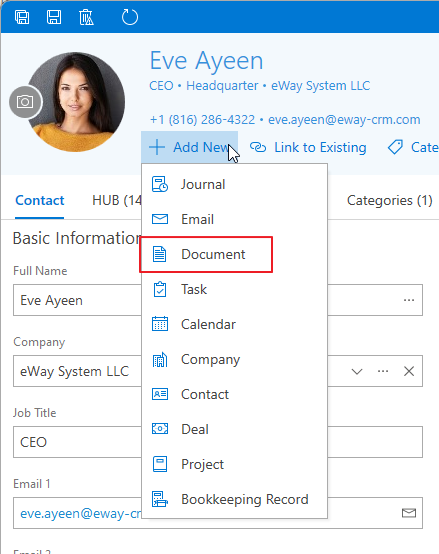
Tip na rychlejší vložení
Drag-and-drop allows you to insert more documents at once, not just one by one.
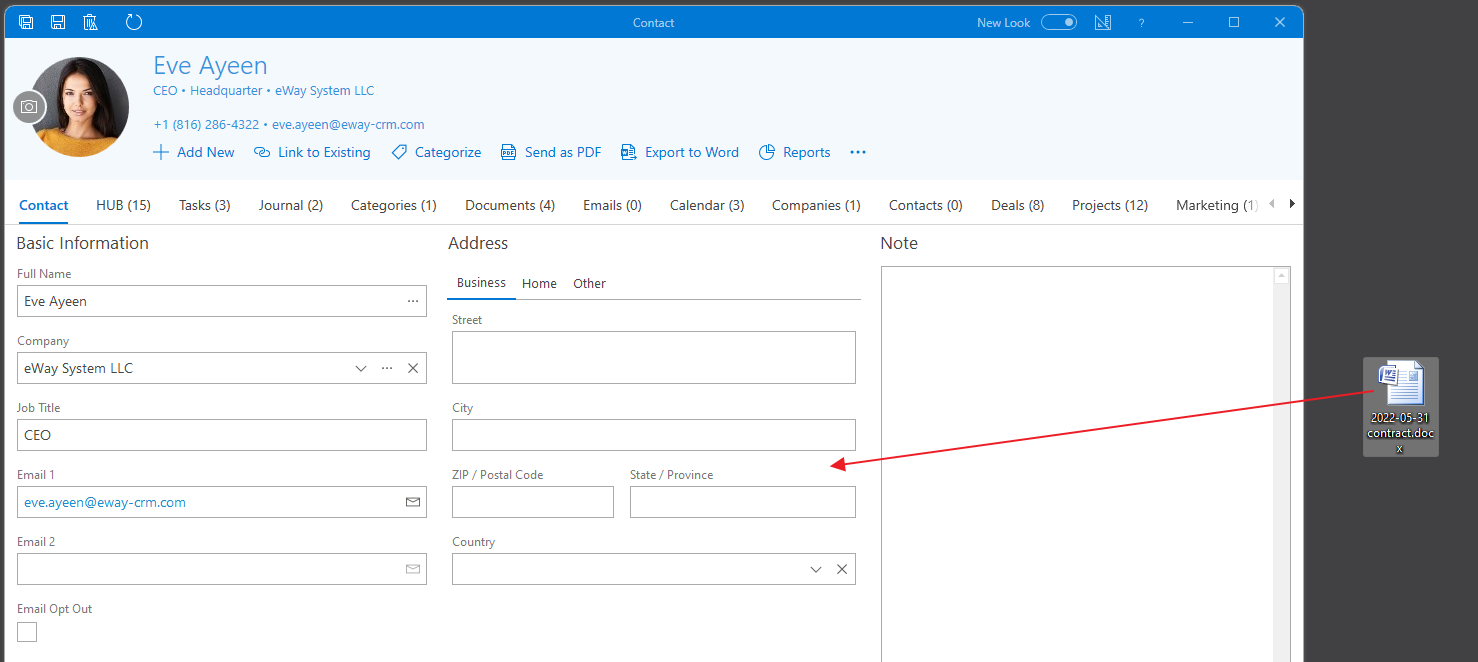
Tip on easy sending of documents
In the list of documents, just right-click a document or documents you want to send and select Send by Email. Document(s) will be attached to the email and you just insert receiver and text. It’s easy.
eWay-CRM Online
- Click the link to create a new document.
- You will see the new item dialog where you can upload the file and fill in all values you want.
- If you are done, click Save or Save and Close.
- Newly created items will be immediately displayed in the list. If you need to create another document, just click New document right in the list.
- When you open the document again, you can download it by clicking Download Document.
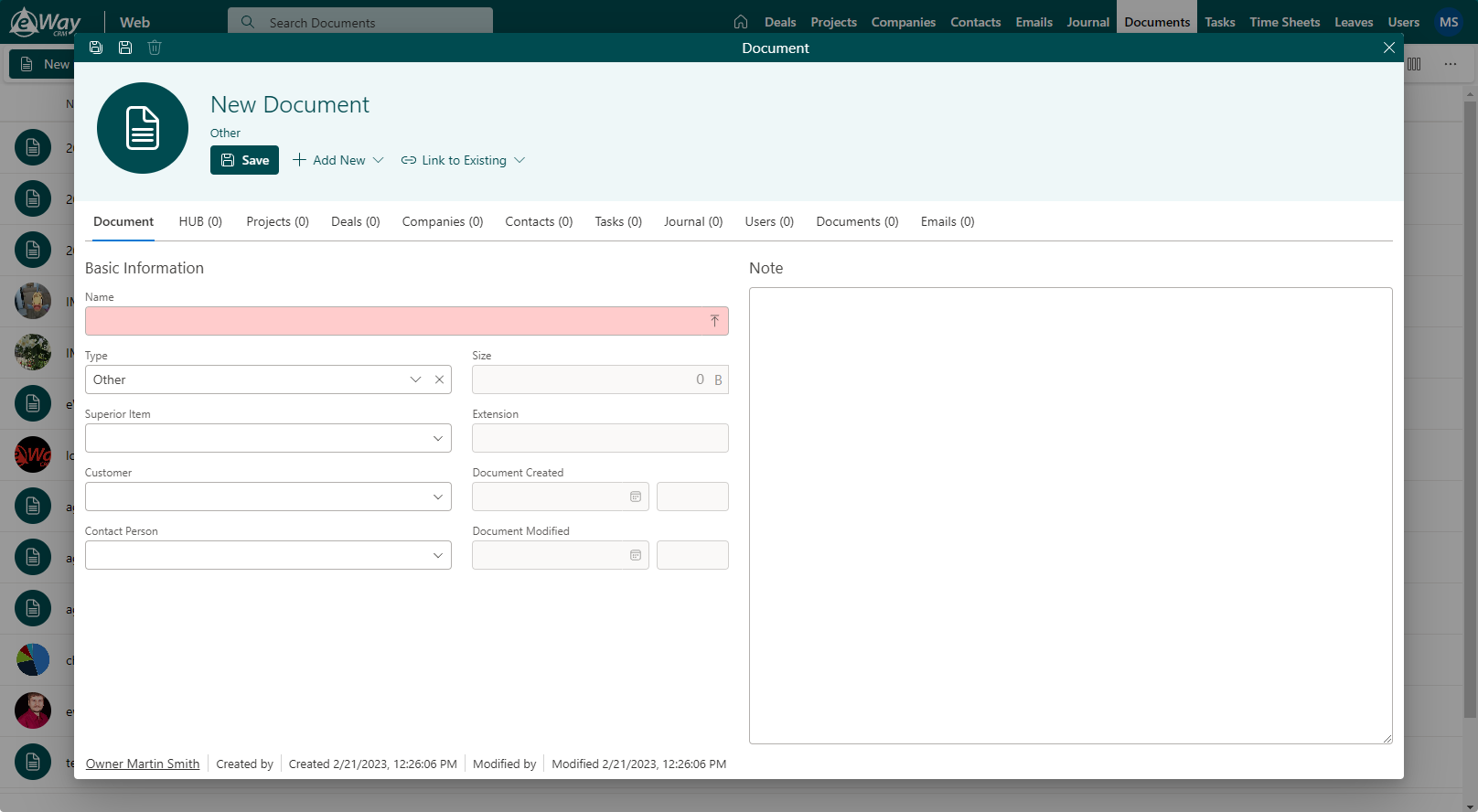
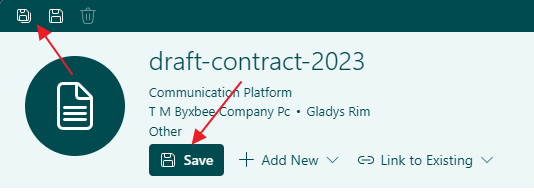
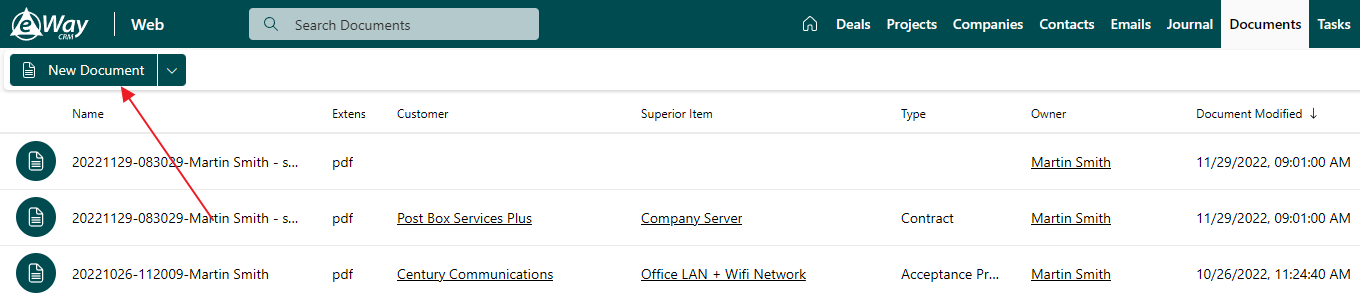
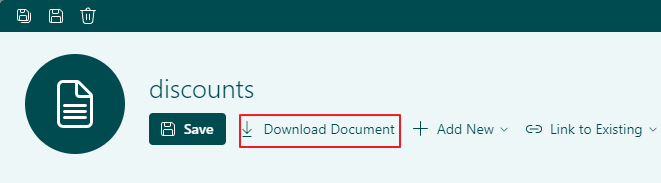
eWay-CRM Mobile
Attaching Documents
- Open an item (contact, company, deal, or project) and click on the plus sign in the bottom right corner.
- Select New Document.
- Click the arrow down button in the File field, find and select a required document or a picture.
- Fill in the desired fields, including the name of the document. You can write down your notes in the Note field and click Save in the top right corner.
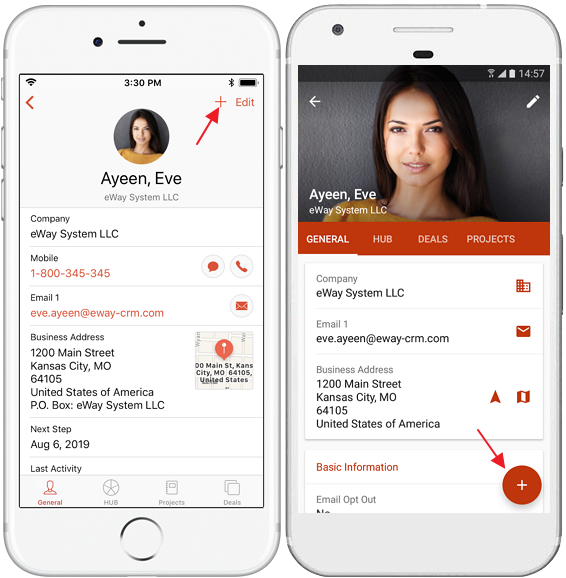
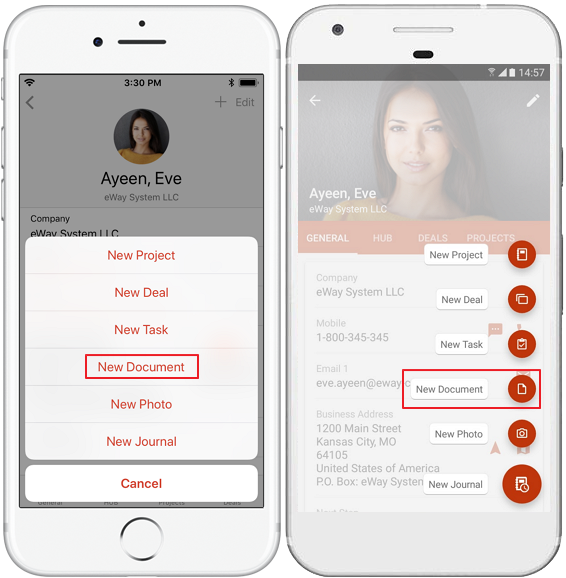
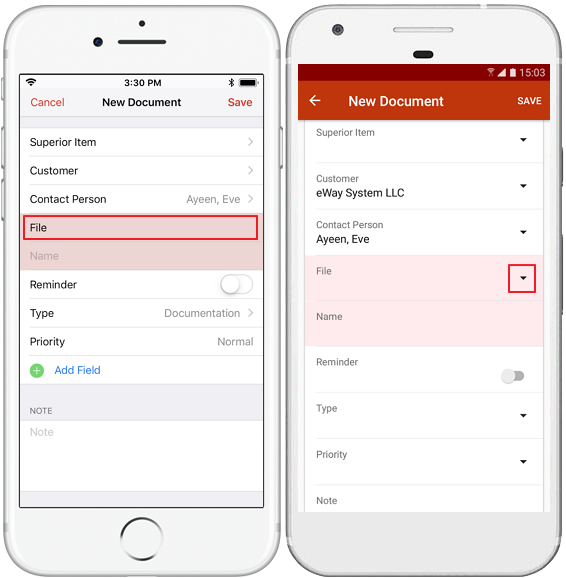
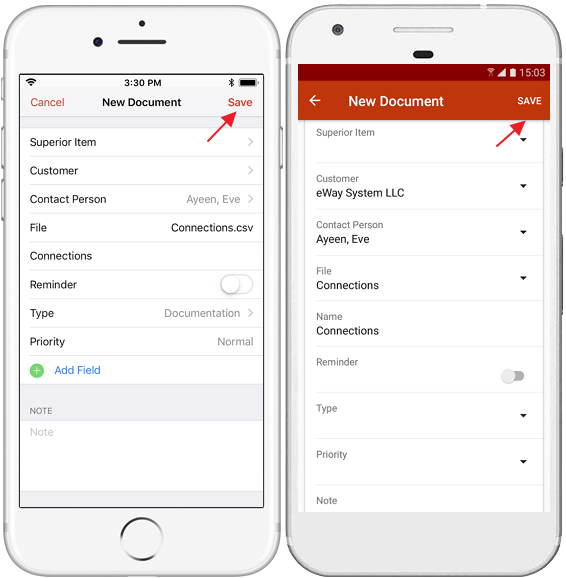
Attaching Photos
- Open a record (contact, company, lead or project) and click on the plus sign in the top right corner (iOS) or bottom right corner (Android).
- Select New Photo.
- Take a picture and tap Use Photo/OK to save the photo.
- Fill in the desired fields, e.g. Name and Type. If any fields are mandatory in your eWay-CRM Desktop, they will be underscored with red in your mobile app. Write down your notes in the Note field and click Save in the top right corner.
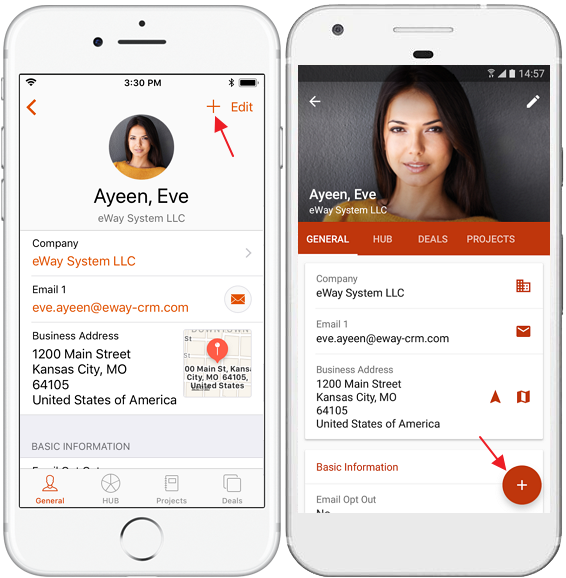
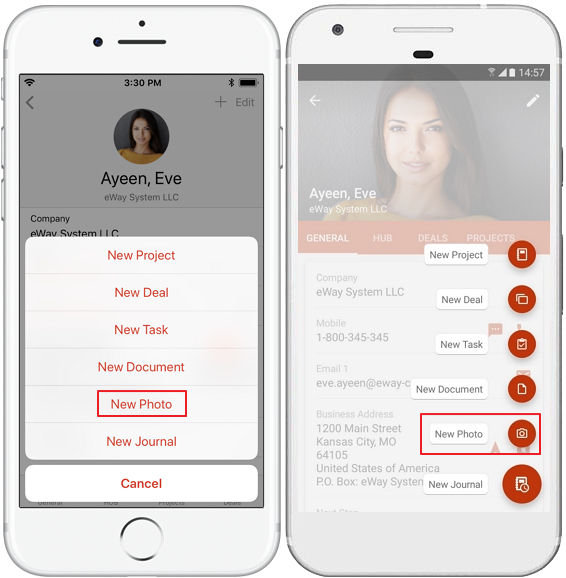
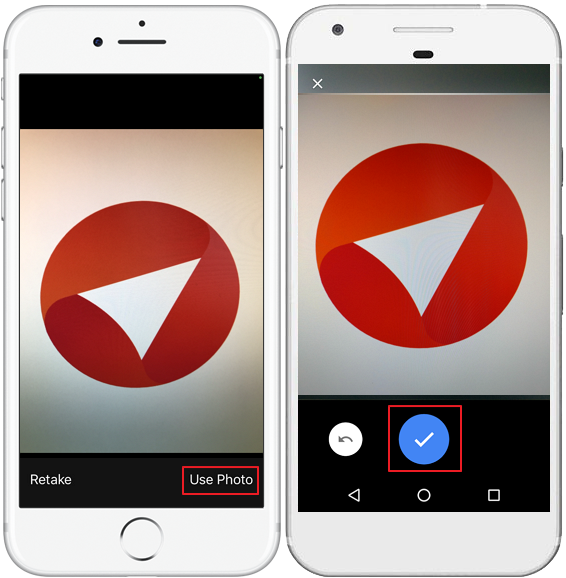
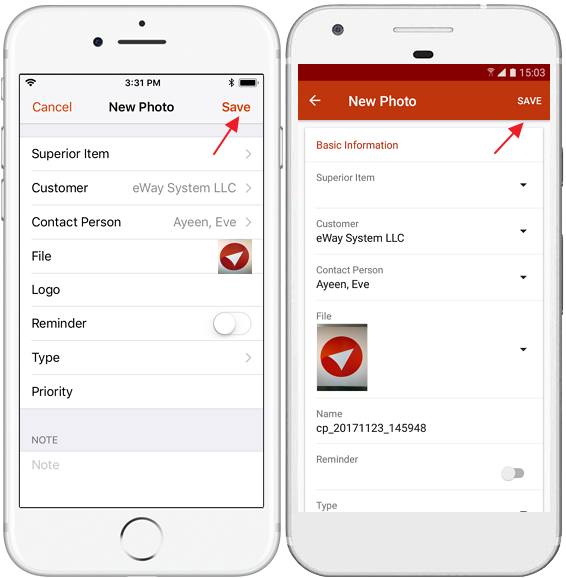
Sharing and Downloading Documents
- Open a document or image saved in eWay-CRM.
- Click on the Share or Download buttons.