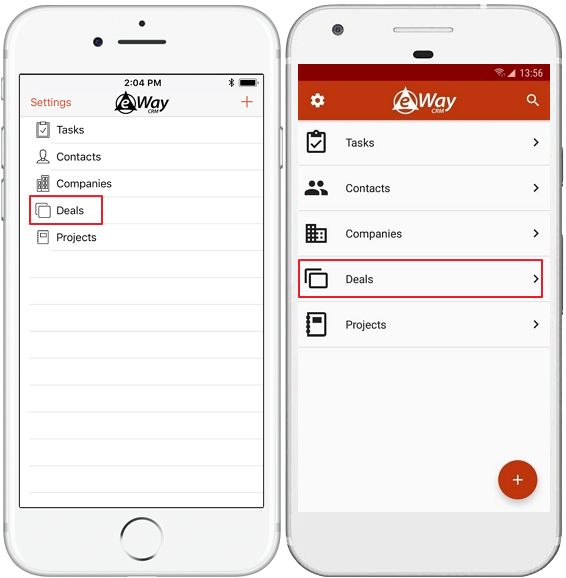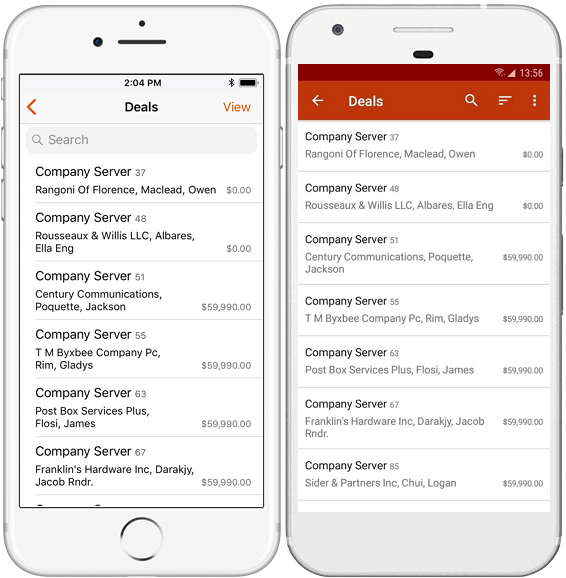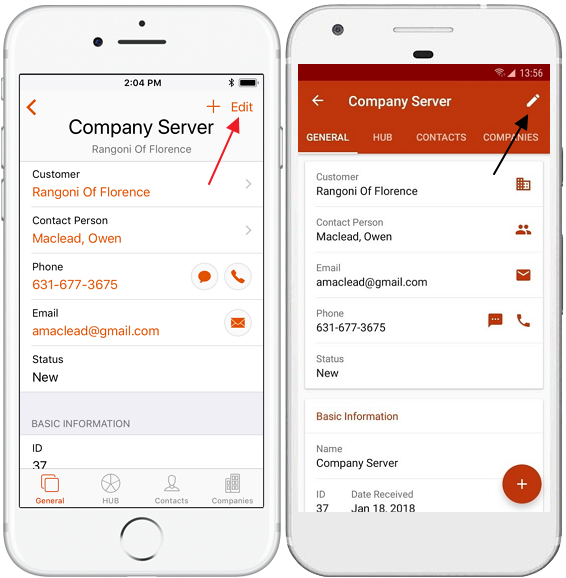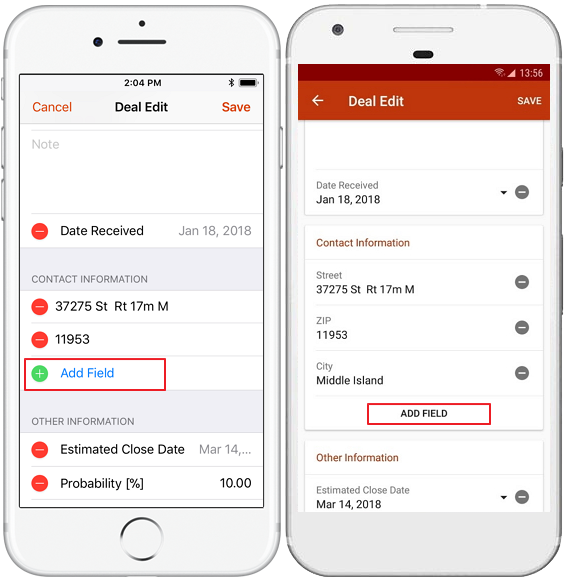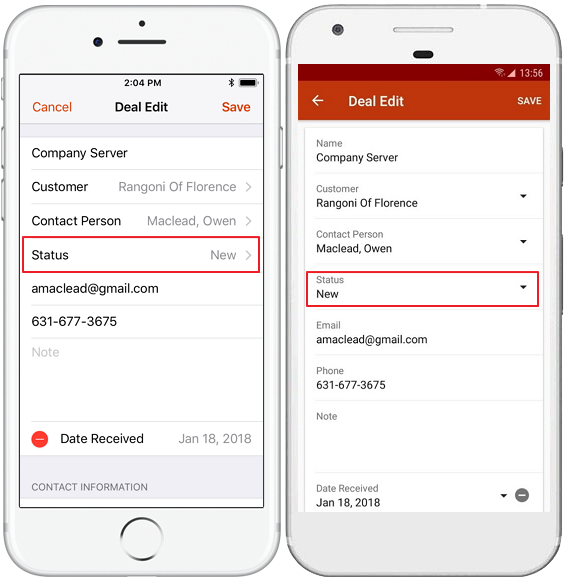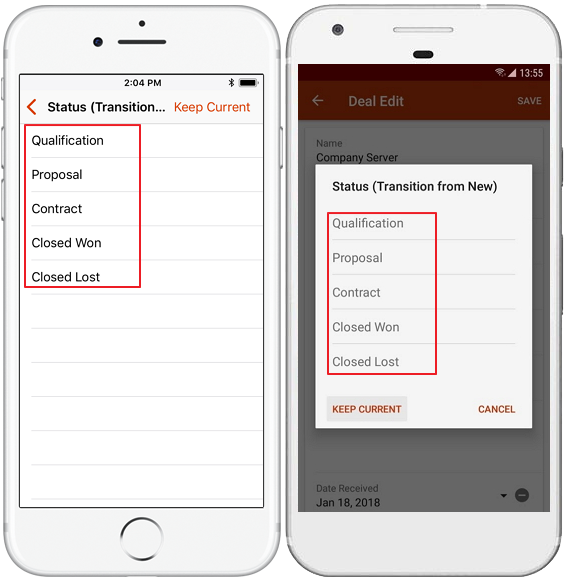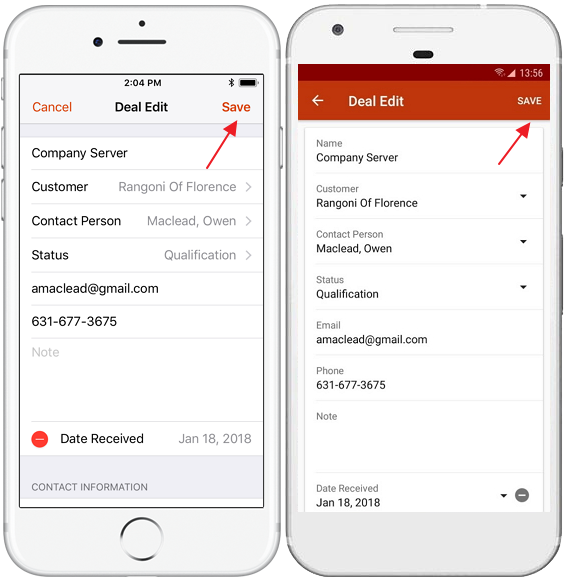Use Sales Statuses
Applies to
eWay-CRM Desktop, eWay-CRM Online and eWay-CRM Mobile (iOS and Android).
This feature is available in module Sales (Free).
Note
Workflow represents a set of steps everybody needs to follow in order to close a sales opportunity or finish a project. It corresponds to a company’s standard internal processes and allows users to automate them to ensure that everyone follows the same steps. Advanced workflow can automatically generate tasks, send email notifications, check for mandatory fields or make sure all proper documents are attached. In eWay-CRM, you can set up your own workflows in Deals, Projects, Documents and other modules.
Tutorial for
eWay-CRM Desktop and eWay-CRM Online
- The workflow panel is displayed on the top of a dialog box.
- The different colors give different meaning to individual statuses:
- To change a status, click on any green status where you want to move to (status turns white) and hit the Save button. The status will become blue (this is the current status) and next statuses will be activated automatically (become green). Confirm by clicking the Save button.
- Create a custom view to group or filter deals by statuses like in the example below.

 | Blue background: the current status of the item. |
 | Green background: available statuses you can click on. |
 | Grey background: not active. |
 | White background: the new status you clicked on before saving. |
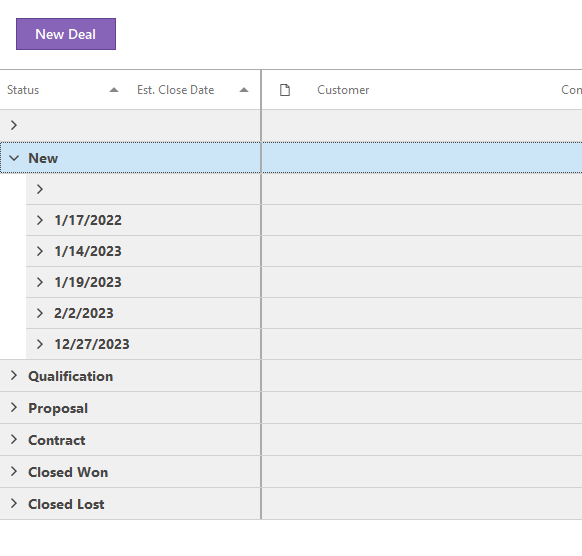
Tip – custom workflow
You can create your own types and workflows in the Administration Settings. Learn more here.
Tip – simplify your work
Important: This tip describes only advanced workflows, not basic.
eWay-CRM is able to automatically generate tasks, send email notifications, check for mandatory fields, make sure all proper documents are attached when you move from one status to another, etc. Learn more here.
eWay-CRM is able to automatically generate tasks, send email notifications, check for mandatory fields, make sure all proper documents are attached when you move from one status to another, etc. Learn more here.
eWay-CRM Mobile
- Go to Deals.
- Select a deal you wish to edit.
- Click the Edit button.
- Edit values you wish to change.
- If there are some fields missing, (and you are sure that you have the required user permissions), it can be located under the Add Field button in its section.
- The Status field can also be changed. This specifies which phase of the workflow the deal is currently in.
- Click the Status field. You will see all available statuses that the deal can be moved to.
- If you move the Deal status and you want and make some other changes, please click Save. Until the synchronization is complete, you cannot change the same Deal, (but it is only a matter of seconds if you are online).
- If actions were related to the status change, (e.g. Creation of a Journal or Task, Sent Emails and so on), they will proceed as in Outlook.