Tag/Categorize Emails Saved in eWay-CRM
To Quickly Recognize Emails Already Saved in eWay-CRM.
Applies to
Warning
Microsoft Outlook does not support categories for IMAP accounts.
This feature can only be used when local/desktop Outlook is running. If you are using Microsoft 365, we recommend that you automatically sync your emails with M365.
eWay-CRM can automatically assign an Outlook category to all emails saved in eWay-CRM. A color tag will help you easily distinguish them in your mailbox.
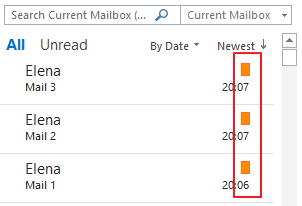
- First, we need to create a category in eWay-CRM. Open Administration Settings > Groups and click New in the top left corner. Fill in the Group Name and check Used for Categorization in Outlook. To find out more about creating categories, have a look here.
- Wait for 30 sec for automatic synchronization or synchronize changes manually. To do that, right-click on the eWay-CRM agent in the system tray and select Synchronize.
- Click on eWay-CRM Settings in the main ribbon.
- Under the tab Emails, check Automatically Categorize Saved Emails and select the category.
- Now, all new emails saved to eWay-CRM will automatically get the category that is also a color tag.
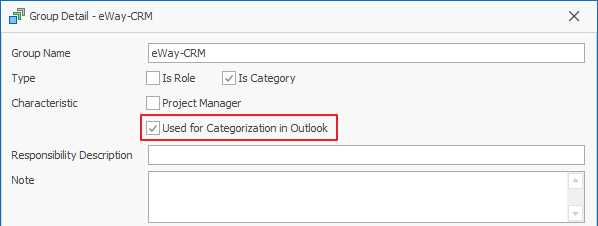
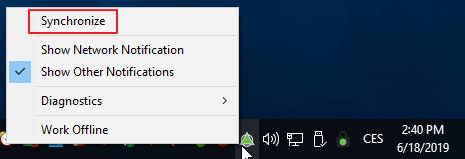
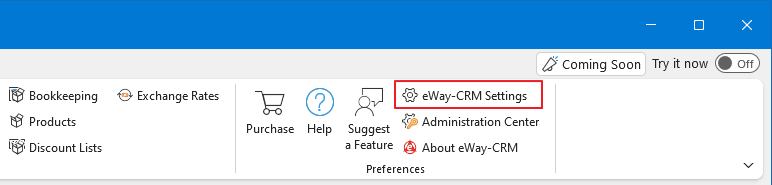
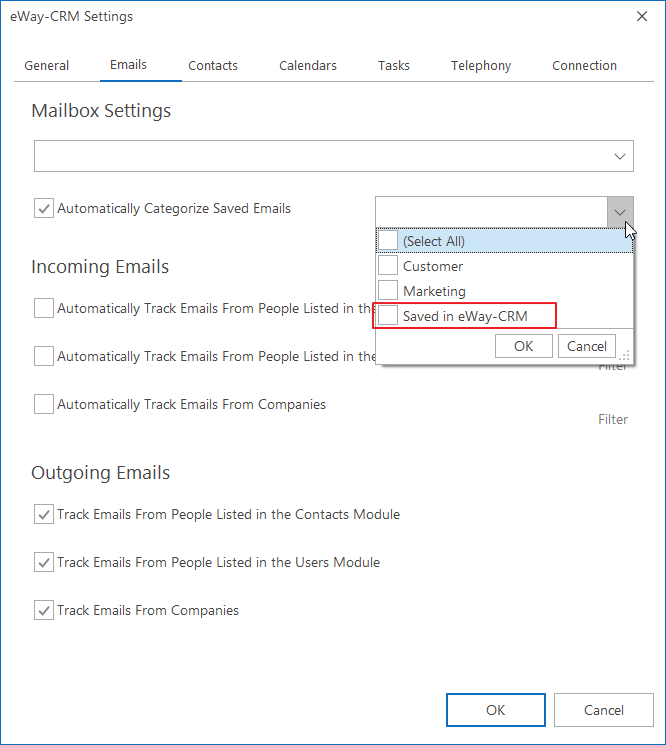
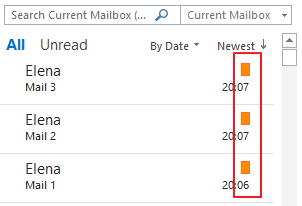
Was it useful?
Continue here
- Create Categories
- Save Emails to Contacts Manually
- Save Emails to Contacts Automatically with Microsoft 365 (server)
- Save Emails to Contacts Automatically with Outlook (local)
- Save Emails to Companies Manually
- Save Emails to Companies Automatically with Microsoft 365 (server)
- Save Emails to Companies Automatically with Outlook (local)
- Make Emails Available Offline

