Synchronize Contacts with Outlook (local)
To Utilize Your CRM Database in Your Smart Phone.
Apart from one-time import of contacts from Outlook to eWay-CRM, you may want to synchronize your existing Outlook contacts with eWay-CRM. This way, changes made in the Outlook contact will affect the corresponding contacts in eWay-CRM and vice versa.
Synchronization will also allow you to access your contacts on mobile devices synced with Outlook. Before you begin, check our requirements for activating this feature.
If contacts between eWay-CRM and Microsoft Outlook are not already synchronized (or were synchronized in past) and you have the same contact in eWay-CRM and Outlook, these contacts cannot be joined. On the basis of the same email address, you will see these contacts in the Duplicates Contacts folder in Microsoft Outlook.
Content
- Automatic Synchronization of ALL Contacts
- One-way Synchronization From eWay-CRM to Outlook
- Two-way Synchronization Between eWay-CRM and Outlook
- Automatic Synchronization of SELECTED Contacts
- Manual Synchronization of SELECTED Contacts
Automatic Synchronization of ALL Contacts
One-way Synchronization From eWay-CRM to Outlook
- On the eWay-CRM ribbon, go to eWay-CRM Settings.
- In Contacts tab, check the box Automatic Synchronization With Microsoft Outlook (local mode).
- There, select One-way (from eWay-CRM to Outlook). Contacts will be synchronized only from eWay-CRM to Outlook, not the other way around.
- If you want to synchronize only a specific group of contacts, you can check the box Set Synchronization Condition From eWay-CRM to Microsoft Outlook and apply a filter (see an example below).
- By default, if you delete a contact from eWay-CRM it won’t be deleted from Outlook automatically. To change the settings, check Remove Corresponding Outlook Contacts When Removing eWay-CRM Contacts.
- Click OK and restart Outlook. As soon as Outlook starts again, it will import all your eWay-CRM contacts into Outlook and vice versa.
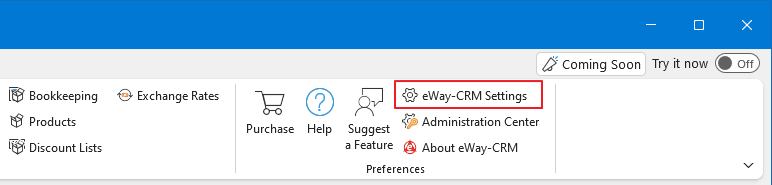
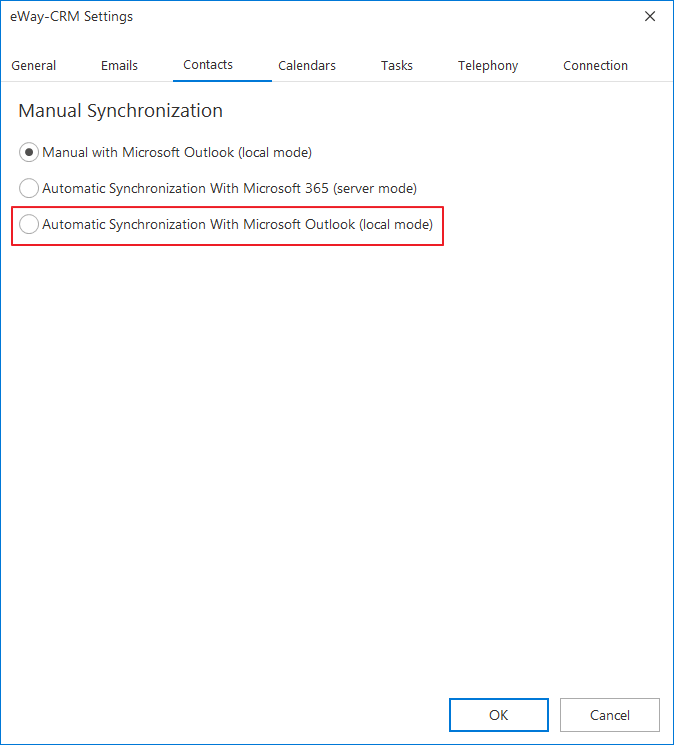
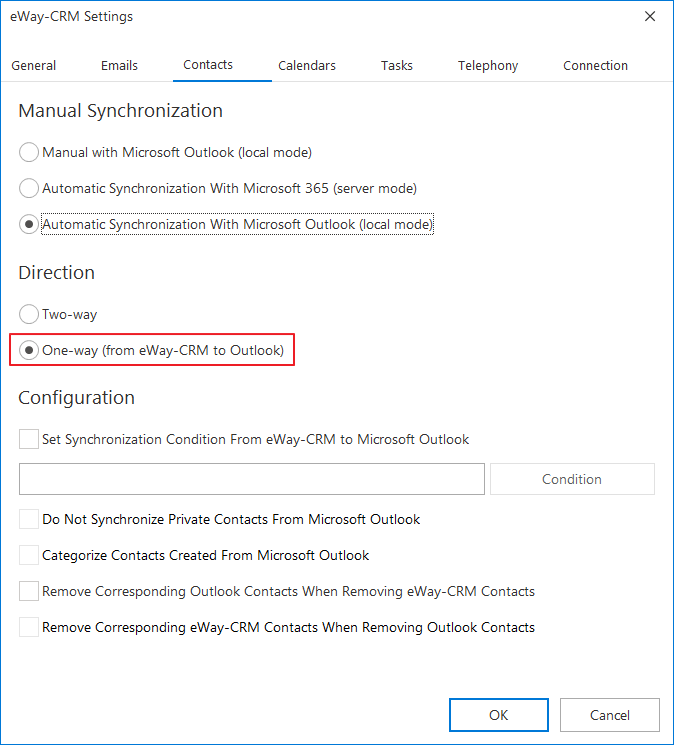

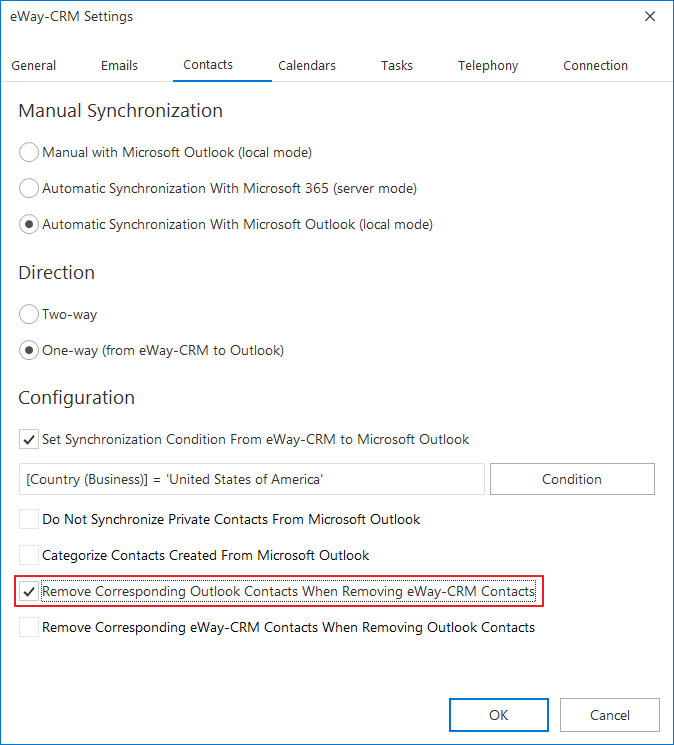
Two-way Synchronization Between eWay-CRM and Outlook
- On the eWay-CRM ribbon, go to eWay-CRM Settings.
- In Contacts tab, check the box Automatic Synchronization With Microsoft Outlook (local mode).
- There, select Two-way. Contacts will be synchronized from eWay-CRM to Outlook and from Outlook to eWay-CRM too.
- If you want to synchronize only a specific group of contacts, you can check the box Set Synchronization Condition From eWay-CRM to Microsoft Outlook and apply a filter (see an example below).
- Optionally, you can exclude your private contacts in Outlook from synchronization (Do Not Synchronize Private Contacts From Microsoft Outlook).
- By default, if you delete a contact from eWay-CRM it won’t be deleted from Outlook automatically and vice versa. To change the settings, check Remove Corresponding Outlook Contacts When Removing eWay-CRM Contacts and Remove Corresponding eWay-CRM Contacts When Removing Outlook Contacts.
- Click OK and restart Outlook. As soon as Outlook starts again, it will import all your eWay-CRM contacts into Outlook and vice versa.
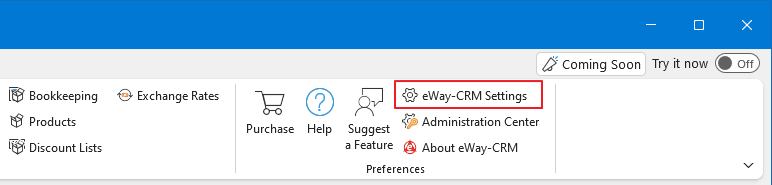
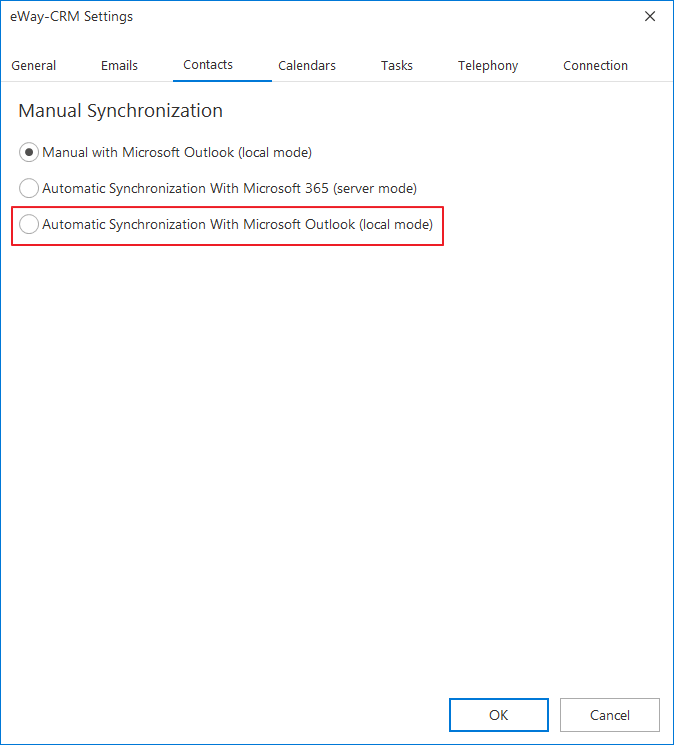
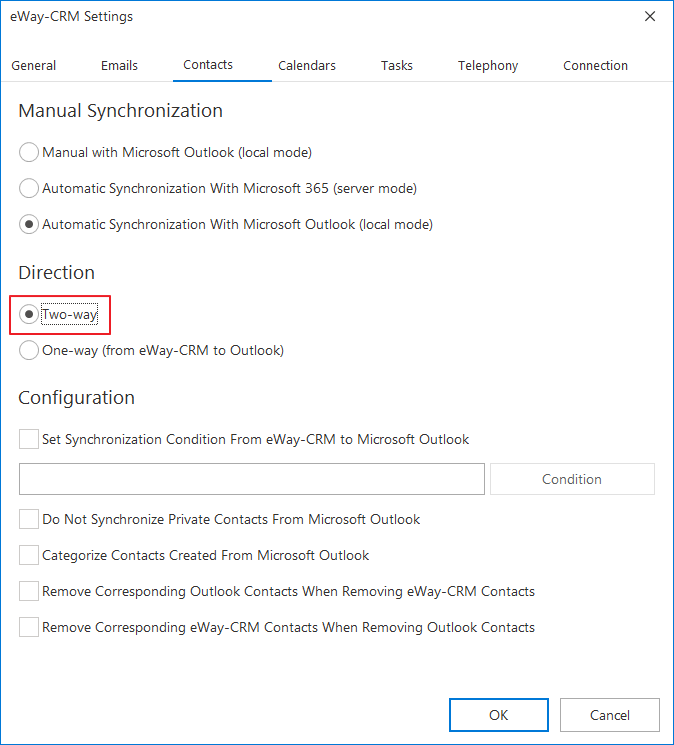
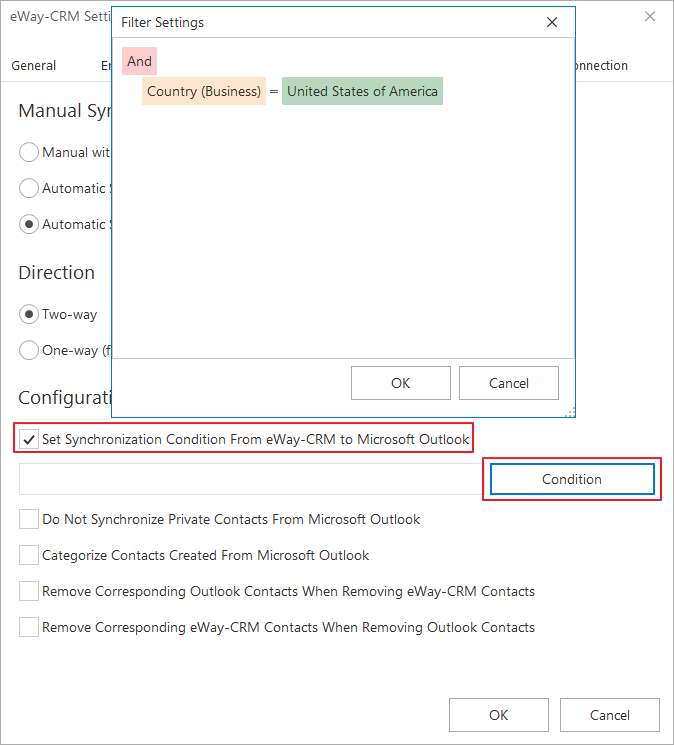
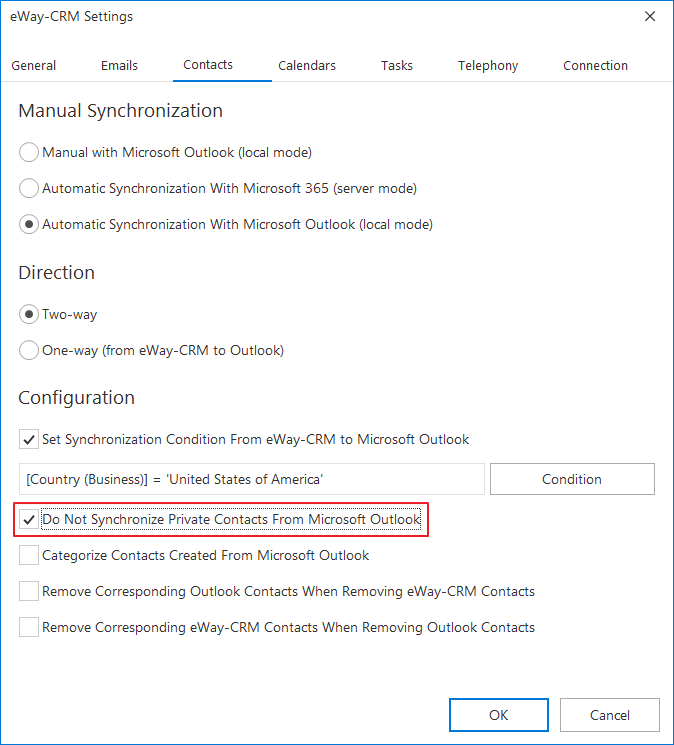

Automatic Synchronization of SELECTED Contacts
Set Synchronization in Outlook
Automatic sync of selected contacts allows you to sync only those contacts you really need for your work.
- Open the contact list in Microsoft Outlook.
- Select all contacts that you want to synchronize.
- Right click on them and select Synchronize with eWay-CRM.
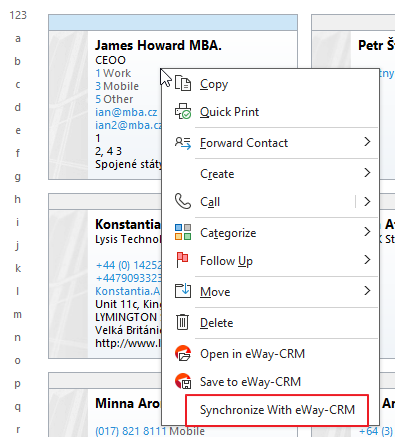
Or click Synchronize with eWay-CRM in the contact window in the top right corner.

Set Synchronization in eWay-CRM Desktop
Automatic sync of selected contacts allows you to sync only those contacts you really need for your work.
- Open the contact list in eWay-CRM Desktop.
- Select all contacts that you want to synchronize.
- Right-click on them and select Synchronize with Outlook.
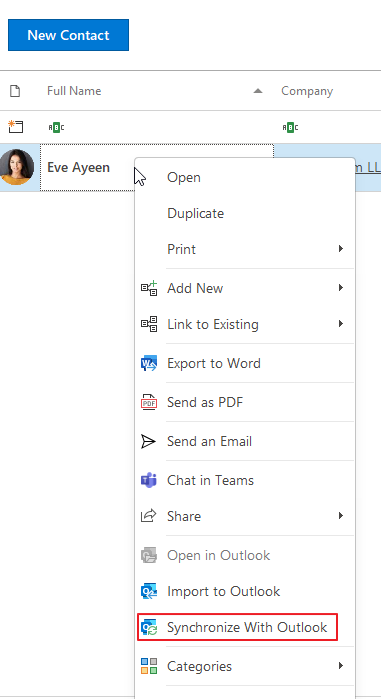
Or click Synchronize with Outlook in the contact window in the top right corner.
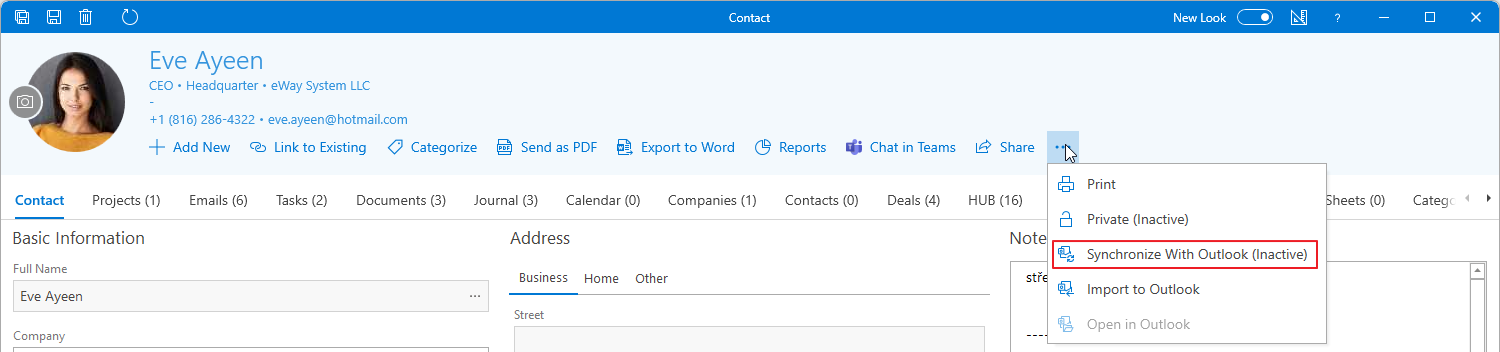
Manual Synchronization of SELECTED Contacts
Synchronization From Outlook to eWay-CRM Desktop
Manual sync allows you to manually transfer changes from Outlook to eWay-CRM Desktop.
- Open the contact list in Microsoft Outlook.
- Select all contacts that you want to save to eWay-CRM (you can use Ctrl+A or Shift+A to highlight required contacts).
- Right click on them and select Save to eWay-CRM.
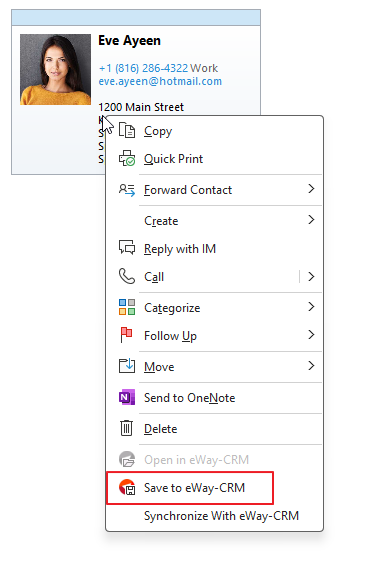
Or click Save to eWay-CRM in the contact window in the top right corner.

Synchronization From eWay-CRM Desktop to Outlook
Manual sync allows you to manually transfer changes from eWay-CRM Desktop to Outlook.
- Open the contact list in eWay-CRM Desktop.
- Select all contacts that you want to save to Outlook.
- Right-click on them and select Import to eWay-CRM.
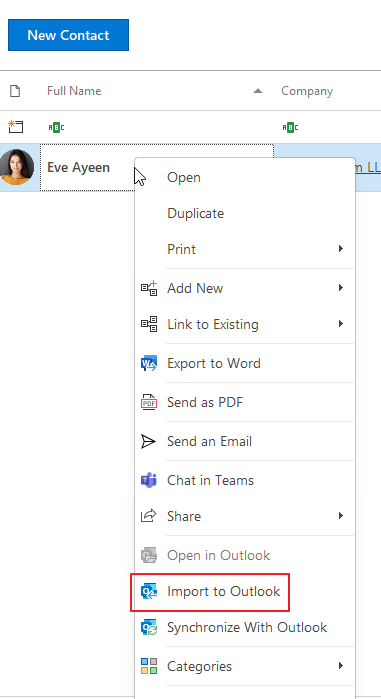
Or click Import to eWay-CRM in the contact window in the top right corner.
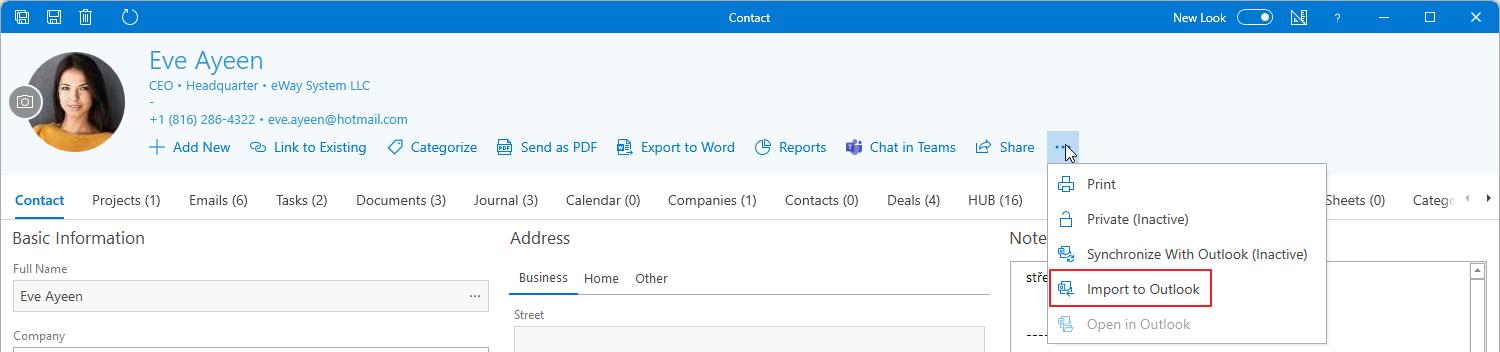
Was it useful?
Continue here
- Synchronize Contacts with Microsoft 365 (server)
- Save Emails to Contacts Automatically with Microsoft 365 (server)
- Save Emails to Companies Automatically with Microsoft 365 (server)
- Save Emails to Contacts Automatically with Outlook (local)
- Save Emails to Companies Automatically with Outlook (local)
- Save Emails to Contacts Manually
- Import Contacts From Microsoft 365
- Import Contacts from Microsoft Outlook
- Import Contacts From Emails
- Import Data From Microsoft Excel
- Import Older Emails
- Create Custom Fields
- Create Custom Forms

