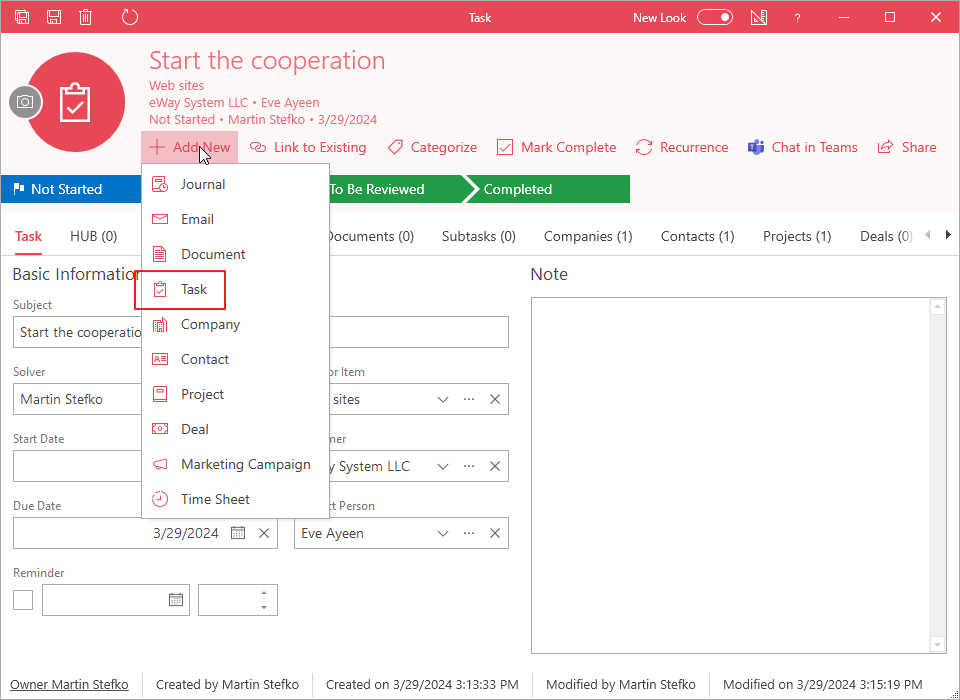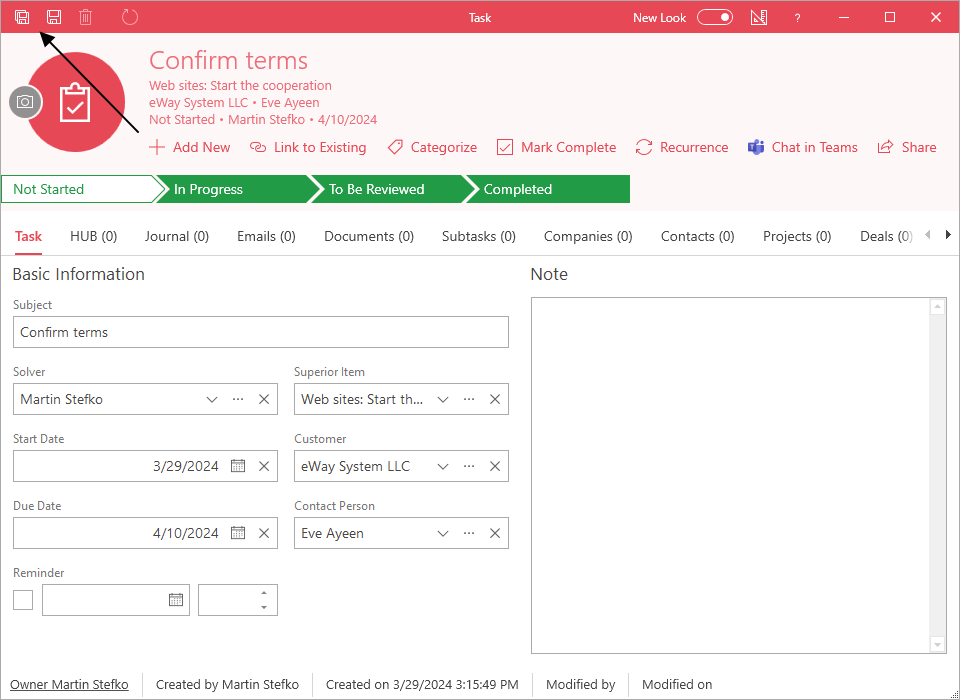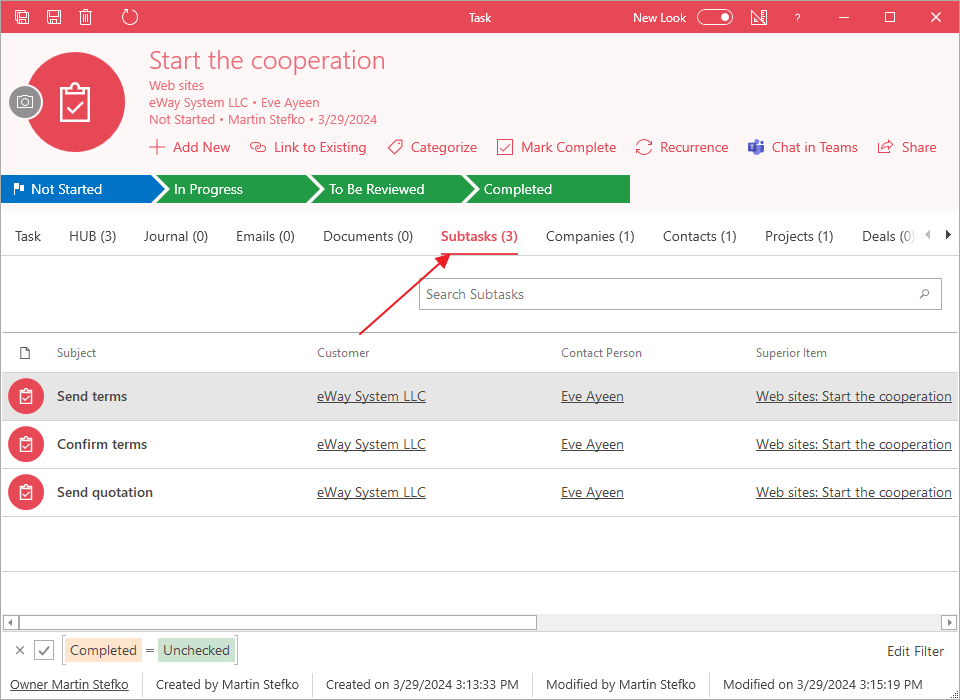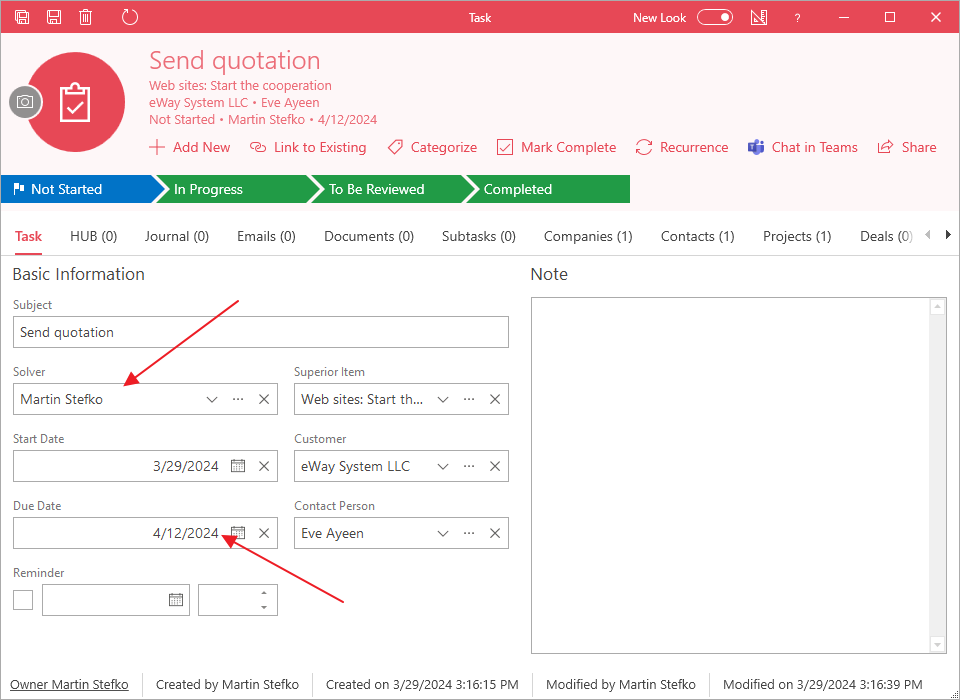Split a task into multiple subtasks
Applies to
- Splitting a task into subtask can ease its completing. To crate a new subtask, just open a main task, click Add New and select Task.
- Fill in all you need to set the subtask. Pick a due d ate and the solver, you can add a note. Then, save the subtask.
- On the main task, you can see all subtasks in the Subtasks tab. There are tasks tat are not finished yet. If you want to change a subtask, just double-click it.
- for example, you need to delegate the task on another user or move the due date. Do it and save it. You have always up-to-date overview about finishing the main task and you can work with it more efficiently.