Send Bulk Emails with Microsoft Word Mail Merge
Send bulk emails with Microsoft native tool.
Applies to
This feature is available in module Marketing (Lite).
eWay-CRM can help you to create a recipient list that can be used for sending personal emails with the help of Microsoft Word Mail Merge functionality.
- Click New on the eWay-CRM ribbon and select the Marketing Campaign.
- In the new window specify the Name of the campaign and select a Type (Microsoft Word Mail Merge). Click Save.
- To create a list of recipients, click the Create Marketing List button.
- Select a target group, create filter and click Apply. You may use the filter editor to choose just the data you want. To learn more click here.
- The list of recipients will appear. Click Add.
- Click Send Bulk Email.
- A new Microsoft Word document will open up and you will be able to create the email message. You can use the Insert Merge Field to add recipient’s unique information.
- You can use the button Preview Results using the corresponding button on the ribbon.
- Once ready, click Finish & Merge > Send Email Messages.
- Specify the Subject line and other settings if needed (e.g. in Mail format, you can set that file will be sent as an attachment) and hit the OK button.
- Now, emails are created in the number of all recipients in the marketing list. These email are in Outbox and are sending one by one. If Outlook is closed, the sending is stopped.
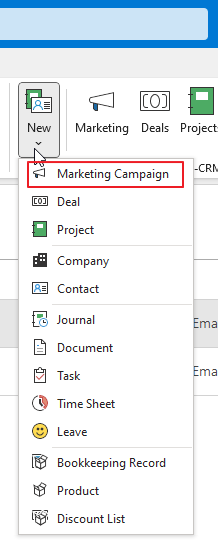
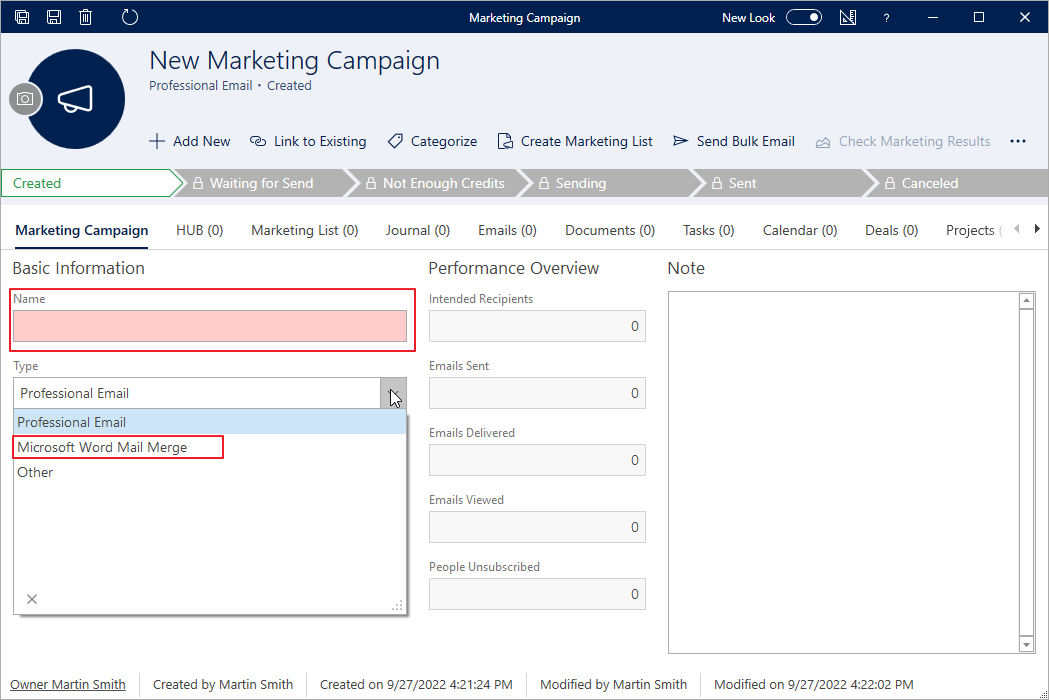

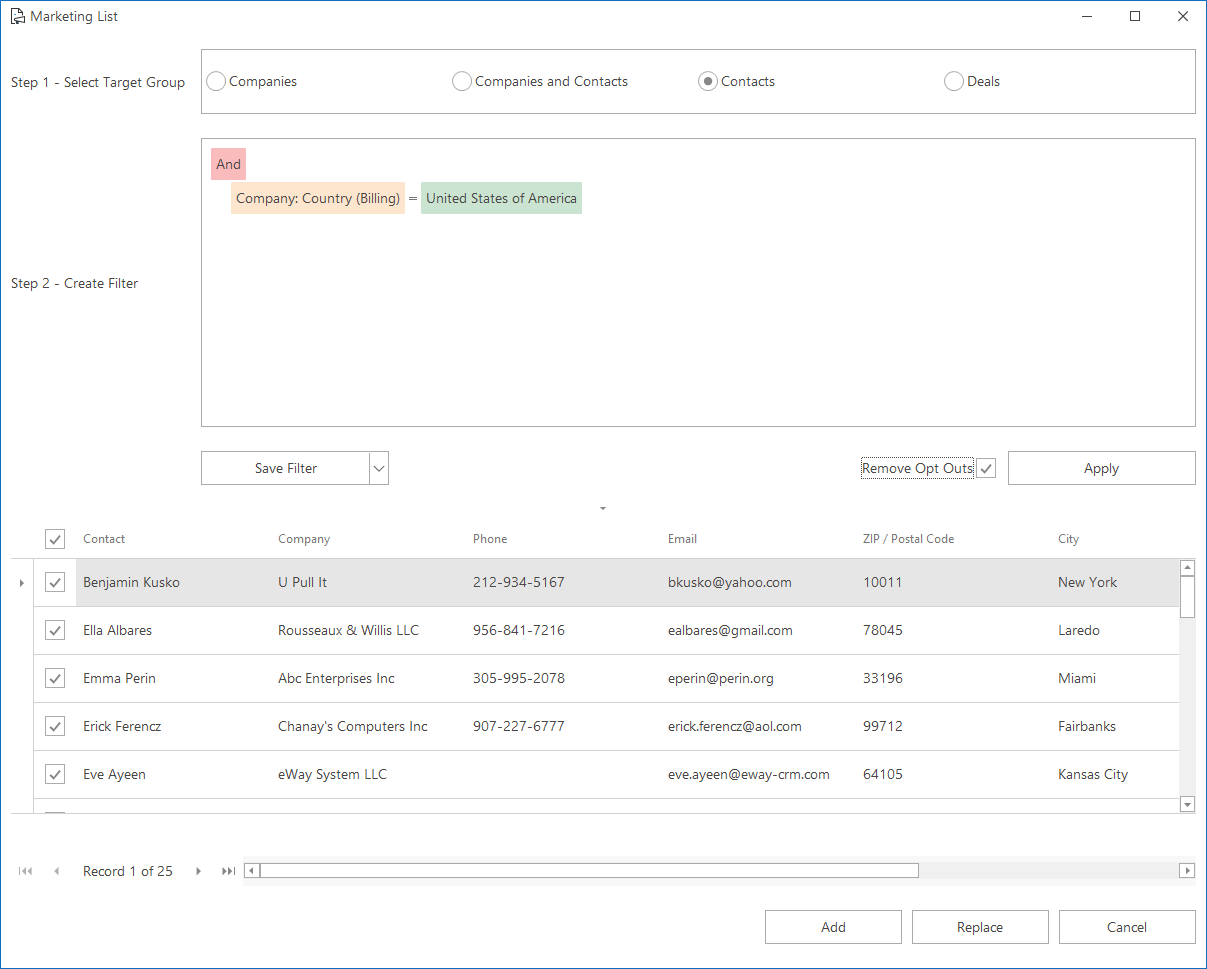

Note
Merge fields are fixed, you cannot add more, not even custom fields.
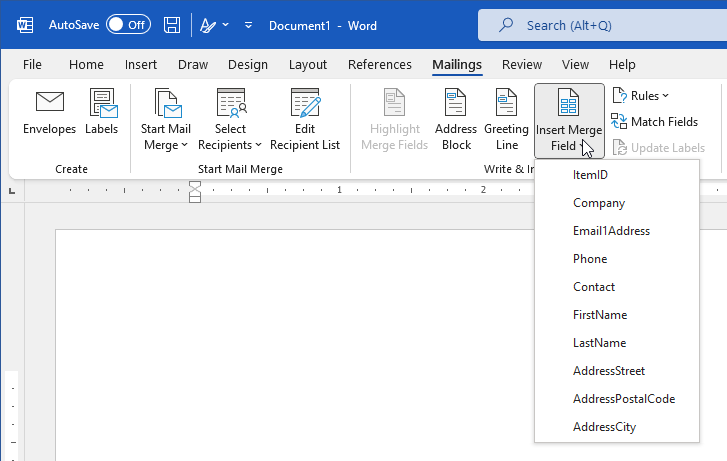

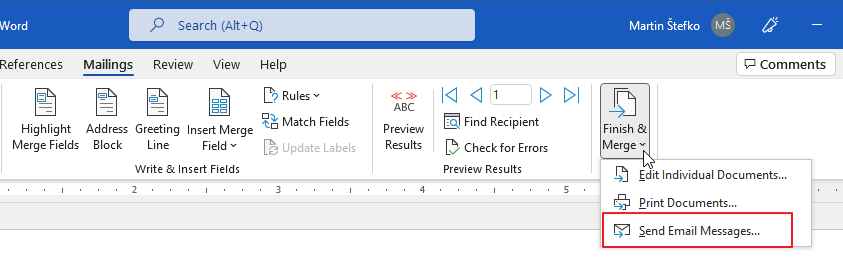
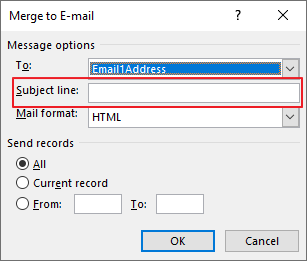
Tip on more successful sending
If the number of emails you send is bigger than 500, you may want to specify the number of emails to be sent at once and the interval between mailings.
Tip for more information
To learn more about Microsoft Word Mail Merge functionality, check out the support article for MS Word 2003 and for MS Word 2007 and higher.
If you want to:
- create professional personalized emails,
- send attachments,
- collect feedback and track responses,
- send emails even if your Outlook is closed,
- link your campaign with Google Analytics,
- track unsubscribe reasons,
- set up delayed sending,
check out the instructions here.

