Save and Review Document Versions
Applies to
You already know how to save documents in eWay-CRM. What if you make changes in a document and want to store both the original and the new versions? Here is how:
- Click Documents tab on an item card.
- Double click on a document to open it.
- Make changes and click Save to eWay-CRM in the top right corner.
- Click Yes in the pop-up window.
- To find revisions, right-click on a document and select Open in eWay-CRM.
- Click on Show Revisions in the ribbon.
- In the pop-up window, you can find the number of revisions, who created them and when they were created. Double-click on any version to open it.
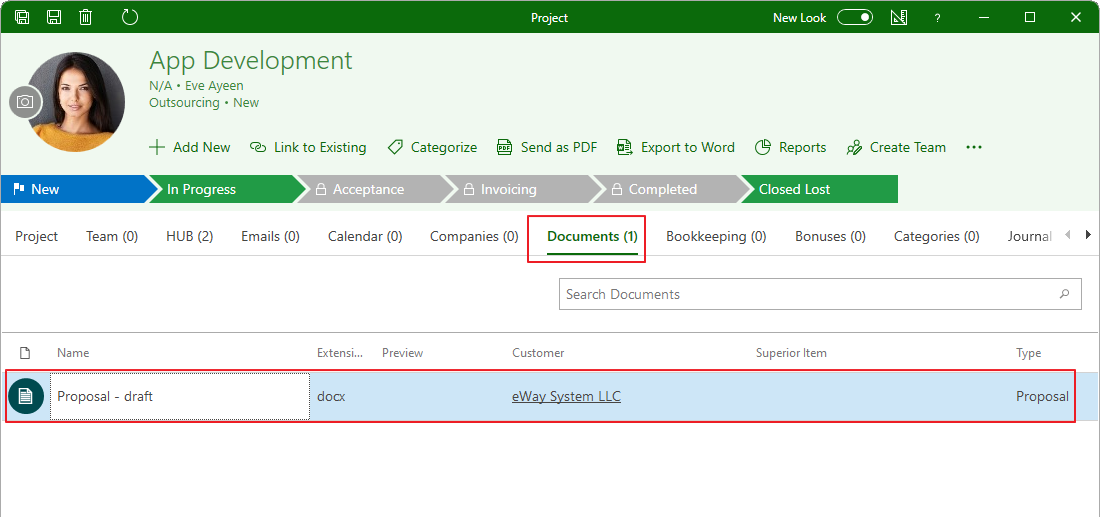

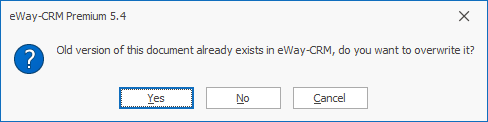
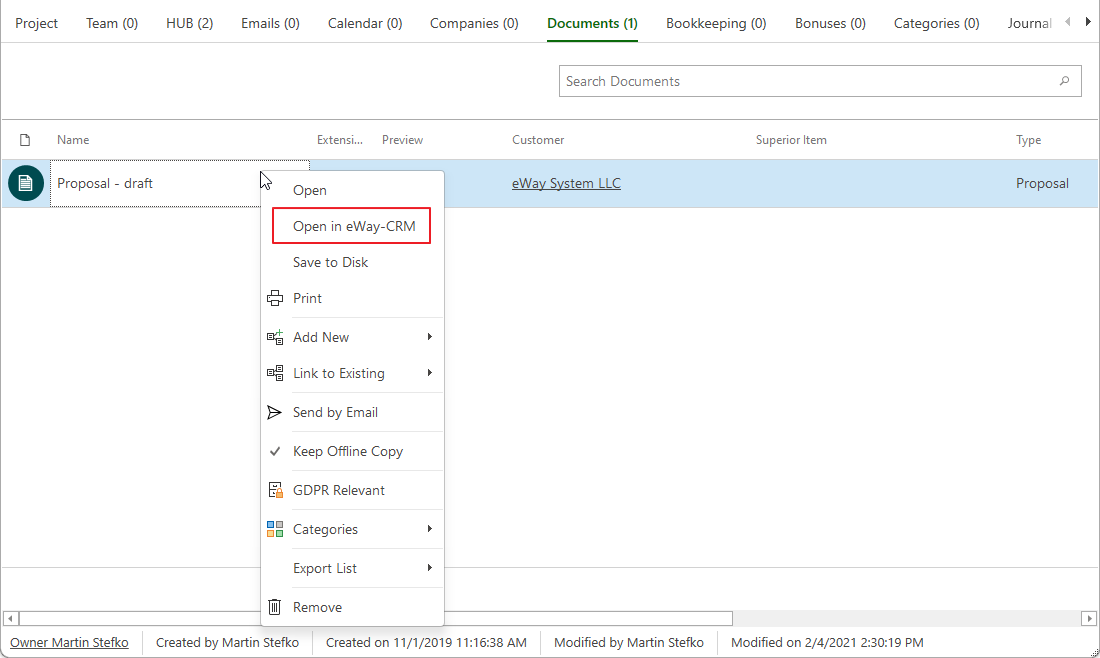
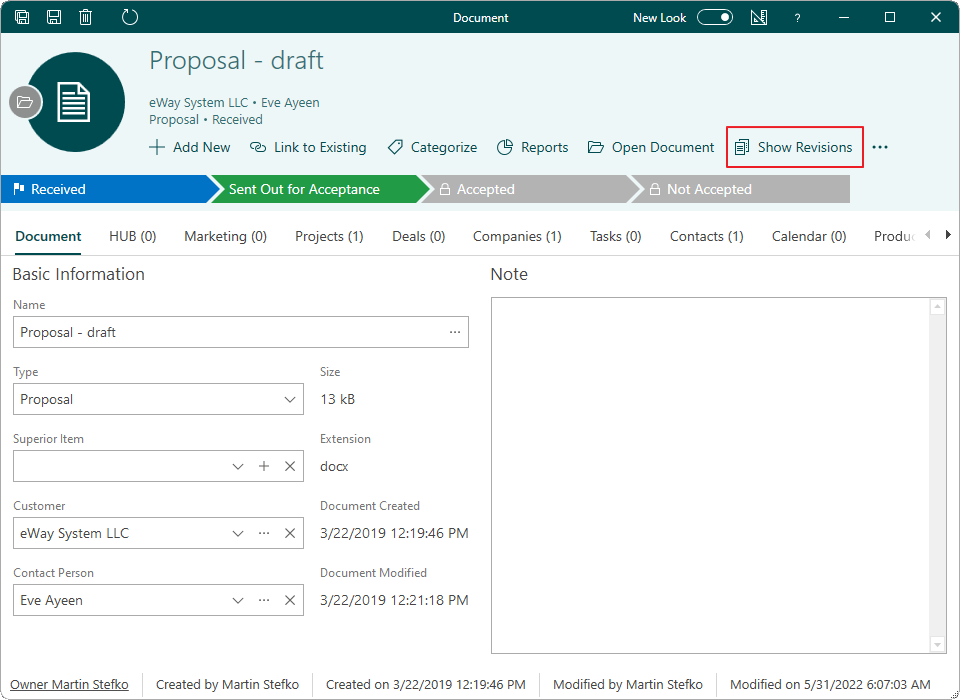
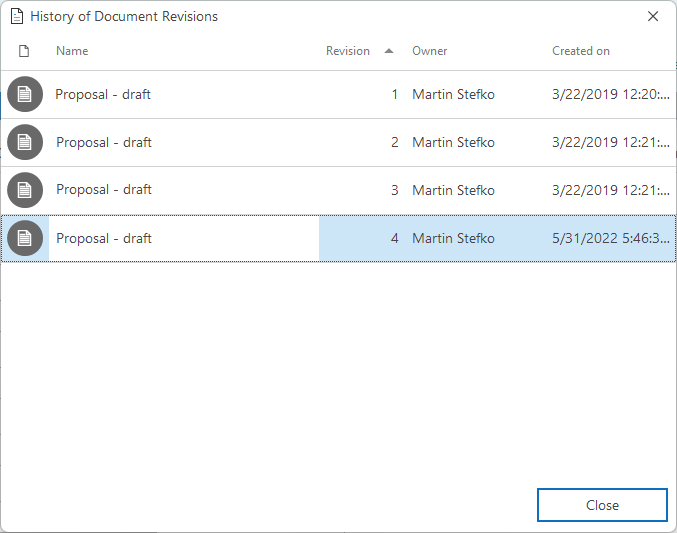
Tip on easy sending of documents
In the list of documents, just right-click a document or documents you want to send and select Send by Email. Document(s) will be attached to the email and you just insert receiver and text. It’s easy.

