Save Emails to Companies Automatically by Domain
Applies to
Tutorial for
eWay-CRM Desktop
- When you are creating a new company, fill in the email address.
- After entering the email address, you will be asked whether you want to automatically track emails from the Microsoft 365 account you use in Outlook. Confirm this option.
- If you do so and it is a company email, the domain of the email address will be automatically added to the Tracked Domains field.
- From now on, all communication received or sent from your account to an email with the tracked domain will be related to this company.
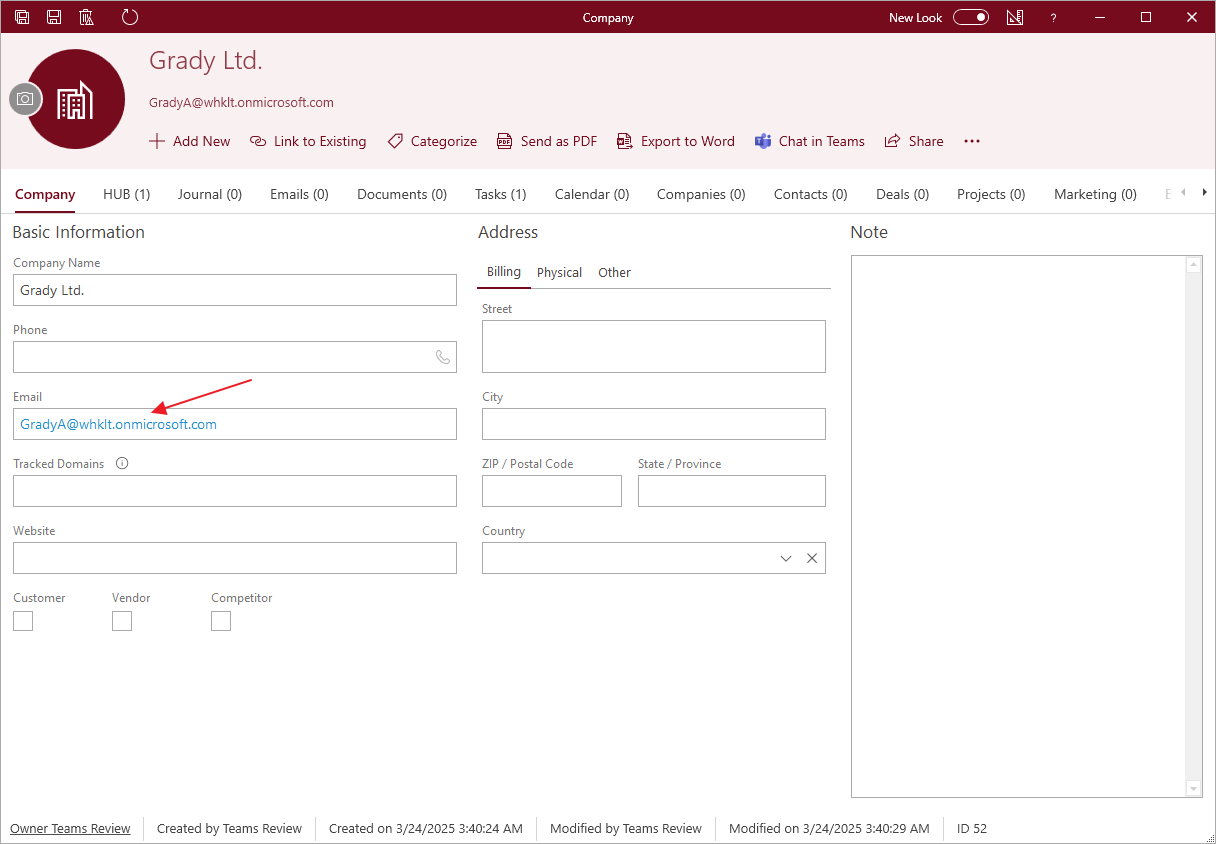

Note
If an email address with a public domain such as gmail.com, or others is entered, this domain is not automatically added to the Tracked Domains field to prevent tracking of personal emails. However, such a domain can still be added manually.
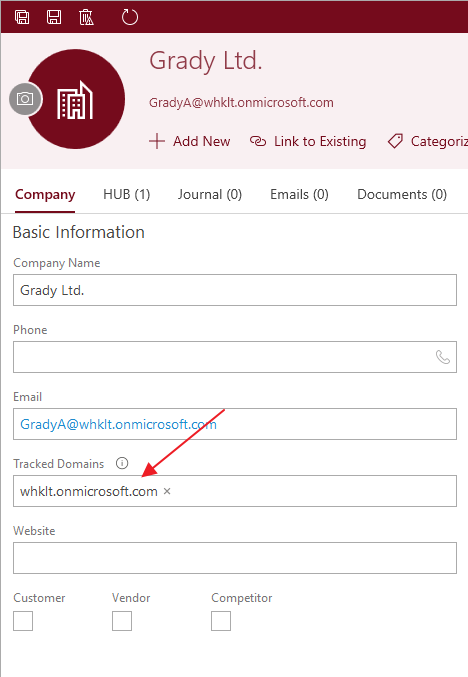
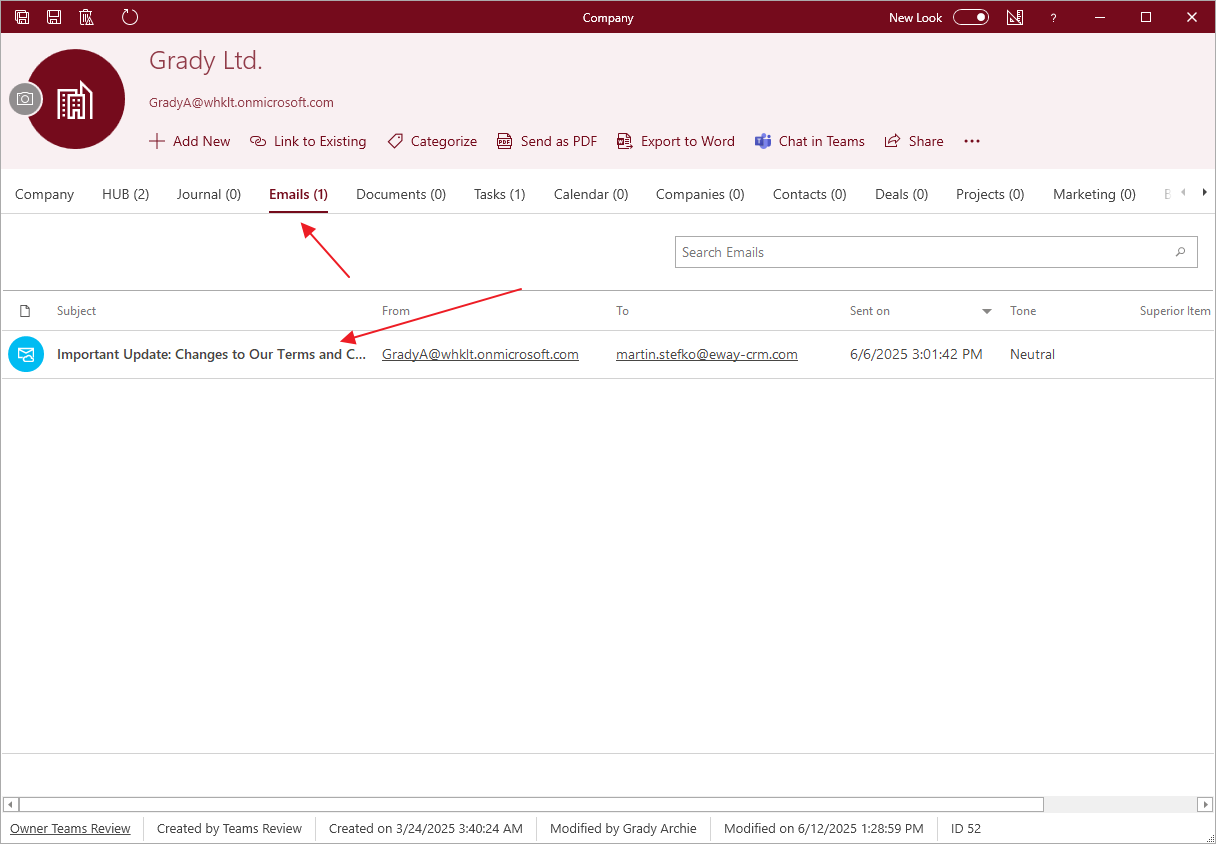
eWay-CRM Online
- When you are creating a new company, fill in the email address.
- If you do so and it is a company email, the domain of the email address will be automatically added to the Tracked Domains field.
- When you save the company, you will be asked whether you want to connect your Microsoft 365 account and import emails related to this domain.
- Connect to your Microsoft 365 account if you are not already connected, and import older emails if you want.
- From now on, all communication received or sent from your account to an email with the tracked domain will be related to this company.
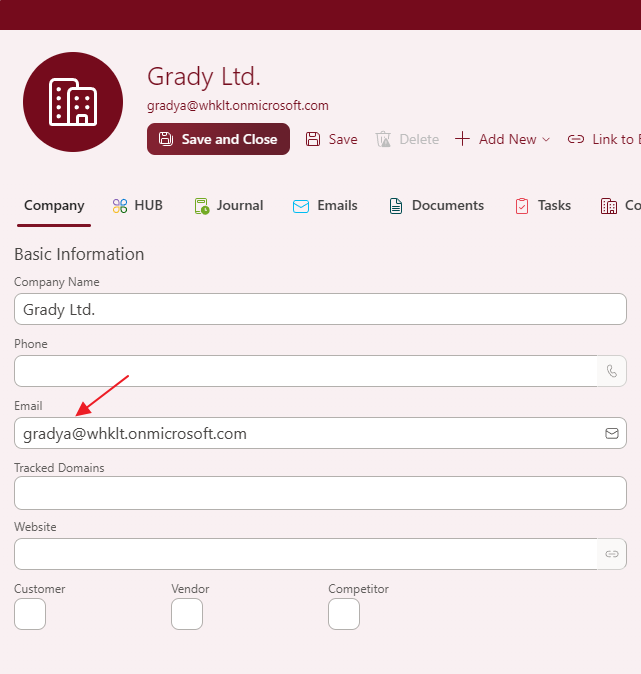
Note
If an email address with a public domain such as gmail.com, or others is entered, this domain is not automatically added to the Tracked Domains field to prevent tracking of personal emails. However, such a domain can still be added manually.
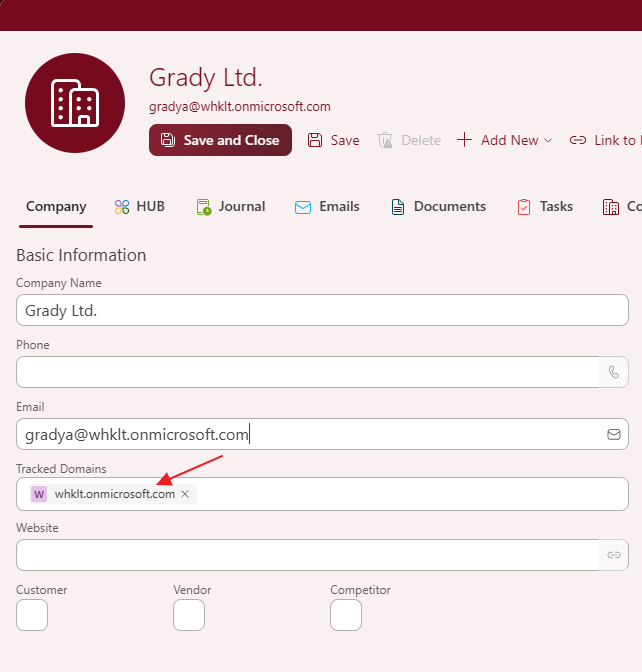
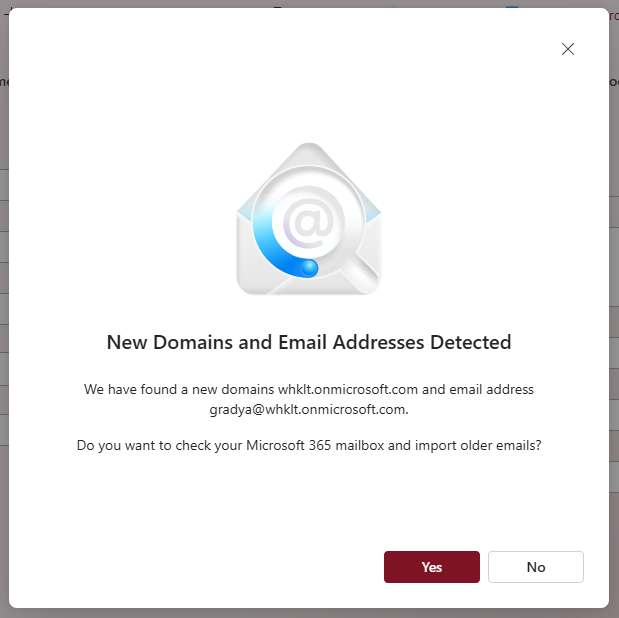
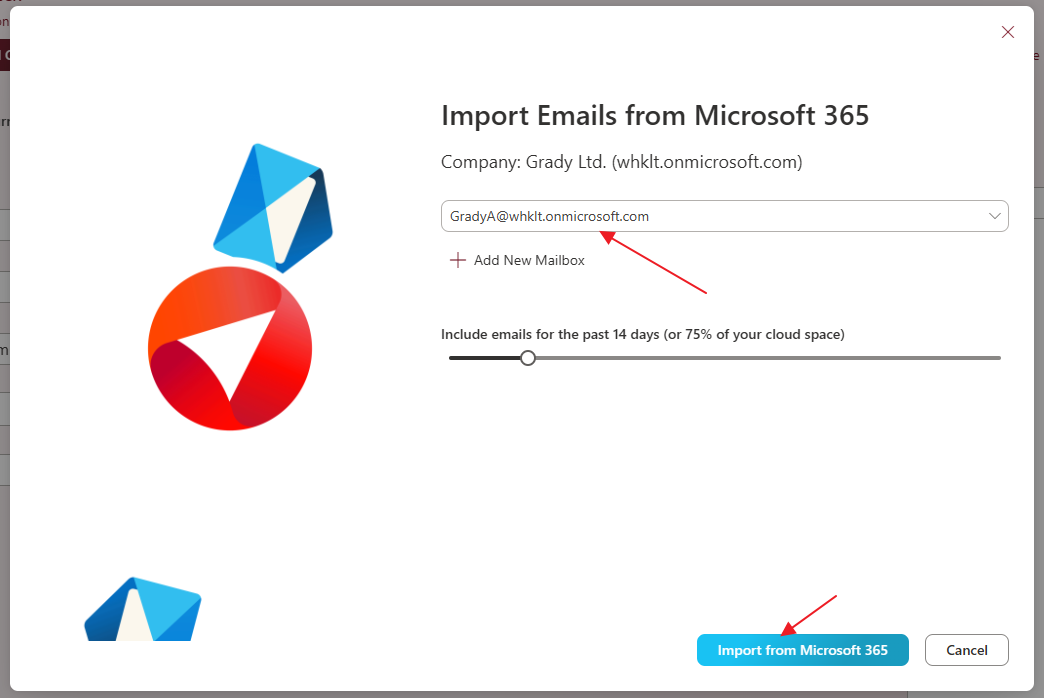
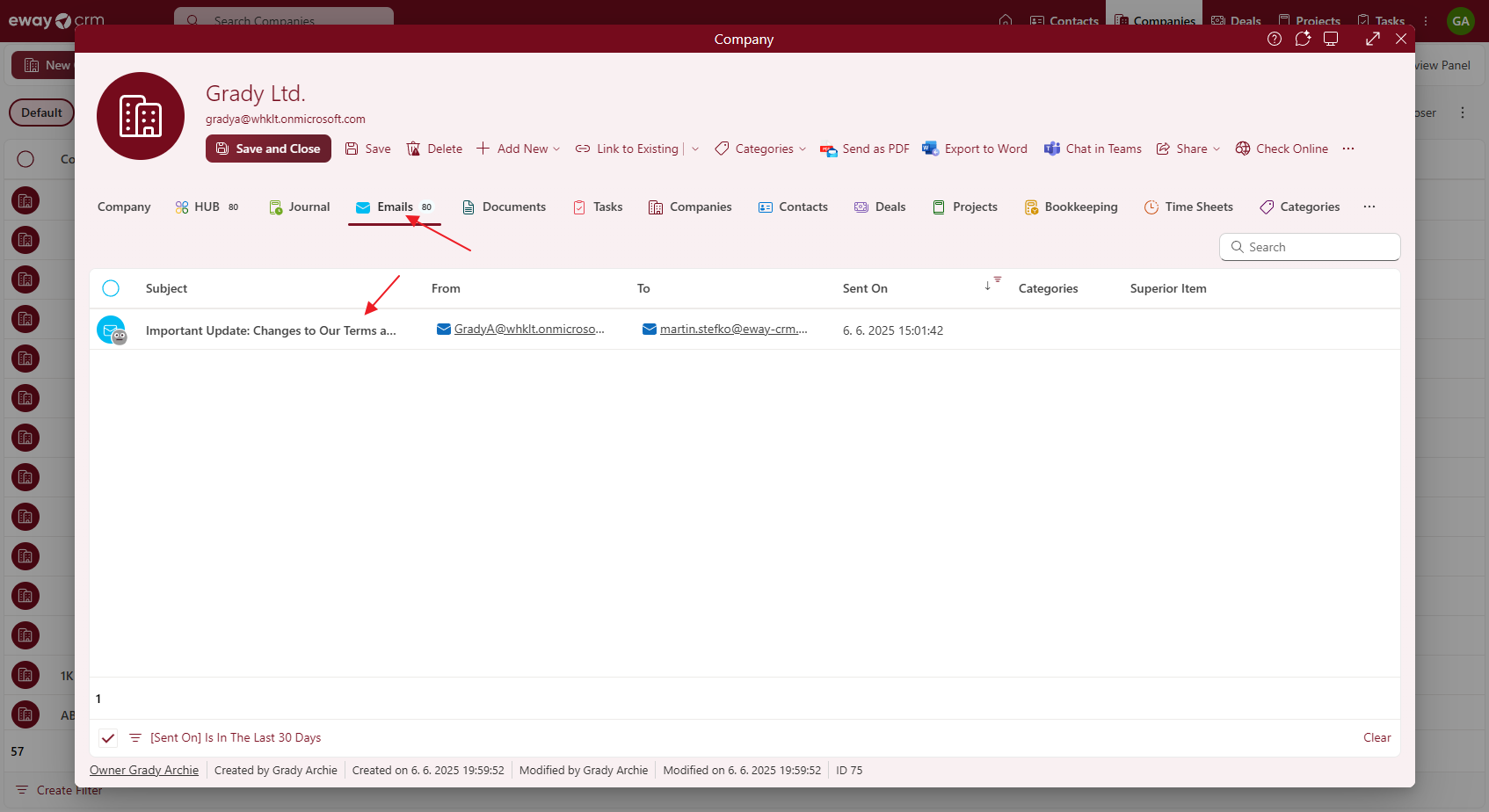
Was it useful?
Continue here
- Import Contacts from Microsoft 365
- Import Contacts from Microsoft Outlook
- Import Contacts From Emails / Contacts Suggestions
- Import Data From Microsoft Excel
- Import Older Emails
- Save Emails to Contacts Automatically with Microsoft 365 (server)
- Save Emails to Companies Automatically with Microsoft 365 (server)
- Save Emails to Contacts Automatically with Outlook (local)
- Save Emails to Companies Automatically with Outlook (local)
- Save Emails to Companies Manually
- Synchronize Contacts with Microsoft 365 (server)
- Synchronize Contacts with Outlook (local)

