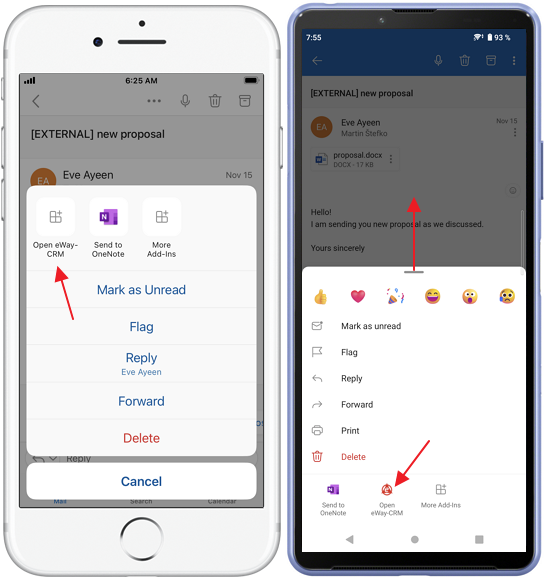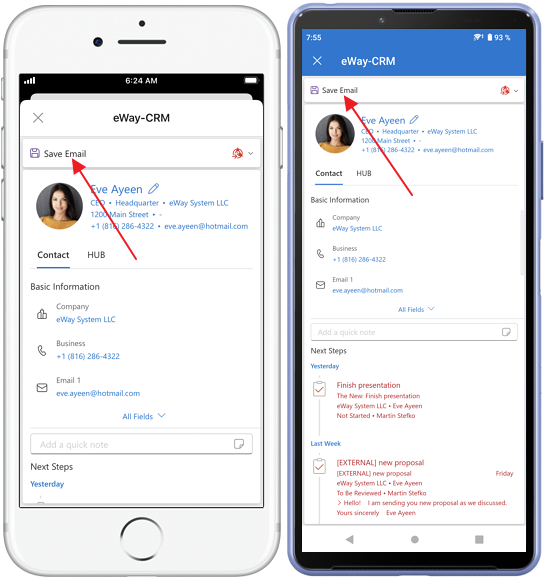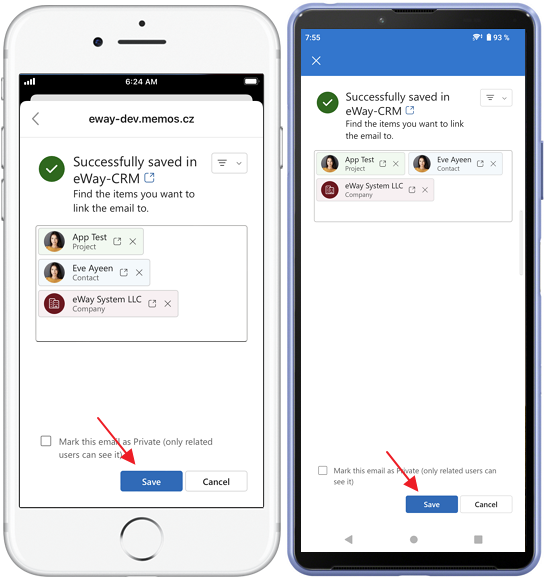Save Emails to Deals Manually
Learn How to Link Emails Related to Deals Automatically or Manually.
Applies to
The feature of manual saving is available in module Projects (Free); the feature of automatic tracking of emails is available in module Contacts & Companies (Professional).
Tutorial for
- eWay-CRM Desktop
- eWay-CRM Online (Outlook for web, MAC, or PC)
- eWay-CRM Online (Outlook for iOS or Android)
eWay-CRM Desktop
You can find all emails linked to a specific deal under the Emails tab.
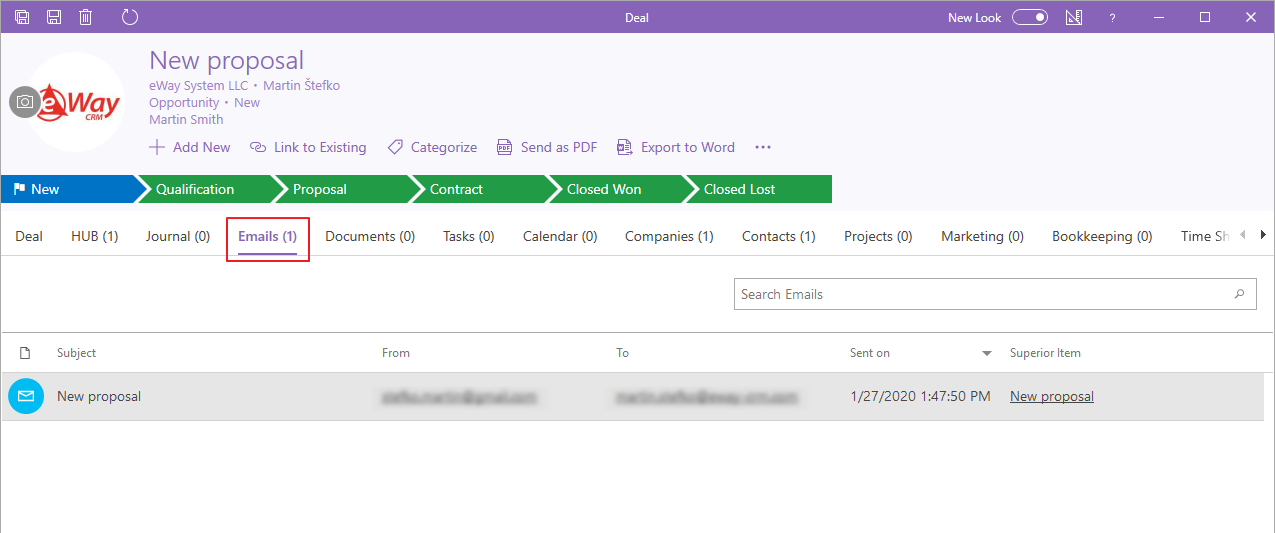
There are several ways to link incoming and outgoing emails to deals depending on your preferences.
Option 1. Sending Emails From the Context Menu
- Click Deals in the eWay-CRM ribbon.
- Find a required deal.
- Right-click it and select Send an Email.
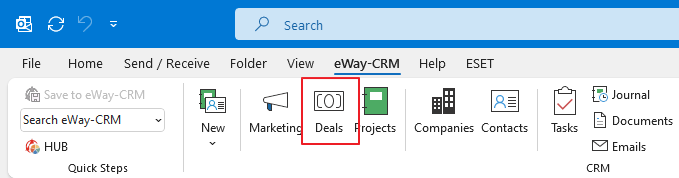
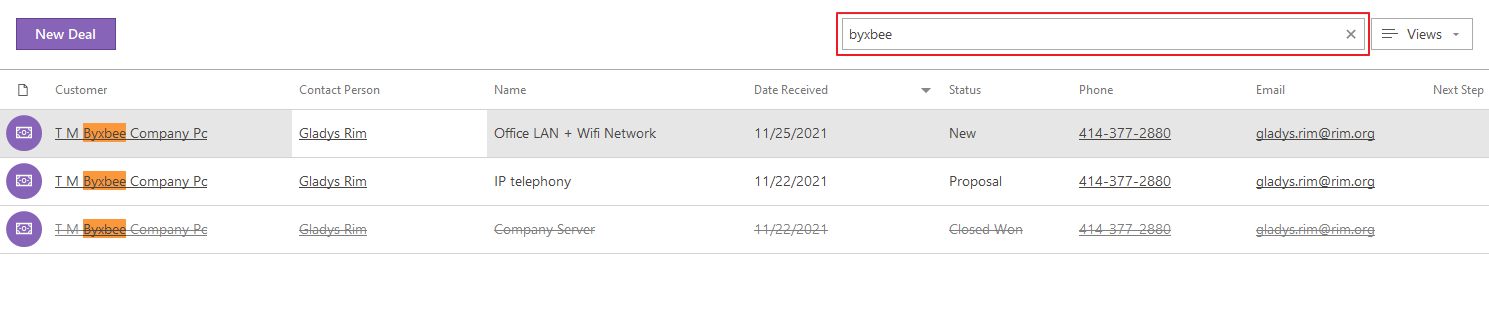
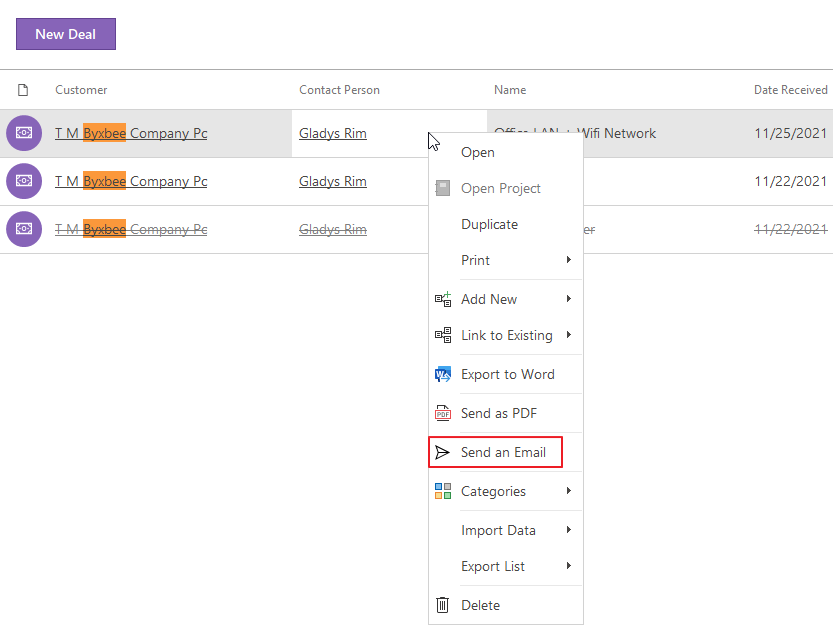
Option 2. Sending Emails from the Deal Card
Open a deal, click Add New and select Email
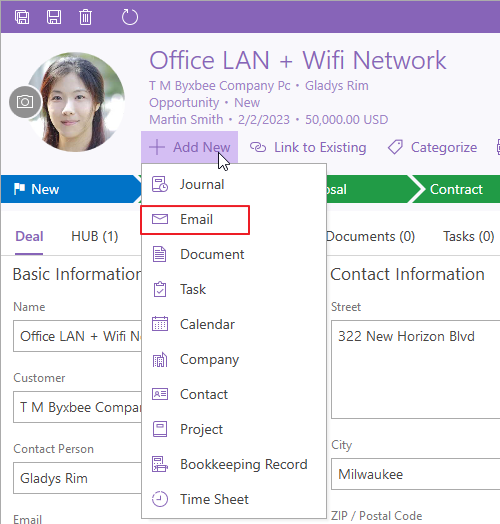
Option 3. Linking Received and Sent Emails to Deals
Open on an email in your Microsoft Outlook and choose a deal in the Superior Item field at the bottom.
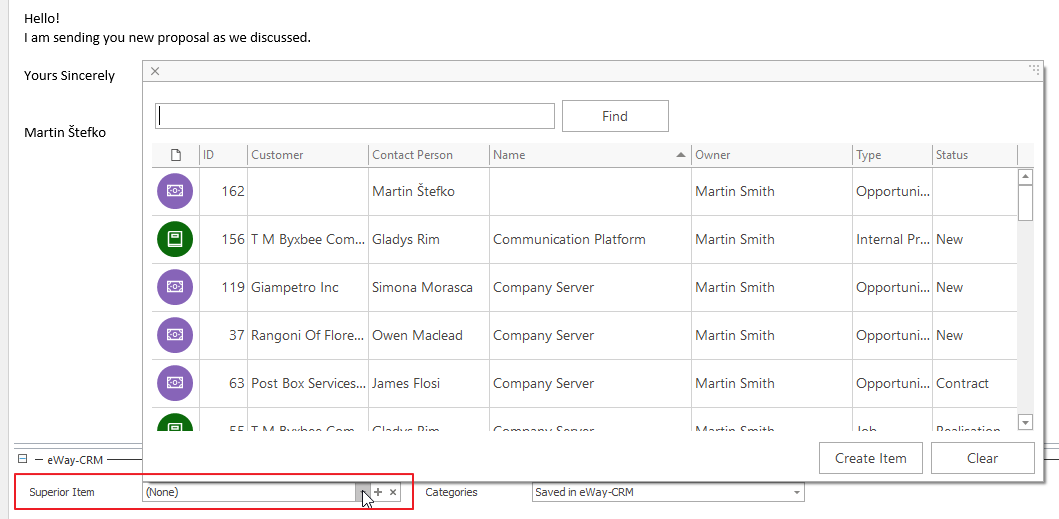
Option 4. Tracking Outgoing Emails
Warning
If the Contact person on the deal is filled only as a text, the saving of emails related to this deal won’t work.
Note
If the email tracking by contact is turned on and a client responds to your email that is related to a deal, the client’s response will be also saved to this deal.
- Go to eWay-CRM Settings > Emails and check Track Emails From People Listed in the Contacts Module.
- Now, when you click Send in your mailbox, eWay-CRM will look for the deal in the database. If there is such a deal, it will appear in the Superior Item field. If there are more than one Superior Item (deals and projects) where this person is specified as a Contact Person, the field will stay without a superior item relation so that you could select the right one manually.
- You can click on
 to open the deal in a separate window, you can click on
to open the deal in a separate window, you can click on  to find another deal, or you can click on
to find another deal, or you can click on  to clear the field.
to clear the field. - Click OK to save the email to eWay-CRM or click Cancel if you don’t want to save it.
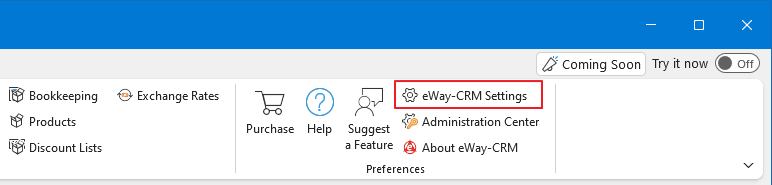
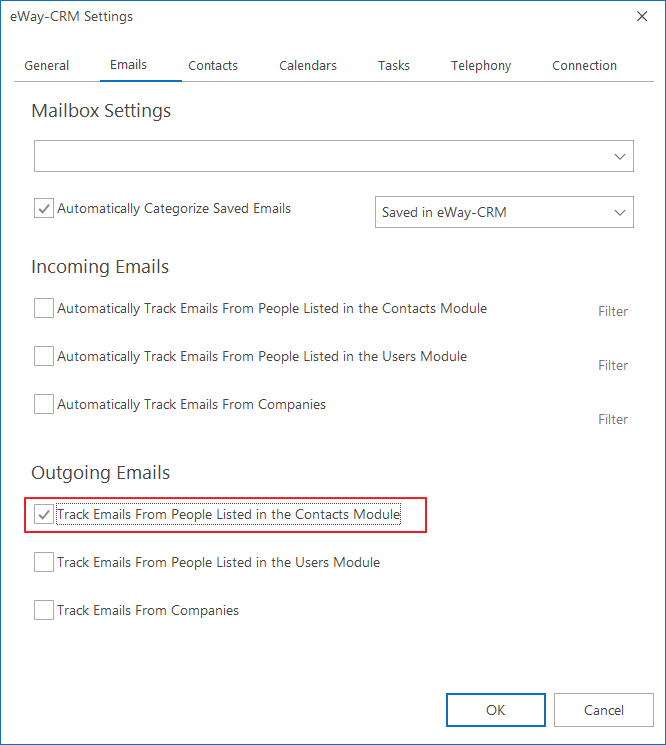
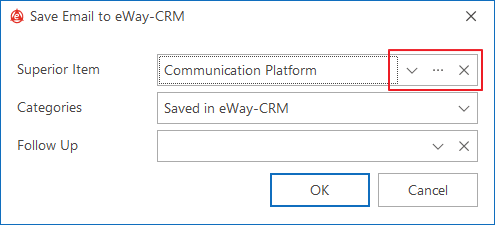
Option 5. Drag and drop
You can drag and drop emails from your mailbox on the Deal Card under the tab Emails.
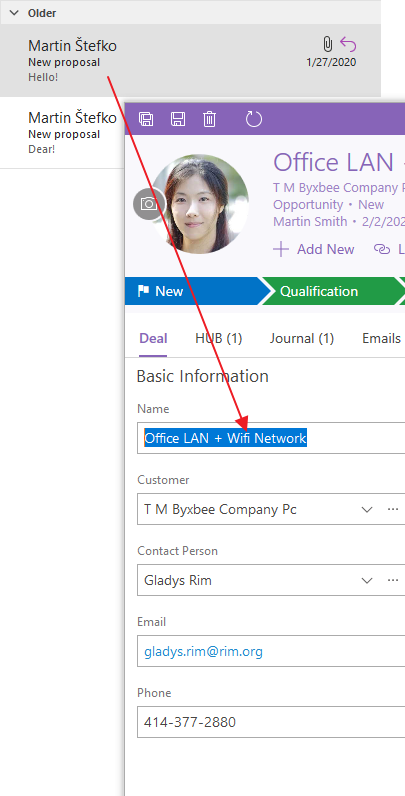
eWay-CRM Online (Outlook for web, MAC, or PC)
- In your eWay-CRM Online, click an email you want to save to eWay-CRM and click Save Email.
- You will see the dialog with prefilled relations to items that are connected to this email address, or contact.
- In this field, you can type the name of any other item to relate it to the email and select it.
- You can filter items to see results only for some modules.
- If you want to set the email as private, click Mark this email as Private (only related users can see it). If you are satisfied with the setting, click Save.
- Now, the email is saved in eWay-CRM which is indicated by the Saved to eWay-CRM button.
- If you click three dots next to the button, you have other options. You can save the email in eWay-CRM or you can remove the email from eWay-CRM. You can also remove the email from eWay-CRM only by clicking the Save to eWay-CRM button.
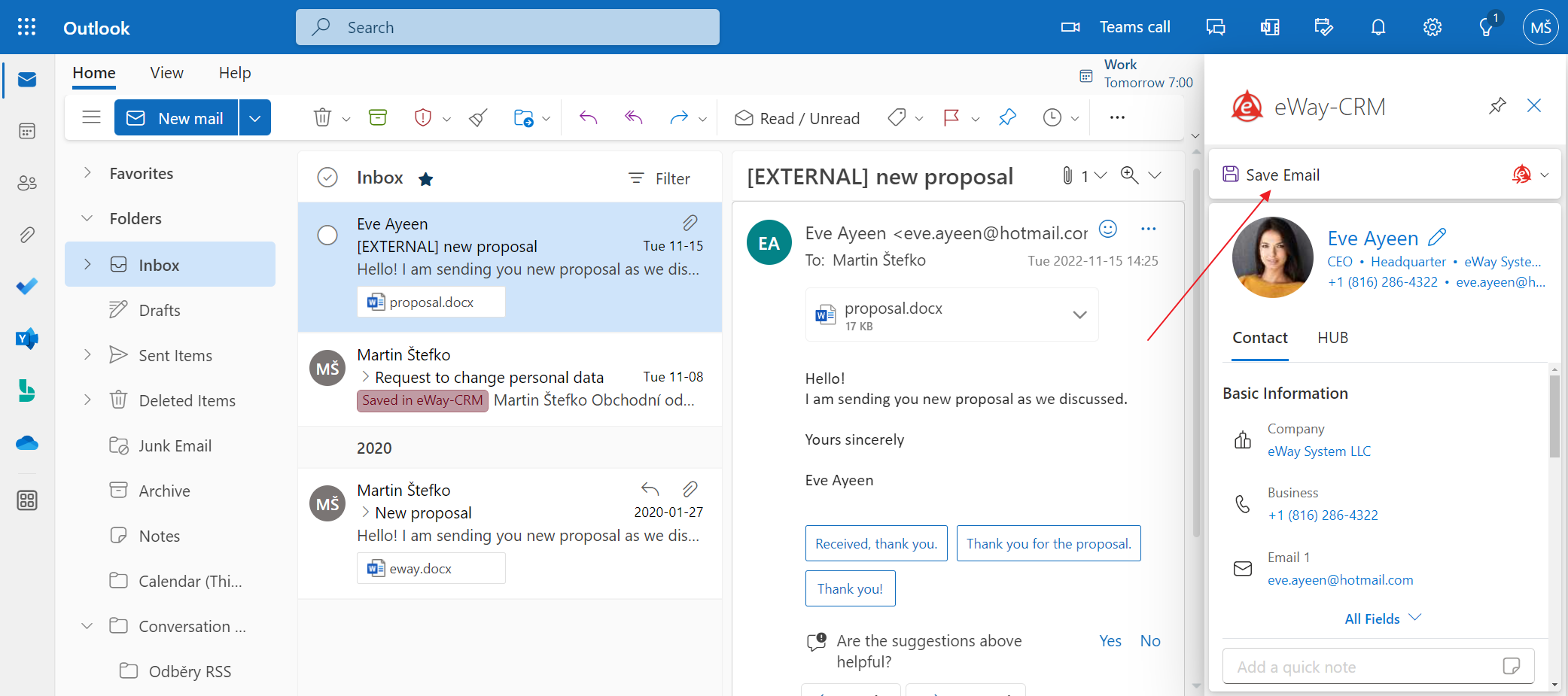
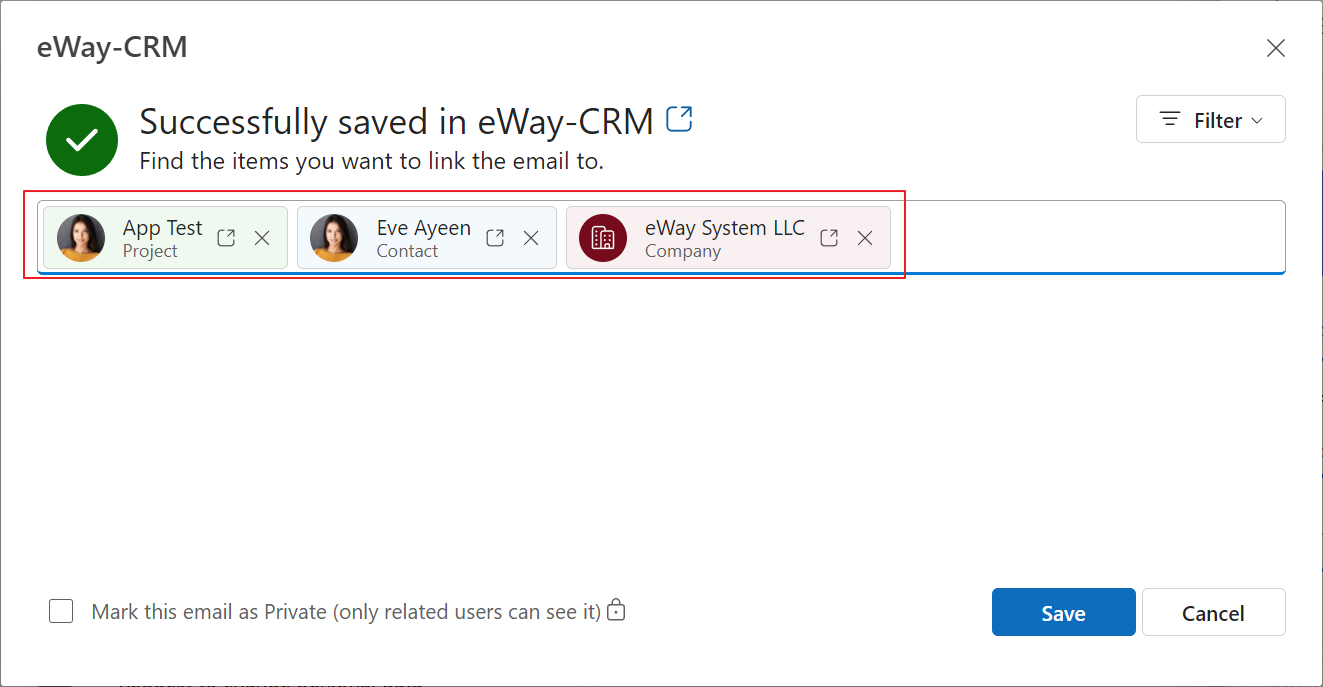
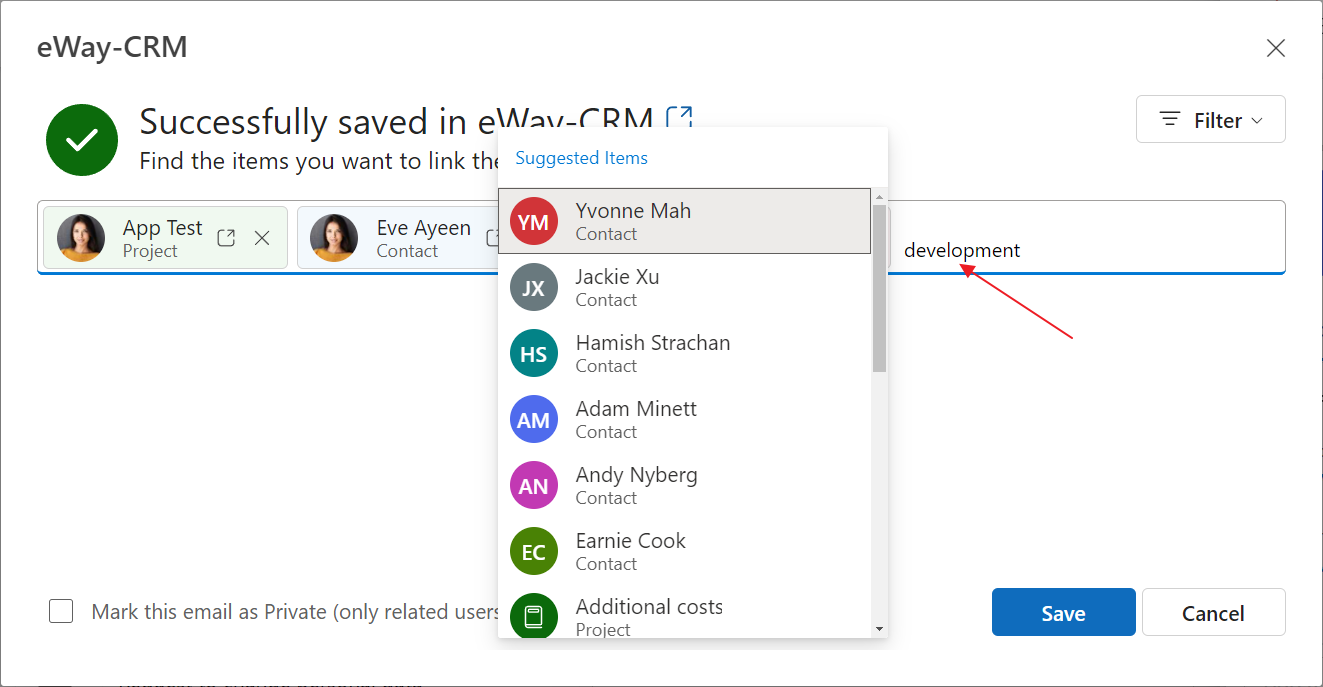
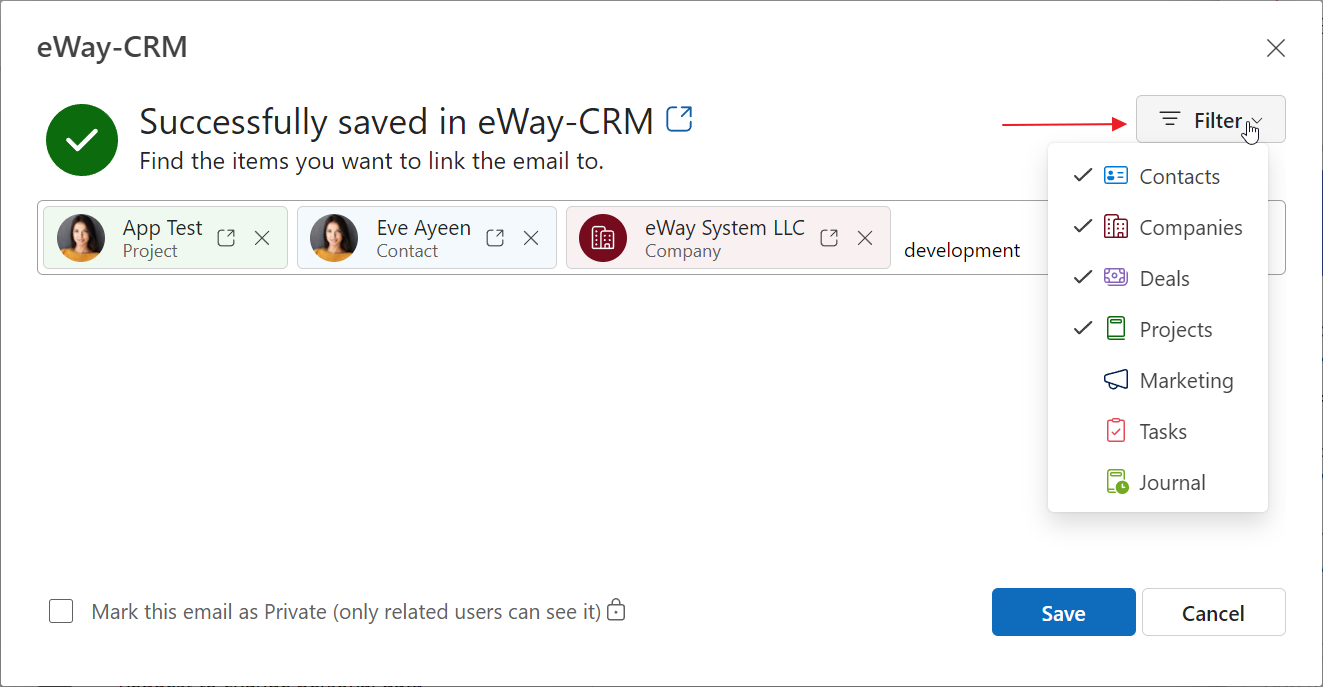
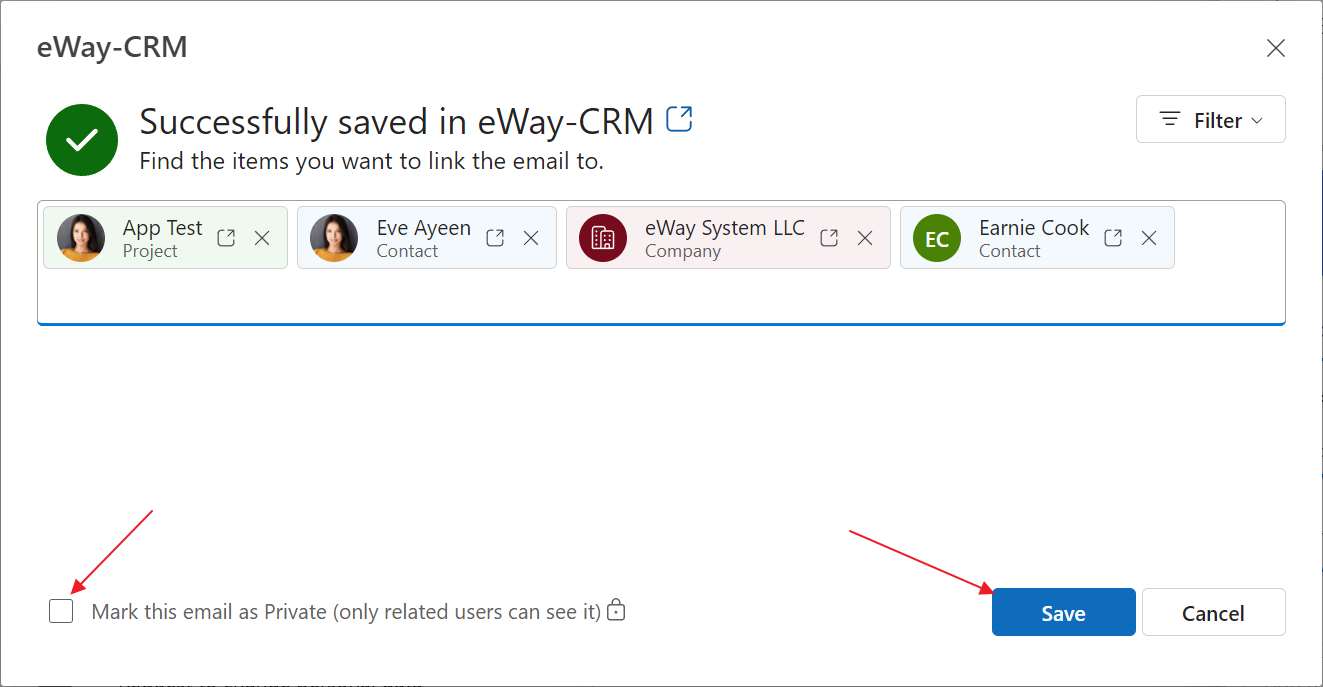
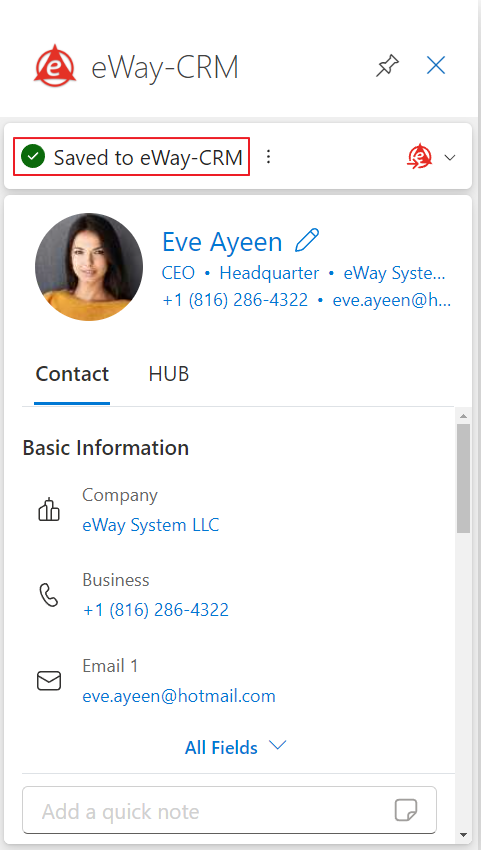
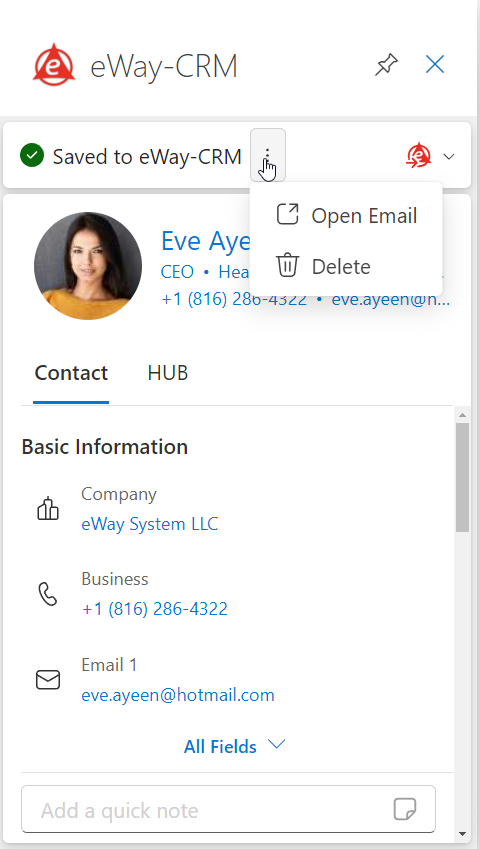
eWay-CRM Online (Outlook for iOS or Android)
- In your eWay-CRM Online, click an email you want to save to eWay-CRM and in its body, click the three dots icon.
- Now, select Open eWay-CRM.
- The contact detail opens, and you can click Save email.
- In new window, you can add some related items and then just click Save.
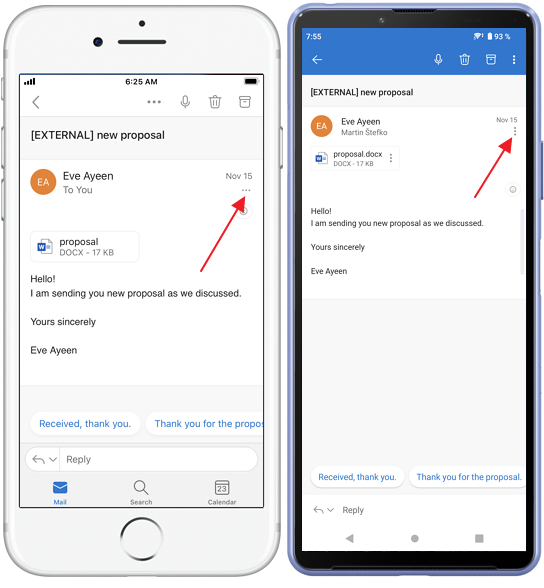
Tip for Android
It may happen that you cannot see the Open eWay-CRM option at first sight. Please swipe up the menu to find the option.