Save Emails to Contacts Automatically with Outlook (local)
Save Emails Related to Your eWay-CRM Contacts Automatically.
Applies to
This feature is available in module Contacts & Companies (Standard).
Note
eWay-CRM supports saving emails from multiple accounts, but there are limitations. Please read this article for more information.
- You can specify conditions for saving emails to contacts automatically in eWay-CRM Settings > Emails.
- Now activate the options Automatically Track Emails From People Listed in the Contacts Module and Track Emails From People Listed in the Contacts Module and click OK.
- Now, when you click Send in your Outlook, eWay-CRM will look for the contact in the database. If there is such contact, eWay-CRM will link the email to it. All emails can be found under the Emails tab on the contact card.
- When you send emails, you can also link them to a Superior Item, i.e. a deal or a project.
- You can click on
 to open the deal/project in a separate window, you can click on
to open the deal/project in a separate window, you can click on  to search a deal/project, or you can click on
to search a deal/project, or you can click on  to clear the field.
to clear the field. - Click Send and Save to save the email to eWay-CRM or click Send, but don’t Save if you don’t want to save it.
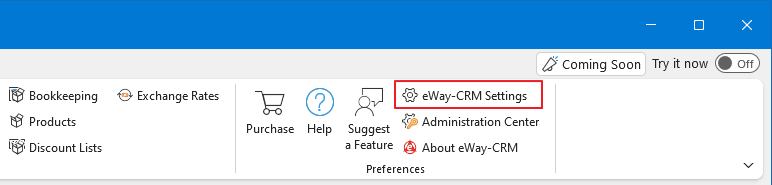
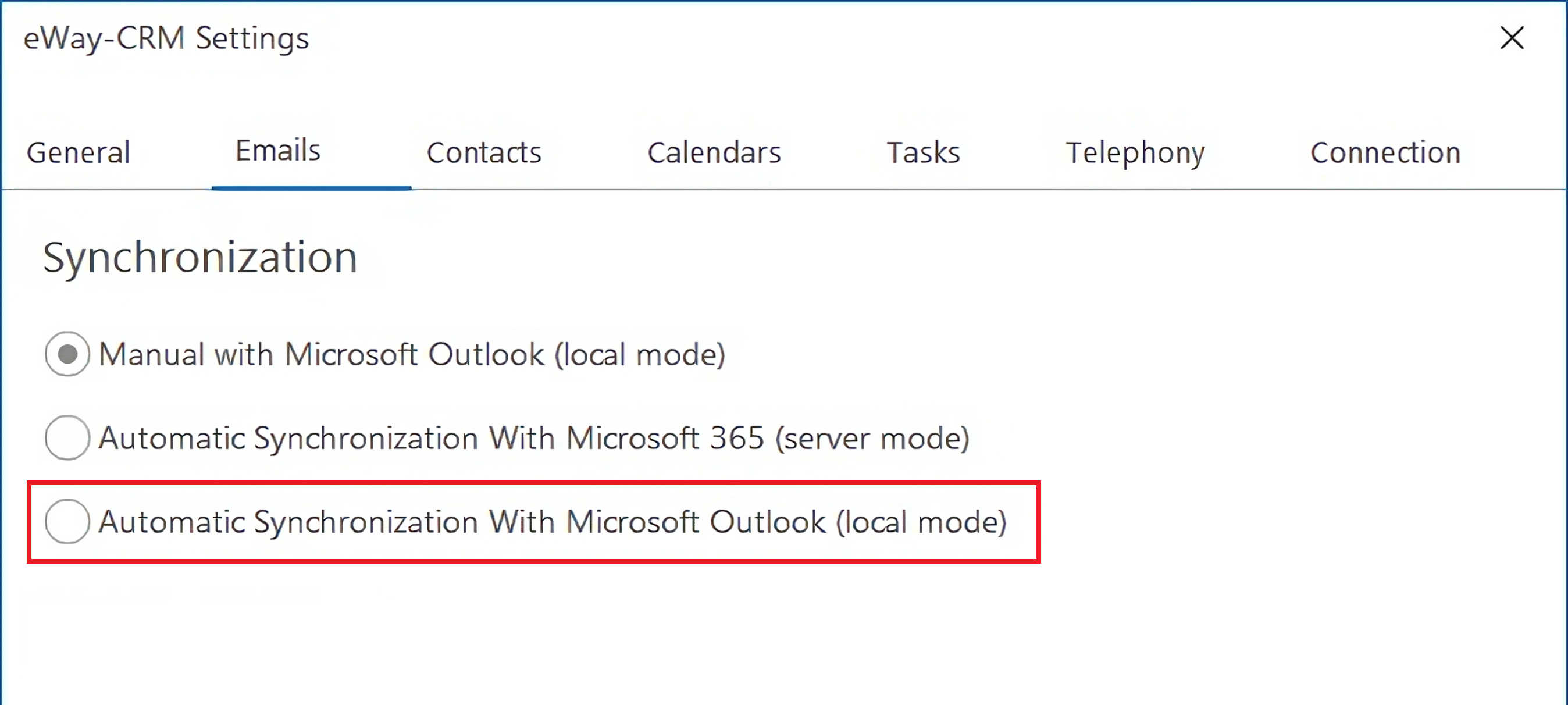
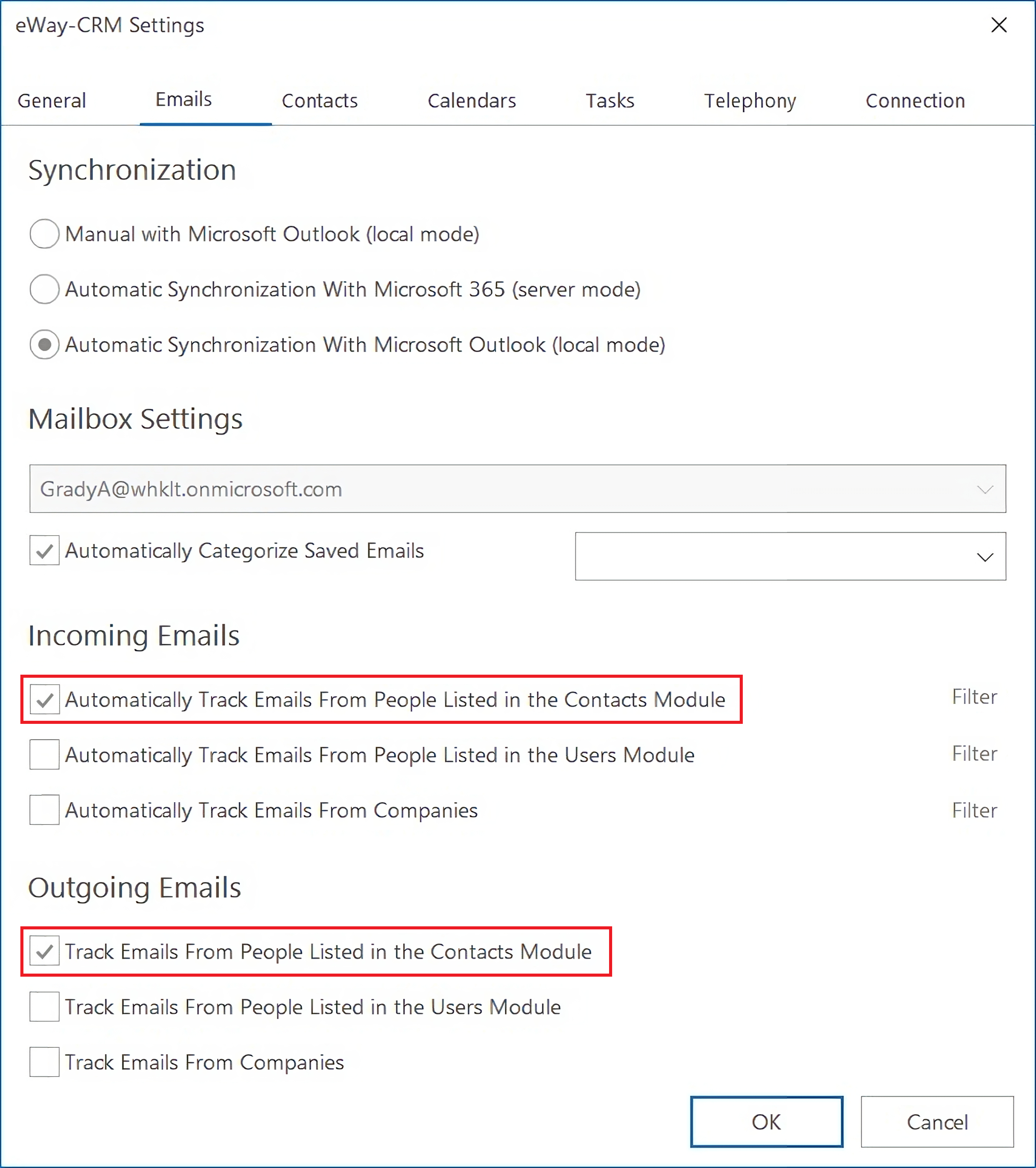
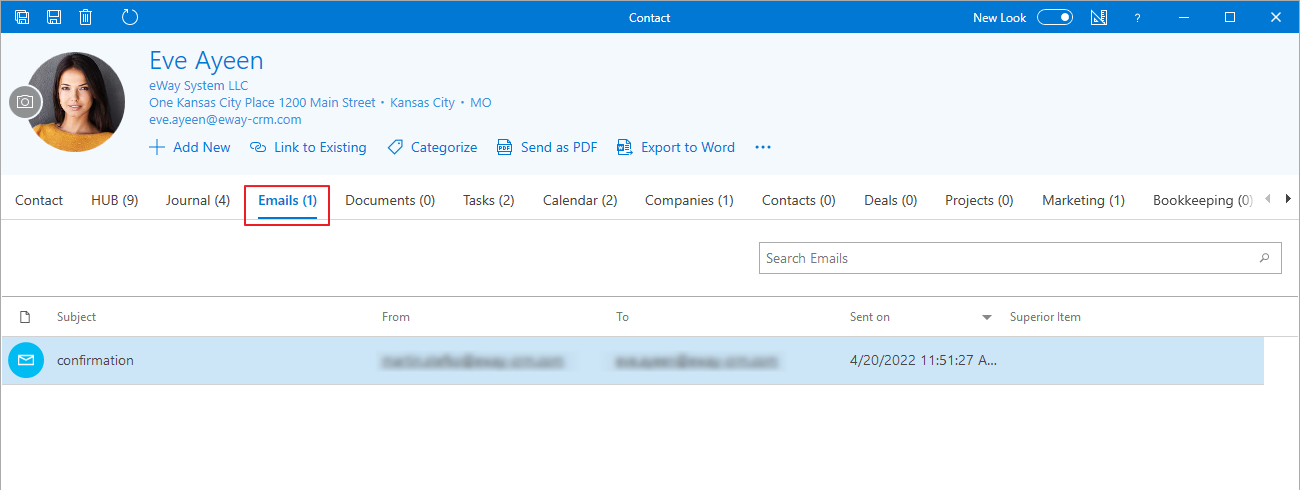
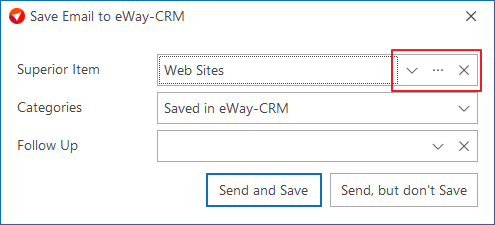
Was it useful?
Continue here
- Save Emails to Contacts Manually
- Import Contacts from Microsoft 365
- Import Contacts from Microsoft Outlook
- Import Contacts From Emails
- Import Data From Microsoft Excel
- Import Older Emails
- Tag/Categorize Emails Saved in eWay-CRM
- Save Emails to Contacts Automatically with Microsoft 365 (server)
- Save Emails to Companies Automatically with Microsoft 365 (server)
- Save Emails to Companies Automatically with Outlook (local)
- Save Emails to Companies Manually
- Synchronize Contacts with Microsoft 365 (server)
- Synchronize Contacts with Outlook (local)

