Save Emails to Companies Manually
Share your Outlook Emails with Your Team Members.
Applies to
Note
This tutorial explains manual saving of emails to eWay-CRM. To learn more about the automatical saving of emails, read our tutorials for Microsoft 365 (server) or desktop Outlook (local) option.
Tutorial for
eWay-CRM Desktop
For those who prefer written guide
- Right-click on an email in your Inbox and choose Save to eWay-CRM.
- You will see a window as shown below.
- Click Yes to open the email in eWay-CRM. In the dialog, you can make sure that eWay-CRM has found the company and you can see it in the Companies tab in the bottom part of the window.
- If eWay-CRM couldn’t find the company automatically, you can add it using a button Link to Existing Company on the top ribbon.
- Alternatively, you can drag and drop emails from your Inbox right to the Emails tab. This option especially makes sense if you want to save several emails at once.
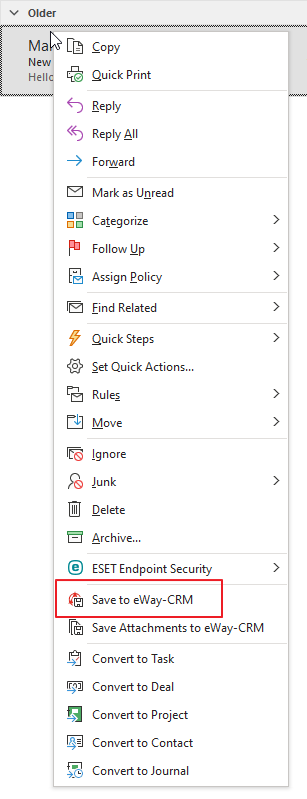
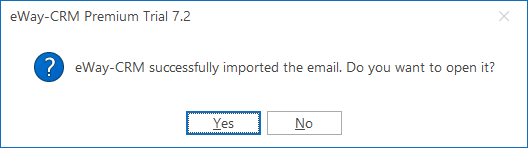
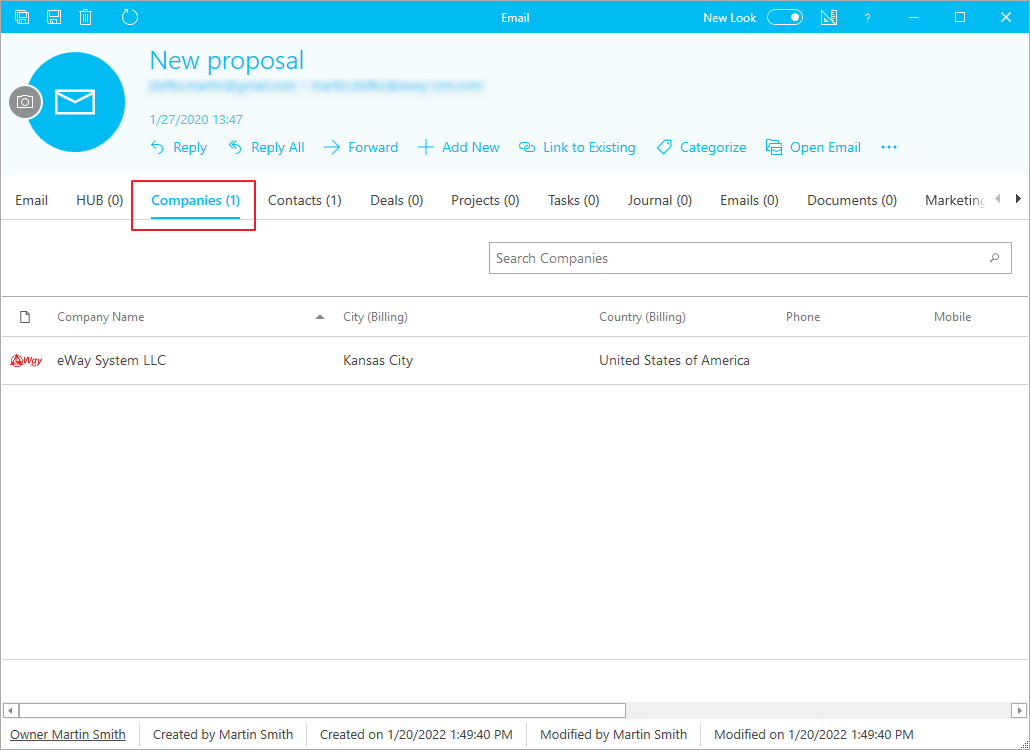
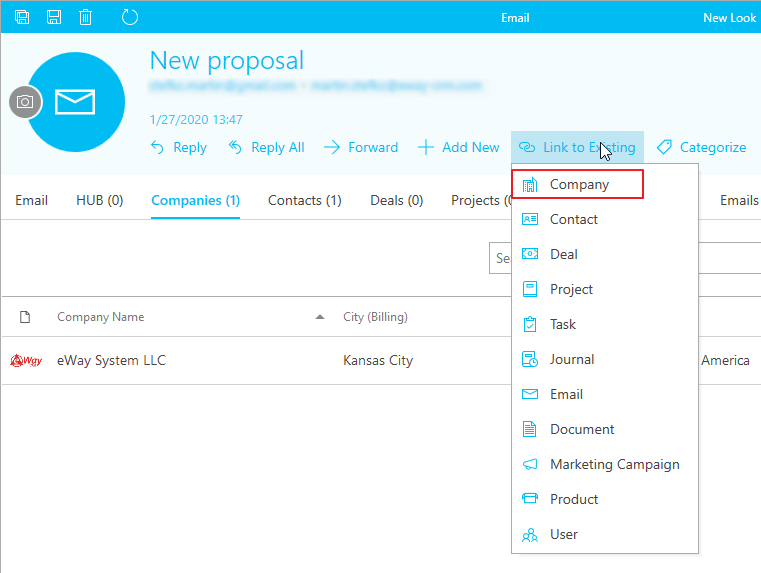
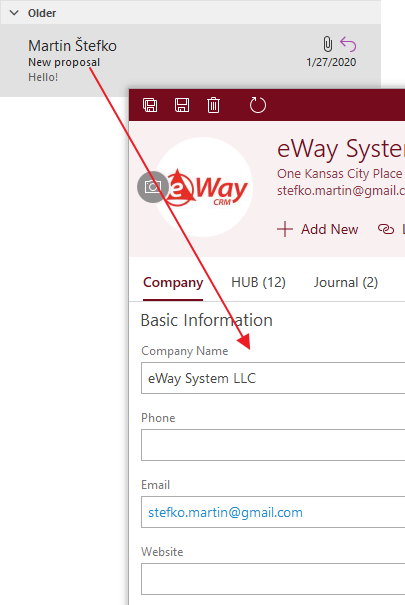
Note
If you save an email to a contact that contains a company, the email will be automatically filled in with the company too.
eWay-CRM Online
- Select email and click Save Email.
- Email is saved and you will see the dialog, where can be predefined some items that are related to the email. If you do not see your company here, just type its name and select it.
- Click Save to confirm your changes.
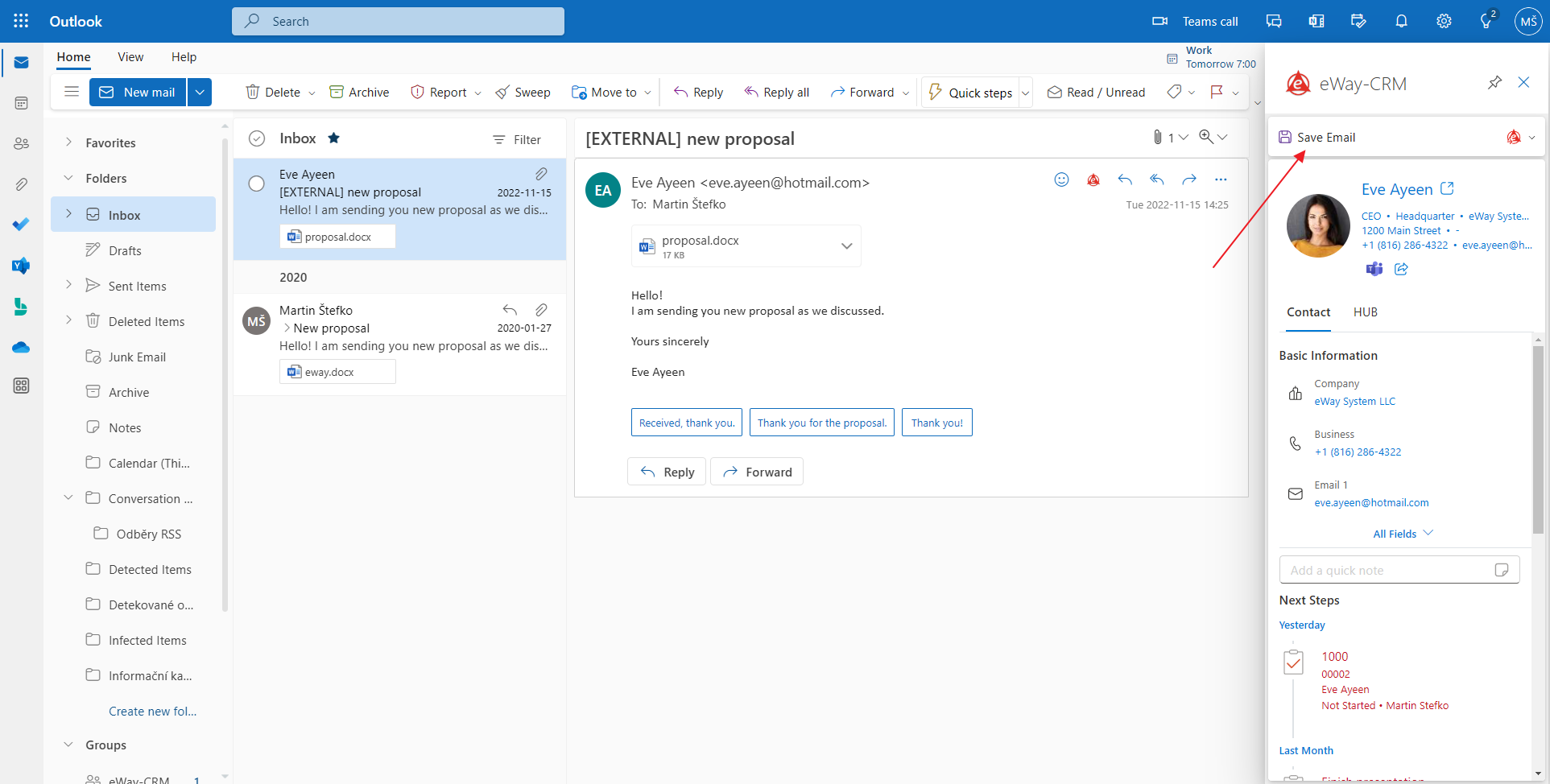
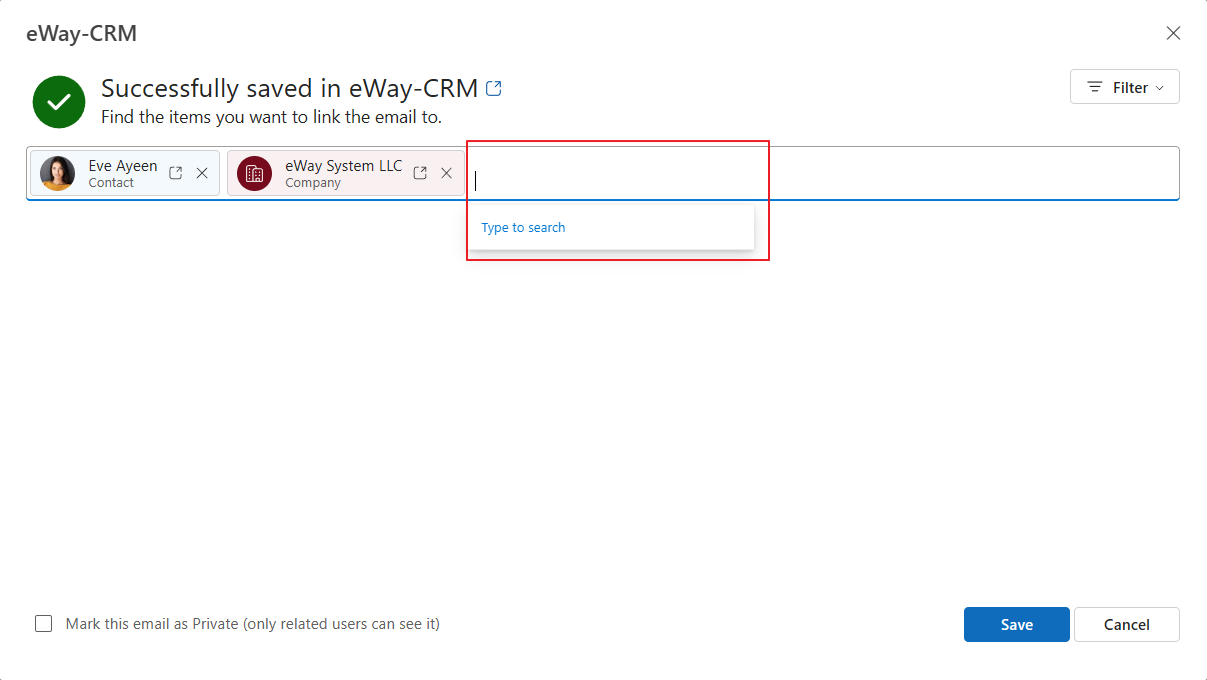
Tip
If the email is personal but you still want to save it to eWay-CRM, check Mark this email as Private. You can work with the email but your colleagues cannot see it.
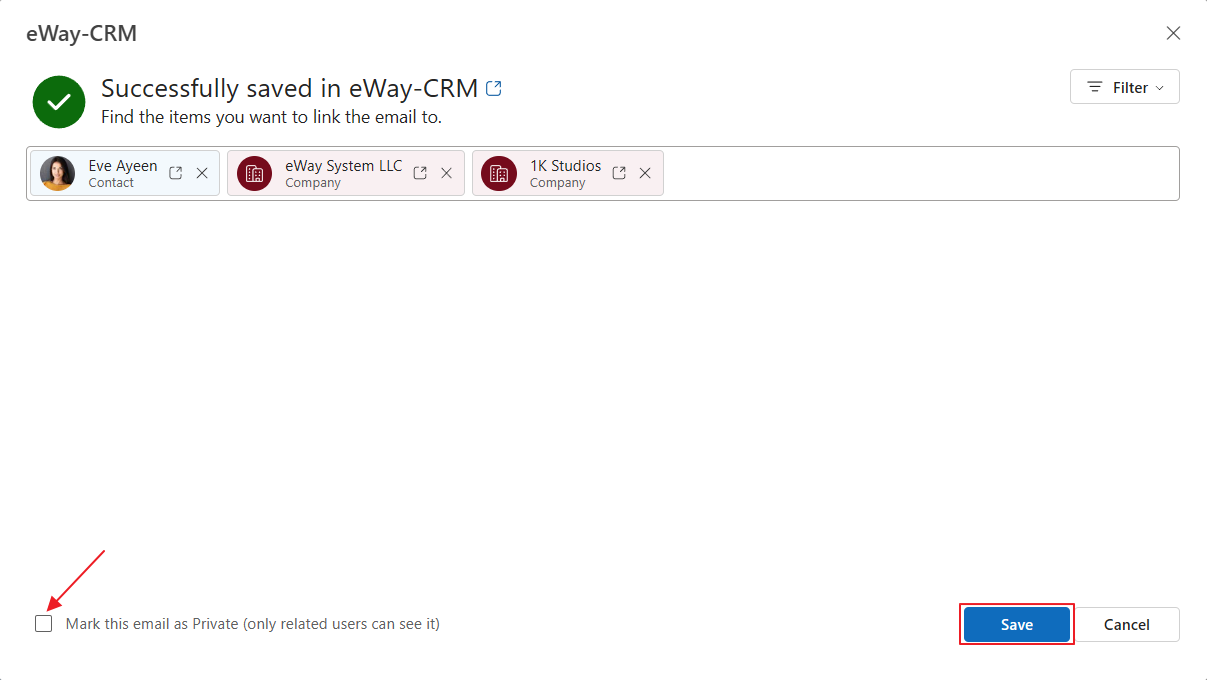
Was it useful?
Continue here
- Save Emails to Companies Automatically with Microsoft 365 (server)
- Save Emails to Companies Automatically with Outlook (local)
- Import Older Emails
- Tag/Categorize Emails Saved in eWay-CRM
- Save Emails to Contacts Automatically with Microsoft 365 (server)
- Save Emails to Contacts Automatically with Outlook (local)
- Save Emails to Contacts Manually

