Save Emails to Companies Automatically with Outlook (local)
Attach incoming and outgoing emails to companies automatically.
Applies to
This feature is available in module Contacts & Companies (Standard).
For those who prefer written guide
- You can specify conditions for saving emails to companies automatically in eWay-CRM Settings > Emails.
- Now activate the options Automatically Track Emails From Companies and Track Emails From Companies and click OK.
- Now, when you click Send in your Outlook, eWay-CRM will look for the company in the database. If there is such a company, eWay-CRM will link the email to it. All emails can be found under the Emails tab on the company card.
- When you send emails, you can also link them to a Superior Item, i.e. a deal or a project where this company is specified as a customer.
- You can click on
 to open the deal/project in a separate window, you can click on
to open the deal/project in a separate window, you can click on  to search a deal/project, or you can click on
to search a deal/project, or you can click on  to clear the field.
to clear the field. - Click OK to save the email to eWay-CRM or click Cancel if you don’t want to save it.
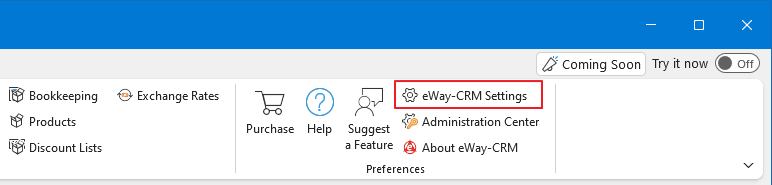
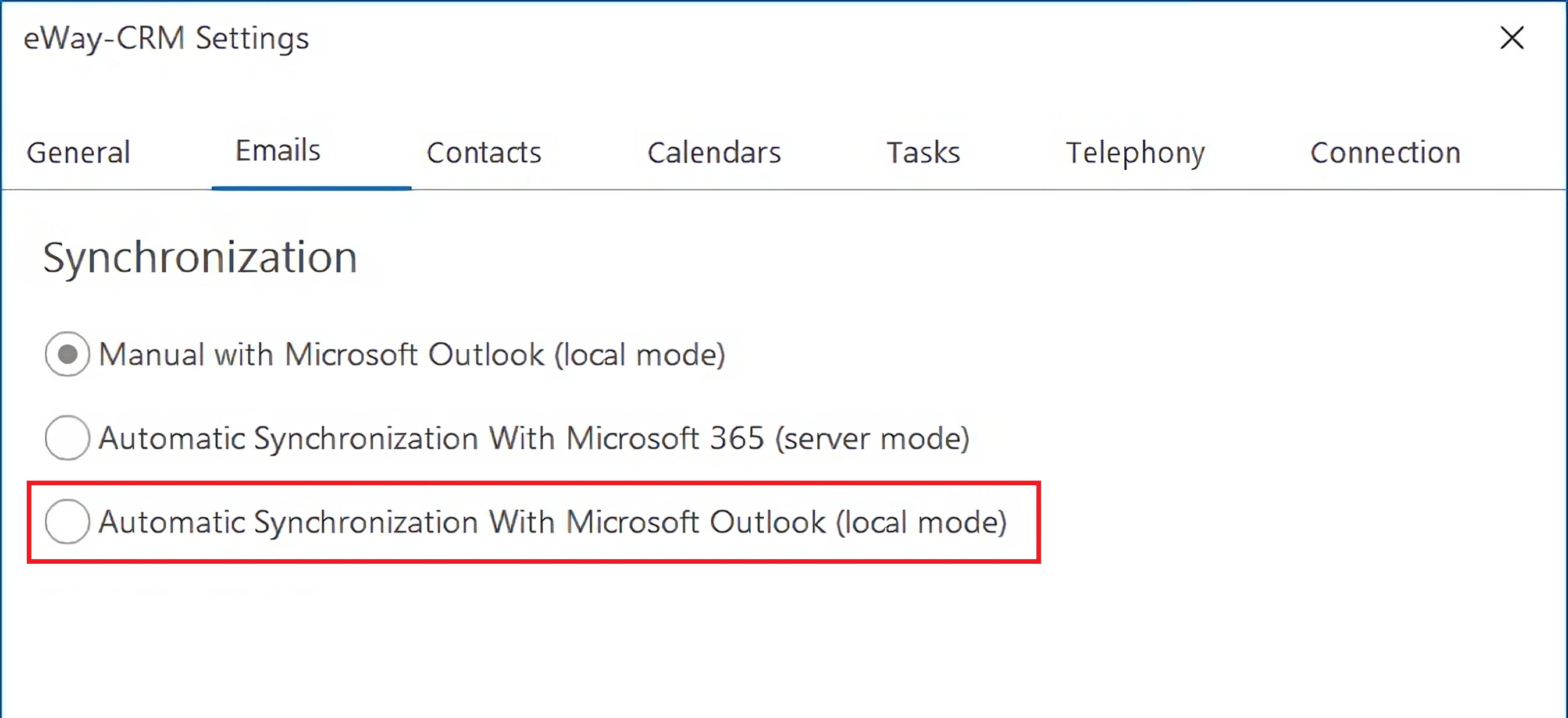
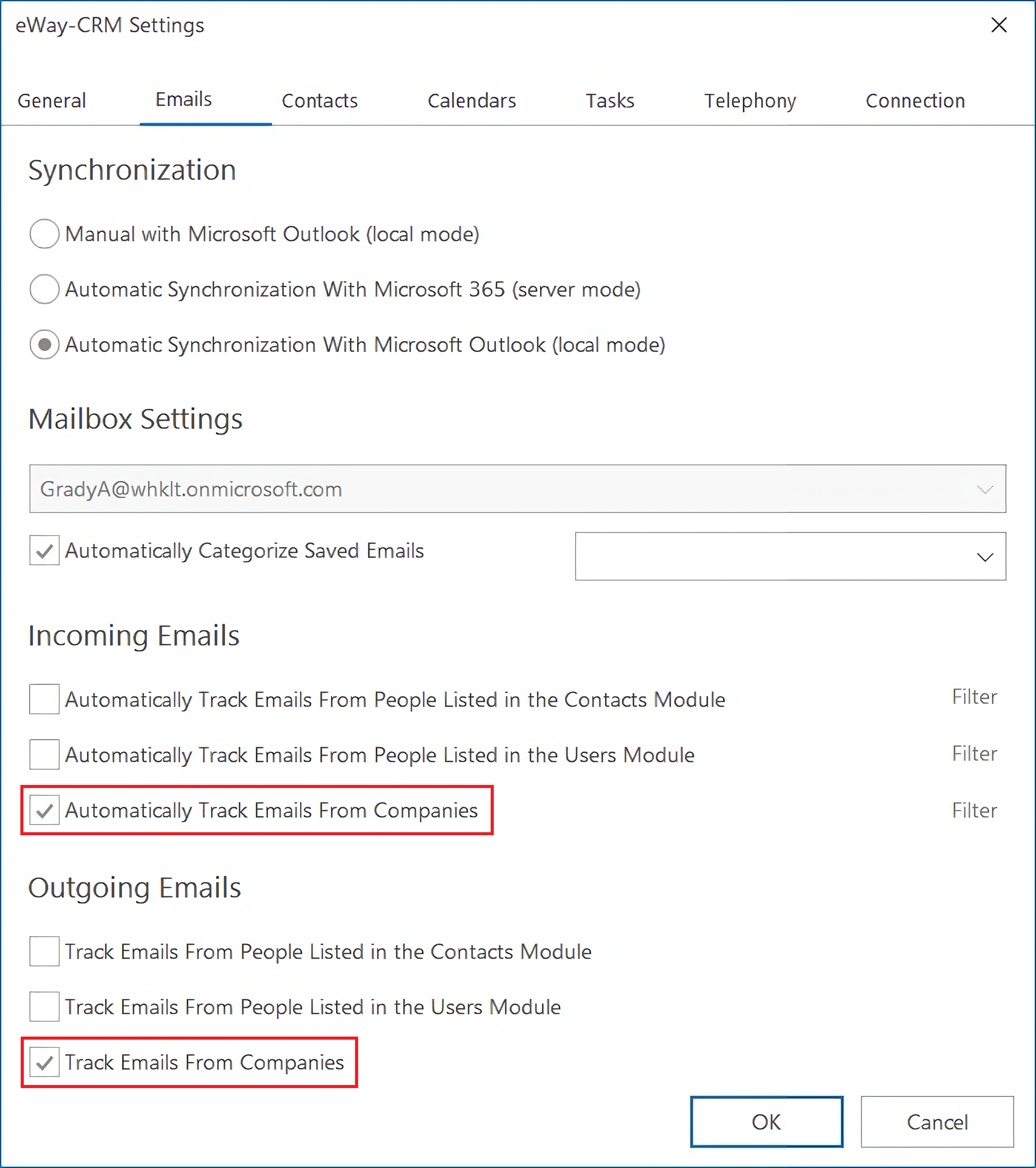
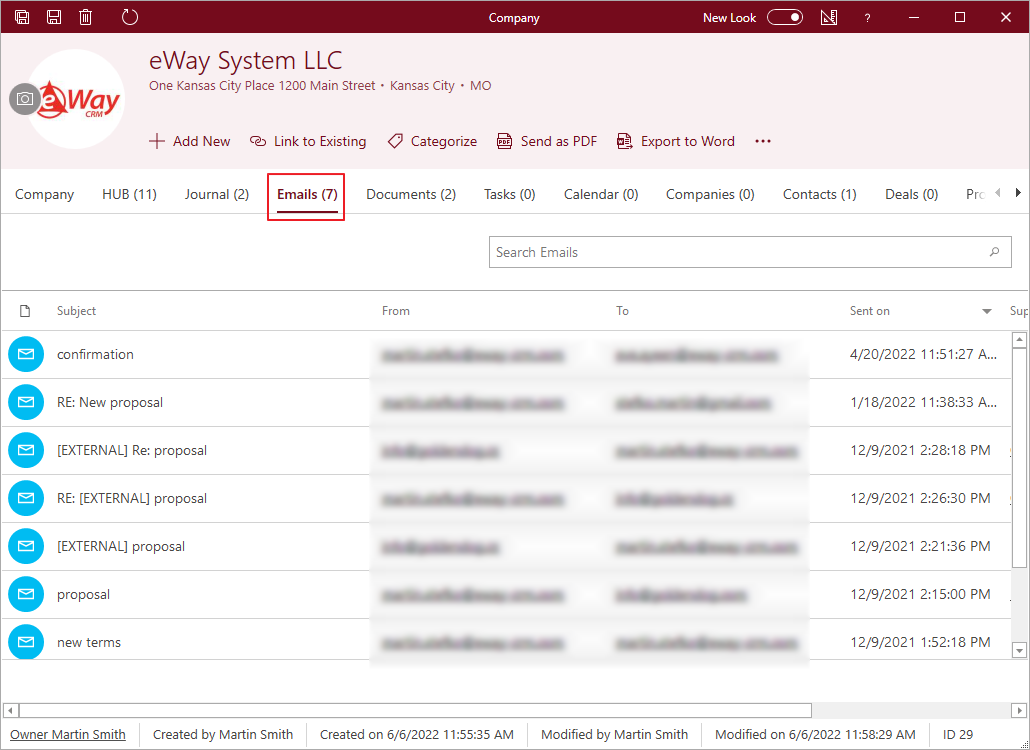
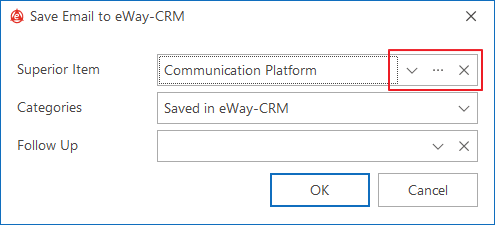
Note
If you save an email to a contact that contains a company, the email will be automatically filled in with the company too.

