Install eWay-CRM Desktop
Applies to
You need to sign up to get access to eWay-CRM Desktop. The tutorial for signing up is in this article: Sign Up.
- When the sign up is complete, click Get it from Microsoft or open Microsoft Store and search eWay-CRM.
- Click Install.
- You will be informed about the installation progress.
- As soon as the installation is completed, you will be notified that eWay-CRM is Installed. Now, just open Microsoft Outlook.
- In Outlook, you will be prompted to log into your eWay-CRM account.
- After the first login, a similar window will appear if no data (specifically contacts) has been imported into the database yet and your account is an administrative one. You have the following options:
Create an empty database – this will create an empty database where you can start entering data.
Import data from Outlook – this option will import contacts from your Outlook into the contacts in eWay-CRM and create a basic database that you can work with in eWay-CRM – see the next step.
Import data from Excel – for instance, if you are transitioning from another CRM system to eWay-CRM and have your contacts in an Excel file. eWay-CRM allows you to import these contacts.
Try sample data – you want to see how eWay-CRM works, use sample data for now. - If you choose to import data from Outlook, the following window will appear, where you can select the type of import and additional specifics such as whether to automatically create companies and whether to categorize contacts. Once set, click Import.
- Whichever option you choose for creating the database, the following window should appear after its creation.
- After installation and logging in, the eWay-CRM tab will appear in your Outlook ribbon.
Tip
If you prefer installing eWay-CRM from an installation file, download it from here. Open the installer and install eWay-CRM.
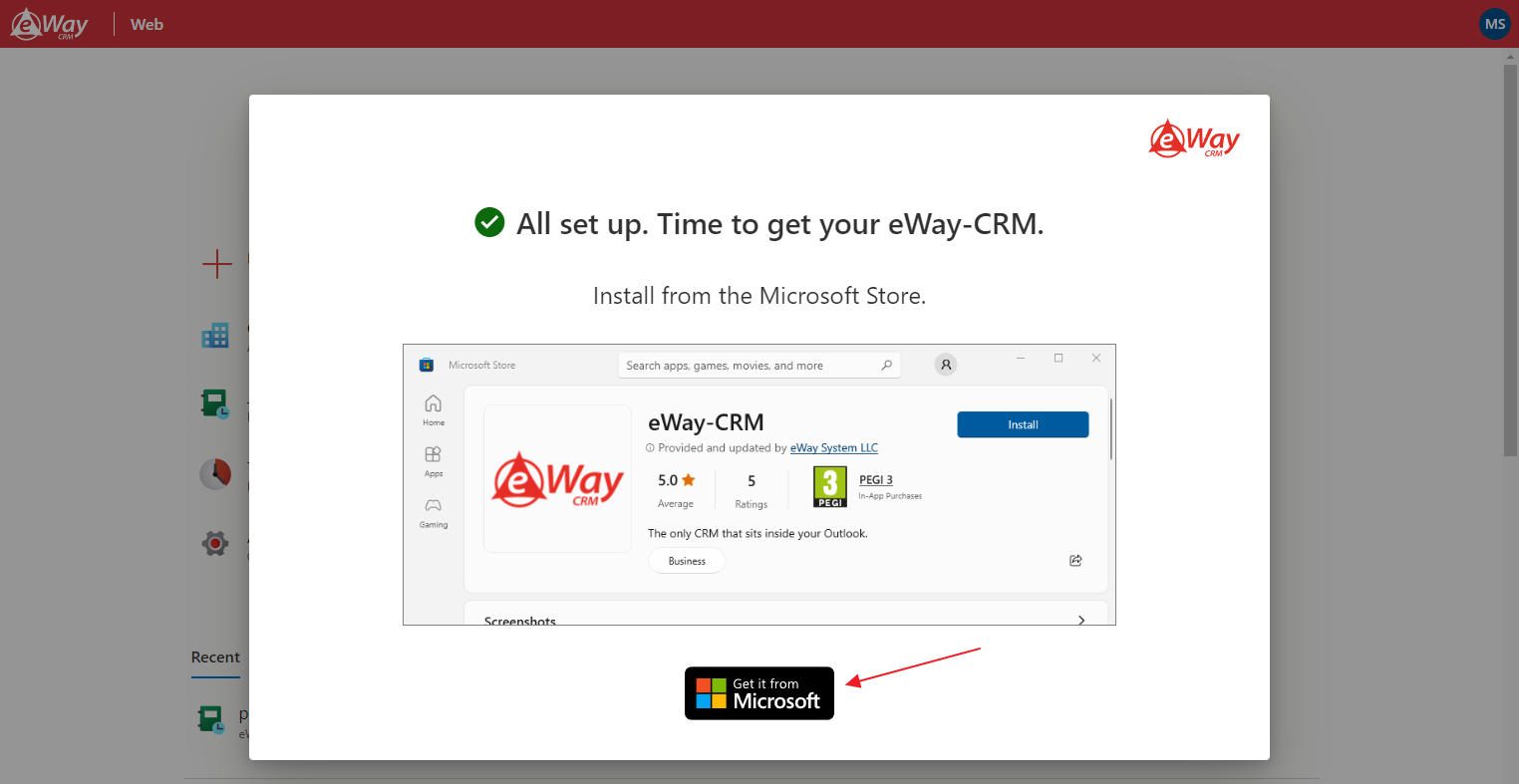
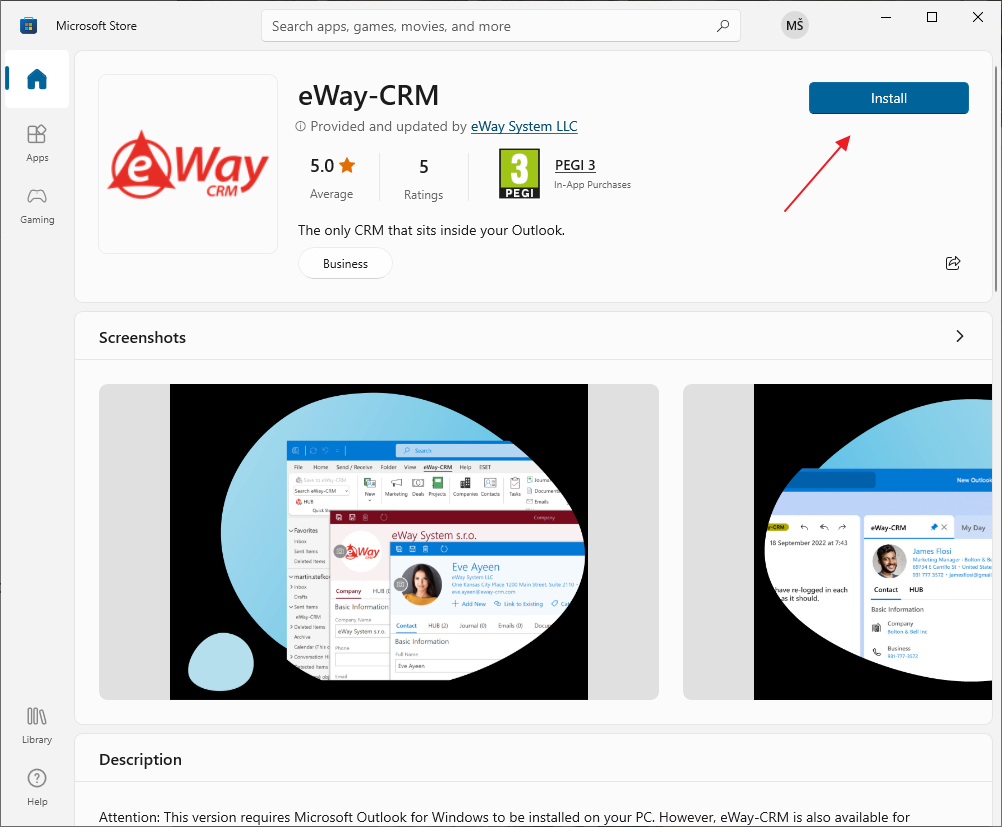
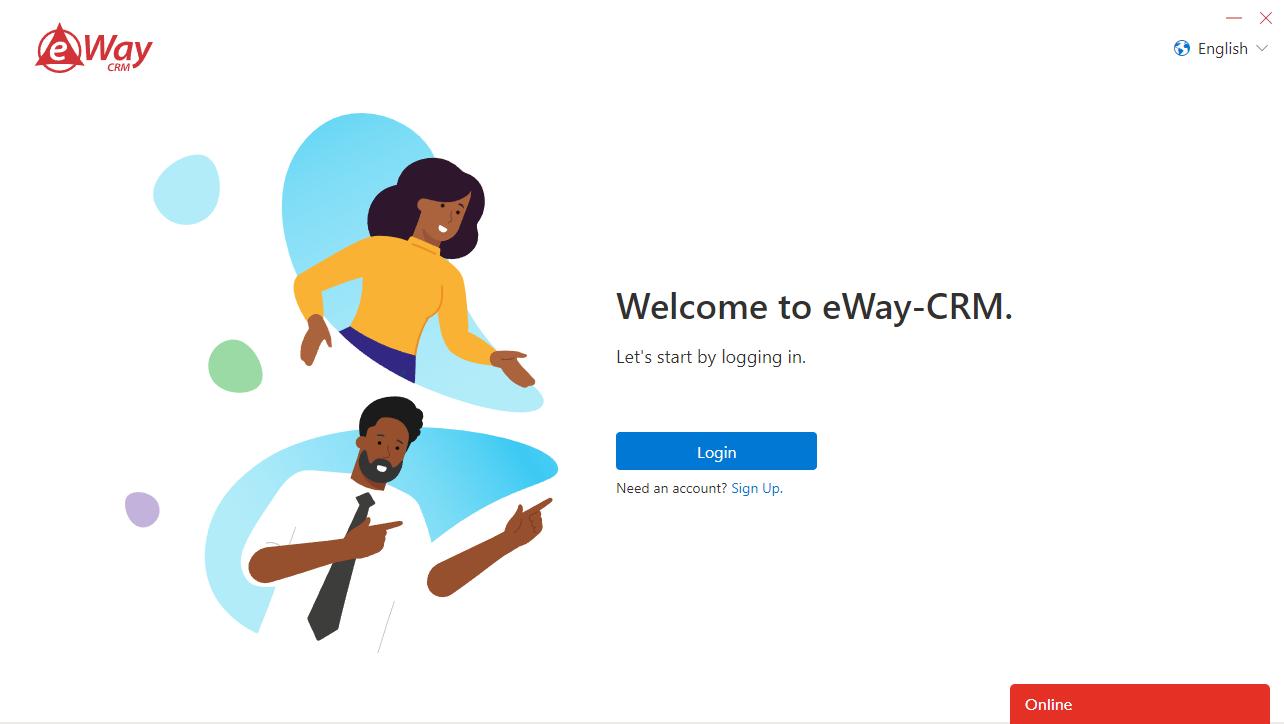
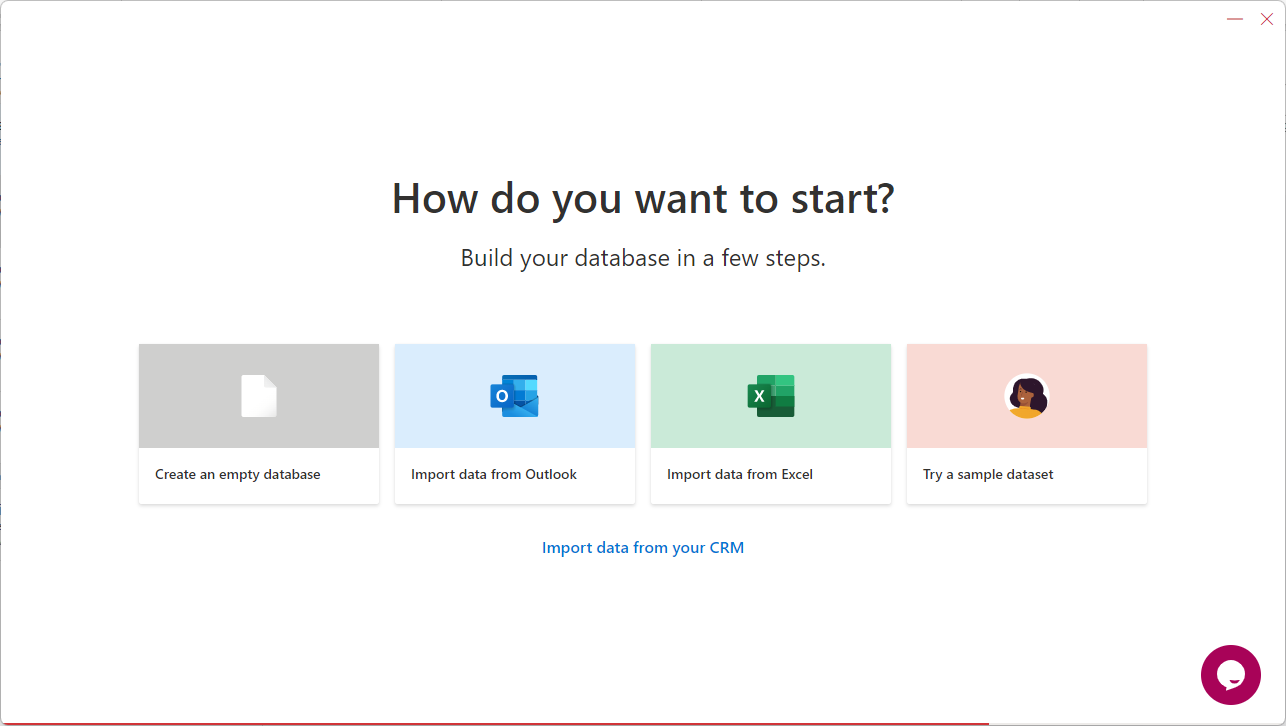
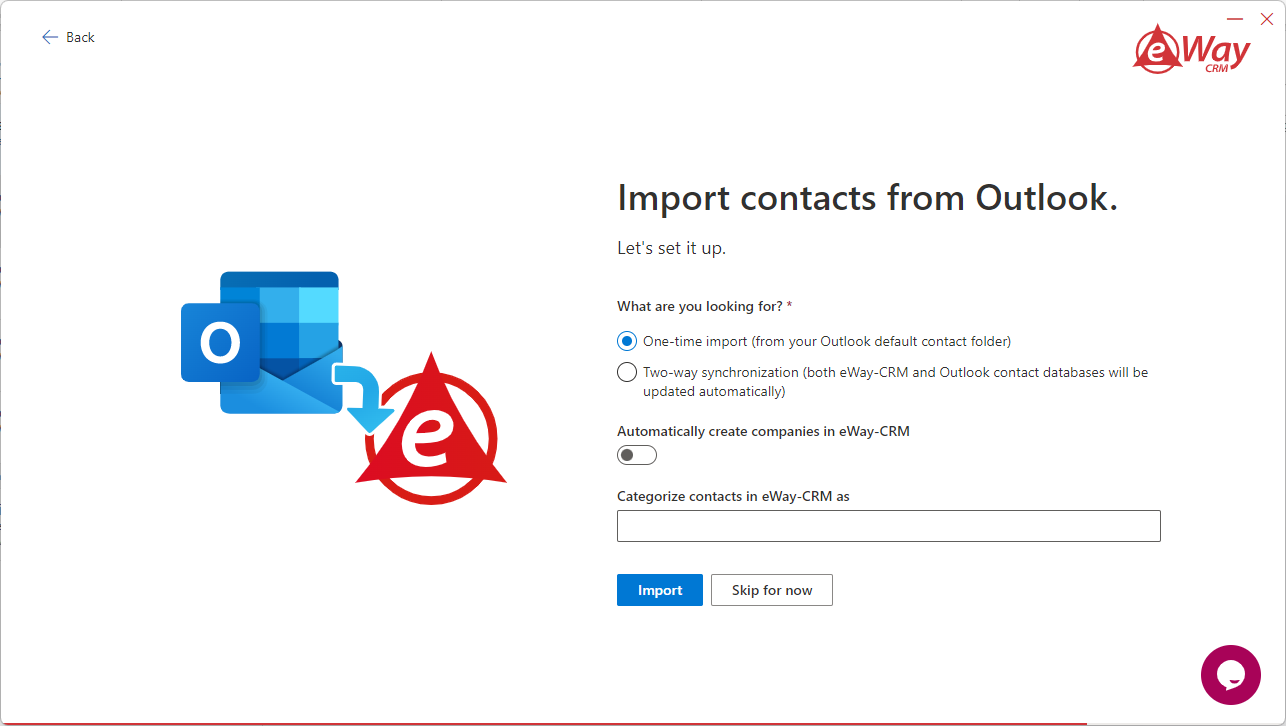
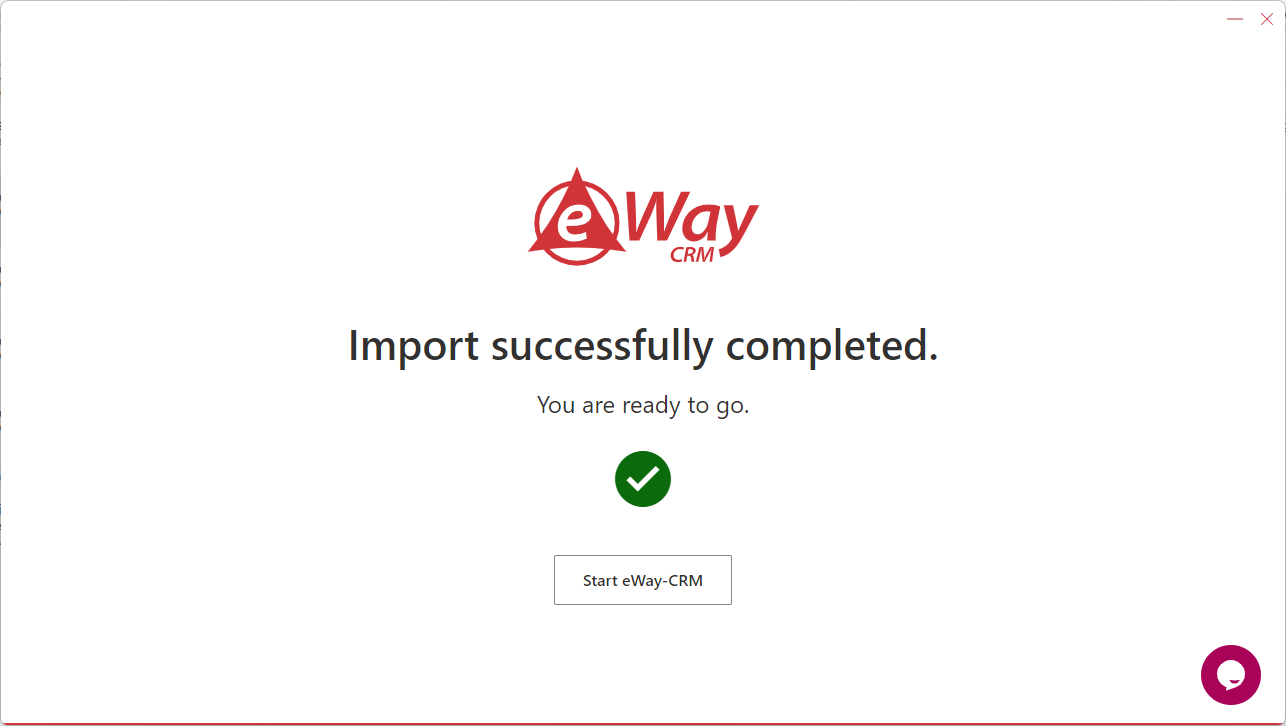

Learn how to get started here.

