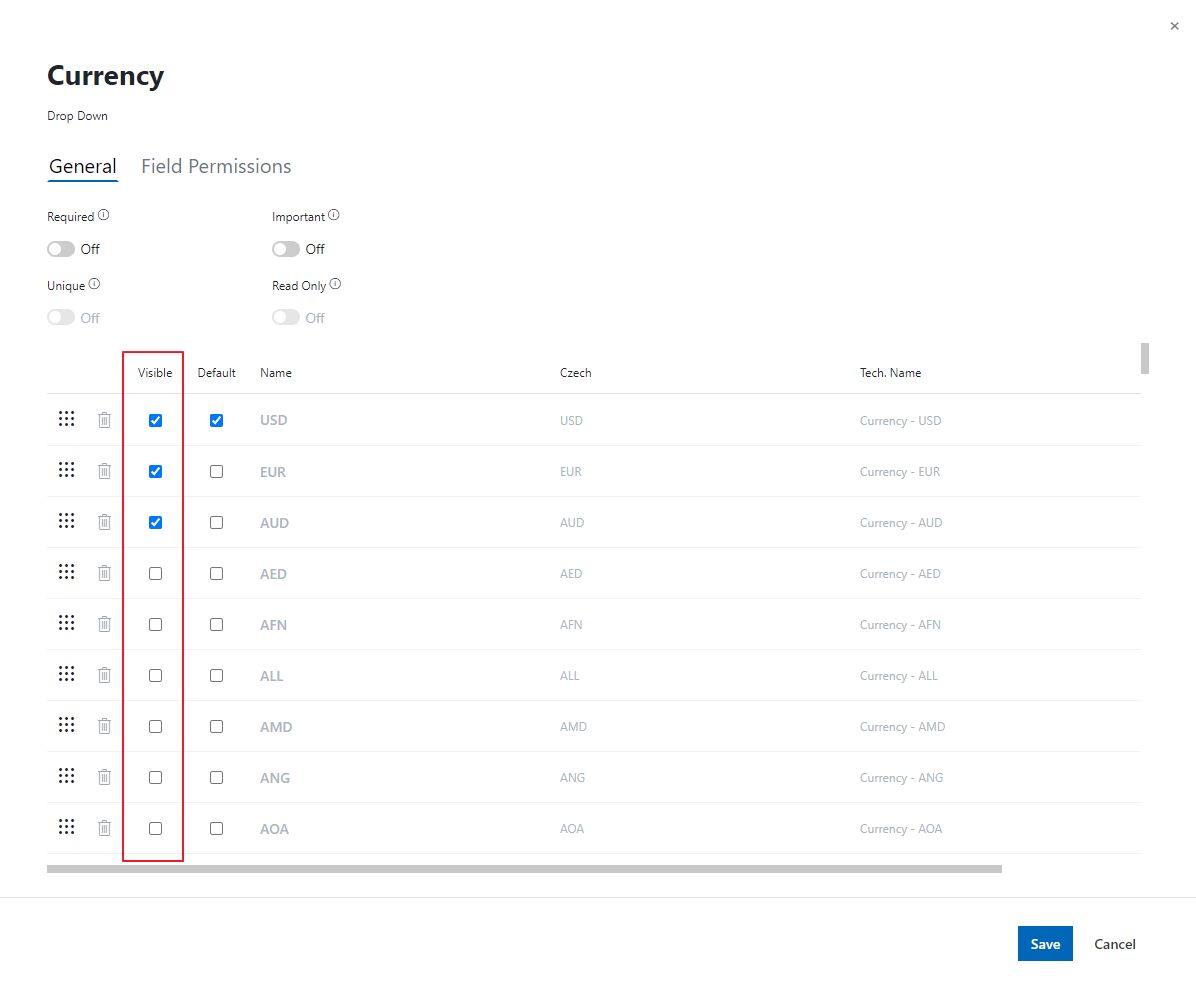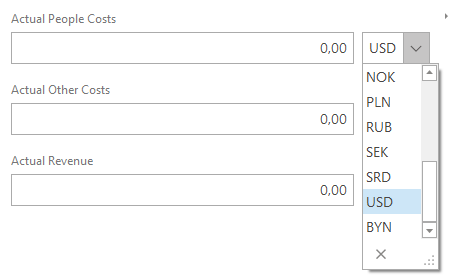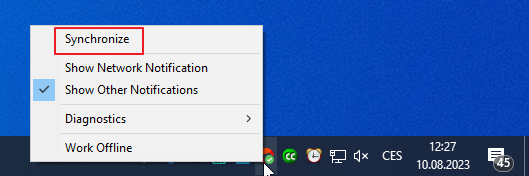Set Up Currencies
To Support Your International Business.
Applies to
More than one currency is available in module Contacts & Companies (Standard).
If you are doing business abroad, you may want to use more than one currency.
To set up currencies you want to use, follow the following instruction.
- Go to the list of currencies in the Administration Center. You need to have eWay-CRM account with administrator permissions to do so.
- In a pop-up window mark required currencies as Visible.
- Now, you can select one of the visible currencies for all Estimated Revenue fields in eWay-CRM.
- Wait for 30 sec for automatic synchronization or synchronize changes manually. To do that, right-click on the eWay-CRM agent in the system tray and select Synchronize.