Reset Password to User Account
Applies to
- Click Administration Center on the eWay-CRM ribbon.
- Click Users in the left menu.
- Click Add a User or select existing user and click Reset Password.
- In both cases, (new or existing user), you need to mark Force the user to change their password at first login if you want to force the user to reset his or her password.
- Confirm your choice by clicking OK.
- If the check box is marked, this dialog will pop up to each user that is required to change his or her password.
- User simply creates a new password in the new with the New Password field.
- User will confirm his or her new password by clicking OK.
- The new password will be set.
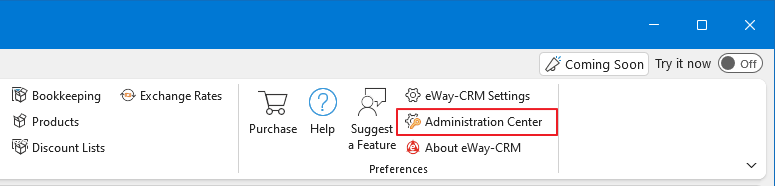
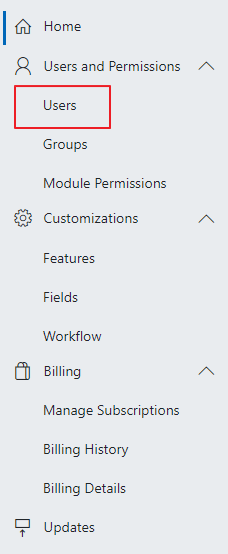
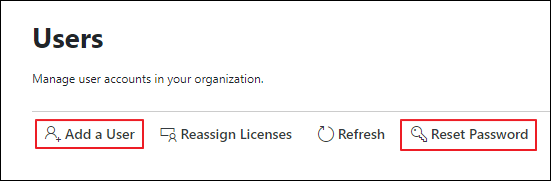
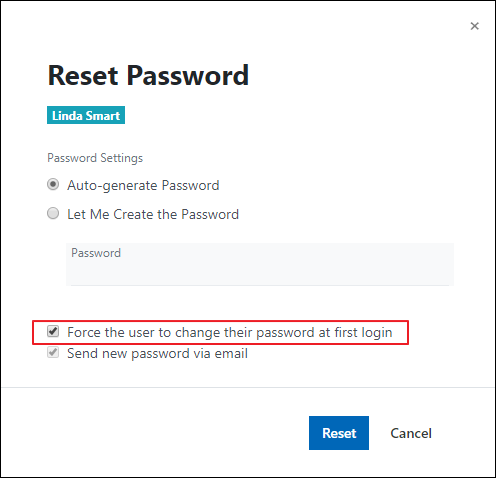
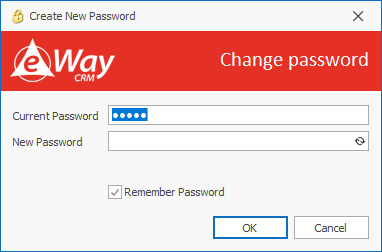
Do you have questions? Our consultants have answers.
Do not hesitate to contact us.
You can also book our consultant. We will make a demo just for you.

