QUICKLY Convert Email to Task
Applies to
Tutorial for
eWay-CRM Desktop
Received Email
This function is great in the morning when you want to look over your emails and plan activity on them.
- Select one or more emails in Microsoft Outlook.
- In the eWay-CRM ribbon, click Today, Tomorrow or Custom.
- Email is automatically converted to task and related to the task. Email can be found in the task window.
- In the Tasks module, you can get back to task and fill in details if you need to.
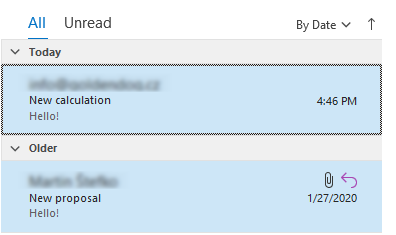
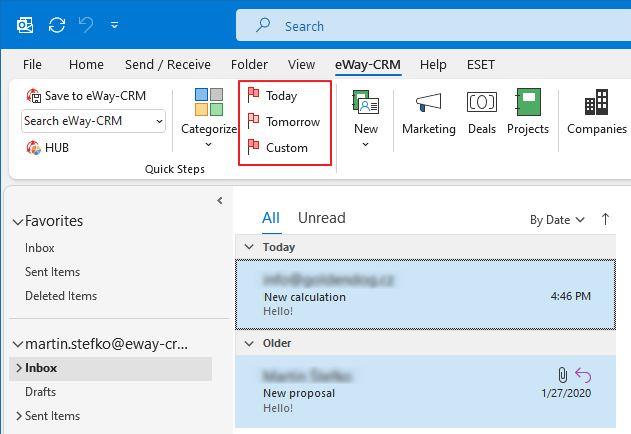
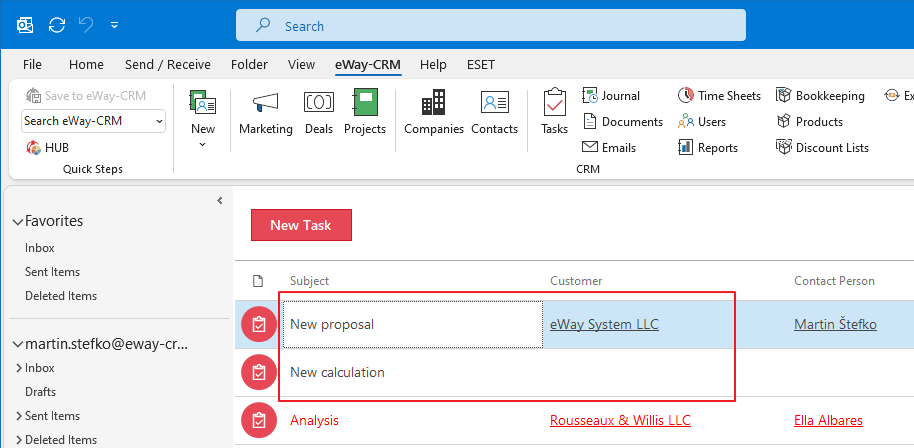
Sent Email
- When you are sending emails, there is new field in the email save dialog called Follow Up.
- Select date when you want to remind the email.
- Click OK button.
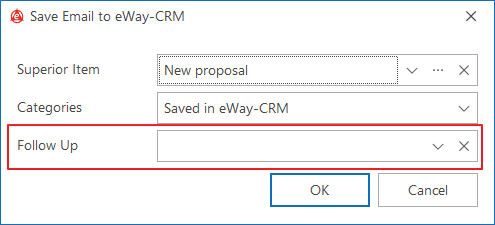
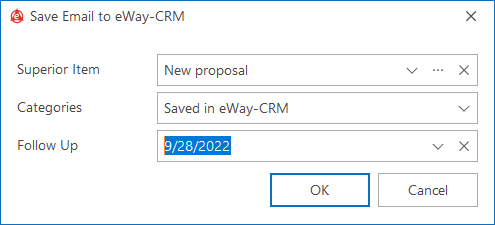
eWay-CRM Online
Tip – Simplify your work
Starting from version 9.0, eWay-CRM offers features that utilize artificial intelligence capabilities. You can easily create tasks from the suggestions offered to you – see the article Task Suggestions from Emails with AI.
Was it useful?
Continue here
- Activate / Deactivate AI Features
- Task Suggestions from Emails with AI
- Convert Email to Task
- Automatically Synchronize Tasks With Outlook
- Synchronize Selected Tasks with Outlook
- Create New Task in eWay-CRM
- Delegate Task to Colleague
- Bulk Change Due Date of Tasks
- Set Task Reminder
- Set Task Recurrence

