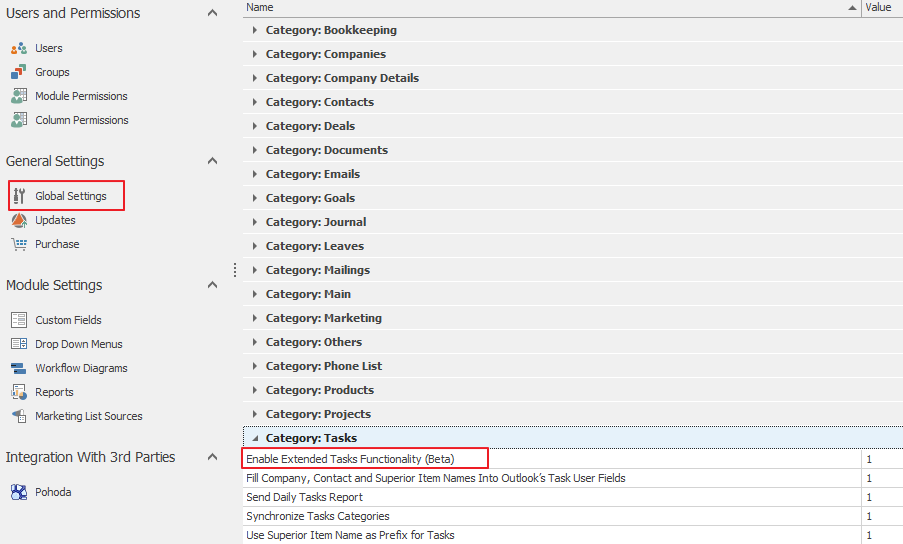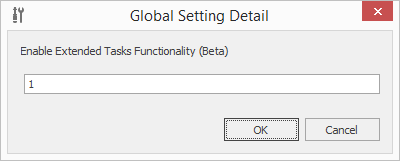Monitor Tasks Across the Team
How to Start Using eWay-CRM » Tasks » How to Monitor Tasks Across the Team
In eWay-CRM, you can see your colleagues‘ tasks right on item cards (deals, projects, etc.).
Additionally, eWay-CRM allows you to see tasks of each other in one place without having to share your Outlook calendars. You can even create a custom layout and be able to see your colleagues‘ overdue tasks or their statuses with just one click. To do that, you need to activate the Task module for your account.
- Go to the Administration Settings in the eWay-CRM ribbon.
- Select General Settings> Global Settings> Category: Tasks and double click on Enable Extended Tasks Functionality.
- Put 1 in the field.
- Restart Outlook. Now, you can see the Tasks module in the eWay-CRM ribbon. Click on it.
- You will see the list of all tasks created across your organization.
You can customize the layout and apply conditional formatting to see the information that is pertinent to you.
Do you have questions? Our consultants have answers.
Do not hesitate to contact us.
You can also book our consultant. We will make a demo just for you.