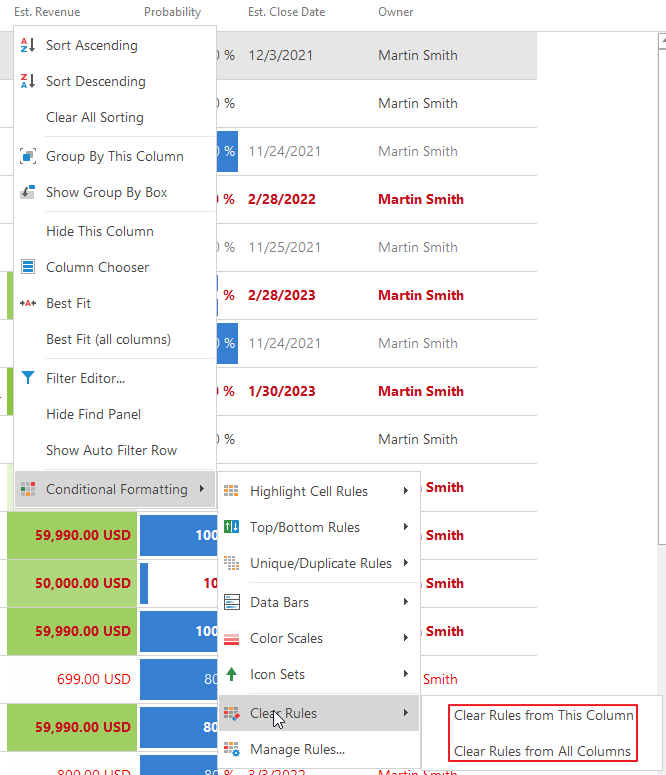This feature is available in module Contacts & Companies (Standard).
Conditional formatting in eWay-CRM enables you to highlight cells with a certain color, depending on the cell’s value.
You can use it everywhere – to highlight all leads overdue, projects with price lower than the estimated one, contacts with activity older than 6 months, important companies, etc. There are no limits to your imagination.
To highlight cells that are greater than a value, execute the following steps.
- Right click a column, for example, Estimated Revenue.
- Select Conditional Formatting> Highlight Cells Rules> Greater Than…
- Enter the value (for example, 1000) and select a formatting style.
- Click OK. As a result, eWay-CRM will highlight the cells that are greater than 1,000.
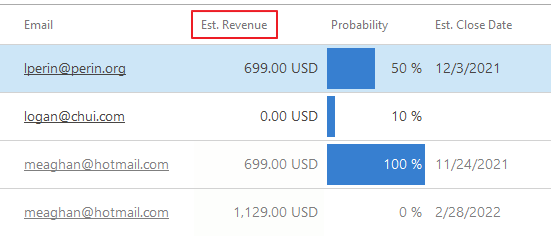
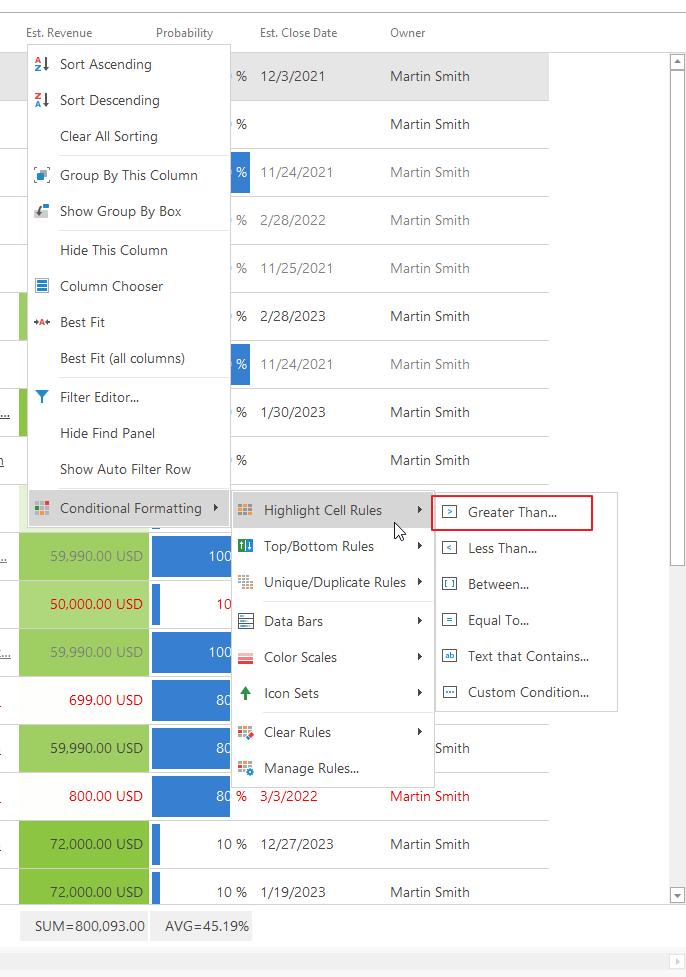
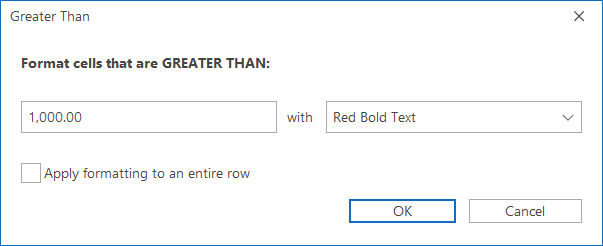
Optionally, you can apply the formatting to the entire row.
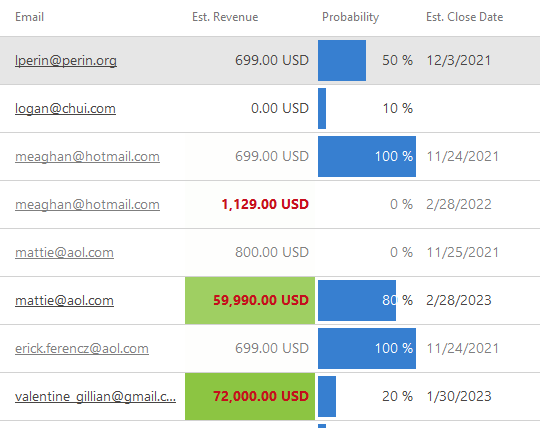
Or entire rows that contain cells that are greater than 1000.
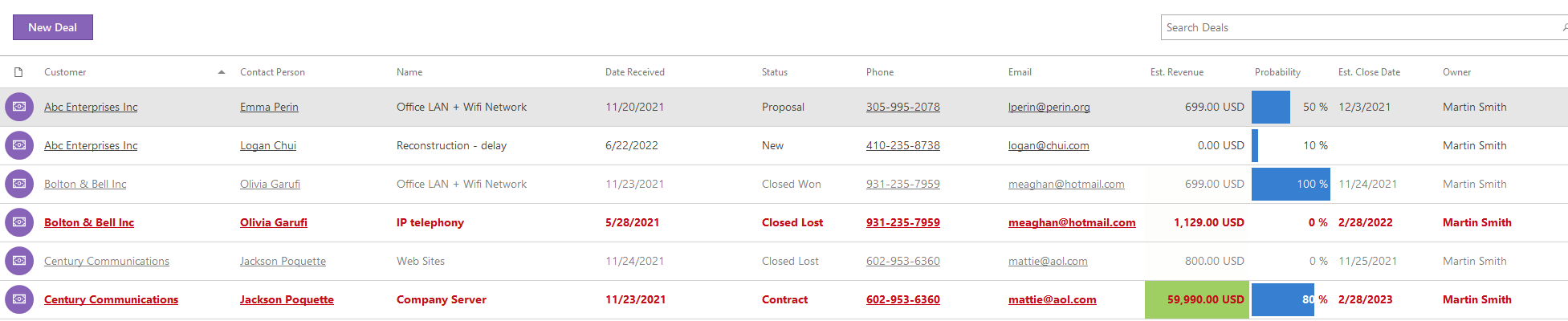
Note
You can also highlight cells that are less than a value, between a low and high value, etc.
To clear a conditional formatting rule, right click a column and select Conditional Formatting > Clear Rules > Clear Rules from This Column or Clear Rules from All Columns.