Display Activity History of Item
- Now, select a module that you previously marked as tracked, e.g. Contacts. Open a Contact.
- Make a change to the contact, for example, change the address. Click Save.
- Click the History tab located under the ribbon.
- If the synchronization was completed successfully, you will see all changes related to the contact within the History. The view will contain all changes to the item until you specify that you no longer wish to track changes within the specified module.


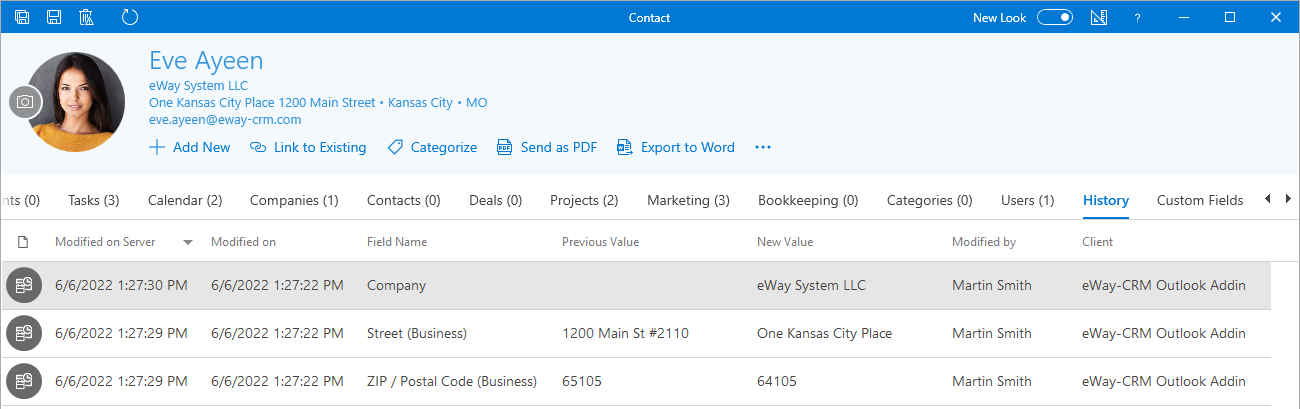
Do you have questions? Our consultants have answers.
Do not hesitate to contact us.
You can also book our consultant. We will make a demo just for you.

