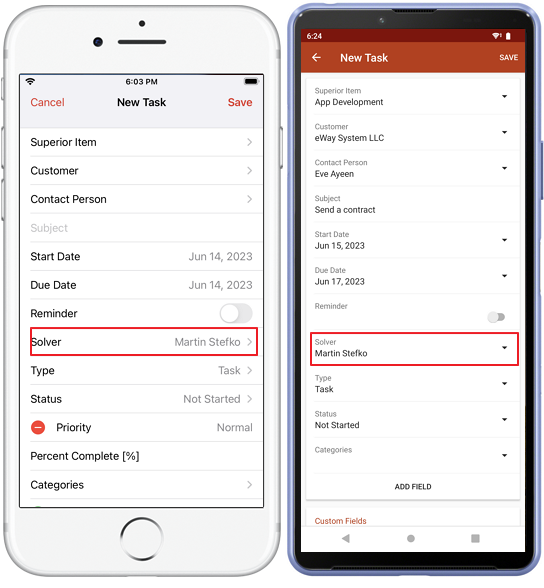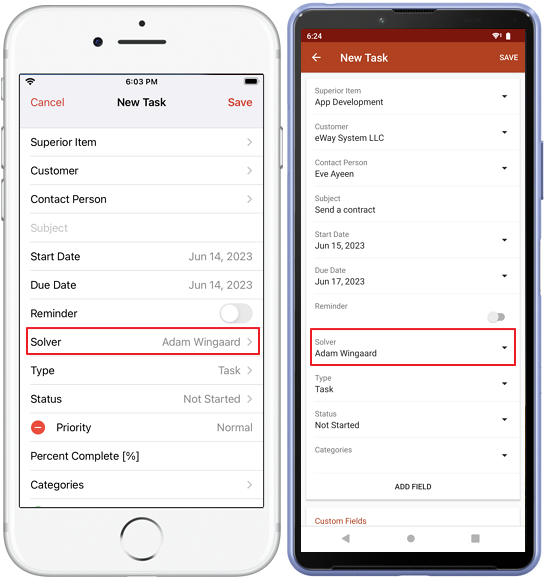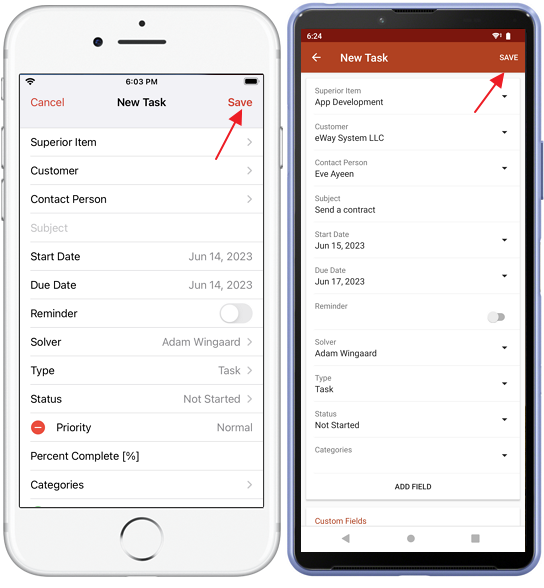Delegate Task to Colleague
Tutorial for
eWay-CRM Desktop
If you delegate tasks to your colleague, you do not lose the supervision as it is in Microsoft Outlook. You can still change dates or other parameters or you delegate the task to other employees when you see that the first solver is not capable to complete it. Microsoft Outlook does not allow you to do this.
eWay-CRM goes even farther. If your colleague has a vacation or you have your job done, you can start the completion of his or her tasks to help him or her.
- Open a task.
- Change solver.
- Save it.
- New solver will receive an email. It is just notification where are no Accept or Deny buttons.
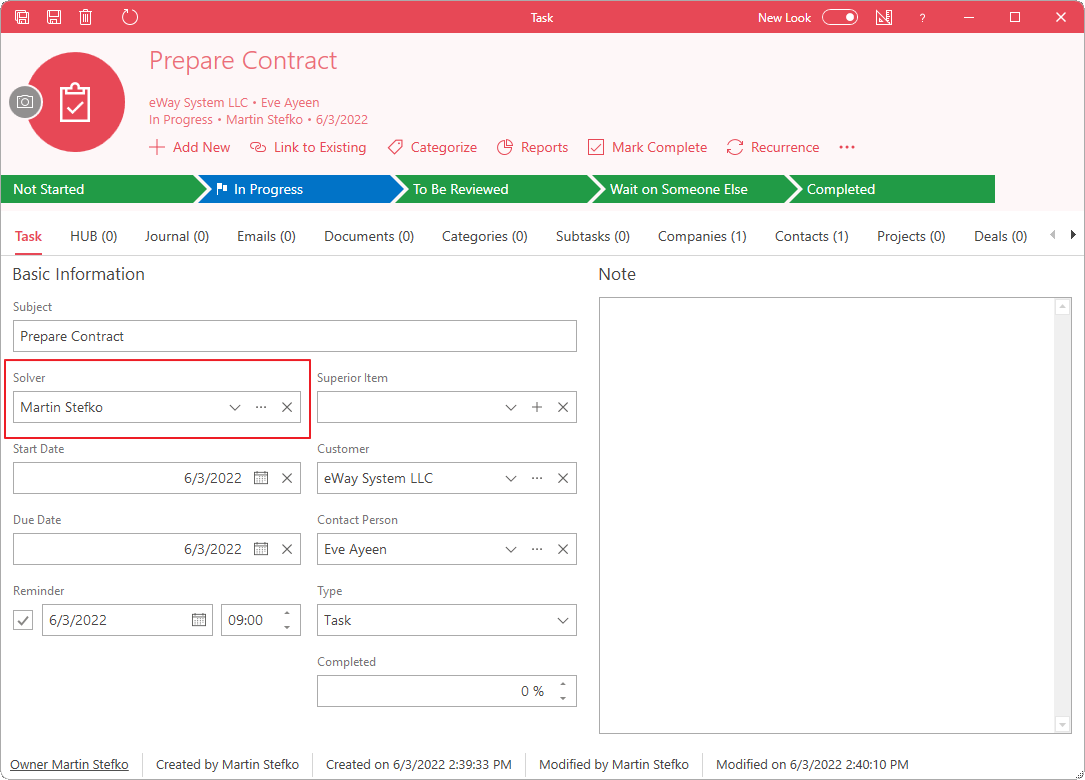
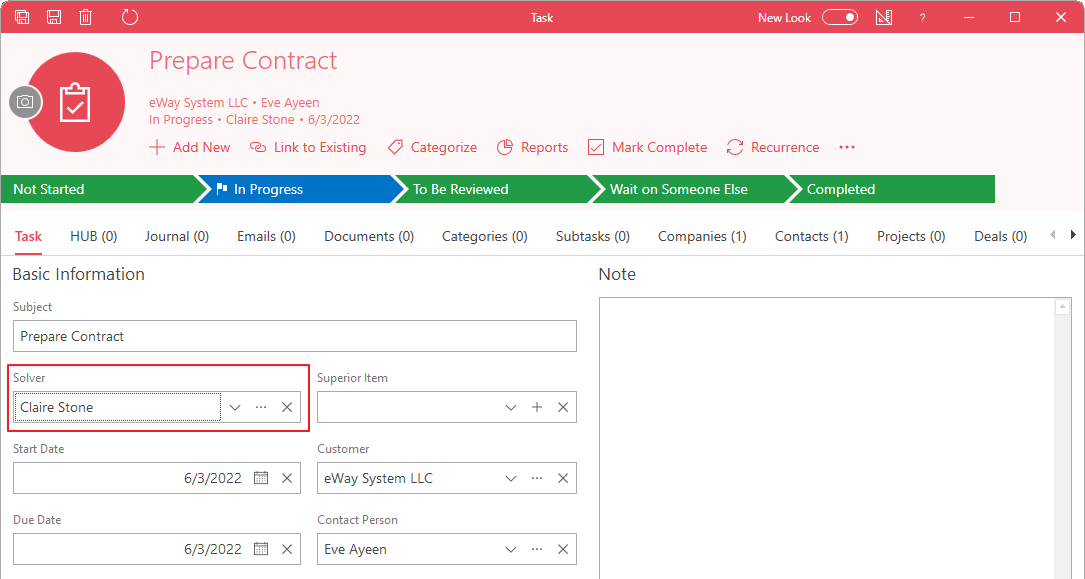
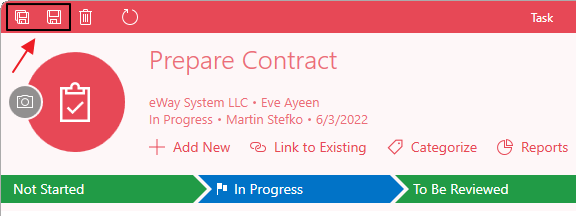
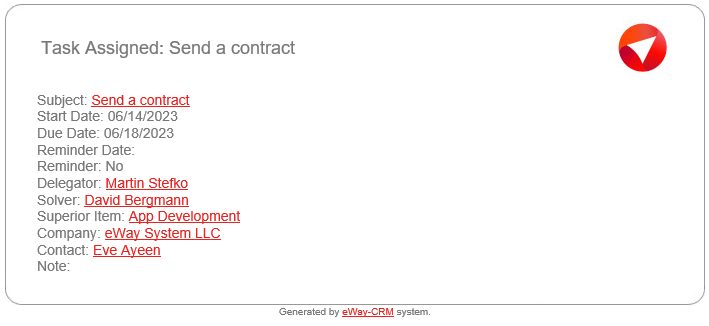
This is an essential difference with Microsoft Outlook tasks where you can accept or deny tasks. If you – as a supervisor – delegates tasks to the employee, this task is automatically accepted.
If a new solver thinks that this is not his or her task, he or she just opens the task and delegates it to the correct solver.
eWay-CRM Online
- Open a task in the list of tasks or from some contact in preview panel.
- Change solver.
- Save it.
- New solver will receive an email. It is just notification where are no Accept or Deny buttons.
- New solver will receive an email. It is just notification where are no Accept or Deny buttons.
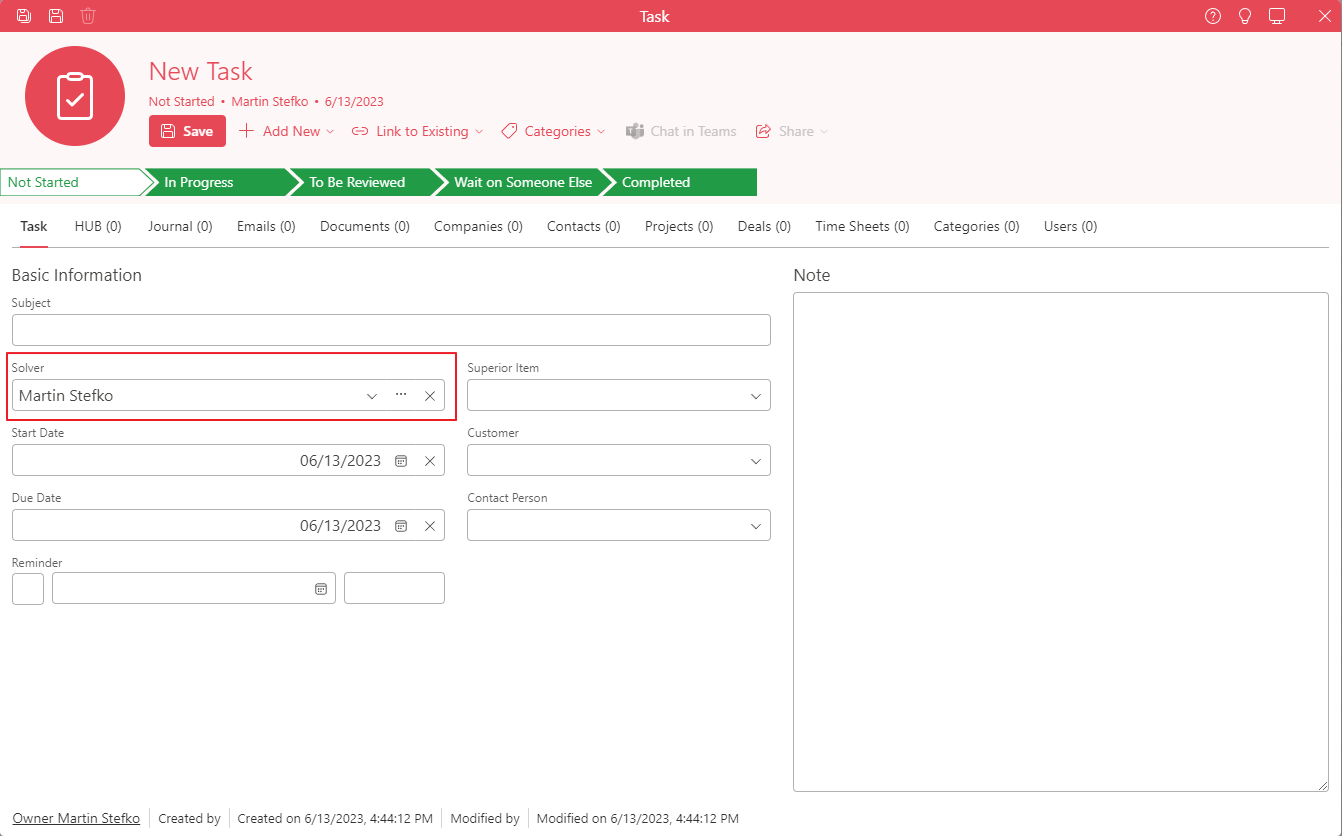
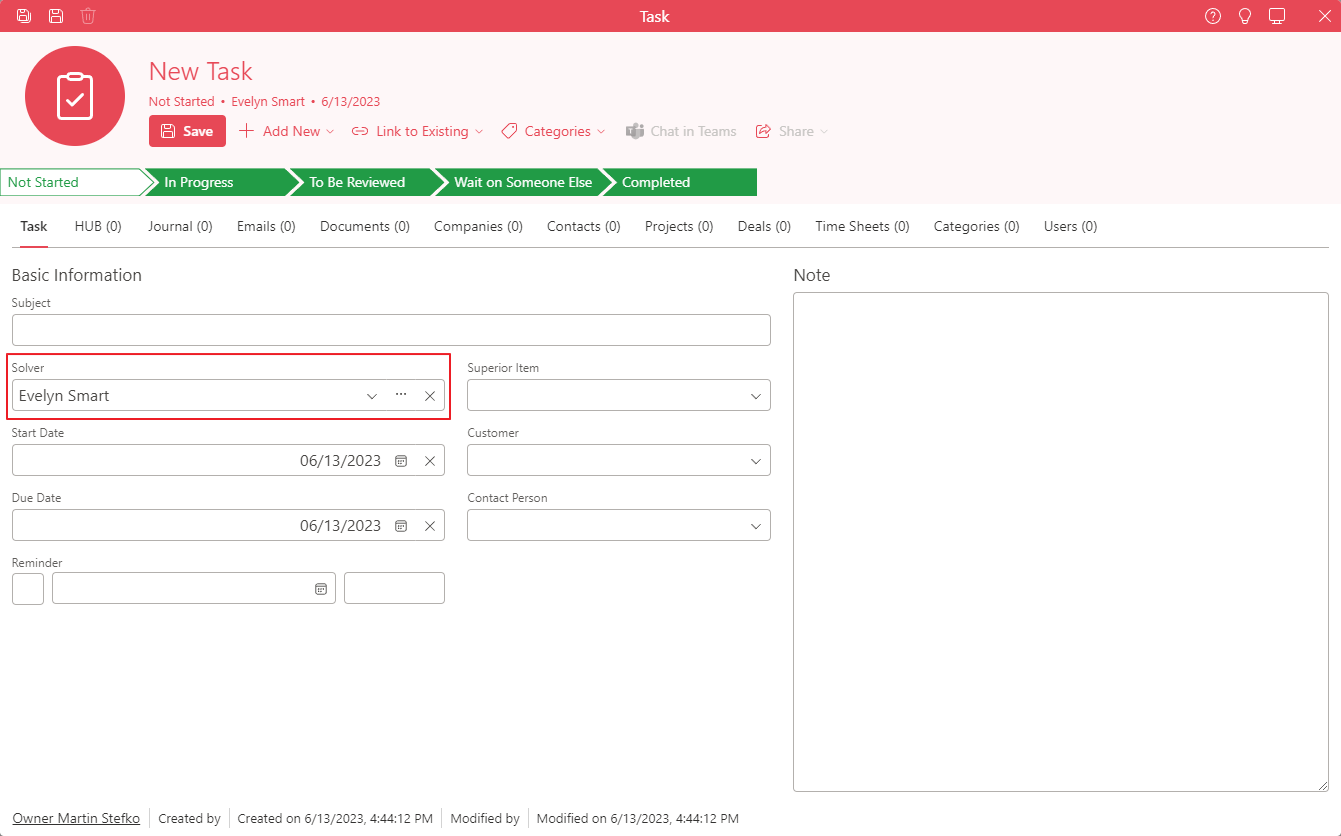
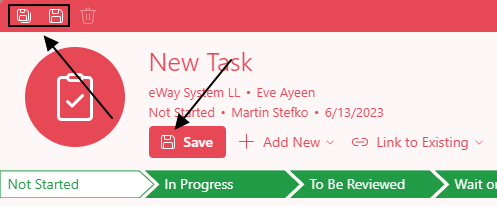
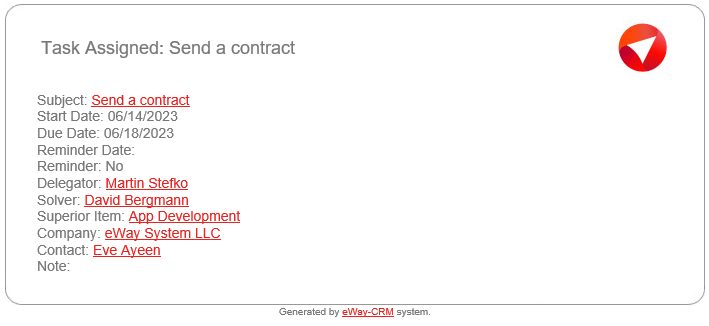
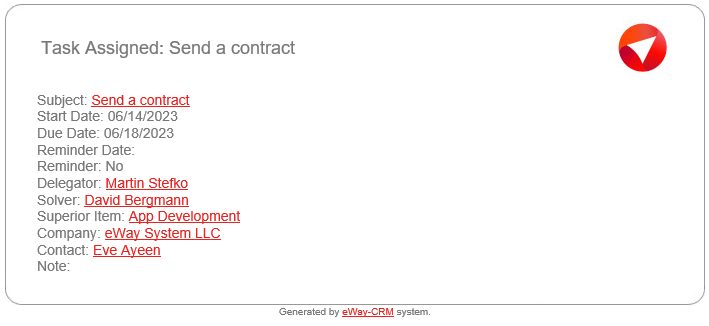
eWay-CRM Mobile
- Open a task.
- Change solver.
- Save it.