Change Username
- Click Administration Center in eWay-CRM Outlook ribbon.
- Go to Users section.
- Select user you want to rename and move mouse over him or her. Click the pencil icon.
- Rename the user in the Username field.
- Confirm the change by clicking Save.
- Username was successfully changed. In eWay-CRM Outlook, you need to restart Outlook. Then, you can work with eWay-CRM Outlook as you are used with new username. In case of eWay-CRM Mobile, the change proceeds automatically. In eWay-CRM Web, you need to login by new username.

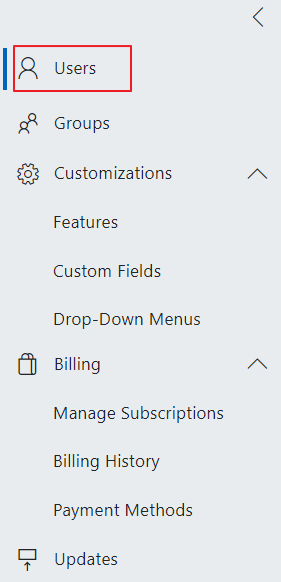
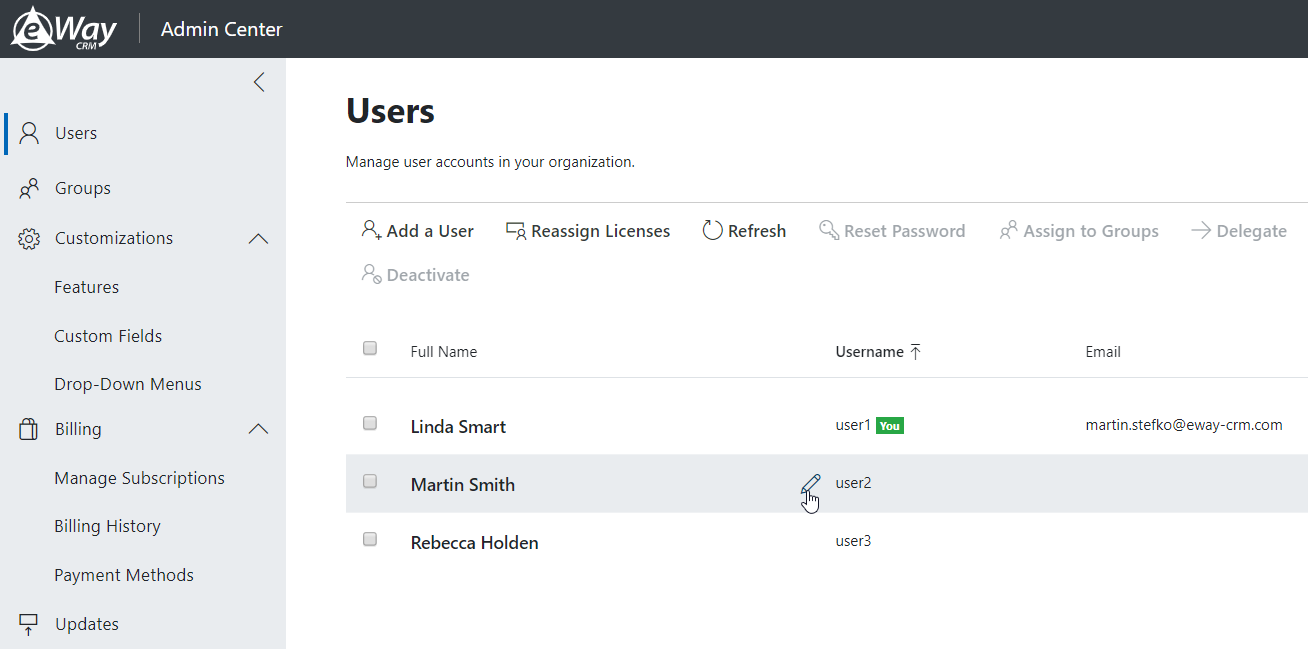
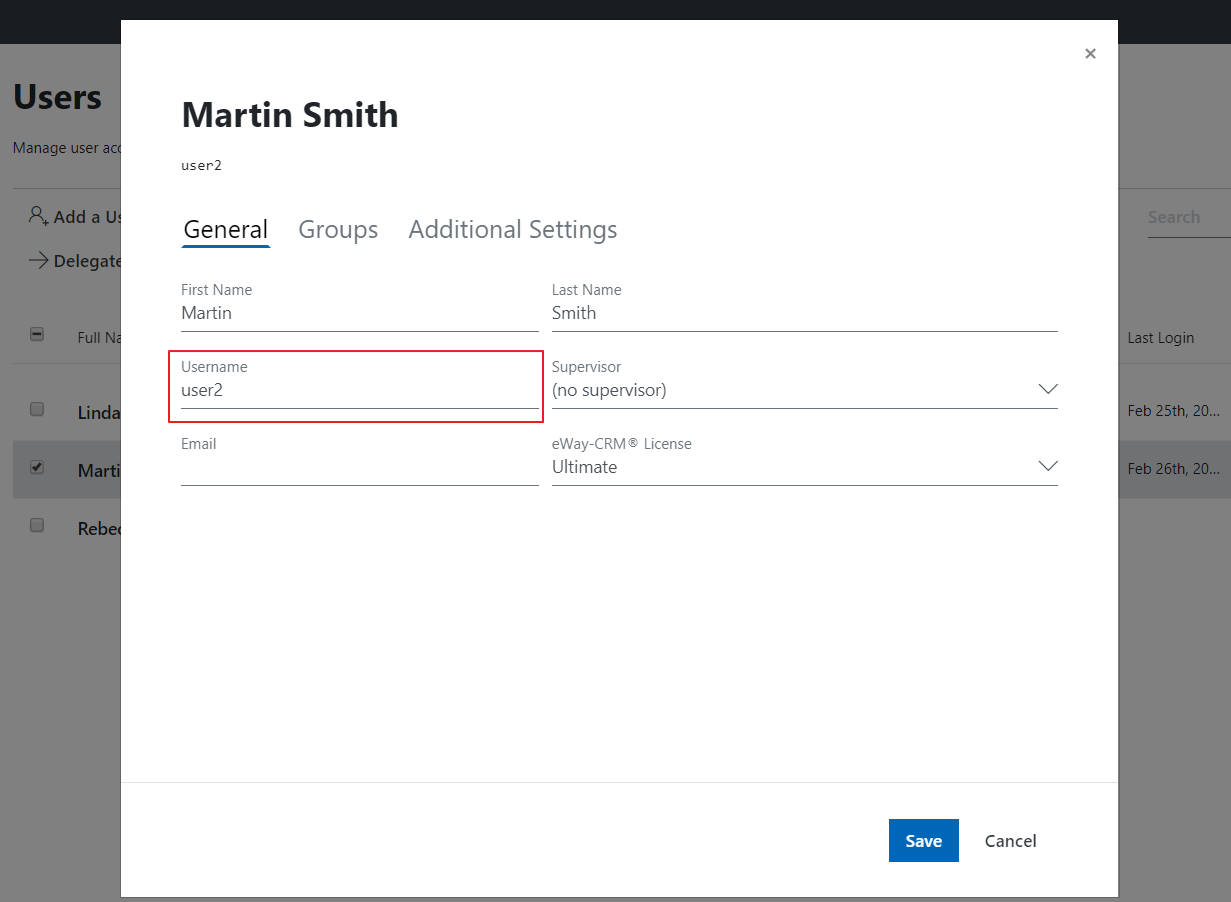
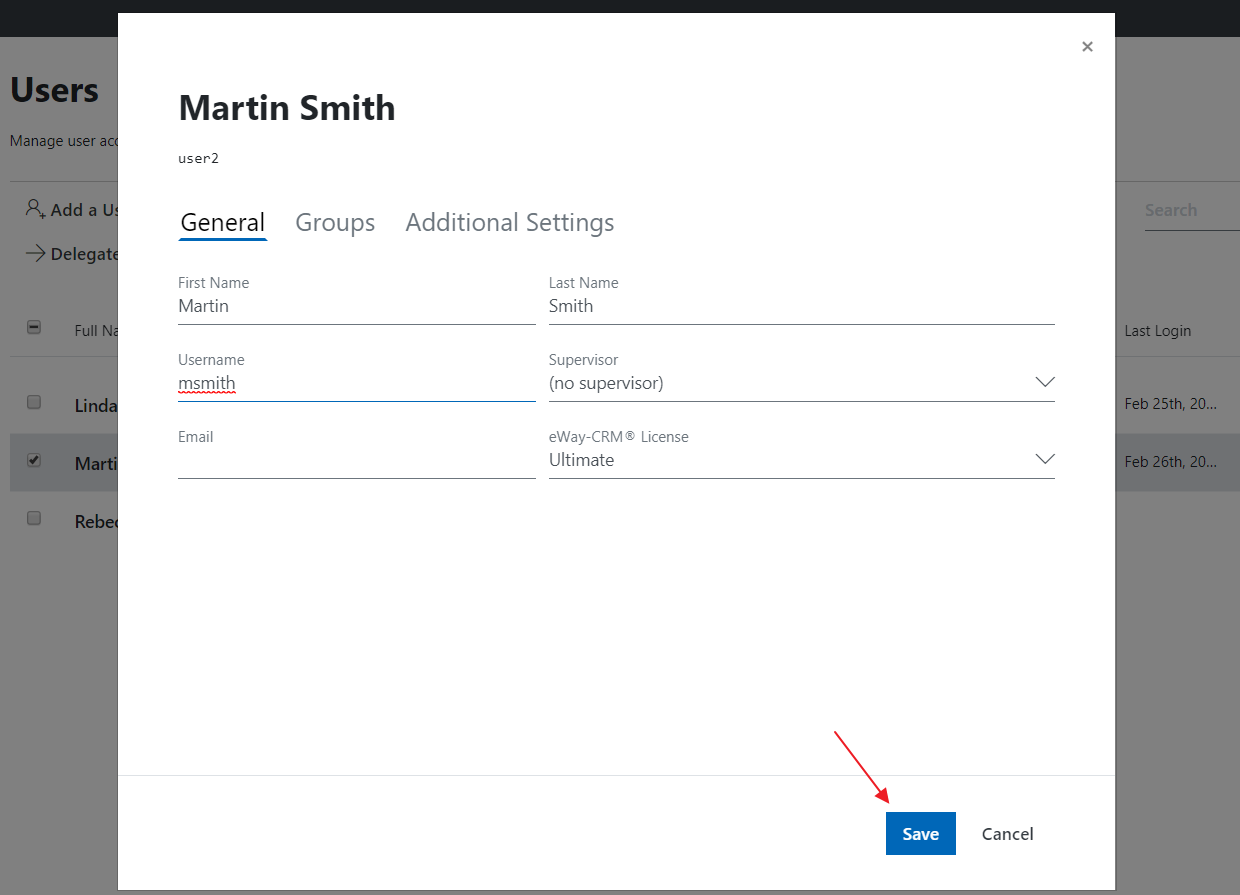
Do you have questions? Our consultants have answers.
Do not hesitate to contact us.
You can also book our consultant. We will make a demo just for you.

