Automatically Synchronize Tasks With Outlook
Applies to
This feature is available in module Contacts & Companies (Plus).
- In eWay-CRM ribbon, click eWay-CRM Settings.
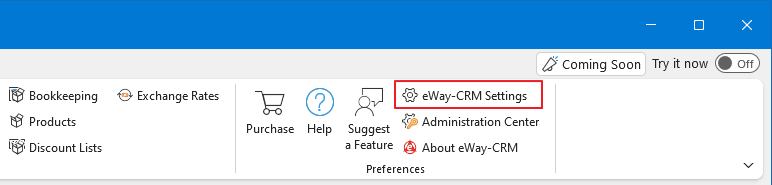
- Go to Tasks tab.
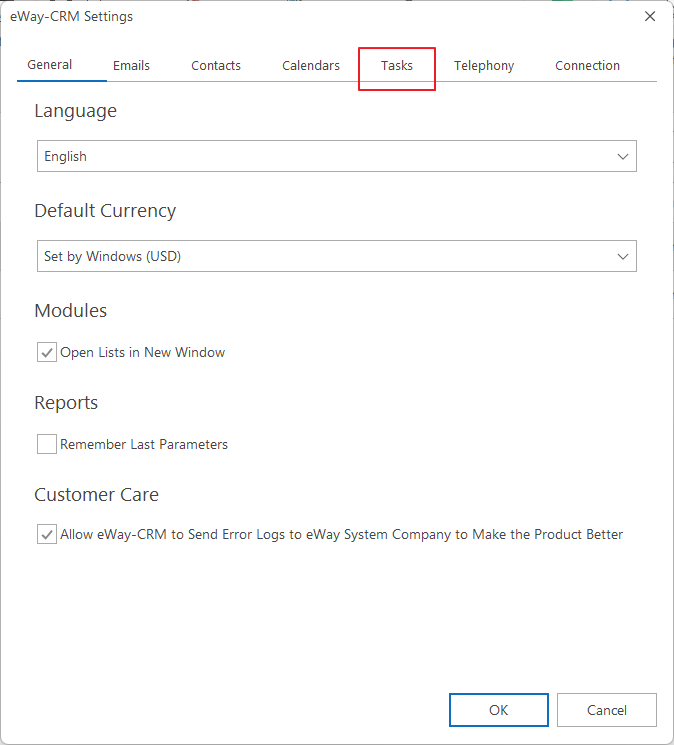
- Mark Automatically Synchronize eWay-CRM Tasks With Microsoft Outlook Tasks check box.
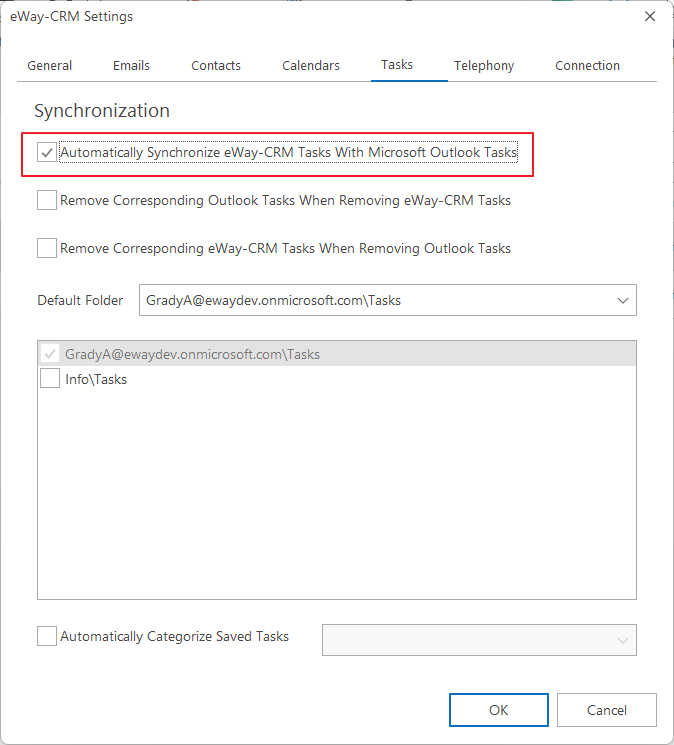
- Click OK button.
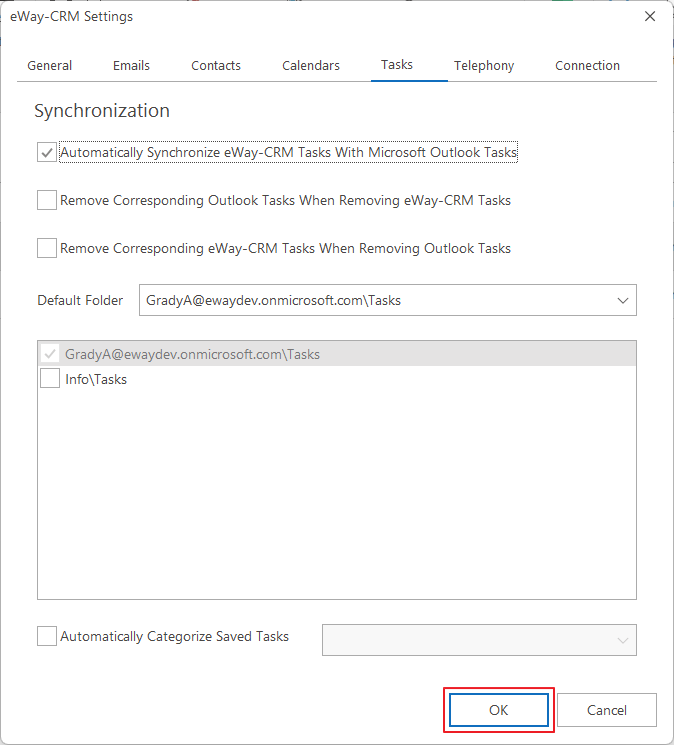
- After the Outlook restart, task where you are as solver will be saved from eWay-CRM to Microsoft Outlook. Outlook tasks with Superior Item filled will be updated and Outlook tasks without Superior Item filled will be still only in Microsoft Outlook.

