Auto-Populate Probability in Deals
Applies to
When you customize workflow or create a new one, you may want the Probability field be populated with a percentage automatically while you move a deal from one stage to another.
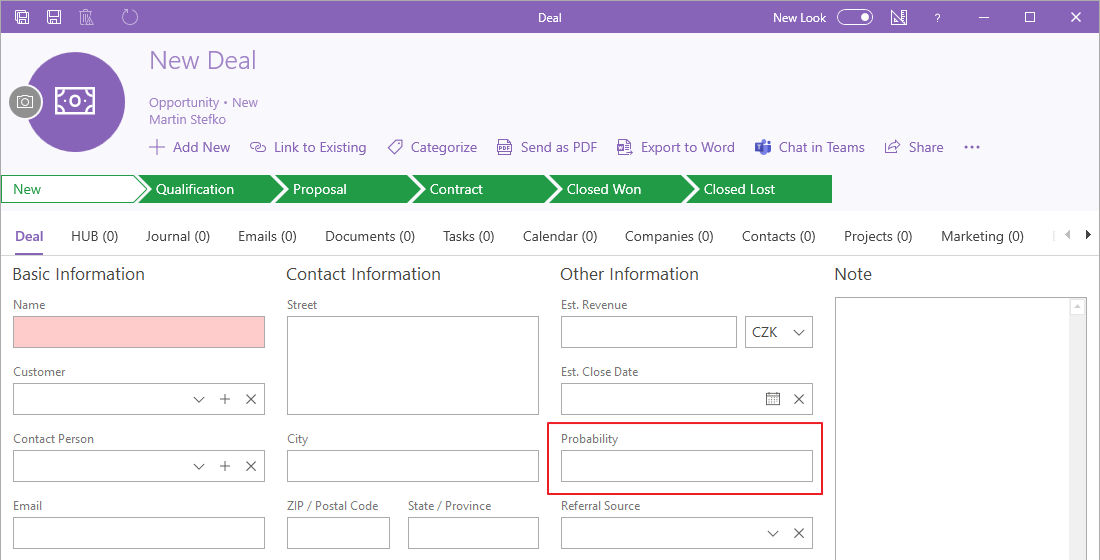
For example:
- 0% New
- 20% Qualification
- 50% Proposal
- 80% Contract
You can put in probability manually, but if you want this to be populated automatically across the organization, follow the instructions below:
- Click the link to go to the setting of the deal workflows. You need to have eWay-CRM account with administrator permissions to do so. Select the type of the deal where you want to set automatic filling of probability.
- Fill in probabilities for different statuses. If you go to the Proposal status, 50 % will be set in the Probability field. The Closed Won status let on the value Closed Won that represents 100 %. When you make changes, save it.
- In eWay-CRM Desktop, wait 30 seconds for automatic synchronization or synchronize changes manually. To do that, right-click on the eWay-CRM agent in the system tray and select Synchronize.
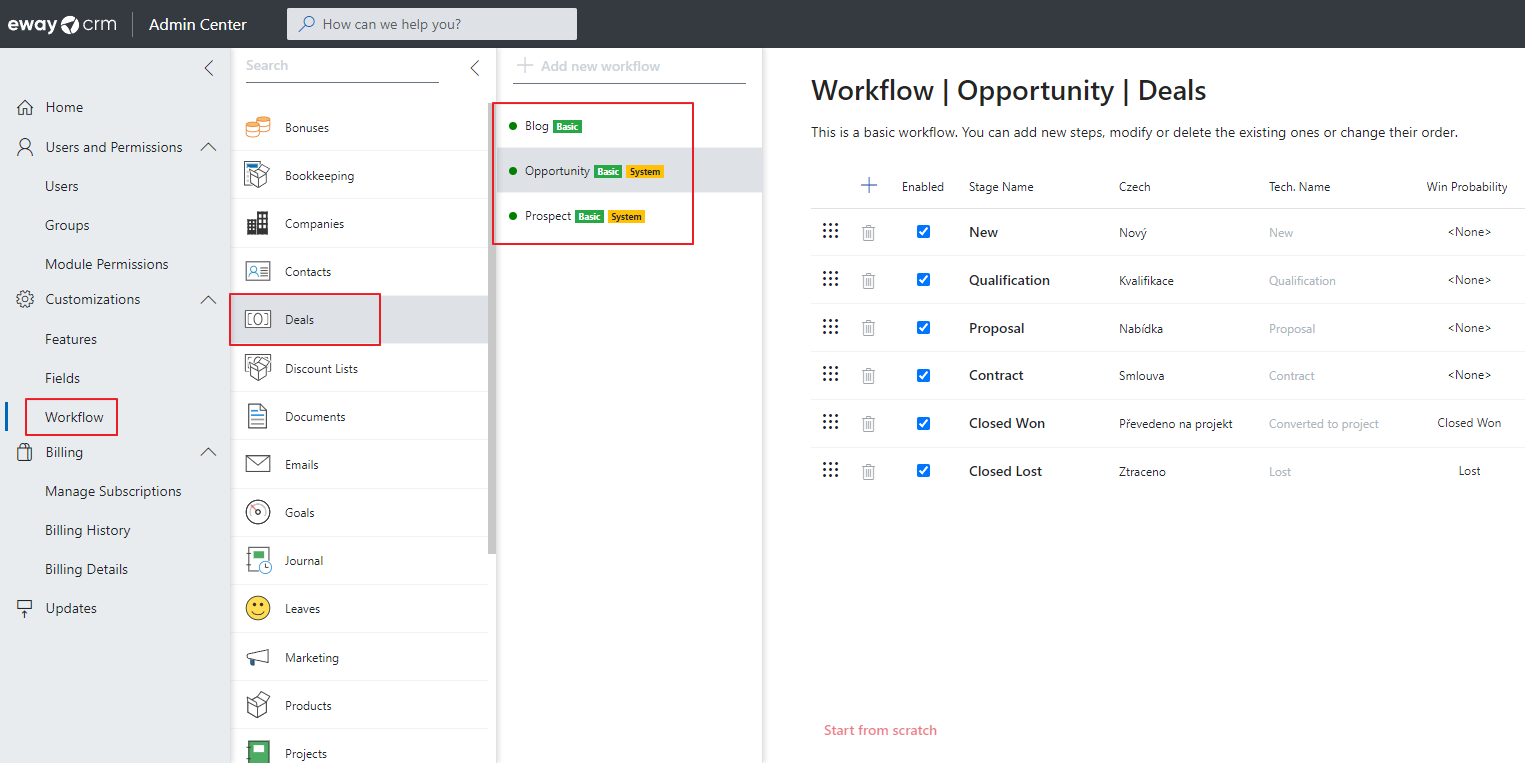
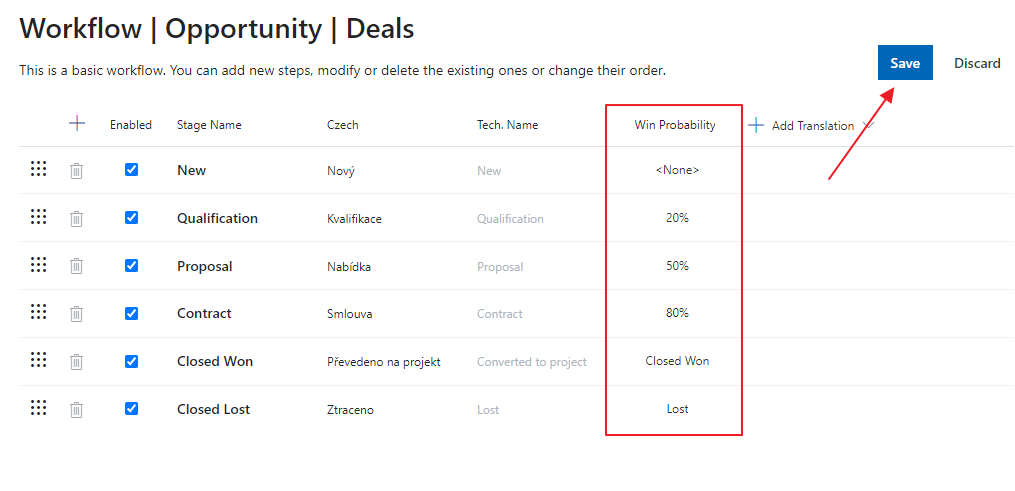
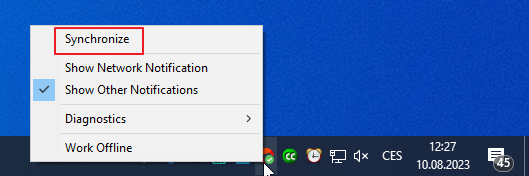
Tip
If you need assistance with customization or want us to do it for you, contact us at [email protected].

