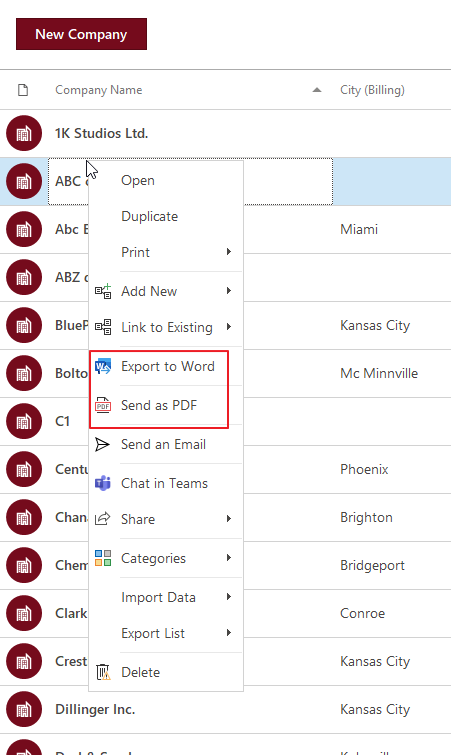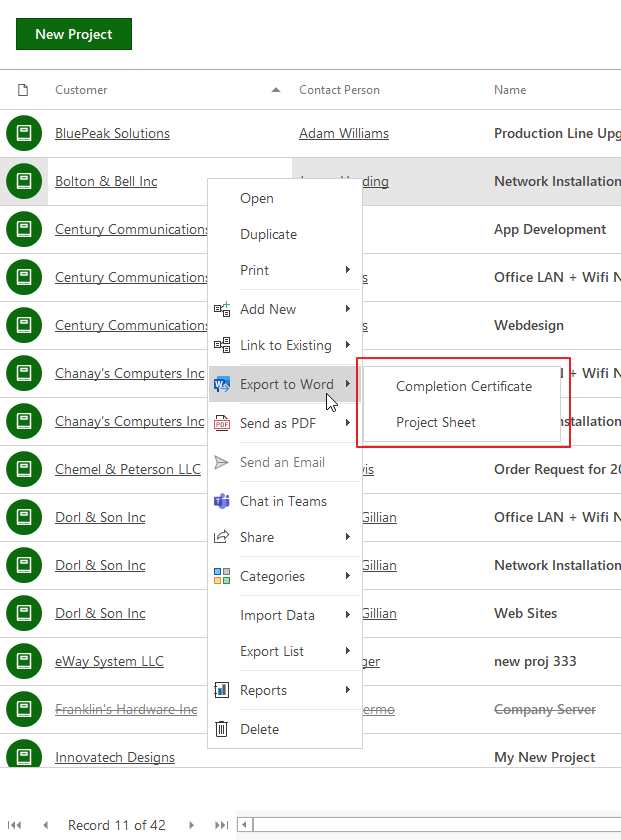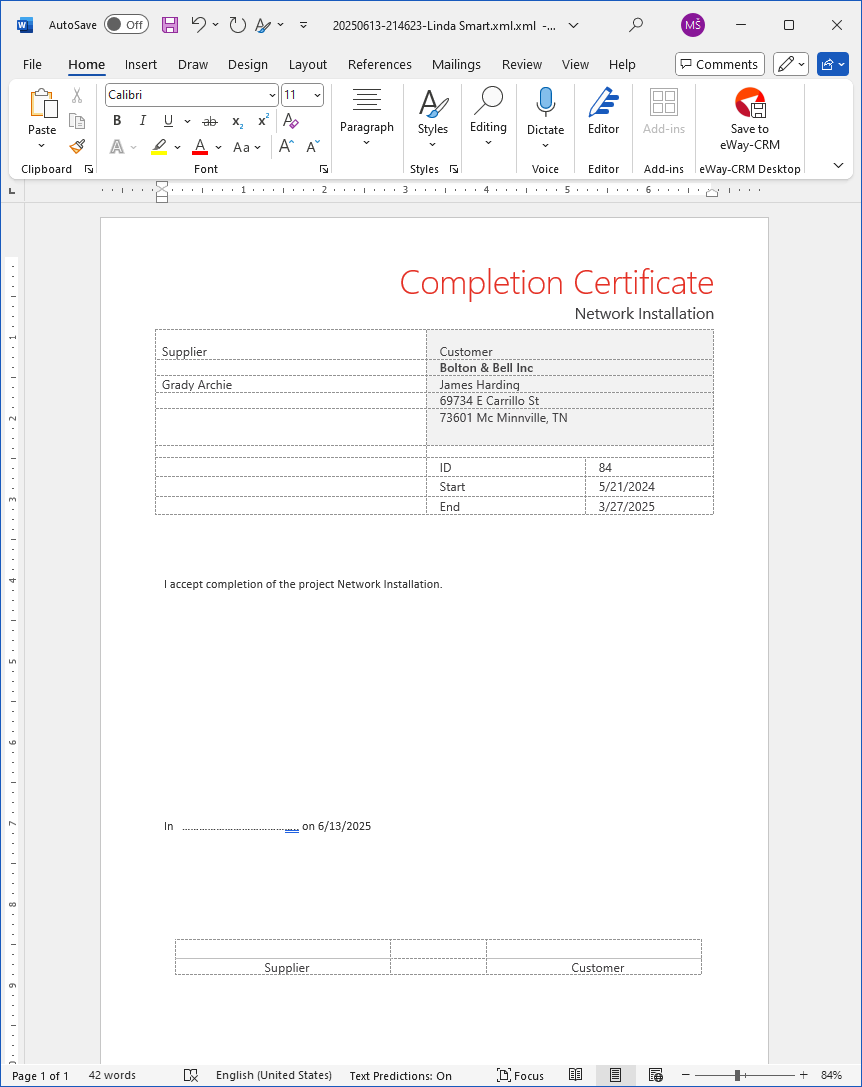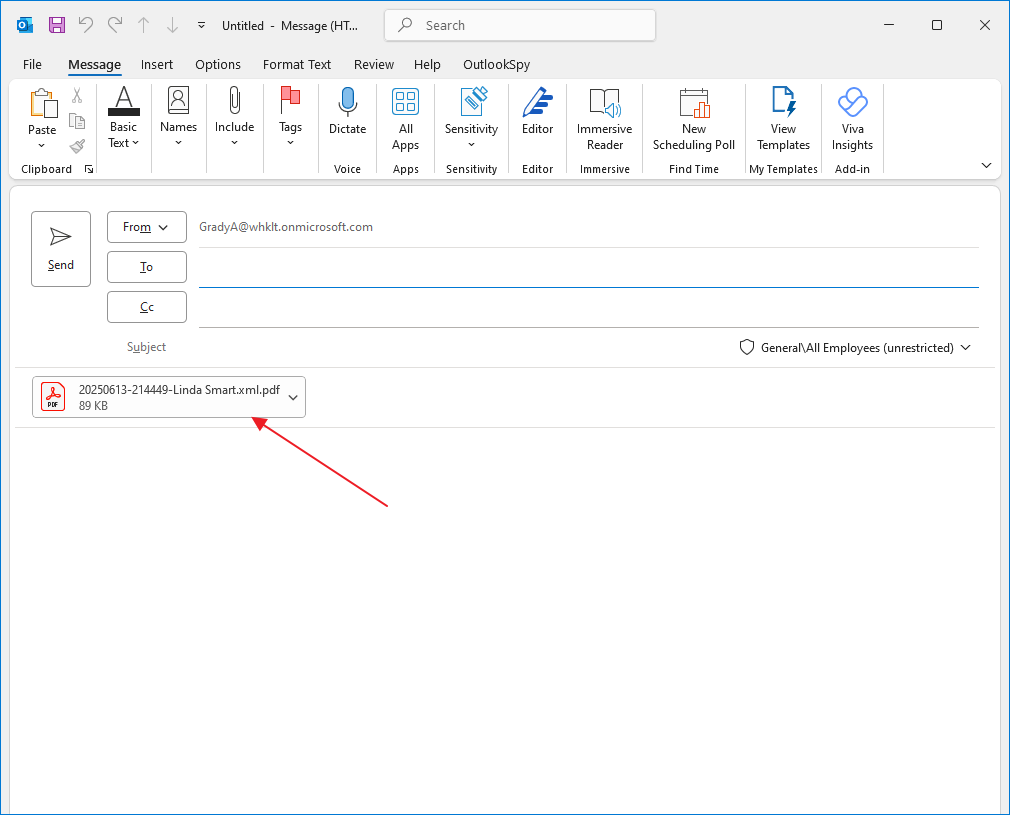Export Items to Word and PDF
Applies to
Tip
Need a custom template and/or to customize the default ones to better fit your needs? Our team can help!
Please email [email protected] to discuss how we can assist.
Please email [email protected] to discuss how we can assist.
Tutorial for
eWay-CRM Online
- Right-click any record (e.g., contact, project, or deal) in the list and choose Export to Word or Send as PDF from the context menu. Alternatively, open the record detail and click the Export to Word/Send as PDF button on the top ribbon.
- If multiple templates are available for the selected module, the system will prompt you to choose one.
- After selecting of the Word export, a new Word document will be automatically downloaded. The document will be pre-filled with data from the selected item based on the template. You can freely edit, print, send it, etc.
- After selecting of the PDF sending, you need to login to your Microsoft 365 account. If so, a new email window will automatically open and you can send the attached PDF file right away. The PDF document will be pre-filled with data from the selected item based on the template.
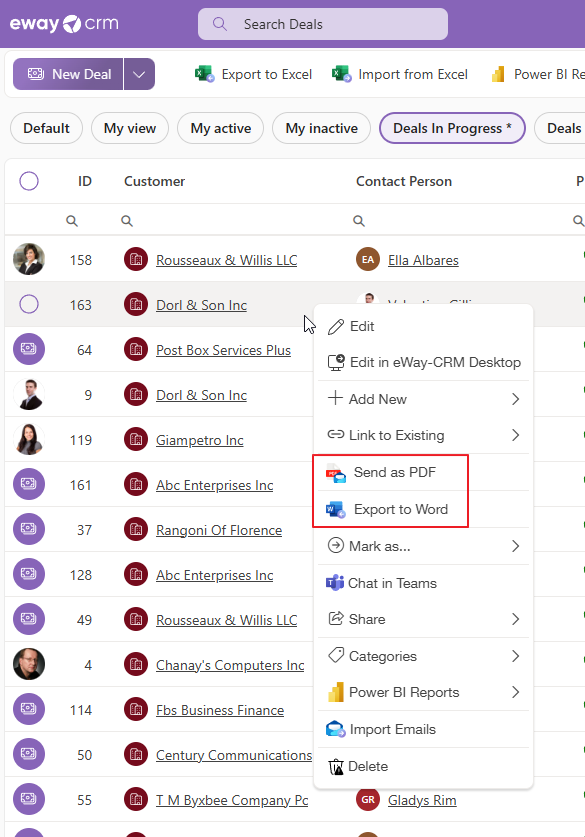
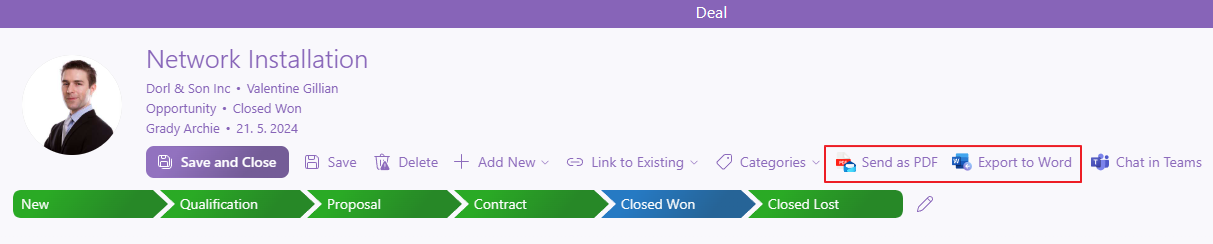
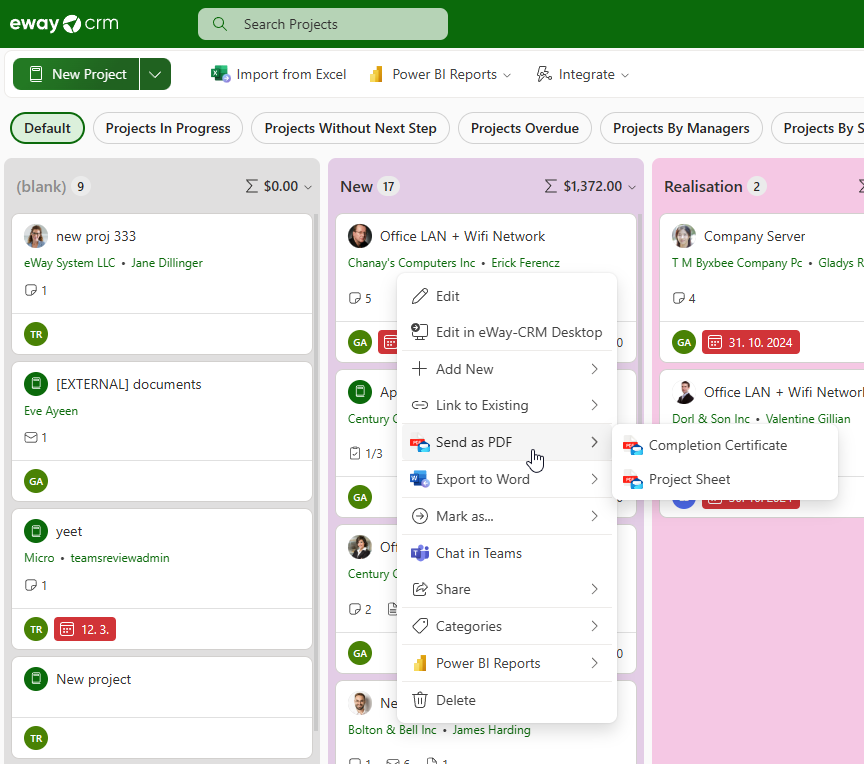
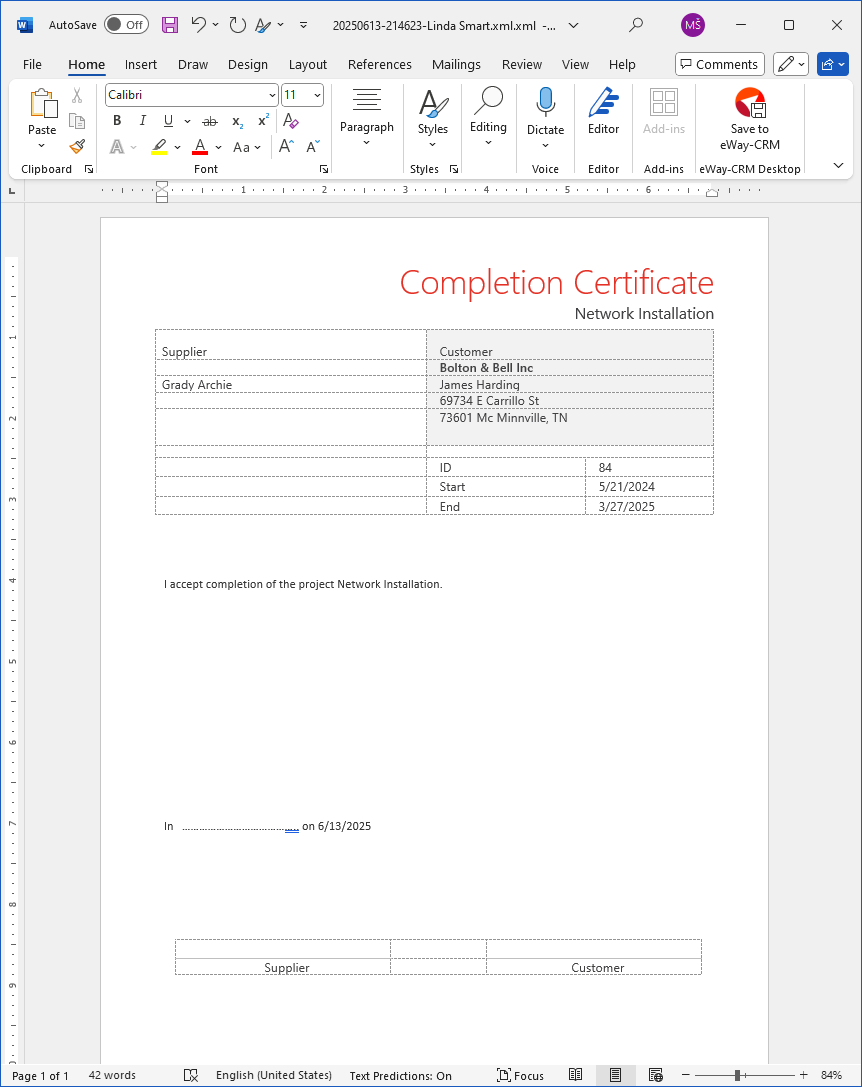
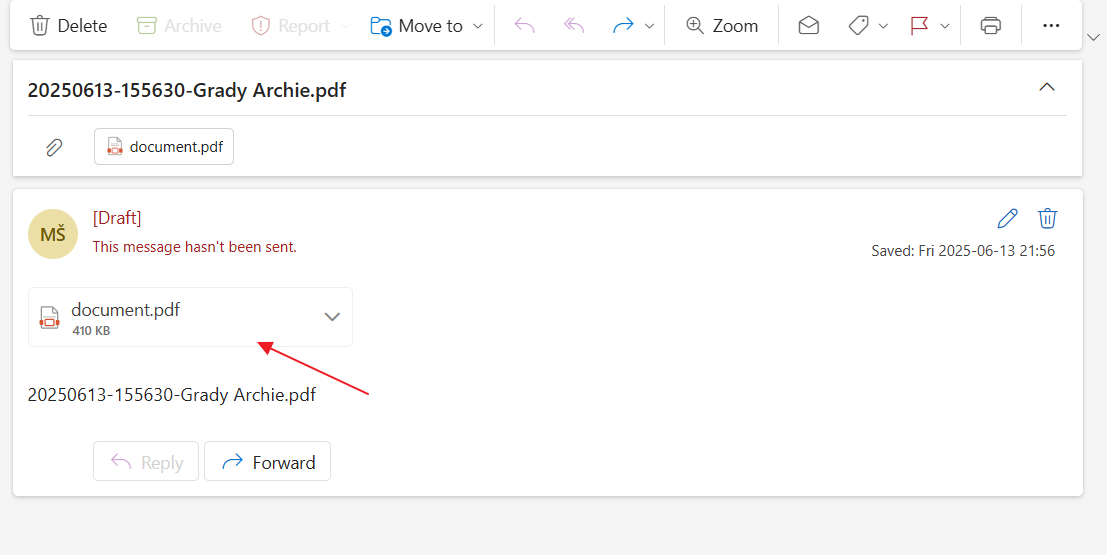
eWay-CRM Desktop
- Right-click any record (e.g., contact, project, or deal) in the list and choose Export to Word or Send as PDF from the context menu. Alternatively, open the record detail and click the Export to Word/Send as PDF button on the top ribbon.
- If multiple templates are available for the selected module, the system will prompt you to choose one.
- After selecting of the Word export, a new document will automatically open in Word. The document will be pre-filled with data from the selected item based on the template. You can freely edit, print, or save the resulting Word document.
- After selecting of the PDF sending, a new email window will automatically open and you can send the attached PDF file right away. The PDF document will be pre-filled with data from the selected item based on the template.