Edit an Export to Word Template
Applies to
Note
Templates are managed in eWay-CRM Online and are then available in both eWay-CRM Online and eWay-CRM Desktop.
Contents
Download a Template
- Open eWay-CRM Online > Settings > Templates.
- Select a module, for example Bookkeeping.
- Click the Download button next to the template.
- Open the file in Word.
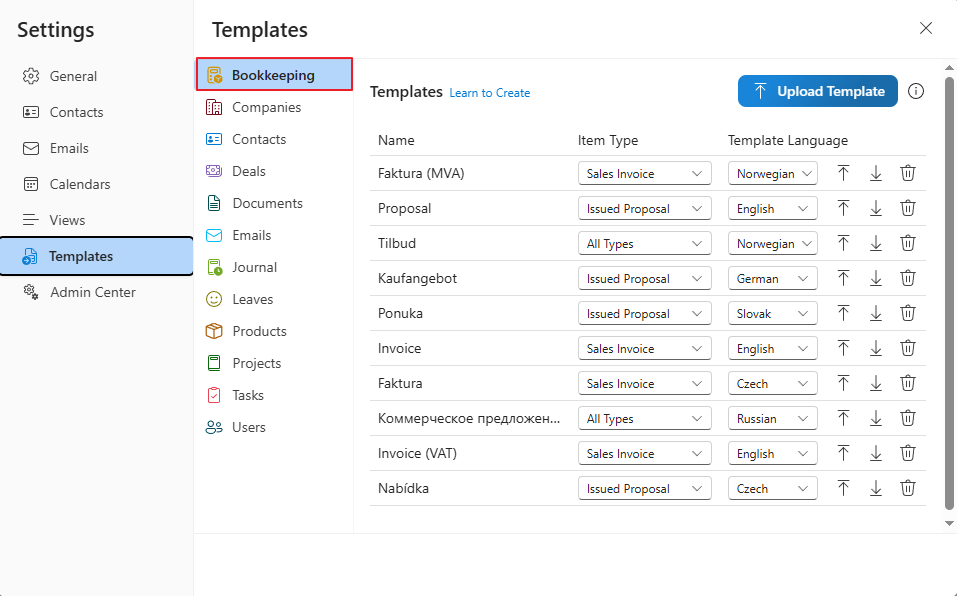
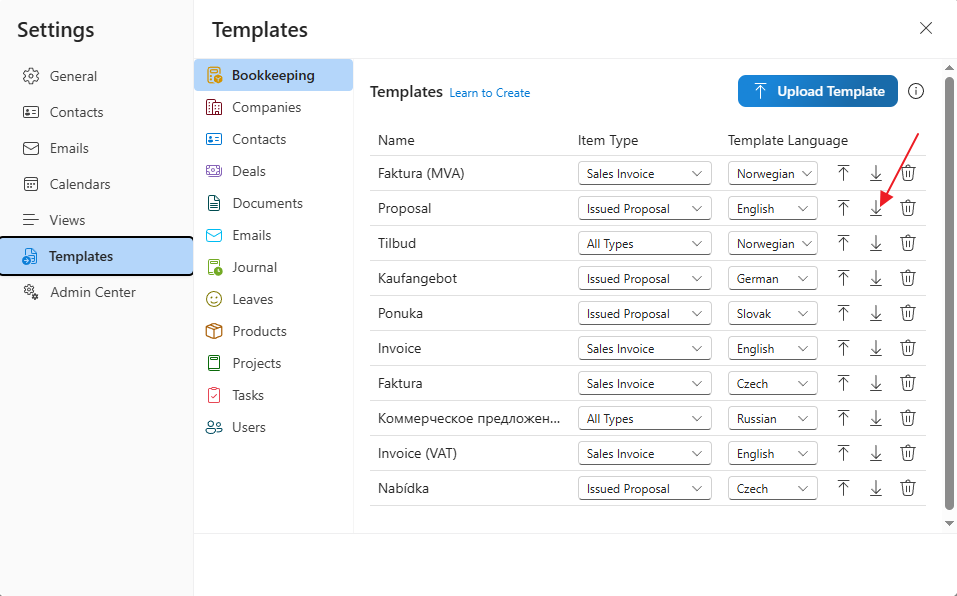
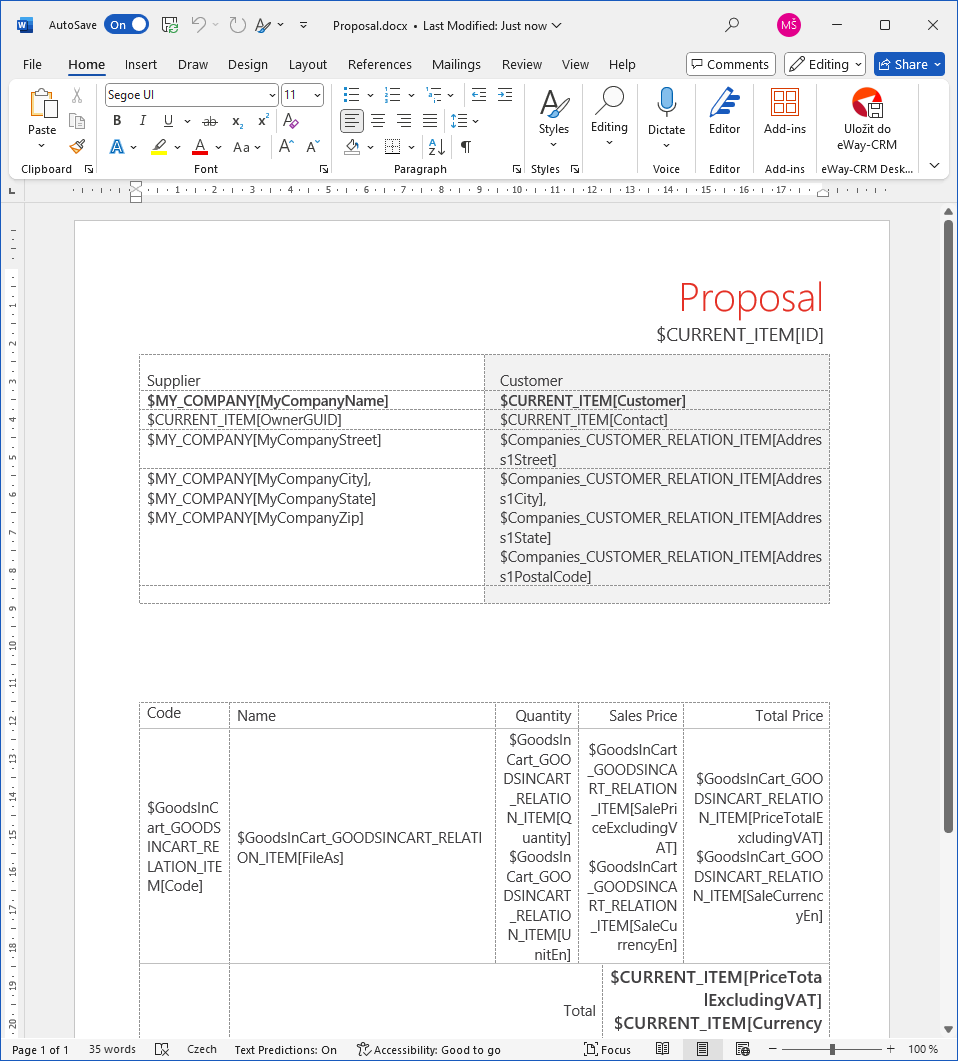
Tip
If the template cannot be downloaded (which may happen with custom templates), open in eWay-CRM the item from which you want to create the template (e.g., a document, project, or company). Right-click it, select Export to Word, and choose the desired template. This will generate a file with live data, where you can fill in the placeholder fields.
Edit the Content
Insert data from the item
- Find the place where you want to insert data from eWay-CRM – for example, in the document header or the body of a quote.
- Insert a placeholder. Placeholders are replaced by real data during export. The most common format is: $CURRENT_ITEM[FieldName]. For example, $CURRENT_ITEM[ValidUntil] will display the proposal’s expiration date. Learn more about placeholders in the article Create and Edit Templates.
- If you don’t know the database field name you want to insert, hover the mouse over the field name in eWay-CRM Online – a tooltip will show its database name.
- Or open Admin Center > Fields, select the module (e.g., Bookkeeping), and copy the name from the corresponding column. This makes it easy to insert additional fields you want displayed in the template.
Note
When writing the field name in the template, always use the correct capitalization — otherwise the placeholder will not work. For example, write FileAs, not fileas or Fileas.
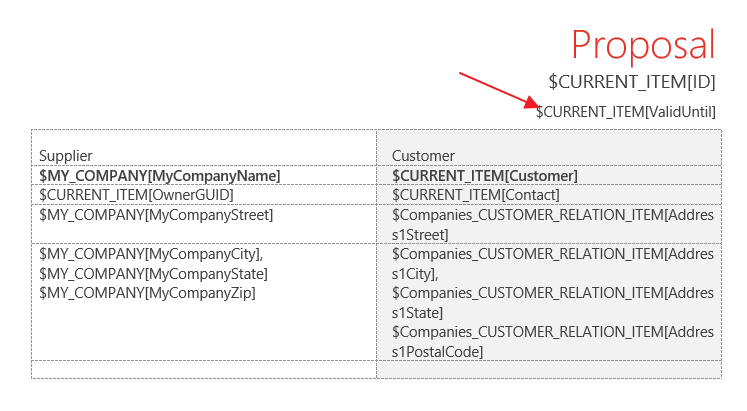
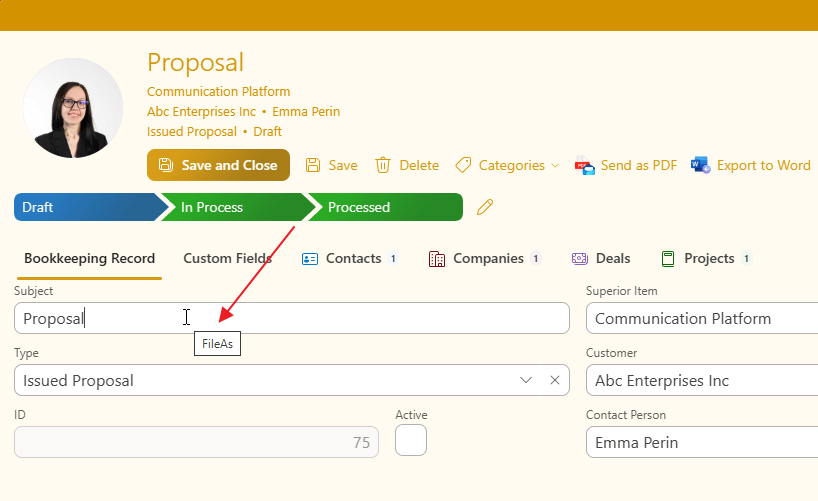
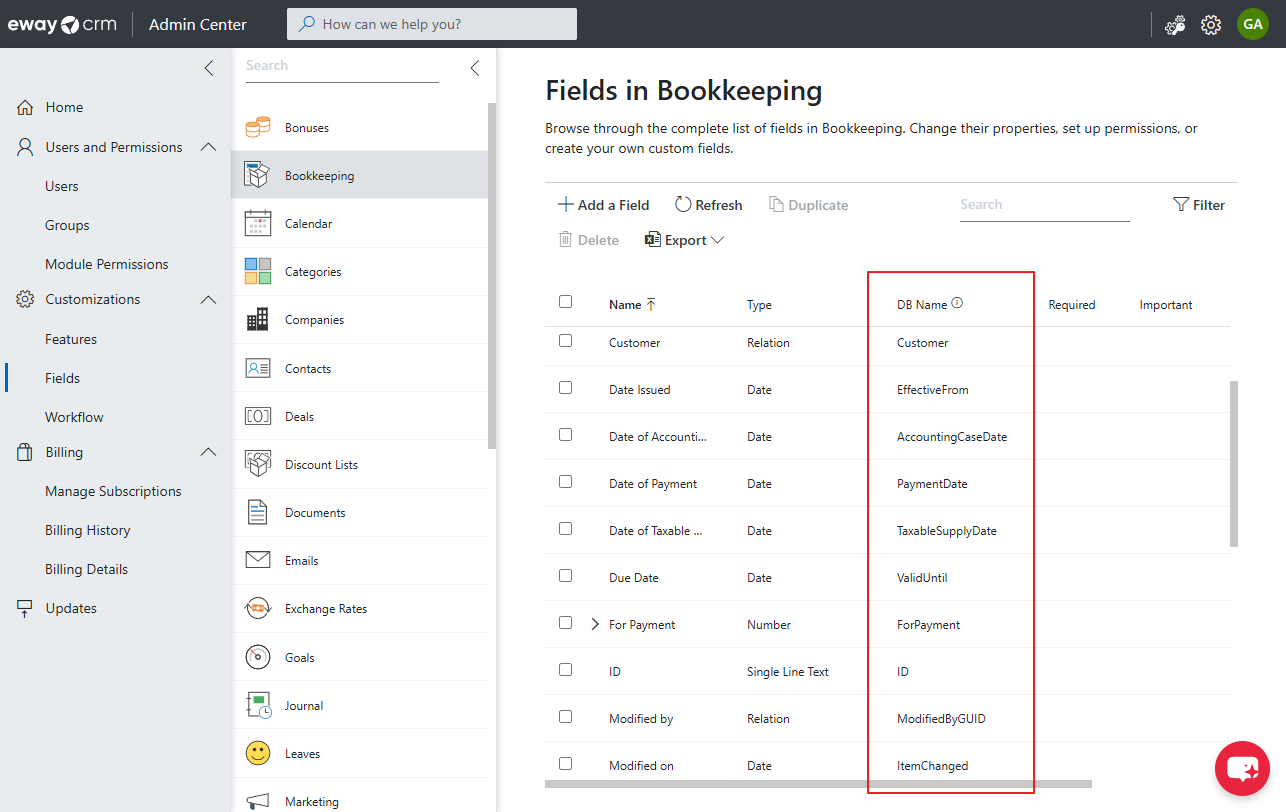
Data from Related Items
- If you want to include data about a company or a contact person in the template, use this format:
$Companies_CUSTOMER_RELATION_ITEM[CompanyName]For example:
$Companies_CUSTOMER_RELATION_ITEM[CompanyName] – company name
$Companies_CUSTOMER_RELATION_ITEM[VATNumber] – VAT number
$Contacts_CONTACTPERSON_RELATION_ITEM[FirstName] – contact’s first name
Tables with Items
- If you want to list all items in a proposal (for example, a list of products), use a table. Insert placeholders into the cells, for example:
- eWay-CRM will automatically create as many rows as there are items in the proposal.
- If a column in Word cannot be narrowed, go to the Table Layout tab and select Fixed Column Width.
$GoodsInCart_GOODSINCART_RELATION_ITEM[ItemName]
$GoodsInCart_GOODSINCART_RELATION_ITEM[Quantity]
$GoodsInCart_GOODSINCART_RELATION_ITEM[TotalPrice]
| Code | Name | Quantity | Sales Price | Total Price |
|---|---|---|---|---|
| $GoodsInCart_GOODSINCART_RELATION_ITEM[Code] | $GoodsInCart_GOODSINCART_RELATION_ITEM[FileAs] | $GoodsInCart_GOODSINCART_RELATION_ITEM[Quantity] $GoodsInCart_GOODSINCART_RELATION_ITEM[UnitEn] | $GoodsInCart_GOODSINCART_RELATION_ITEM[SalePriceExcludingVAT] $GoodsInCart_GOODSINCART_RELATION_ITEM[SaleCurrencyEn] | $GoodsInCart_GOODSINCART_RELATION_ITEM[PriceTotalExcludingVAT] $GoodsInCart_GOODSINCART_RELATION_ITEM[SaleCurrencyEn] |
| Total | $CURRENT_ITEM[PriceTotalExcludingVAT] $CURRENT_ITEM[CurrencyEn] | |||
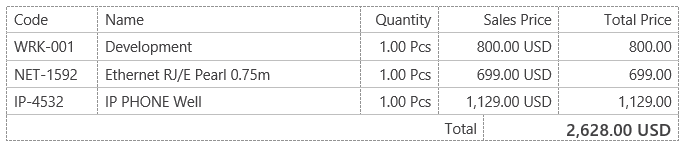
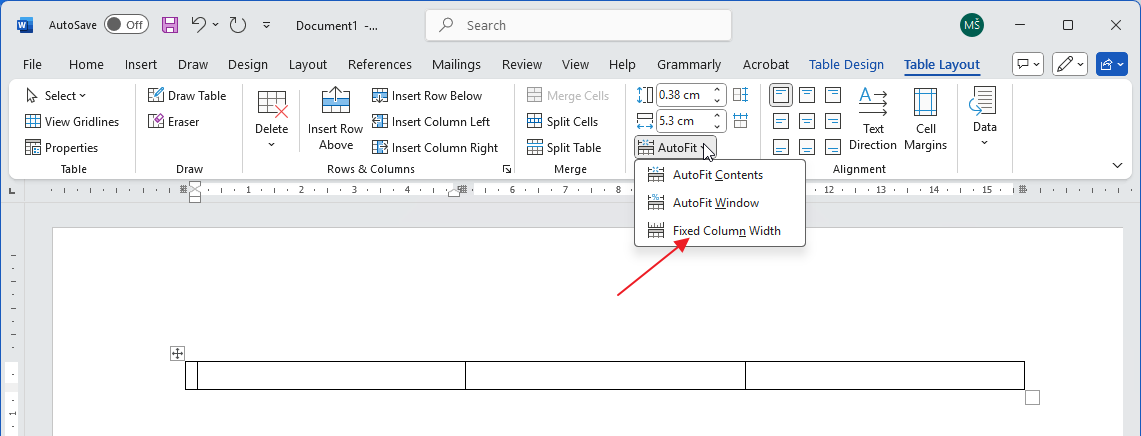
Add an Image
- Insert any image into the template (even a vacation photo) and set its desired position, size, text wrapping, and so on.
- Right-click it and select View Alt Text.
- Insert a placeholder into the field, for example:
$CURRENT_ITEM[ProfilePicture] - During export, your sample image will be replaced with the real image from eWay-CRM.
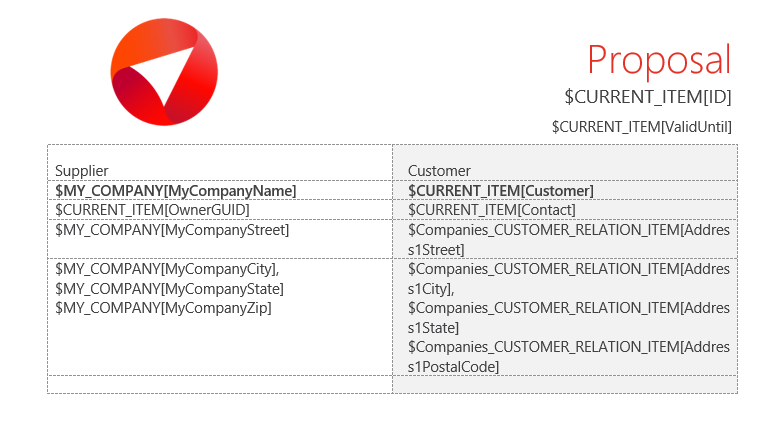
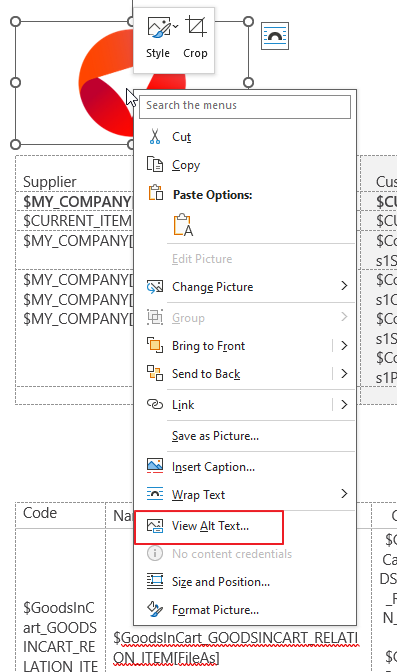
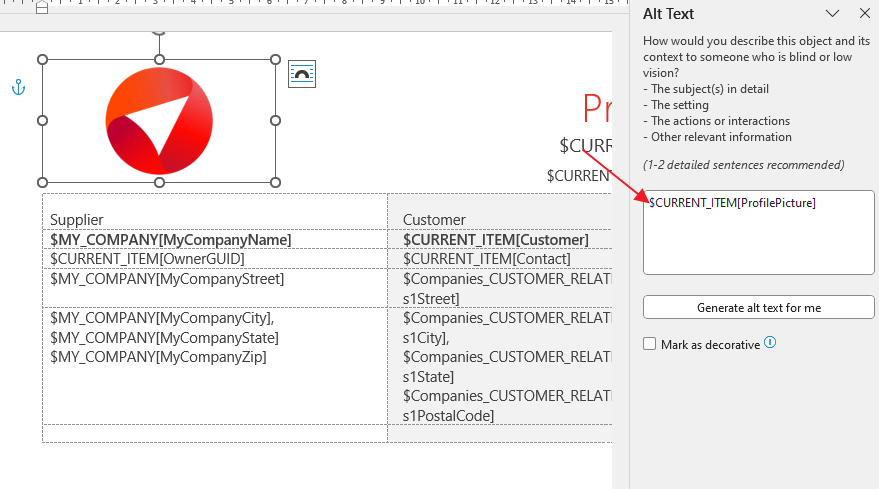
Upload a New Template
- Open eWay-CRM Online > Settings > Templates.
- Select a module, for example Bookkeeping.
- Select the template you want to replace or create a new one.
- Upload your edited .docx file.
- Confirm saving. Done! Now you can right-click a proposal, select Templates > Export to Word, and verify the result.
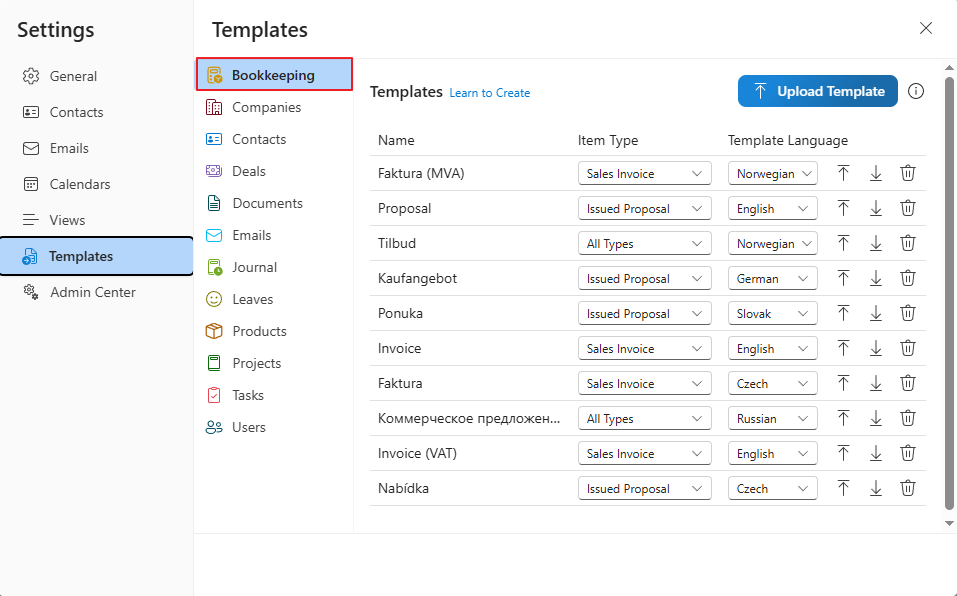
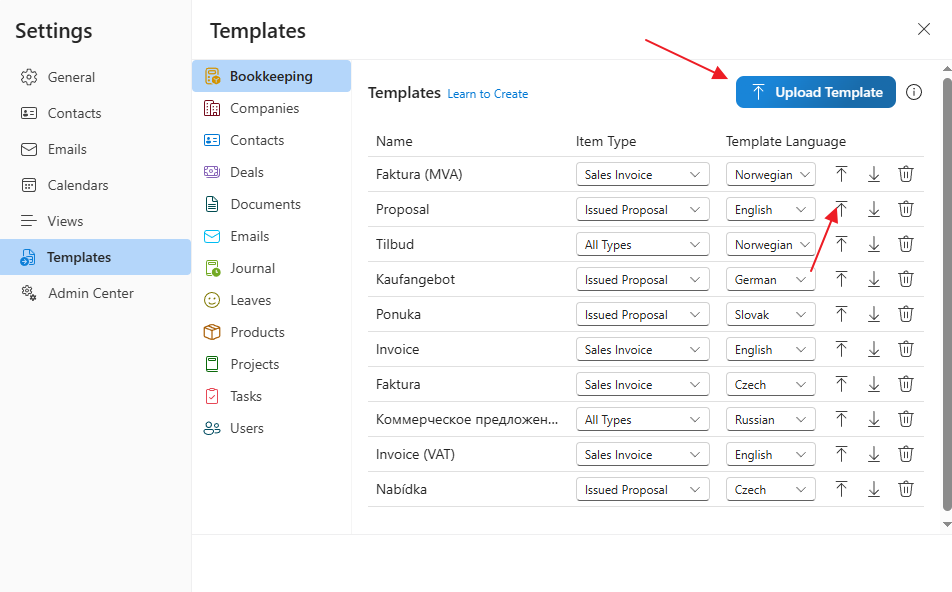
Warning
If you are editing a template that you exported to Word from eWay-CRM Desktop, your file may have the .xml extension. You need to resave it in Microsoft Word as a .docx file.
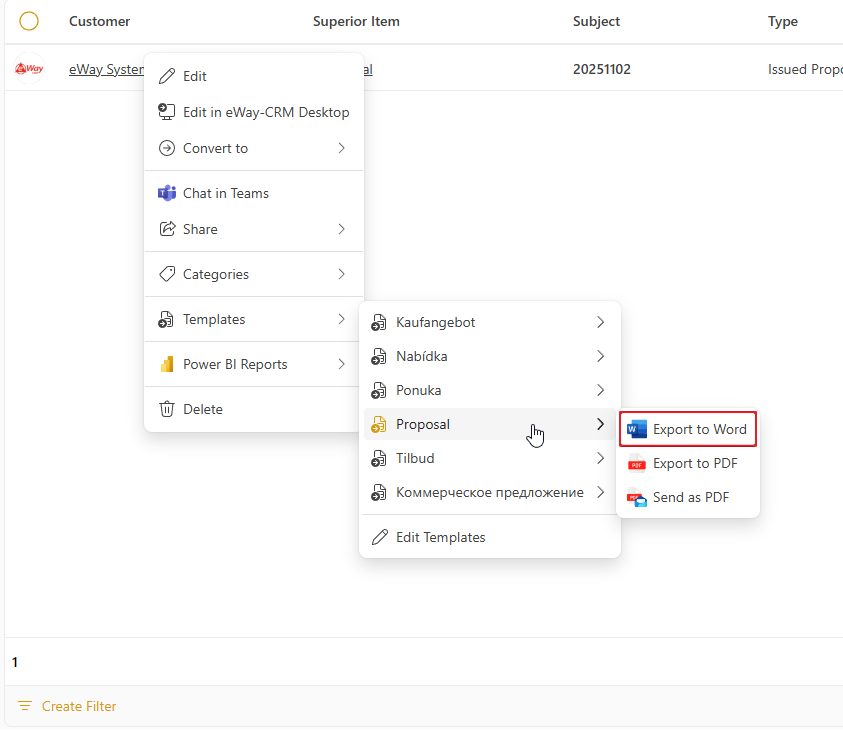
Final Tips
If the code itself appears instead of the value, there’s a typo in the template (extra space, wrong case, etc.).
If nothing appears, the field in eWay-CRM has no value.
Template editing is available from version 9.3 and requires a license that includes template management.
If nothing appears, the field in eWay-CRM has no value.
Template editing is available from version 9.3 and requires a license that includes template management.

