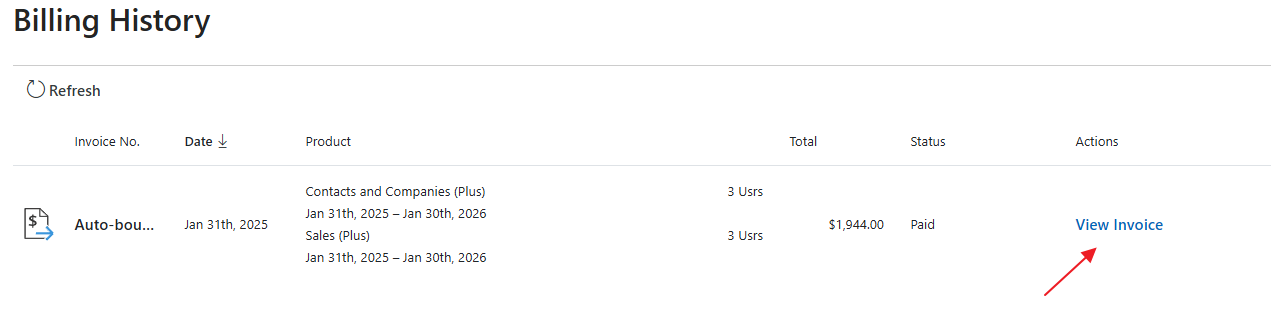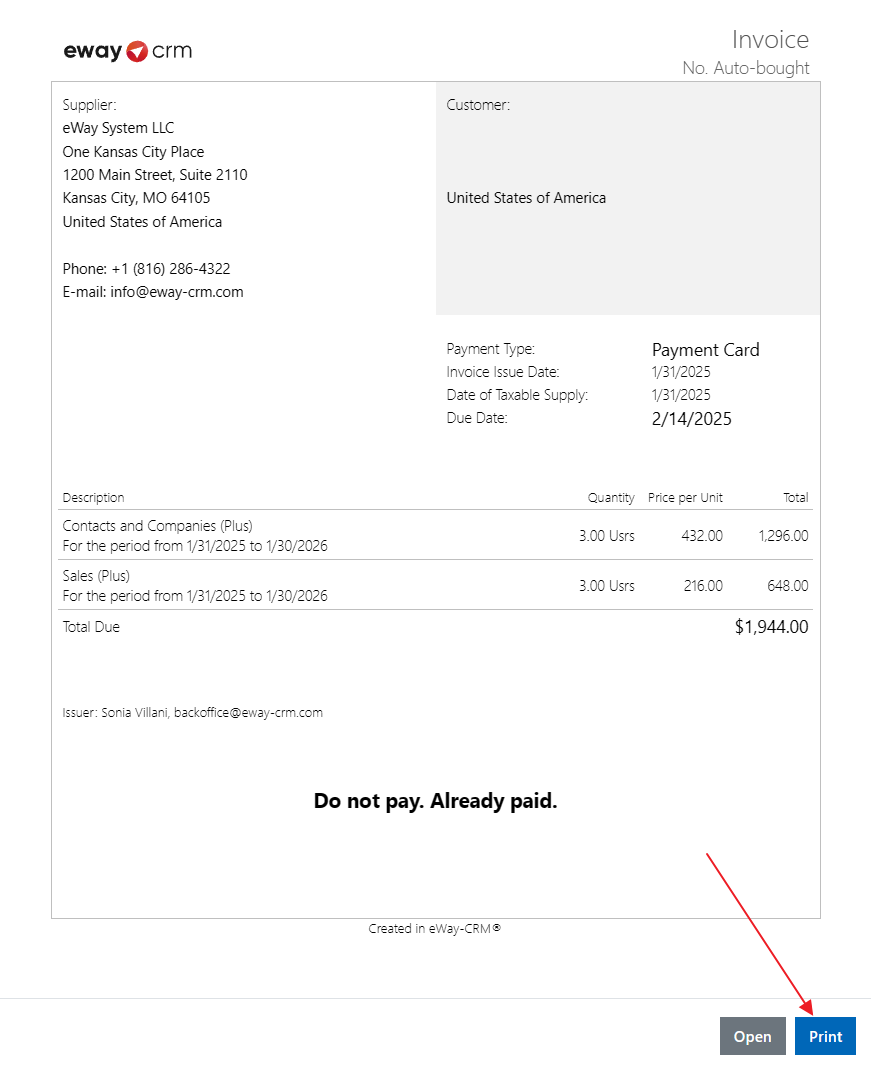Download or Print Invoice
Applies to
- Go to the Billing History section in Administration Center. You need to have eWay-CRM account with administrator permissions to do so.
- You can see the list of all your paid and unpaid invoices of eWay-CRM products. If you want to download or print an invoice, click View Invoice.
- You will see the invoice and you can click Print. If you click it, you can save the invoice as a PDF file on your computer, or you can choose a printer and print it.