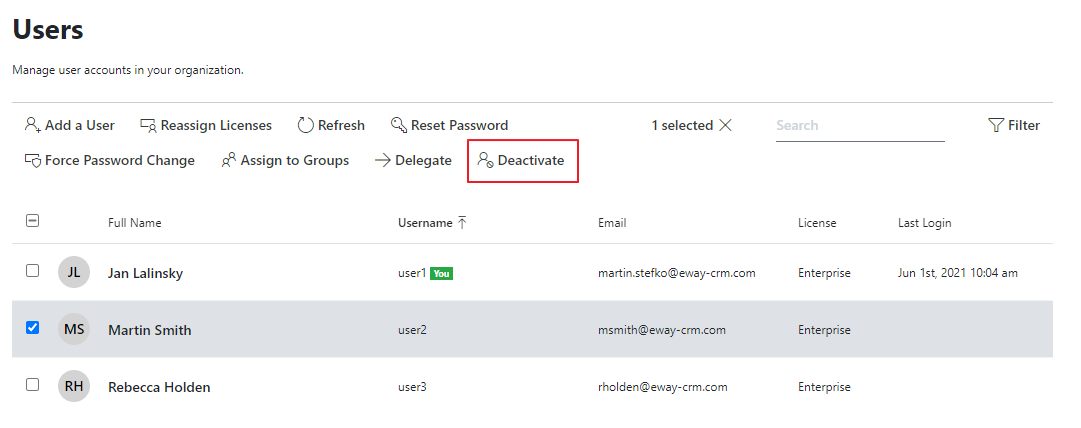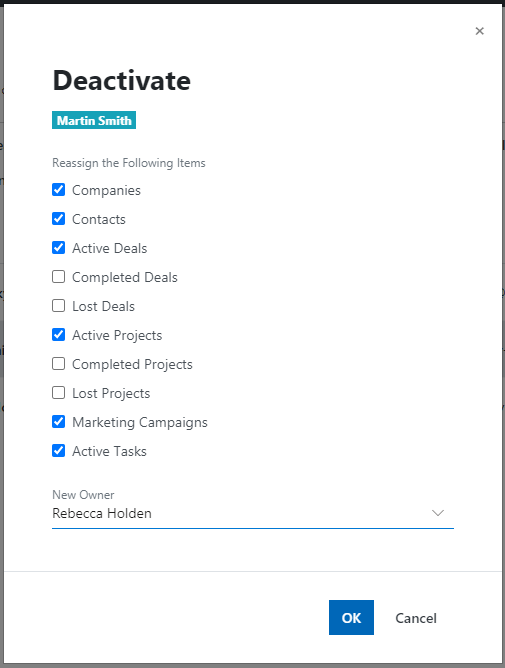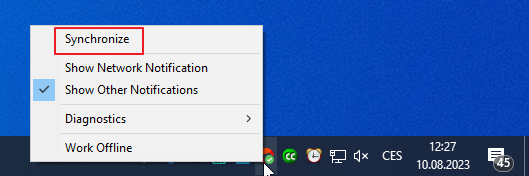Deactivate the User
Applies to
Warning
eWay-CRM does not allow you to erase a user to maintain data compactness. It is only possible to deactivate a user and delegate his or her agenda to another user.
Note
If you deactivate an account, the person will not be able to log in to eWay-CRM Online, but they will still have access to their local database (in eWay-CRM Desktop and eWay-CRM Mobile). If you need to restrict access to their local databases, consider removing their licenses first.
If you want to deactivate a user, please follow these steps:
- Go to the Users section in Administration Center. You need to have eWay-CRM account with administrator permissions to do so.
- Select the user you want to deactivate and click the Deactivate link that is enabled after selecting one user.
- In the dialog, select items you want to delegate to other users. This function is fitting when an employee leaves and you need to delegate his or her work to a new team member. You easily assign all important items to the new employee. If you select modules and a user to who will be items delegated, just click OK.
- The former employee was deactivated and his or her agenda was delegated to the new employee. eWay-CRM will automatically synch the data, or you can speed up the process and synchronize changes manually. To do that, right-click on the eWay-CRM agent in the system tray and select Synchronize.