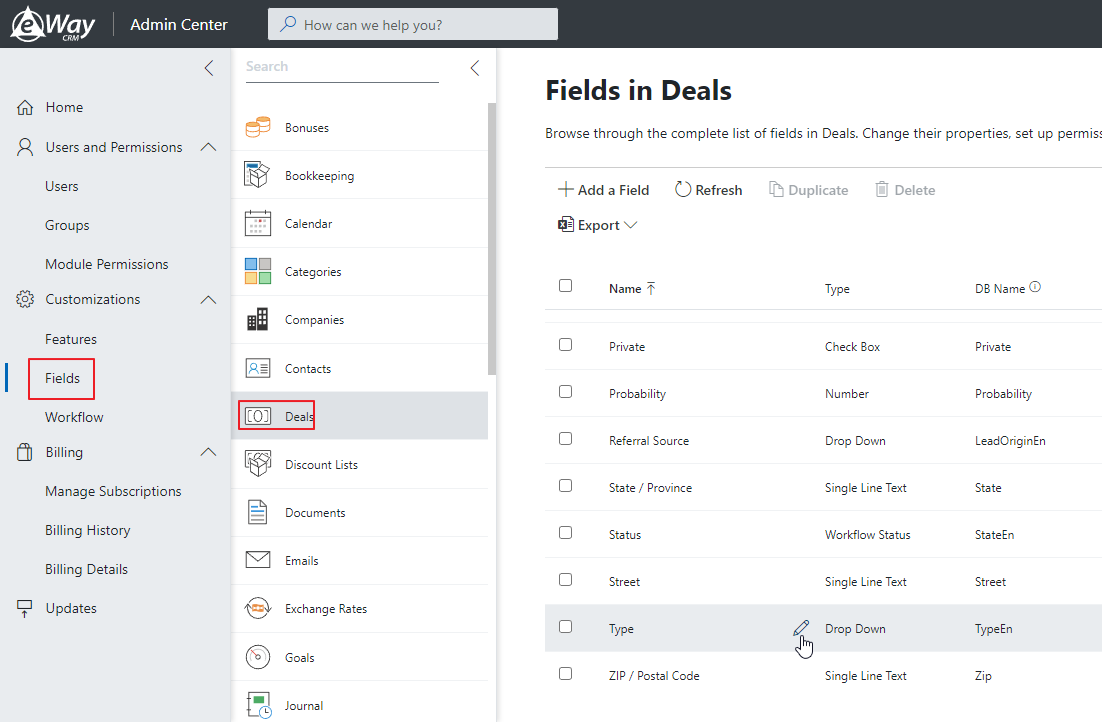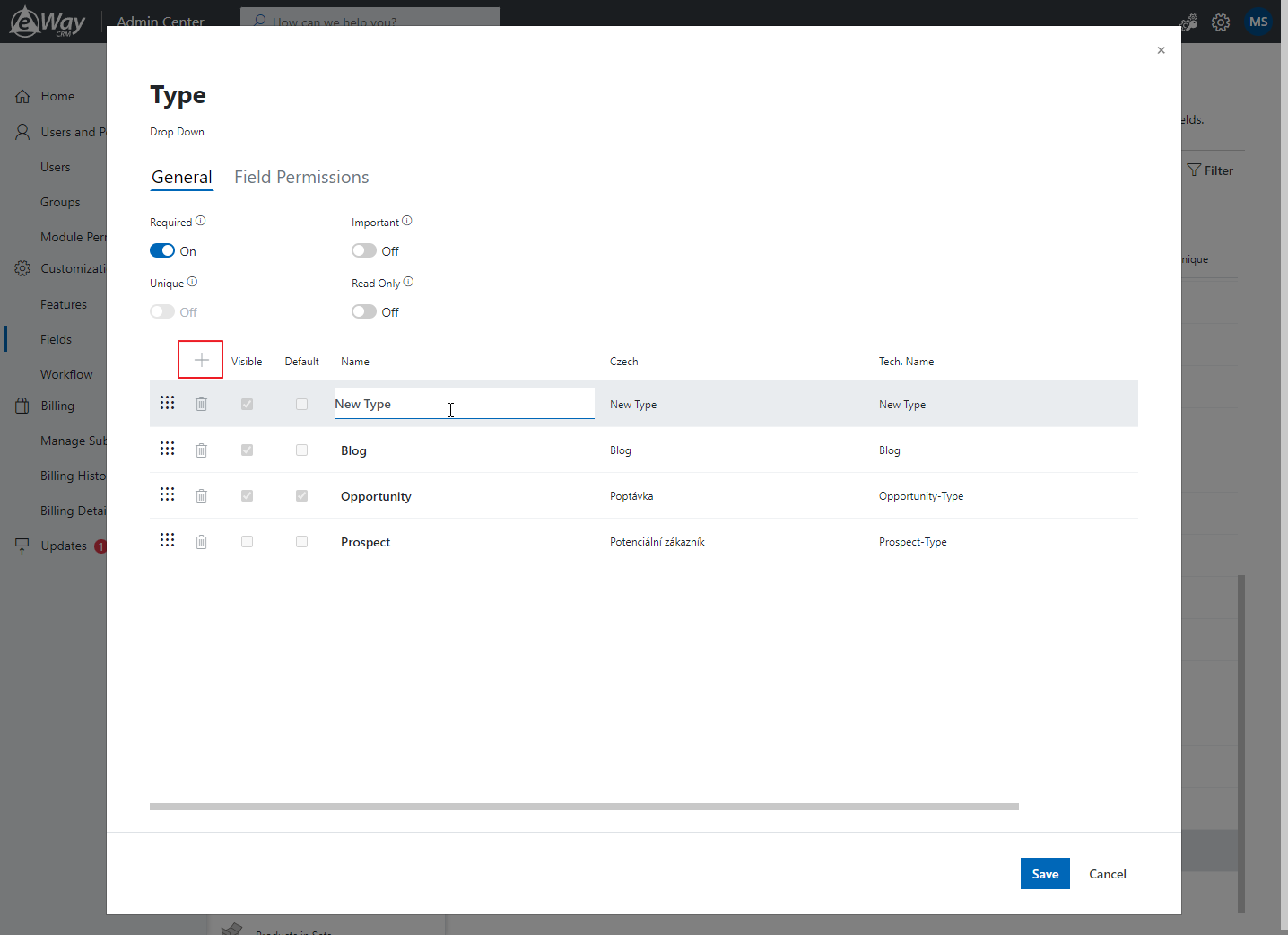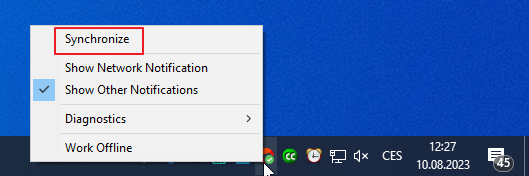Customize Drop-Down Menus
To Adjust eWay-CRM Right to Your Needs.
Applies to
For those who prefer written guide
- Go to the section Fields in the Administration Center. You need to have eWay-CRM account with administrator permissions to do so.
- Select module, and move the mouse over the field you want to edit. Then, click the pencil icon to edit the drop-down menu.
- In the pop-up window, you can add or delete values, make them visible or invisible, or change the order. Drag and drop values by clicking the icon on the left of each row. To create new options, click + icon in the left top corner and insert value into Tech. Name field. You can translate the name of the value for other language versions.
- Click OK to finish.
- Wait for 30 sec for automatic synchronization or synchronize changes manually. To do that, right-click on the eWay-CRM agent in the system tray and select Synchronize.