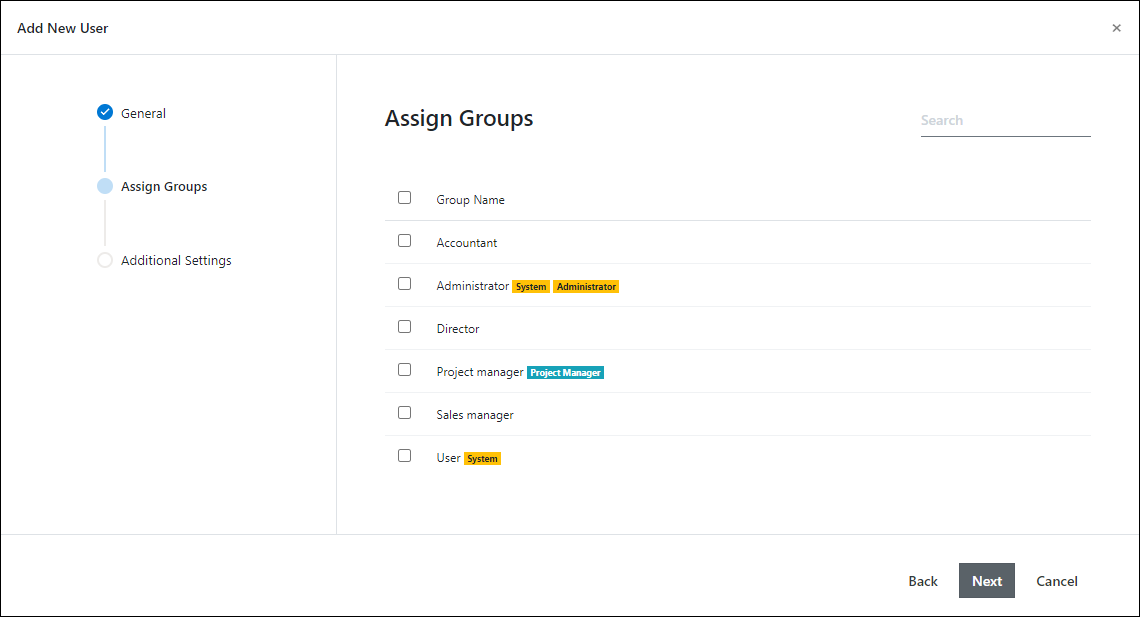Create User Accounts
Applies to
eWay-CRM is a collaboration tool that allows sharing your data with the rest of your team. If you want to invite others, just create their accounts. Depending on user permissions, they will get access to the complete database, or just selected parts.
- Click this link to add new user. You need to have eWay-CRM account with administrator permissions to do so.
- Fill in all the details (First Name, Last Name, Email, Username, Password – you can create your own, or allow our system to generate a strong one automatically) and add a license to a user so he or she can use eWay-CRM. Each active user needs a valid license. Be sure you have marked Send installation instructions in the email upon completion.
- In the License field, select license to the user and don’t forget to add all licenses the user should need. If you don’t mark some license, it means that some functions won’t be available to the user – e.g. if you don’t select Marketing, the user won’t be able to use the Marketing module and all its functions. For more information about licenses, go to Compare Plans.
- Click Next and specify the group(s). Based on the group(s) the user gets permissions. Here, you can find out more about the predefined permissions.
- The new user will receive an email with instructions on how to install eWay-CRM.
Note
If you are using sign-up by Microsoft 365 accounts, you have to insert an email address that is related to Microsoft 365 account as the username. In this case, you cannot generate a random password, the password of the Microsoft365 account will be used.
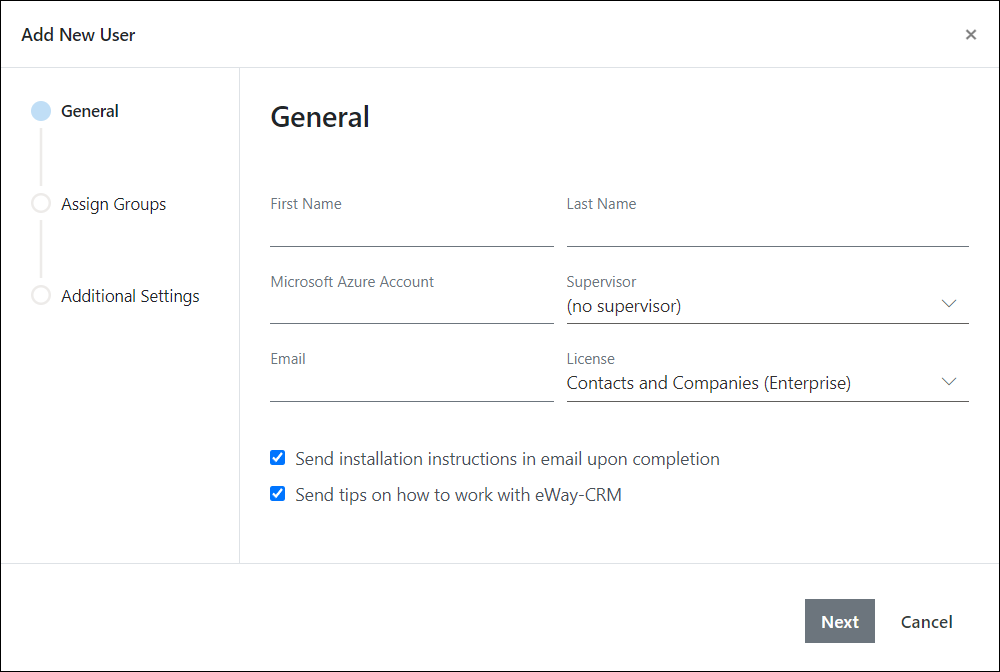
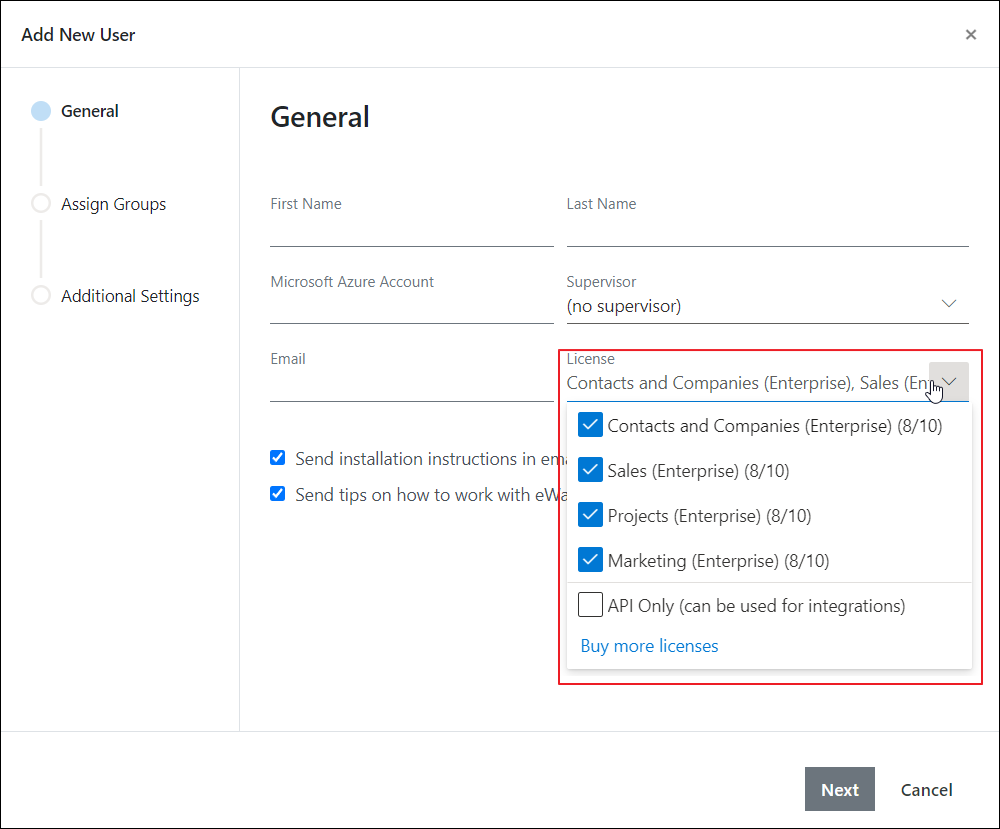
Tip on groups
If you don’t add a group to a user, they won’t see anything in Way-CRM.
The easiest (and the best) way is to add a user to only 1 group. No permission issues in this case.
It is possible to have more than 1 administrator but the best practice is to have only one. In this case, the responsibility is specified.
The easiest (and the best) way is to add a user to only 1 group. No permission issues in this case.
It is possible to have more than 1 administrator but the best practice is to have only one. In this case, the responsibility is specified.