Create Proposals in Bookkeeping Records Module
Applies to
Tutorial for
eWay-CRM Desktop
- On the eWay-CRM ribbon in Microsoft Outlook, click New and select Bookkeeping Record.
- Choose a Name, select the type called Issued Proposal. Click Active. Also, select Customer and Superior Item if you want to add the proposal to a business deal or a project.
- Add products/services into the bookkeeping record. You can search them by ID or Name. You can change the Quantity, Sale Price or apply a Discount. For more information about the Products module, please go to our Documentation.
- As soon as you make the proposal, save it.
- Click Send as PDF and select the Proposal template. The PDF file will be crated and you can send it right away.
This template is only an example, we are able to prepare a template that meets your needs and graphic specifications.
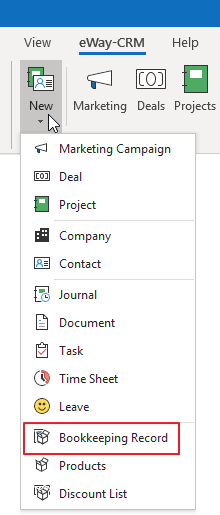
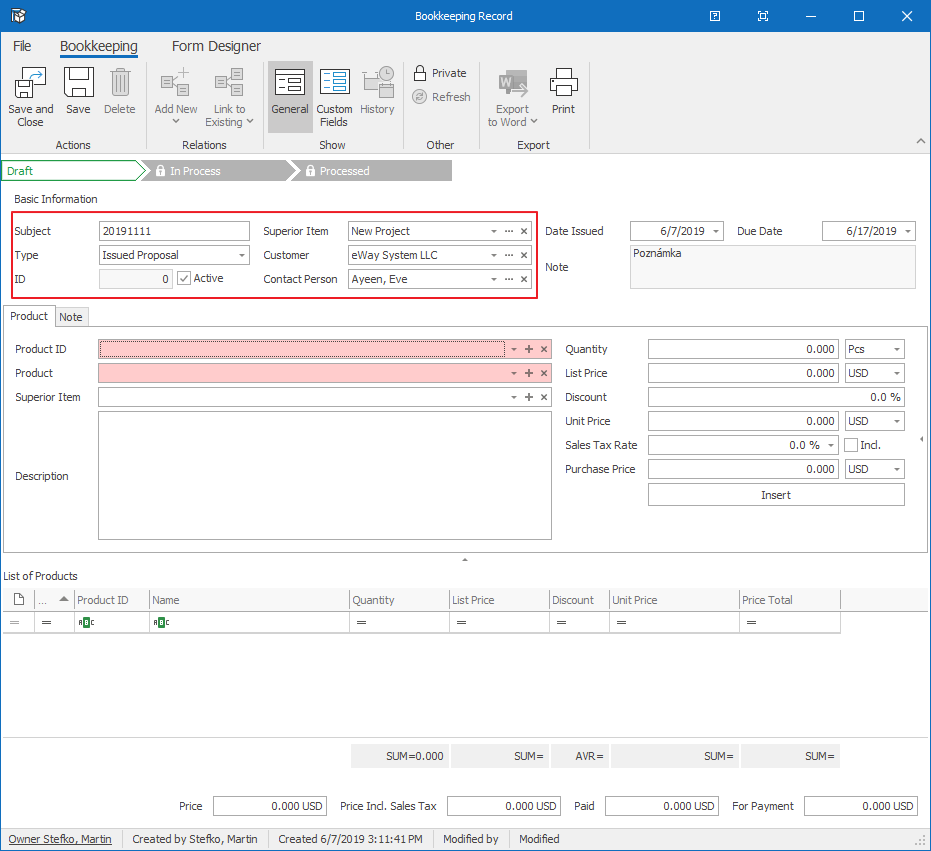
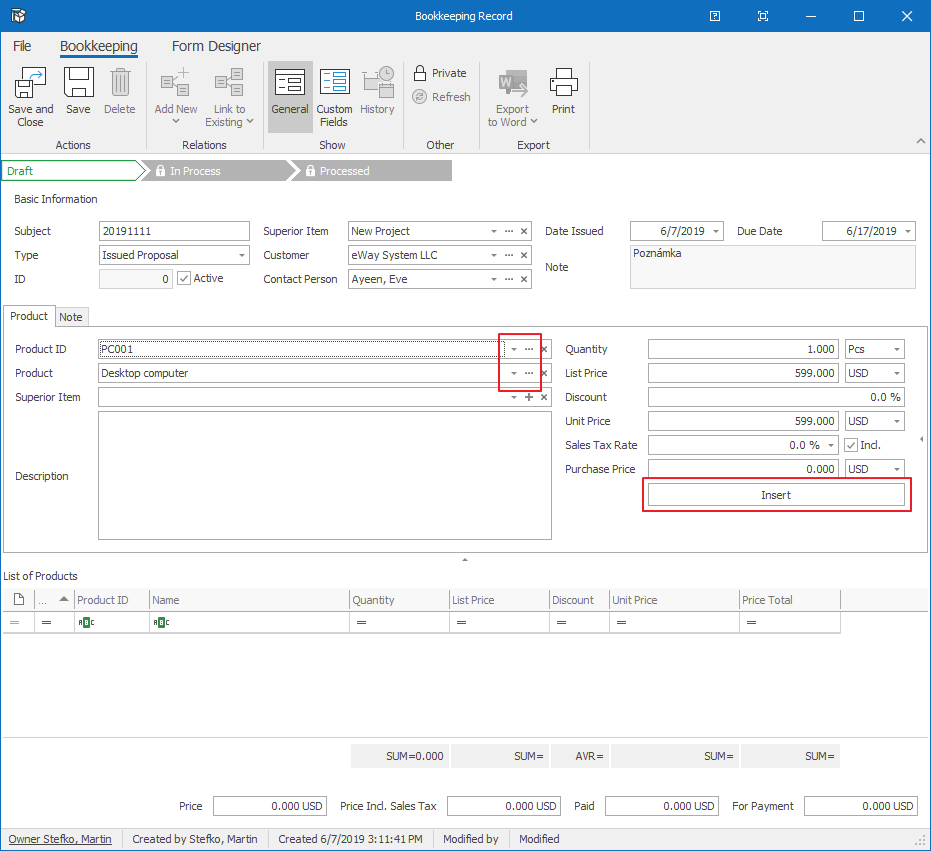
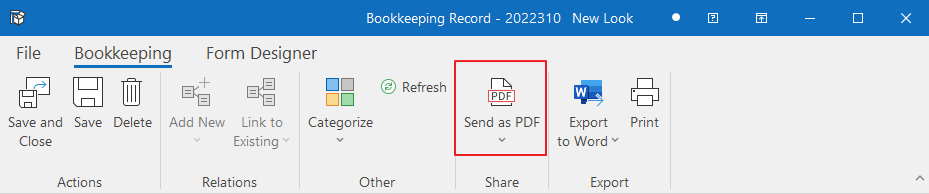
Tip
Creating an invoice is similar. Just choose the Sales Invoice in step 2.
eWay-CRM Online
- Click New Bookkeeping Record.
- Choose a Name, select the type called Issued Proposal. Also, select Customer and Superior Item if you want to add the proposal to a business deal or a project. Click Active.
- Add products/services into the bookkeeping record.
- As soon as you make the proposal, save it.
- Click Send as PDF and select the Proposal template. Login to your Microsoft account and the PDF file will be crated and you can send it right away.
- You can easily send documents as PDFs directly from the list. Just right-click on an item and select Send PDF.
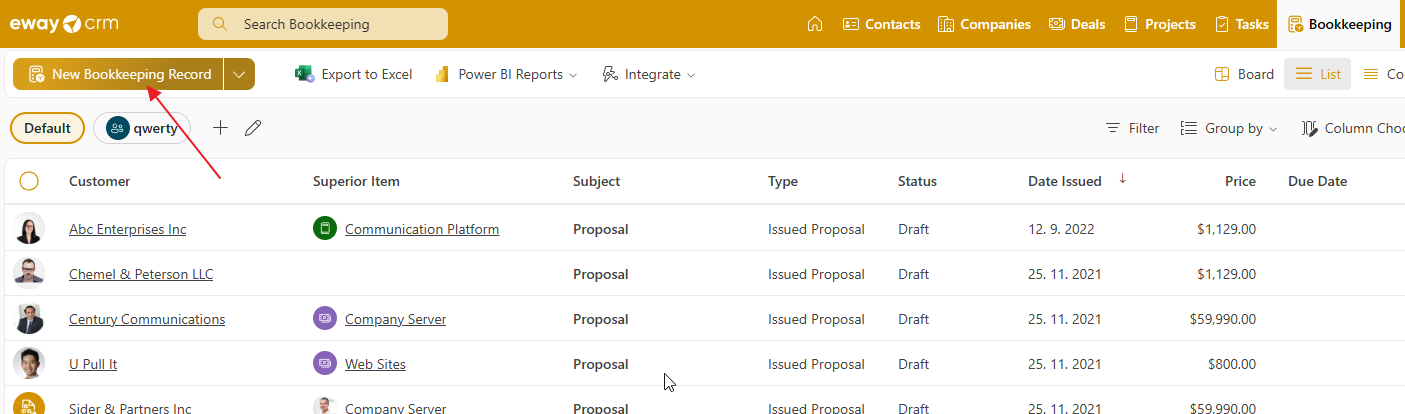

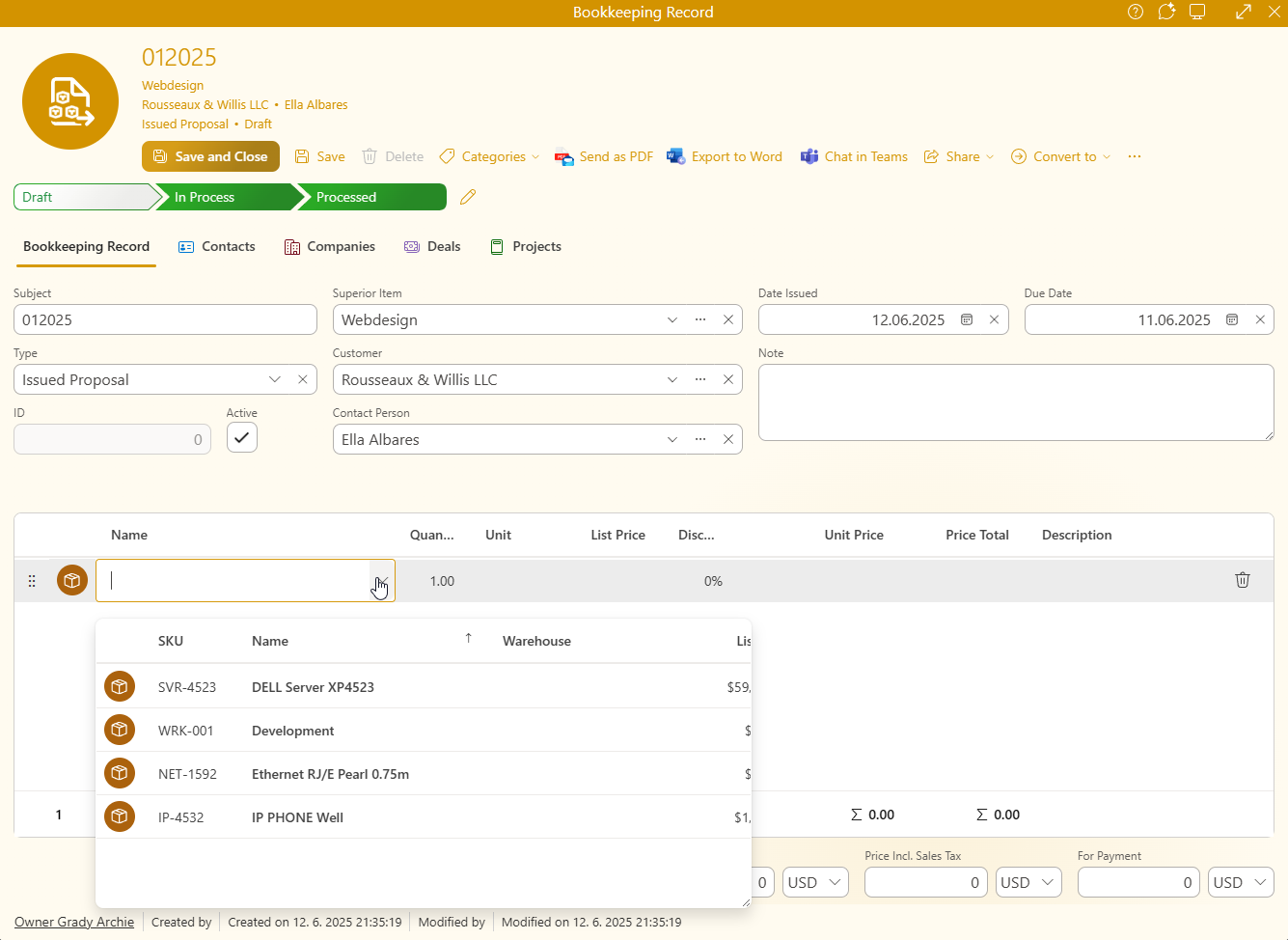
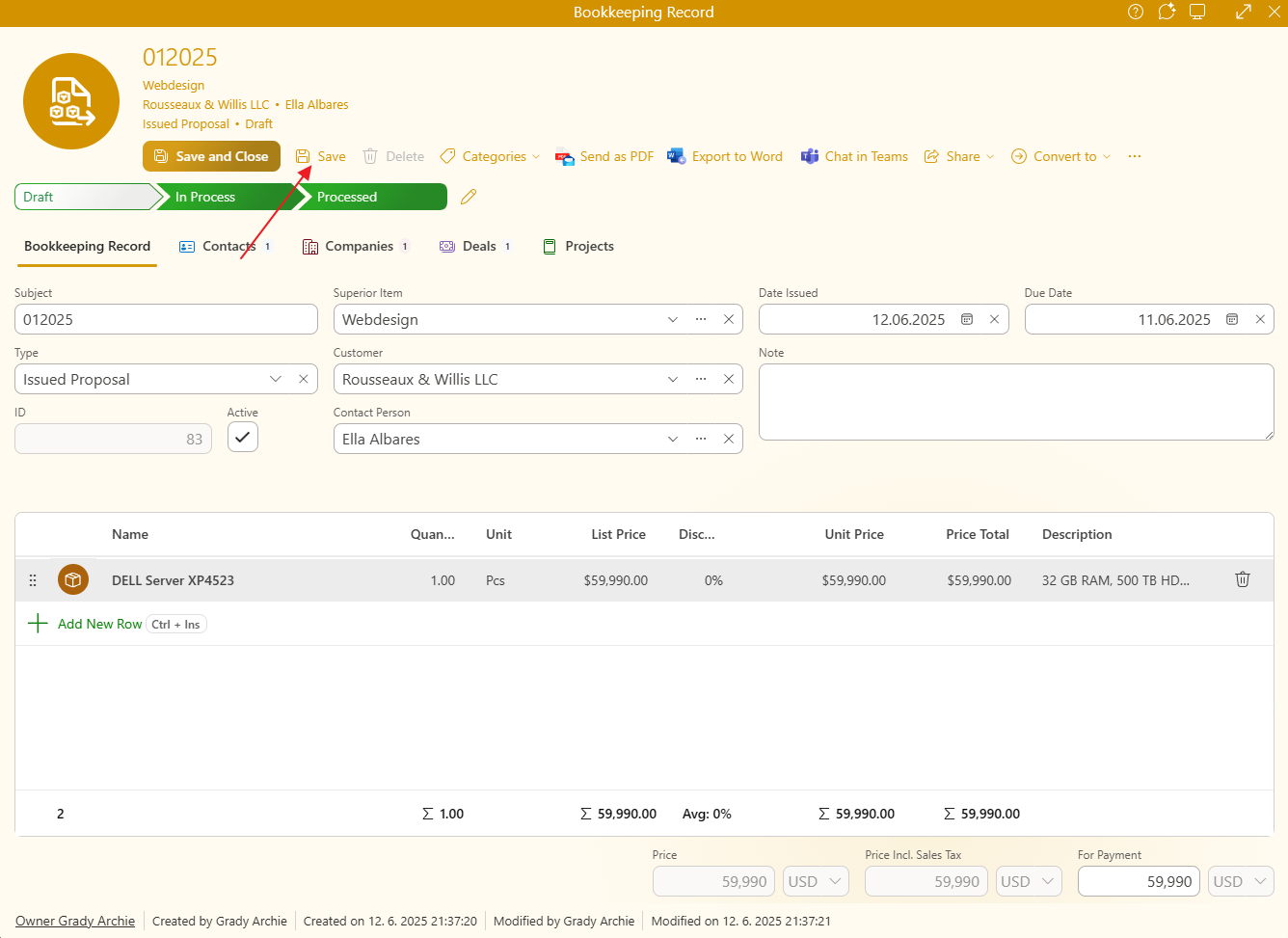
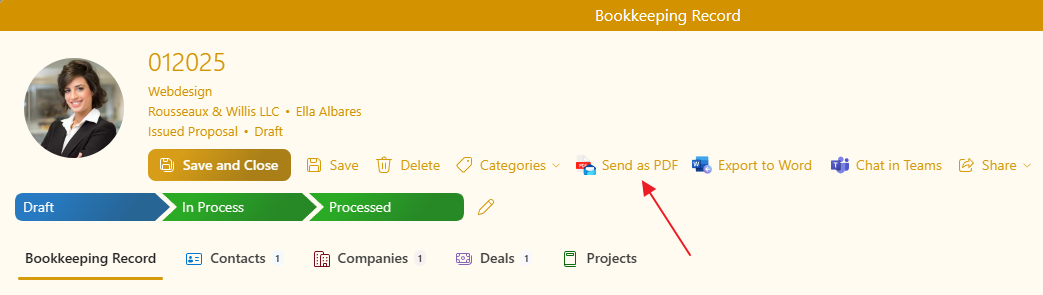
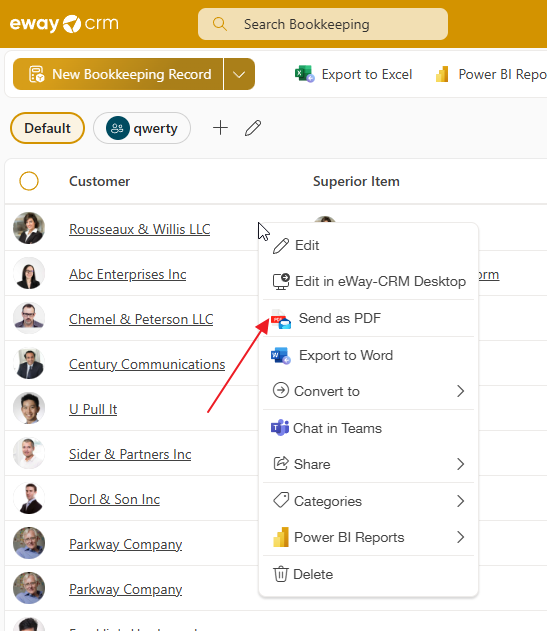
Tip
Creating an invoice is similar. Just choose the Sales Invoice in step 2.

