Add a New Task to a Project
Applies to
eWay-CRM Desktop, eWay-CRM Online and eWay-CRM Mobile (iOS and Android).
This feature is available in module Projects (Free).
Note
eWay-CRM has its own module Tasks which is separated from Microsoft Tasks, TODO, Planner, etc. Our tasks allow us to create custom fields, look of forms, modify the set up workflows, manage permissions, and much more.
Tutorial for
eWay-CRM Desktop
Create a Task in Contact Window
- Open a Project.
- Click Add New and choose Task.
- A task window will pop up with the predefined Superior Item (project), Customer and Contact Person (taken from project), date fields, Solver and Delegator.
- Specify Start Date, Due Date, Status, Priority. Set up the Reminder if needed.
- You may want to assign the task to another person. You just click Solver field and select correct user from the list. When you save the task, new solver automatically receives a notification about assigning to this task.
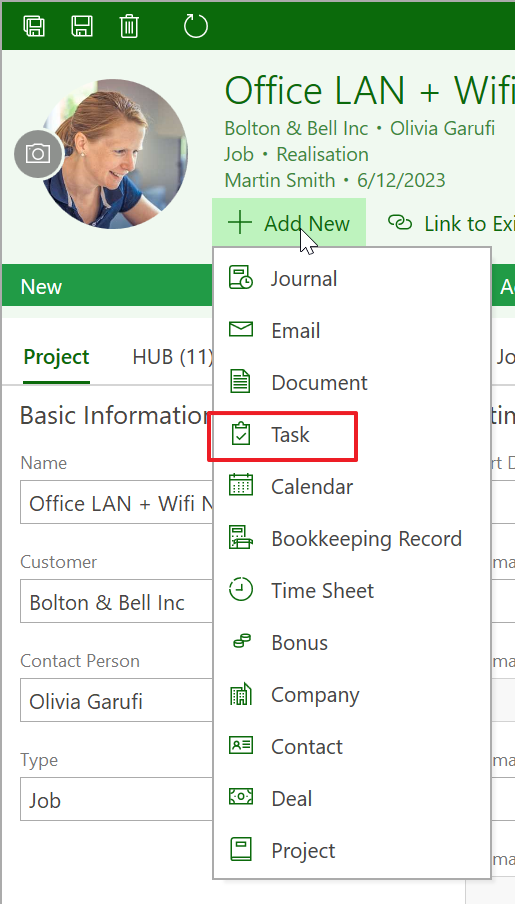
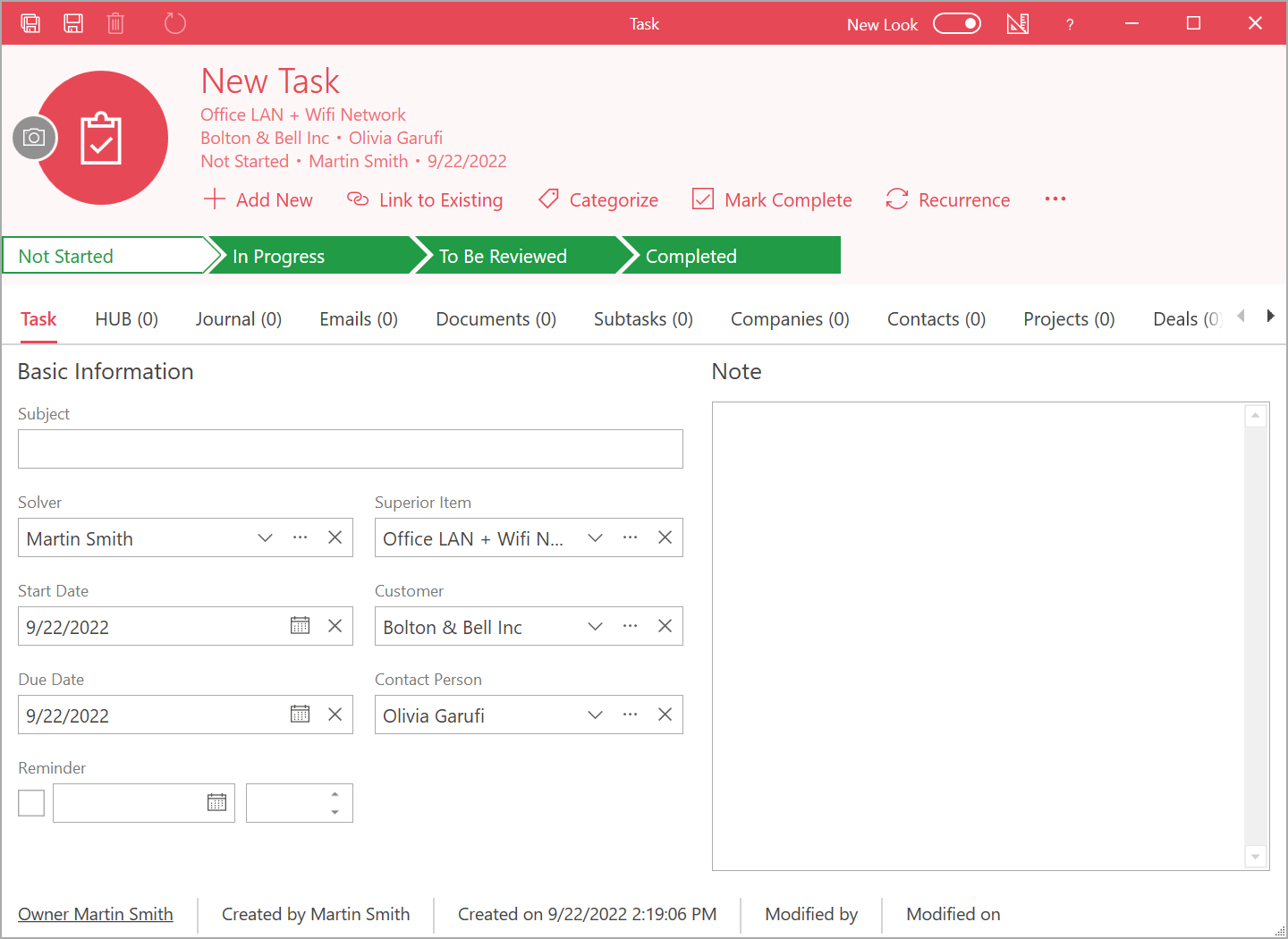
Warning
Reminders are available since license Contacts and Companies (Standard) – for more information see Compare Plans.
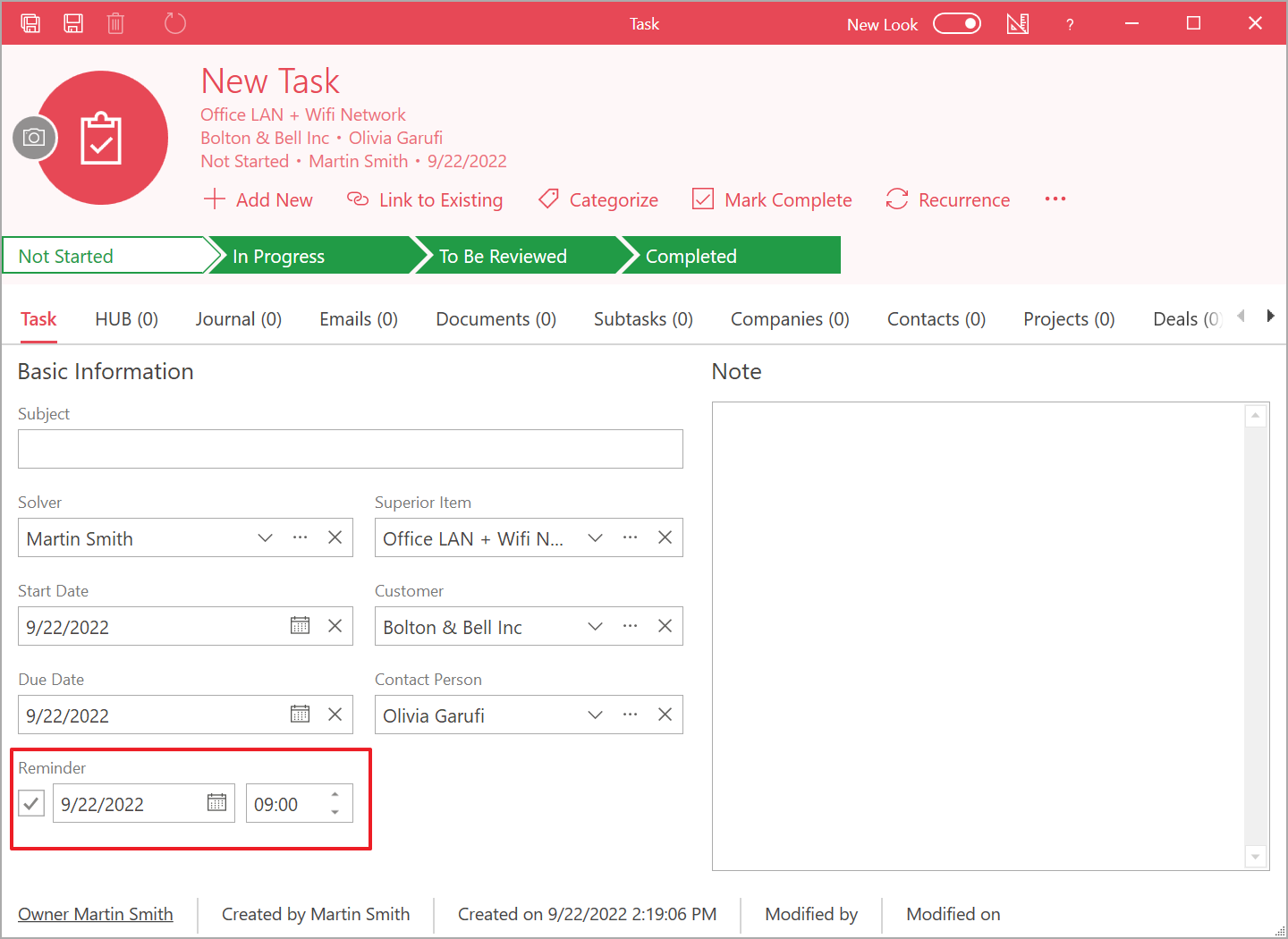
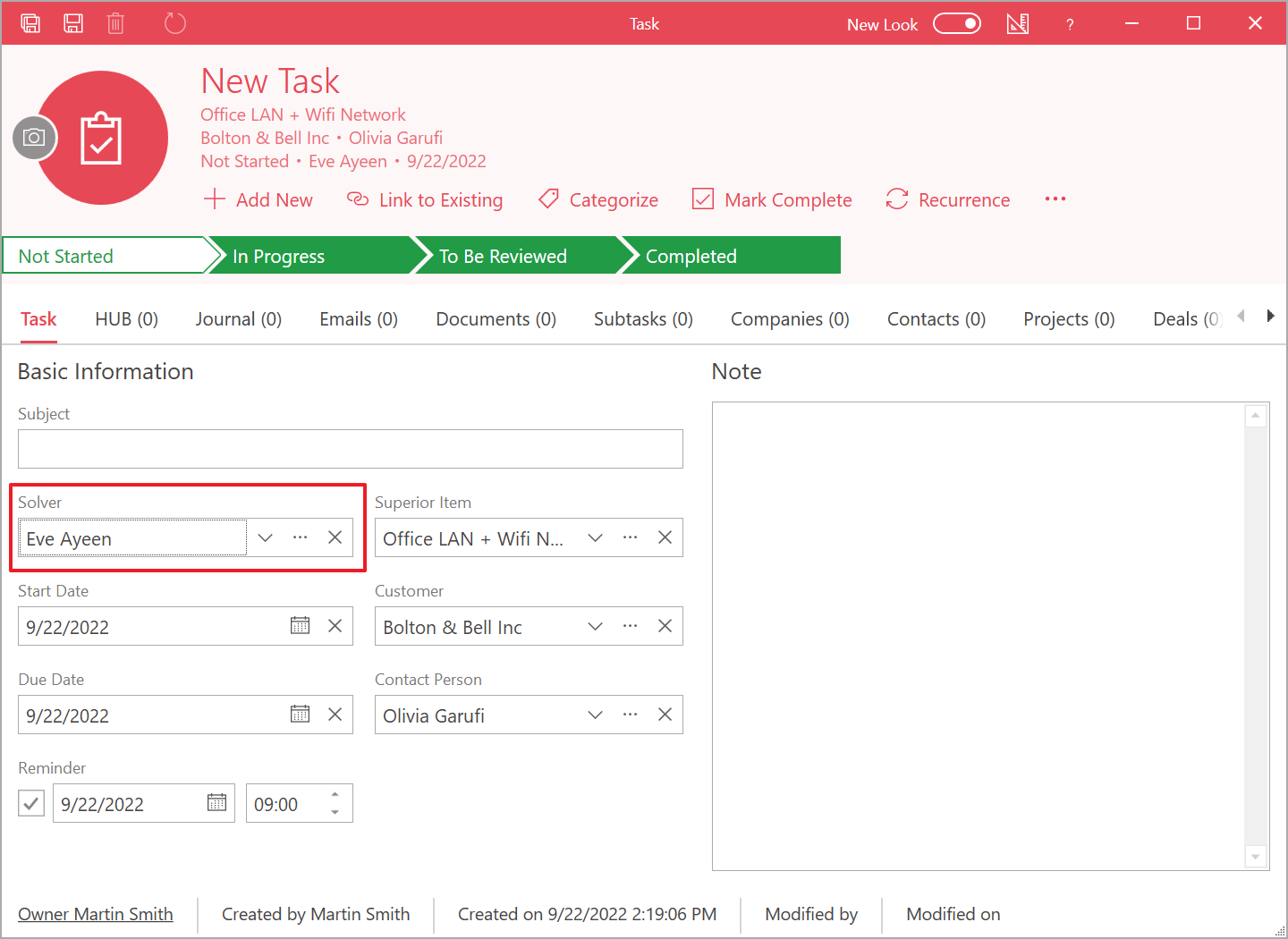
Tip on faster adding of a new task
In any list of items, you can right-click an item and select Add New where you choose what item you want to add.
Create a Task in Microsoft Outlook Ribbon
- In Outlook, go to the eWay-CRM ribbon and click New where you select Task.
- New task window opens.
- To relate task with the project, just select the project as Superior Item. If the project has filled company and contact, they will be automatically filled in task too.
- Fill in other values if you want and click Save and Close.
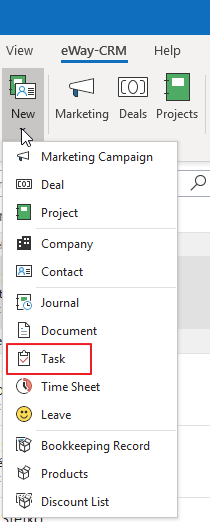
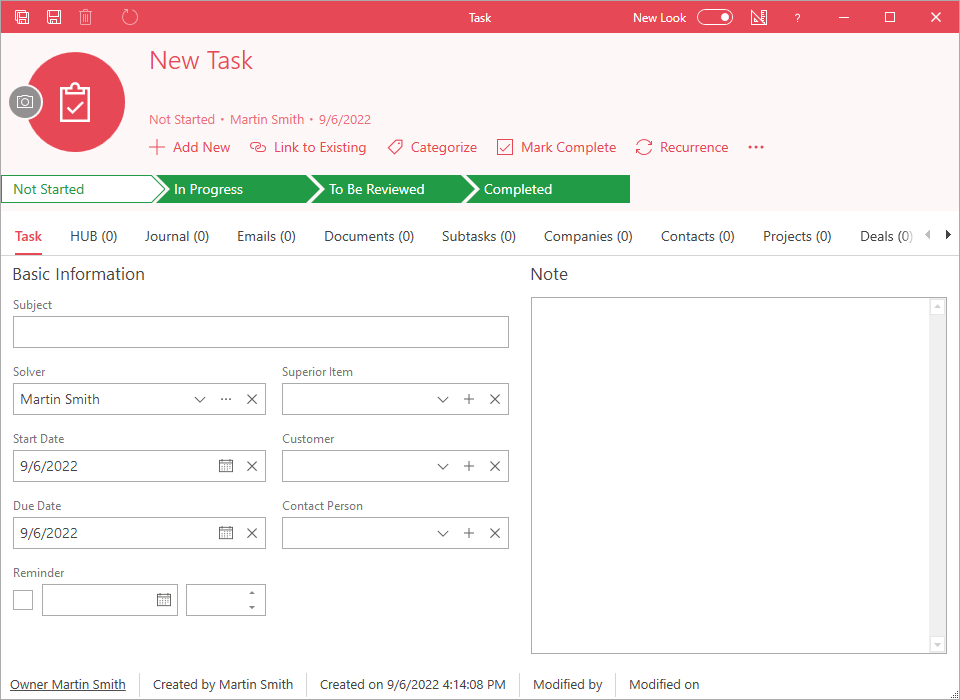
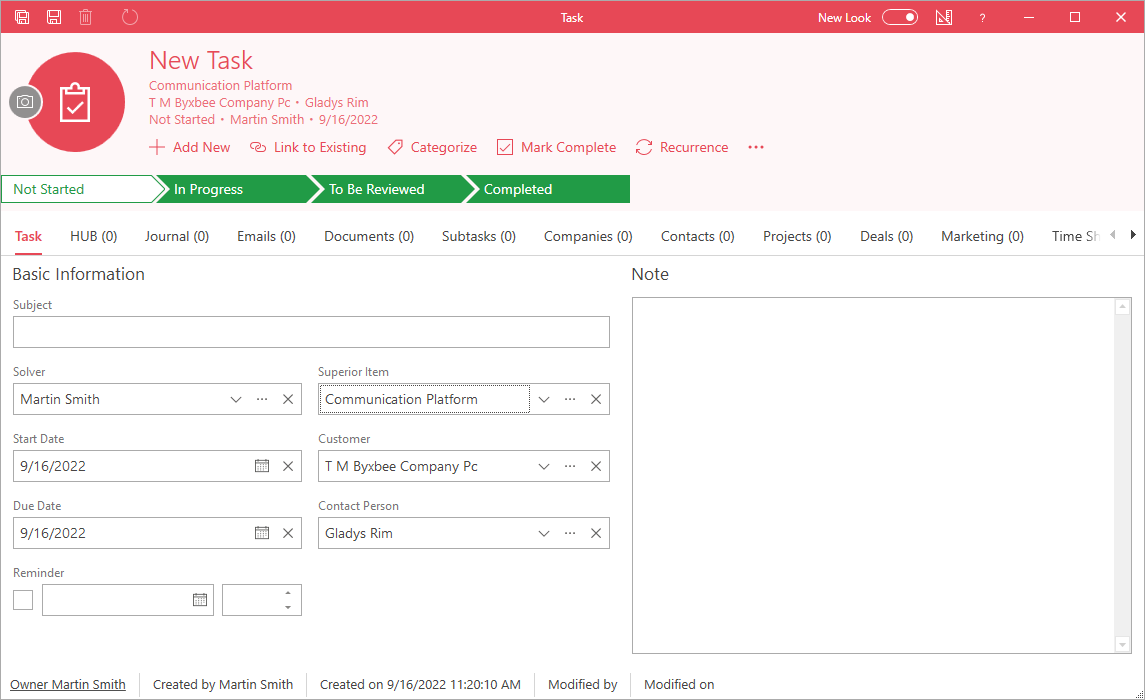
Tip on automatic tasks
eWay-CRM allows you to create automatic tasks when the status of projects is being changed, e.g. a task can be created for a Project Manager once a Financial Manager changed the status to Invoiced.
eWay-CRM Online
- Click the eWay-CRM icon in the email body and select New > Task.
- You will see the new item dialog where you can fill in all values you want.
- If you are done, click Save or Save and Close.
- Your new item will be immediately displayed in the list. If you need to create another task, just click New Task right in the list.
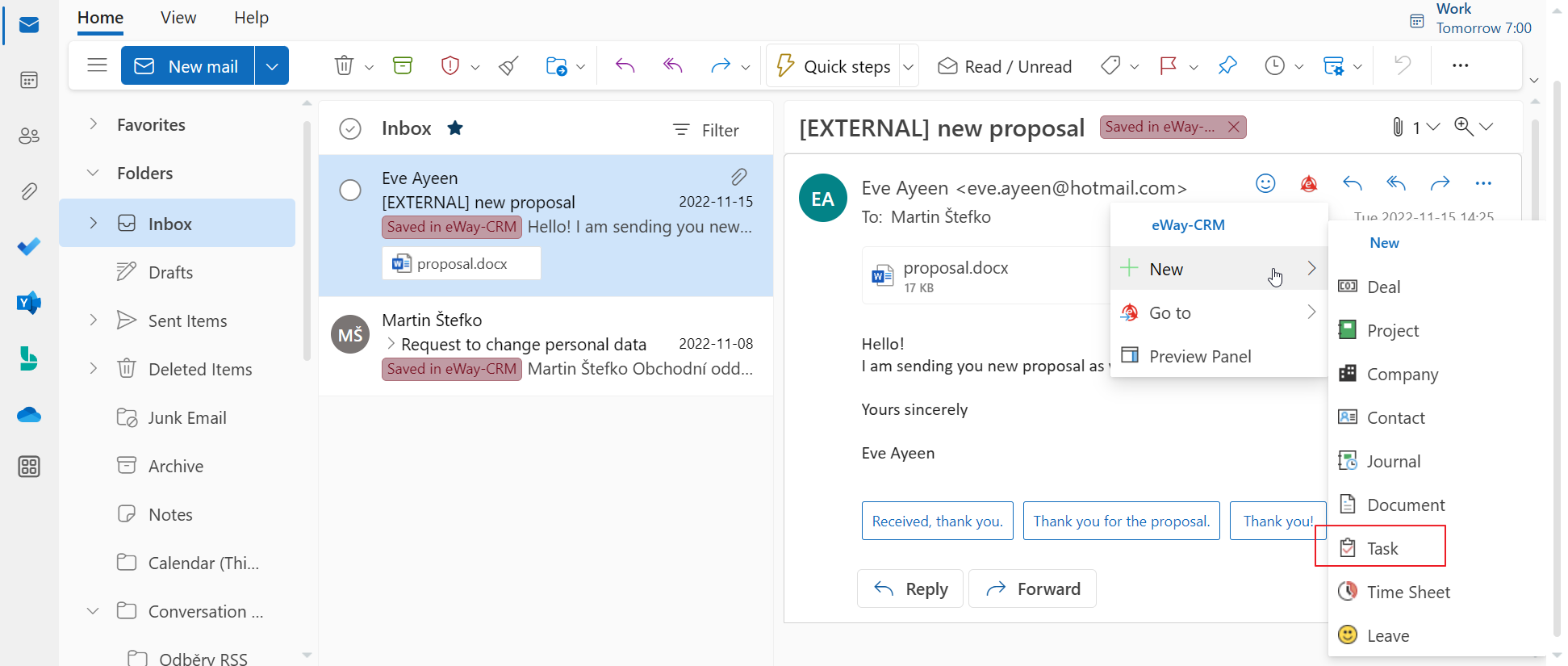
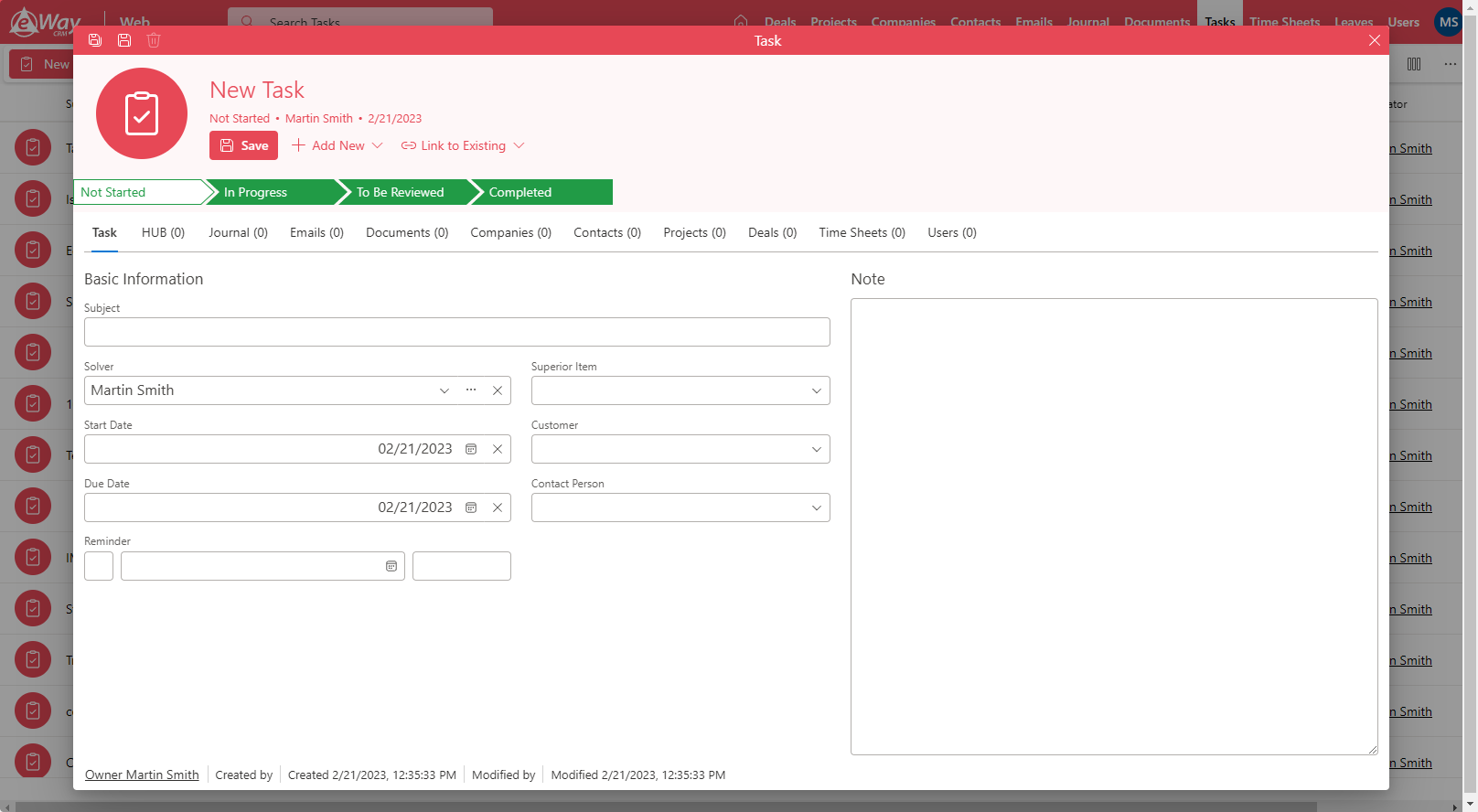
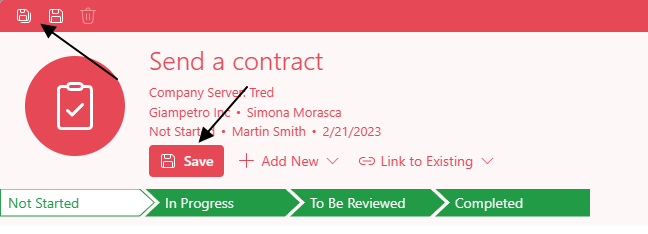
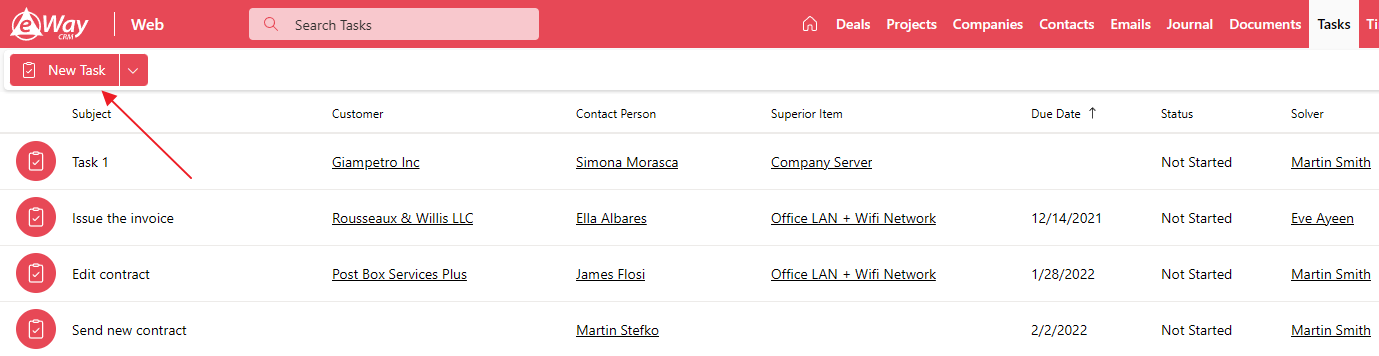
Tip on converting an email to a task
If you click on an email in Outlook and see its preview in eWay-CRM Online, you can convert it to a task. For more information, see the article about Preview Panel.
eWay-CRM Mobile
- You can create a task right in the main menu when you tap +.
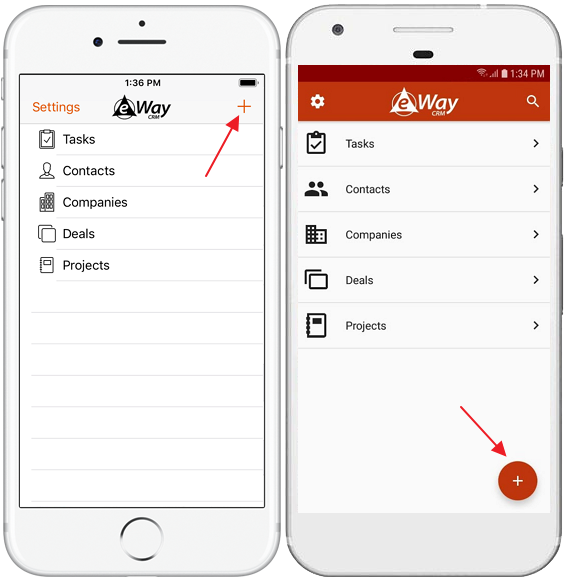
Then, select New Task.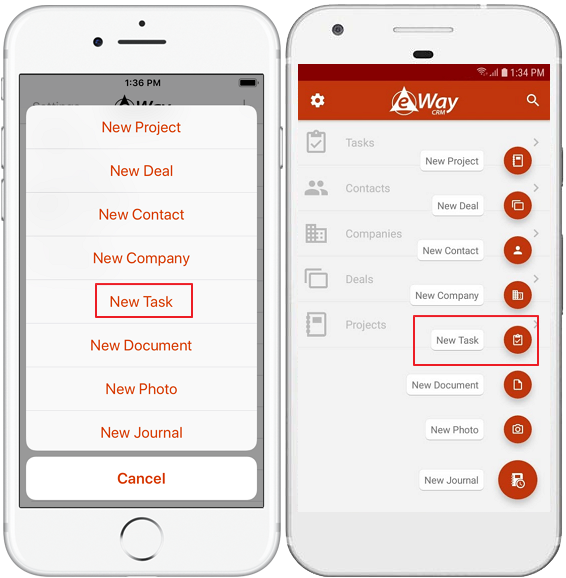
- Task can be added also in the Tasks list when you tap + icon.
- You cal also create new task in the item detail or its HUB when you tap + icon.
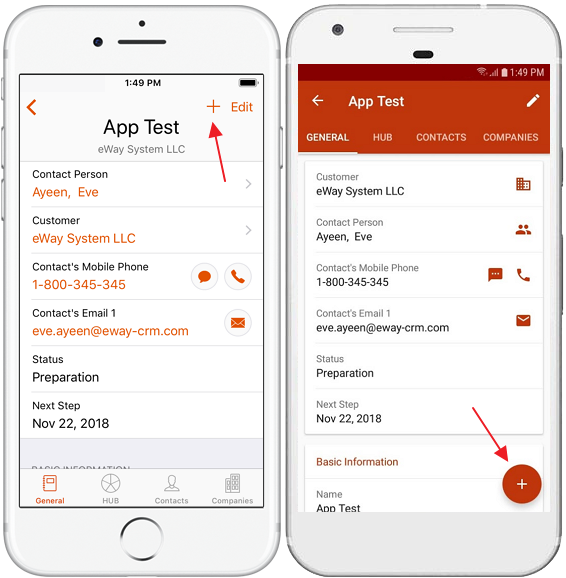
Then, select New Task. - No matter what way you choose, new task detail will be opened. You can fill in all fields you need. If you create a task from another item, some values will be pre-filled (Superior item, Customer or Contact Person).
- If you are satisfied with values, tap Save.
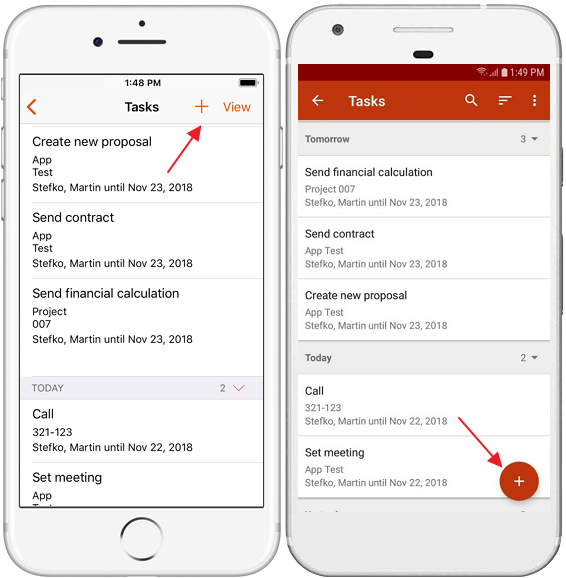
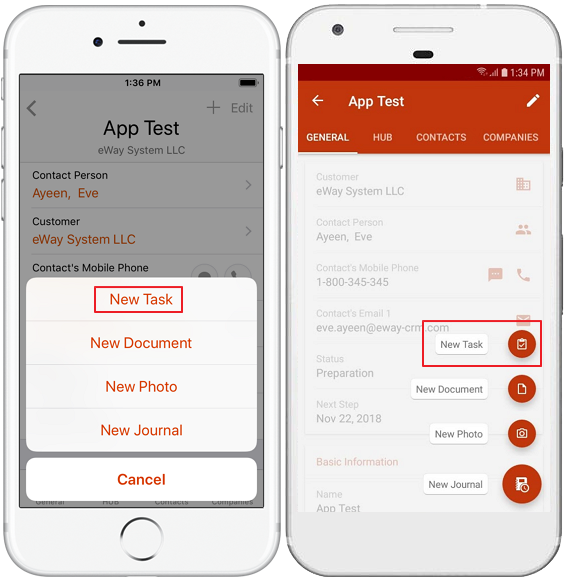
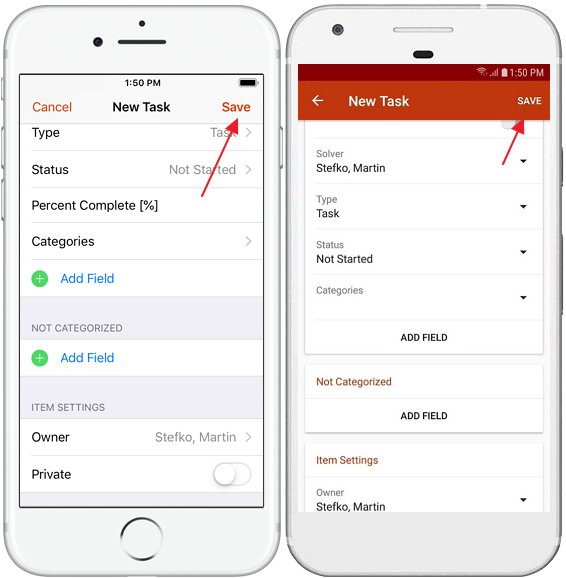
Tip on quicker tasks
You don’t have to open eWay-CRM Mobile to create tasks. Just tap and hold the icon of the application and you will see a menu where you can select New Task.

