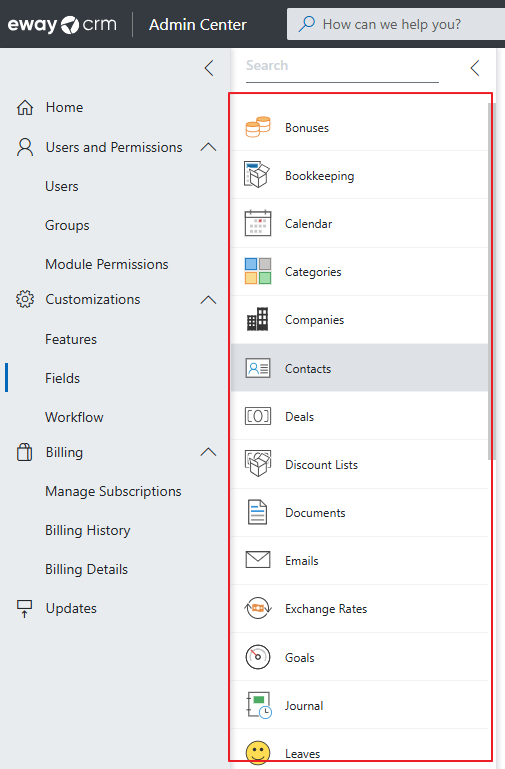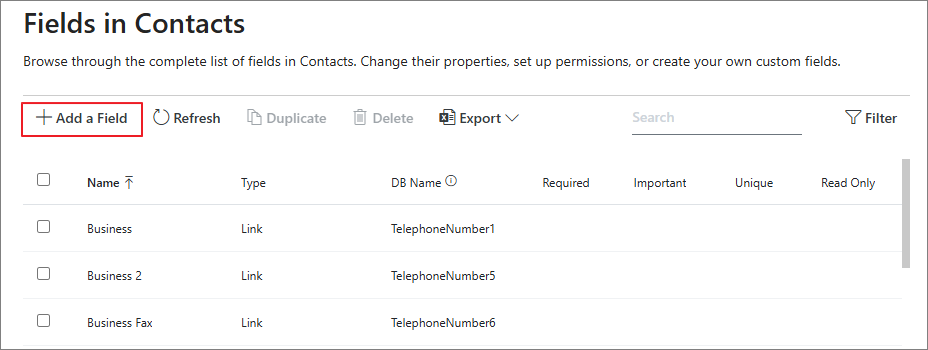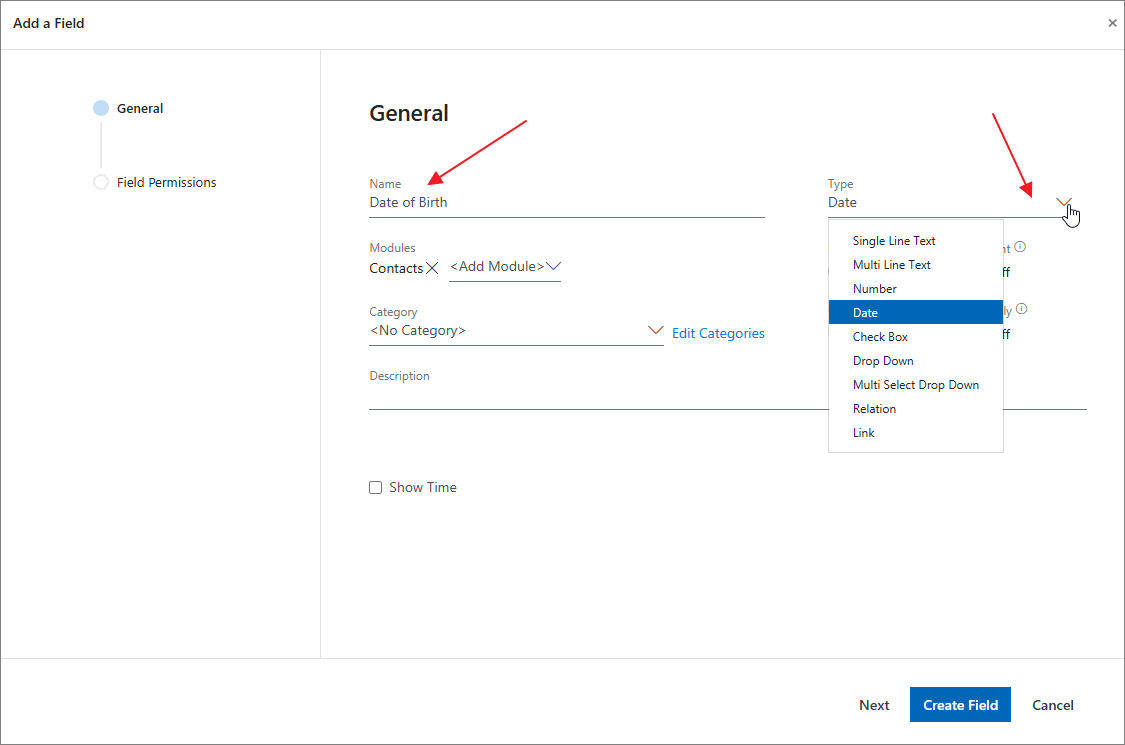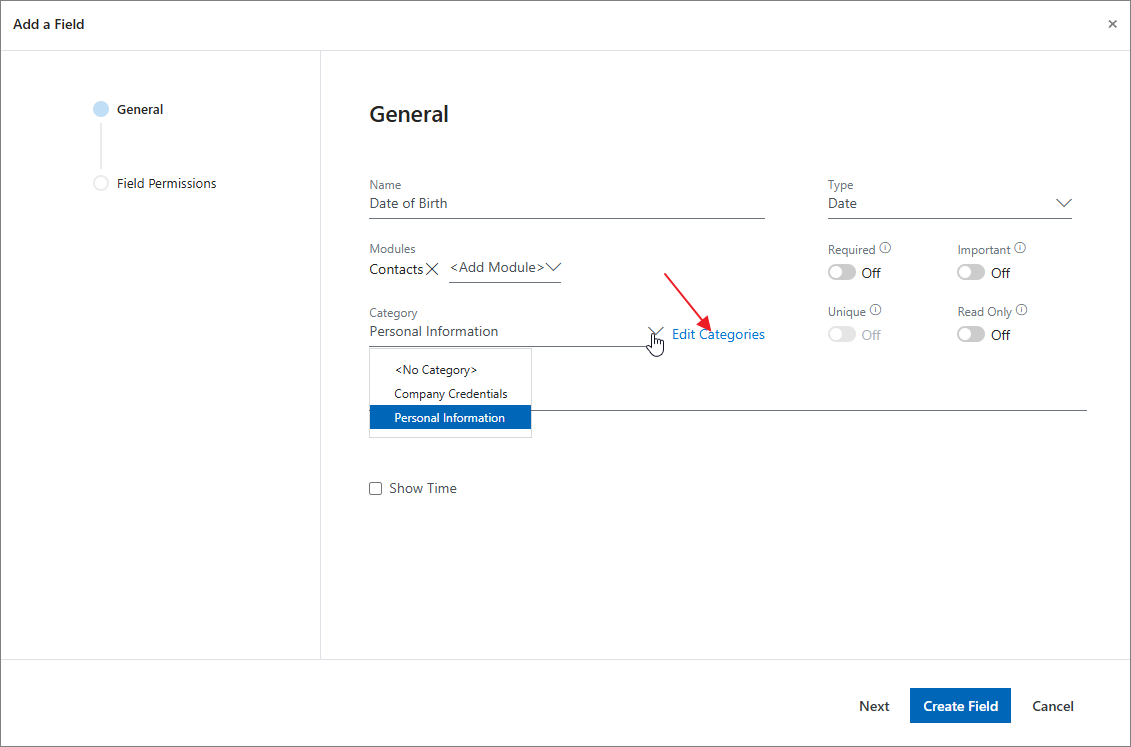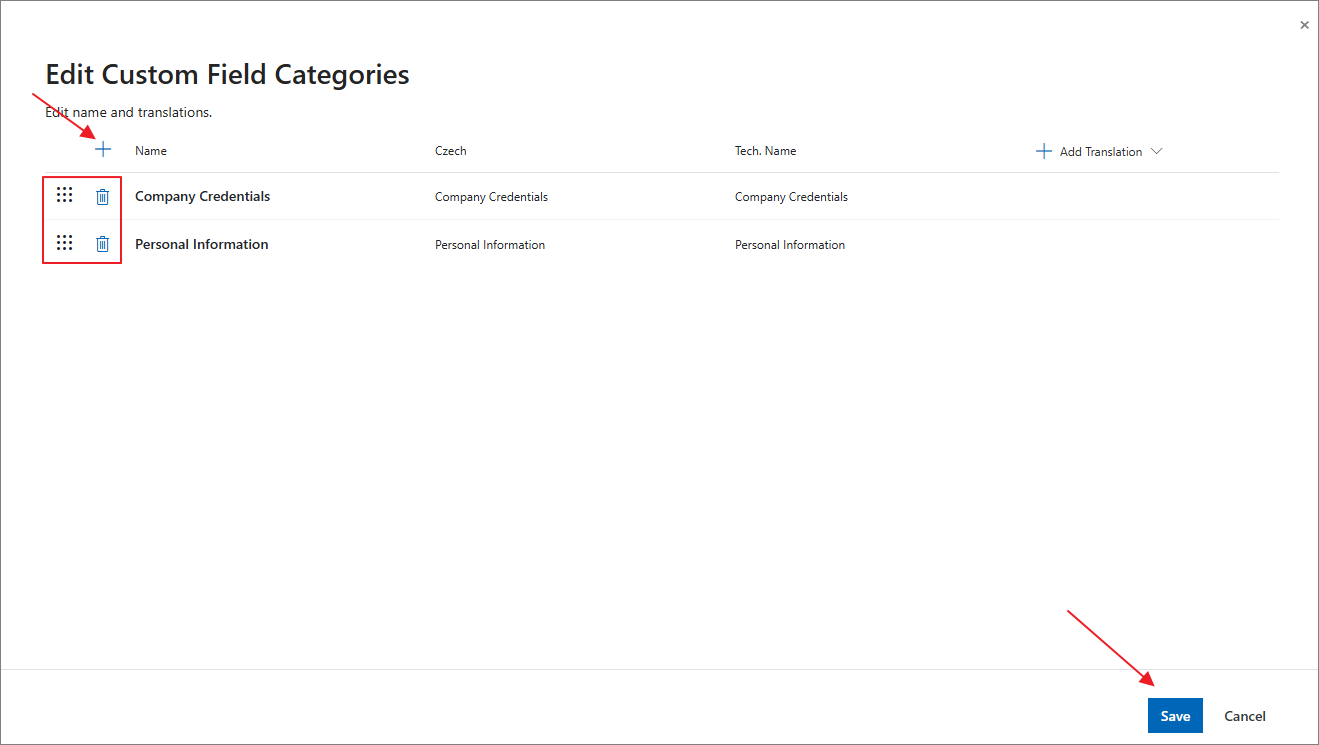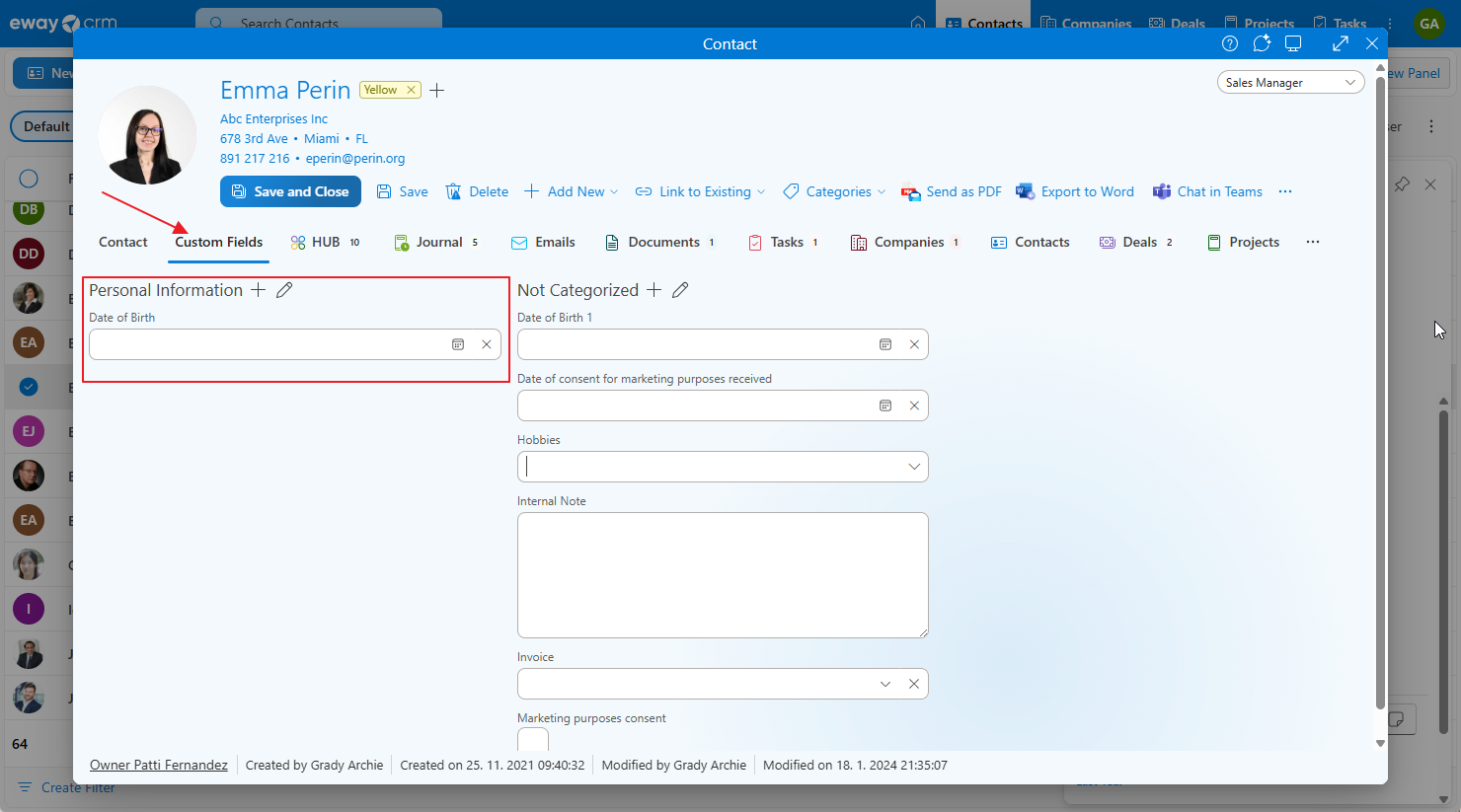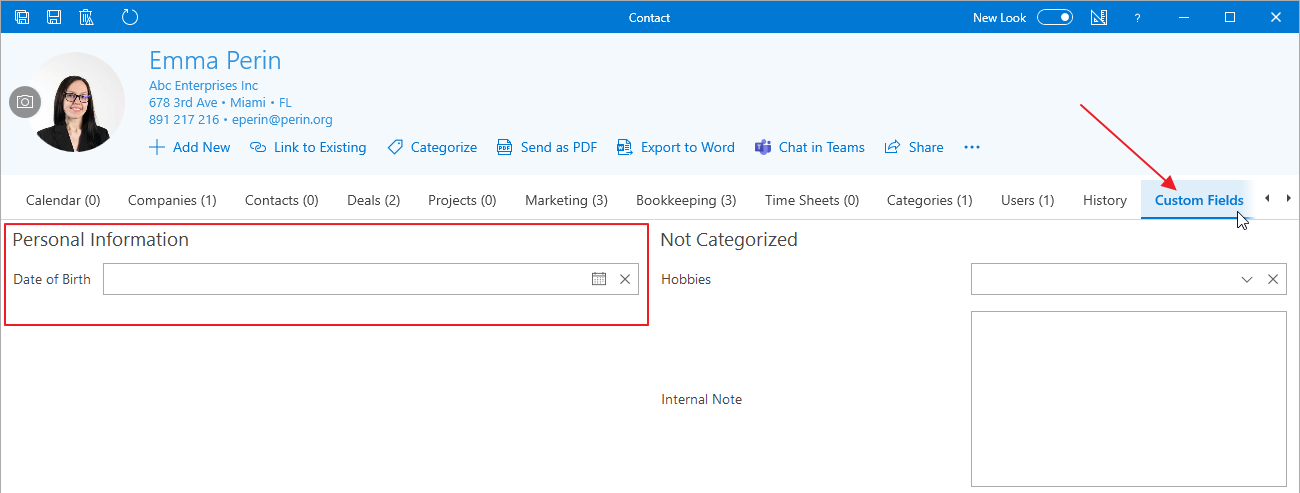Create Custom Fields
Applies to
For those who prefer written guide
- Go to the section Fields in the Administration Center. You need to have eWay-CRM account with administrator permissions to do so.
- Select the module you want to create the field for.
- Click Add a Field.
- Name the field and choose the field type. Learn more about field types. Specify the field name (and, optionally, comment or other settings). Click Create Field.
- Assign a category to the field, which will then be used to group it in the item detail. If you want to edit the categories, simply click Edit Categories.
- Here, you can use the + button to create a new field, change their order, or delete categories you no longer want and that are not being used. Save your changes, then click Create Field.
- The field will then appear (under the selected category) in the Custom Fields section on the item detail, both in eWay-CRM Online and in eWay-CRM Desktop.
- to see your new custom field on the item dialog, use Form Designer – see Create Custom Forms.