Create Contacts Manually
Applies to
eWay-CRM Desktop, eWay-CRM Online and eWay-CRM Mobile (iOS and Android).
Tip on importing contacts
The best way to add your contacts is to import them. You can use Import from Microsoft 365, Import from Outlook, or Import from Excel.
You can also convert an email to a contact. It’s great if you receive an email from somebody who is not in your CRM yet.
If you still need to add contacts manually, this article is a great start.
You can also convert an email to a contact. It’s great if you receive an email from somebody who is not in your CRM yet.
If you still need to add contacts manually, this article is a great start.
Tutorial for
eWay-CRM Desktop
- Click New on the eWay-CRM ribbon and select Contact.
- Type in the name and surname of the contact.
- You can select a company if it’s already saved in eWay-CRM by clicking the
 sign (in this case company’s address can be copied onto the contact card automatically). If the company doesn’t exist yet, you can create it by clicking the
sign (in this case company’s address can be copied onto the contact card automatically). If the company doesn’t exist yet, you can create it by clicking the  sign.
sign. - Specify other details such email address, phone number, job title, etc. You can also upload a picture of the contact by clicking the profile icon. (We recommend that you upload quadrate images of the same size for all contacts).
- Once ready, click Save or Save and Close.
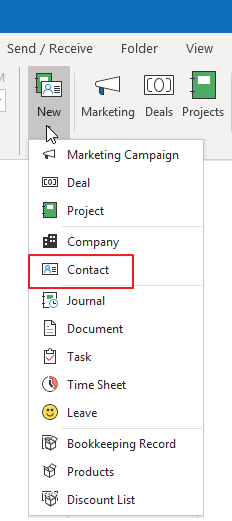
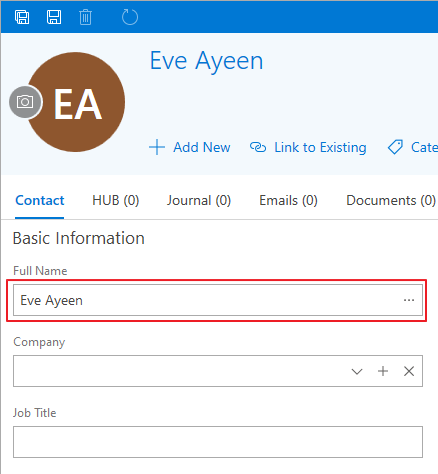
Note
If you save multiple contacts by one company, your contacts will be nicely organized and all emails will be automatically linked with the company too. If you open the company, you will find there all related contacts including the history of their communications.
You also add a company just as a text. The company won’t be created in our module Companies but will be listed as plaintext by the contact.
You also add a company just as a text. The company won’t be created in our module Companies but will be listed as plaintext by the contact.
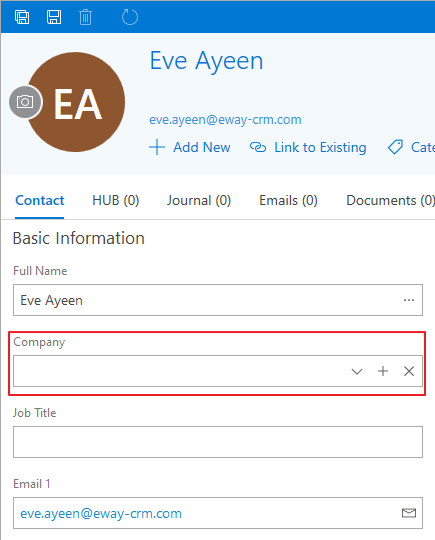
Note
If the user has a Gravatar account and there is a picture related to his or her email address, eWay-CRM downloads this profile picture. eWay-CRM will download also the profile picture of the contact while importing contacts from Microsoft 365 or importing contacts from Outlook.
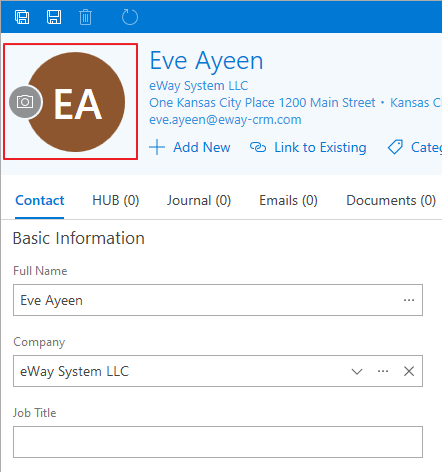
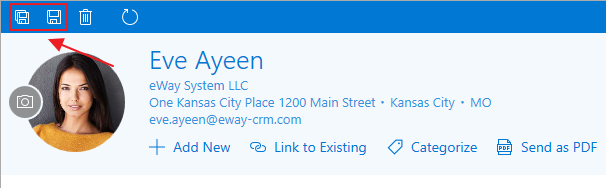
Tip on sharing contacts
When you want to share a contact, you can start the chat using Teams or send it by email. The buttons are implemented in eWay-CRM.
eWay-CRM Online
- Click the link to create a new contact.
- You will see the new item dialog where you can fill in all values you want.
- If you are done, click Save or Save and Close.
- Newly created items will be immediately displayed in the list. If you need to create another contact, just click New contact right in the list.
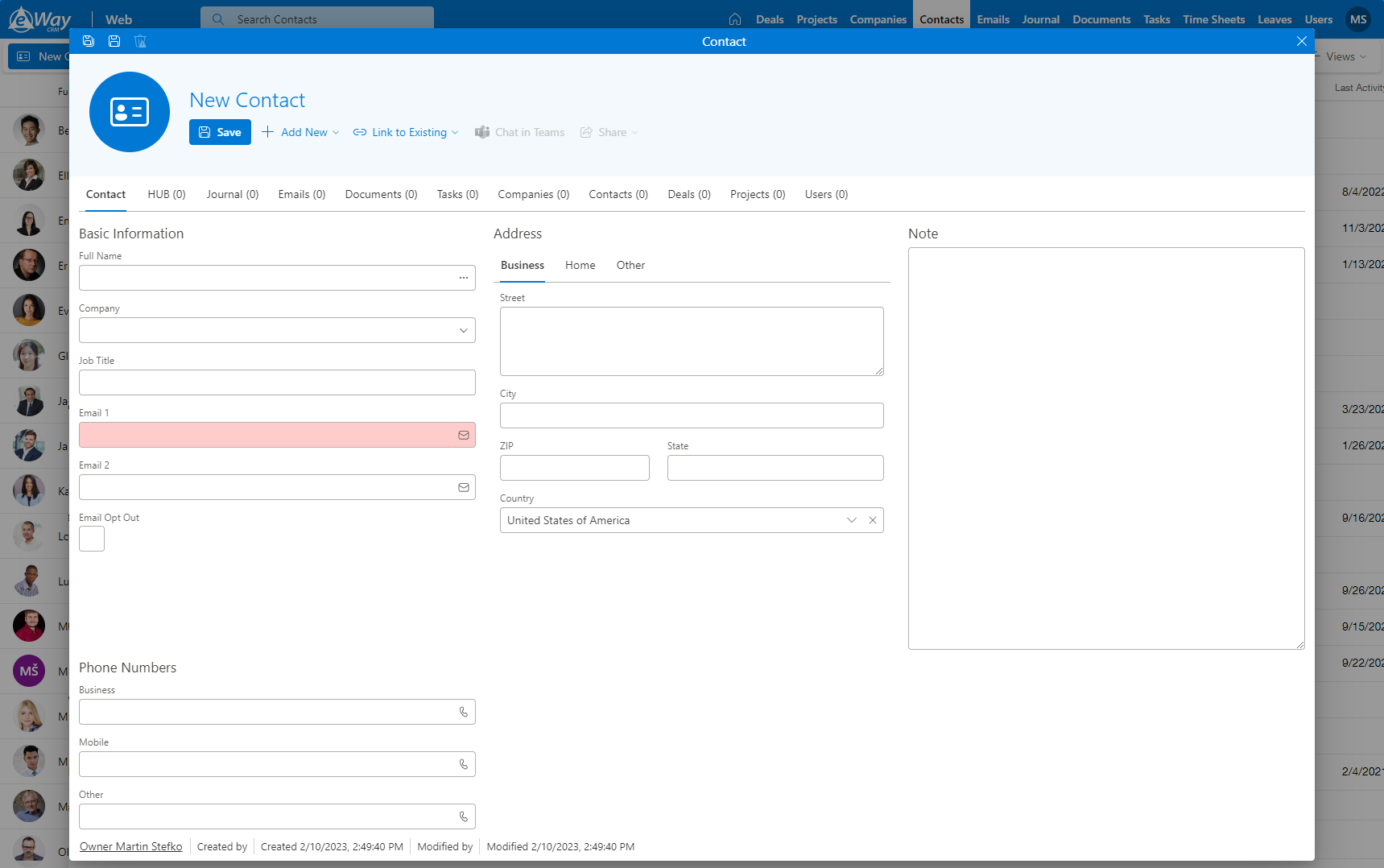
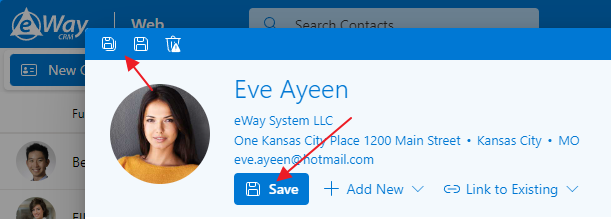
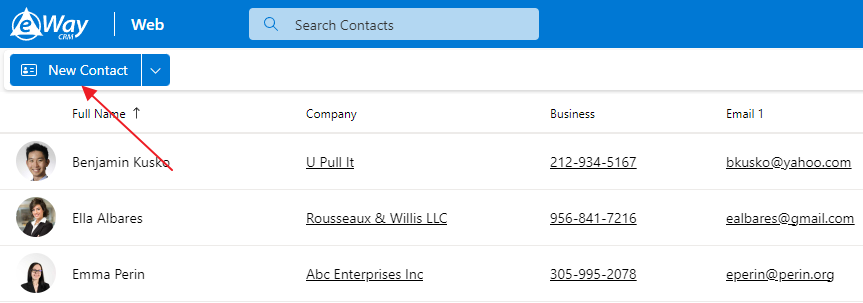
Tip on sharing contacts
When you want to share a contact, you can start the chat using Teams or send it by email. The buttons are implemented in eWay-CRM.
eWay-CRM Mobile
- In the main menu, tap on the + sign.
- Then, select New Contact.
- The window for creating new contact will be opened. Fill in name and surname and add photo of the person. Then, you can select company that contact is working for (company can be add from the list or as text). Contact address will be automatically filled from the selected company.
- You can see default fields, but you can add other fields by tapping Add Field option.
- Then, you can select all other values you need and tap Save in the right top corner.
- The contact will be saved and you will see its detail, so you can check values or work with data like phone numbers, addresses, etc.
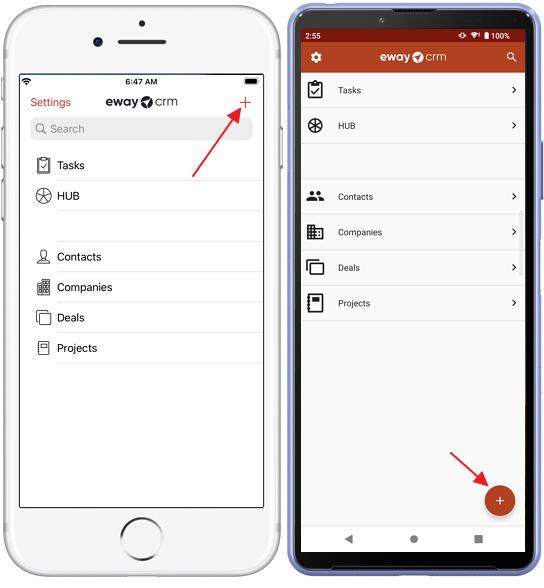
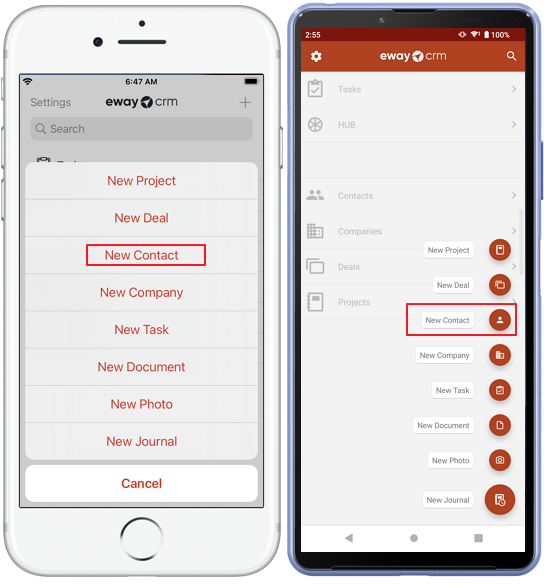
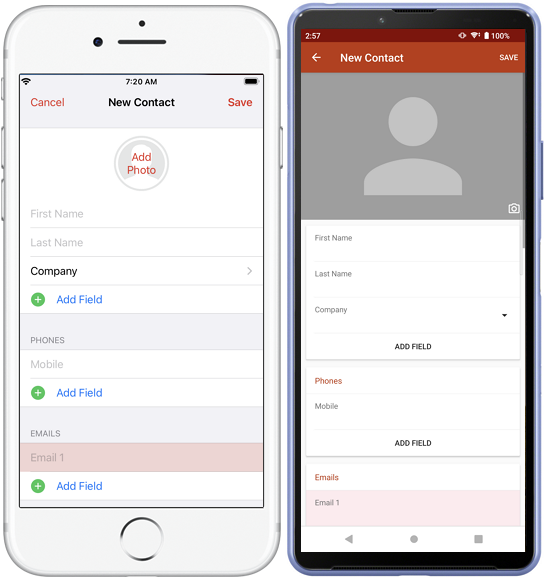
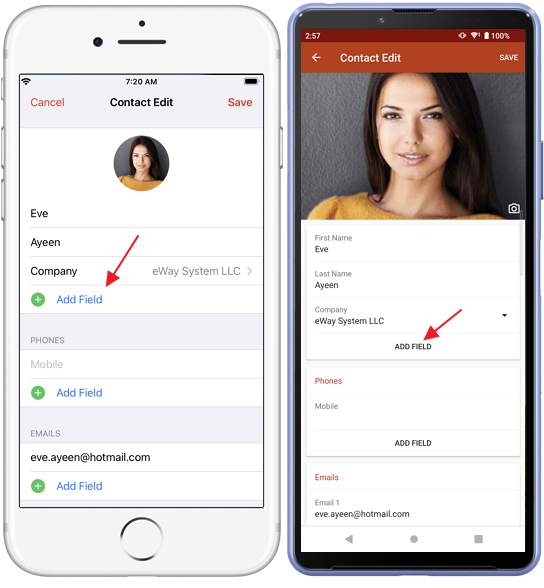
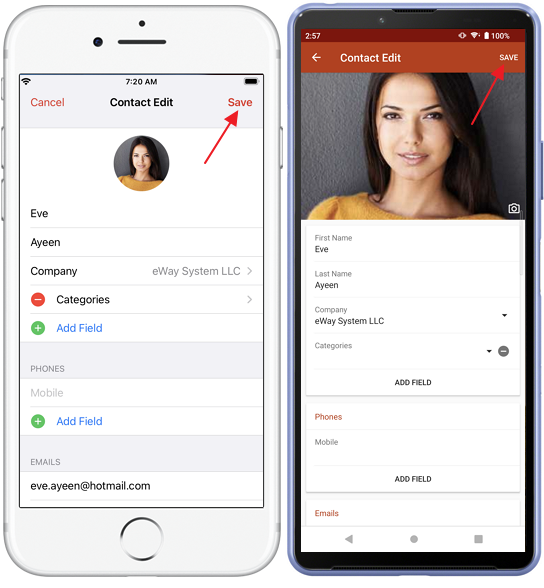
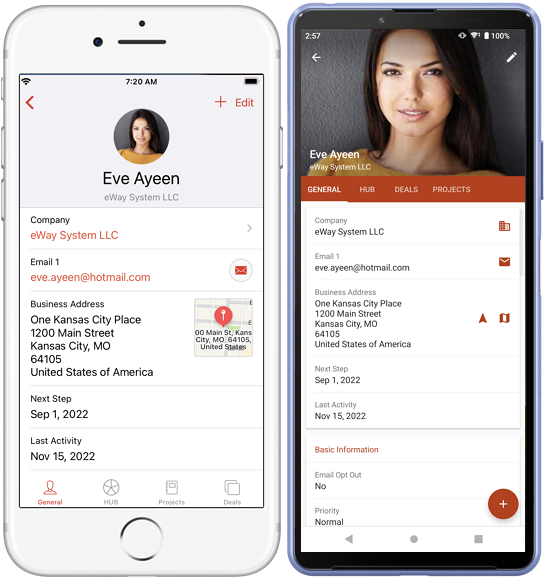
Note
Some countries apply a strict security policy on how to protect personal data (e.g. GDPR in the European Union, CCPA in California, etc.). eWay-CRM implemented features to simplify your compliance with GDPR. They can be also used to assist you with your CCPA compliance. To activate them, please visit our GDPR section.
!!!IMPORTANT!!! eWay-CRM does not hold responsibility whether you pass the data protection policies and regulations. It only provides you with tools that can make your life easier. To be sure that you are compliant with your regulations, please talk to appropriate lawyers or consultants.
!!!IMPORTANT!!! eWay-CRM does not hold responsibility whether you pass the data protection policies and regulations. It only provides you with tools that can make your life easier. To be sure that you are compliant with your regulations, please talk to appropriate lawyers or consultants.
Was it useful?
Continue here
- Synchronize Contacts with Outlook
- Import Contacts from Microsoft 365
- Import Contacts from Microsoft Outlook
- Import Contacts From Emails
- Import Contacts from Microsoft Excel
- Import Older Emails
- Create Contacts from Emails
- Create Companies Manually
- Create Custom Fields
- Create Custom Forms
- Create Categories
- Save Emails to Contacts Manually
- Save Emails to Contacts Automatically

