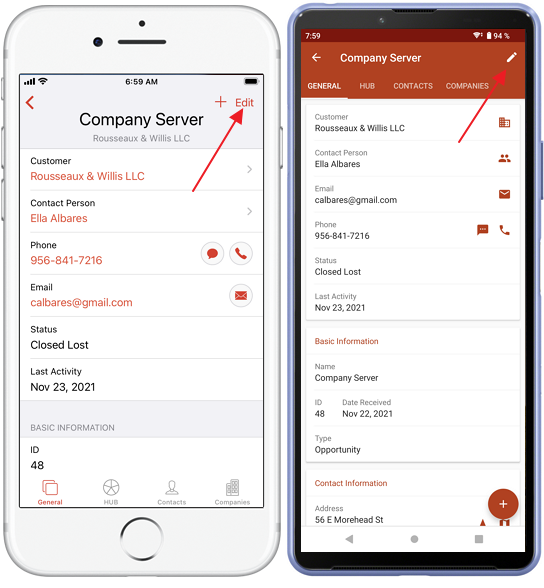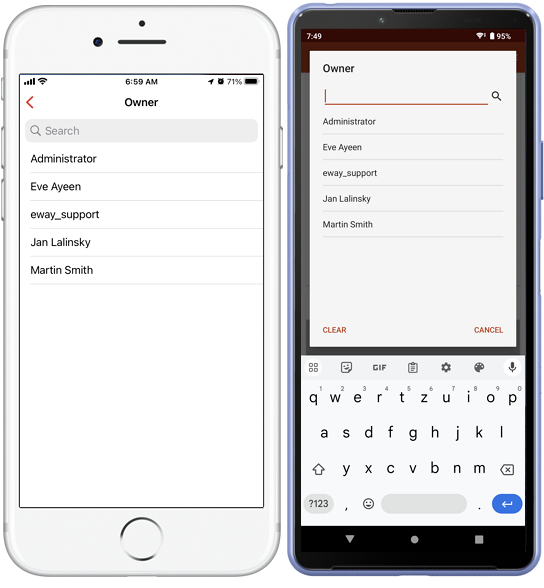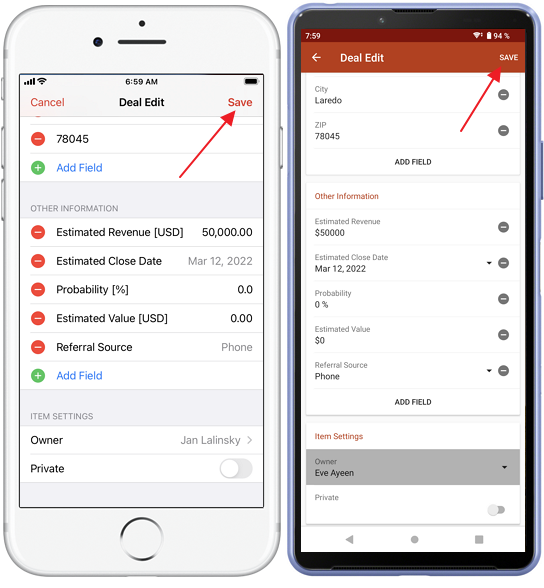Assign Record Ownership
Applies to
eWay-CRM Desktop, eWay-CRM Online and eWay-CRM Mobile (iOS and Android).
Tutorial for
eWay-CRM Desktop
- Open a card and find the owner in the bottom left corner.
- Click on the owner, select Edit and choose a new owner in the pop-up window. Only an active user can be a record’s owner.
- The new owner will receive a notification as in the picture below, if the item is deal.

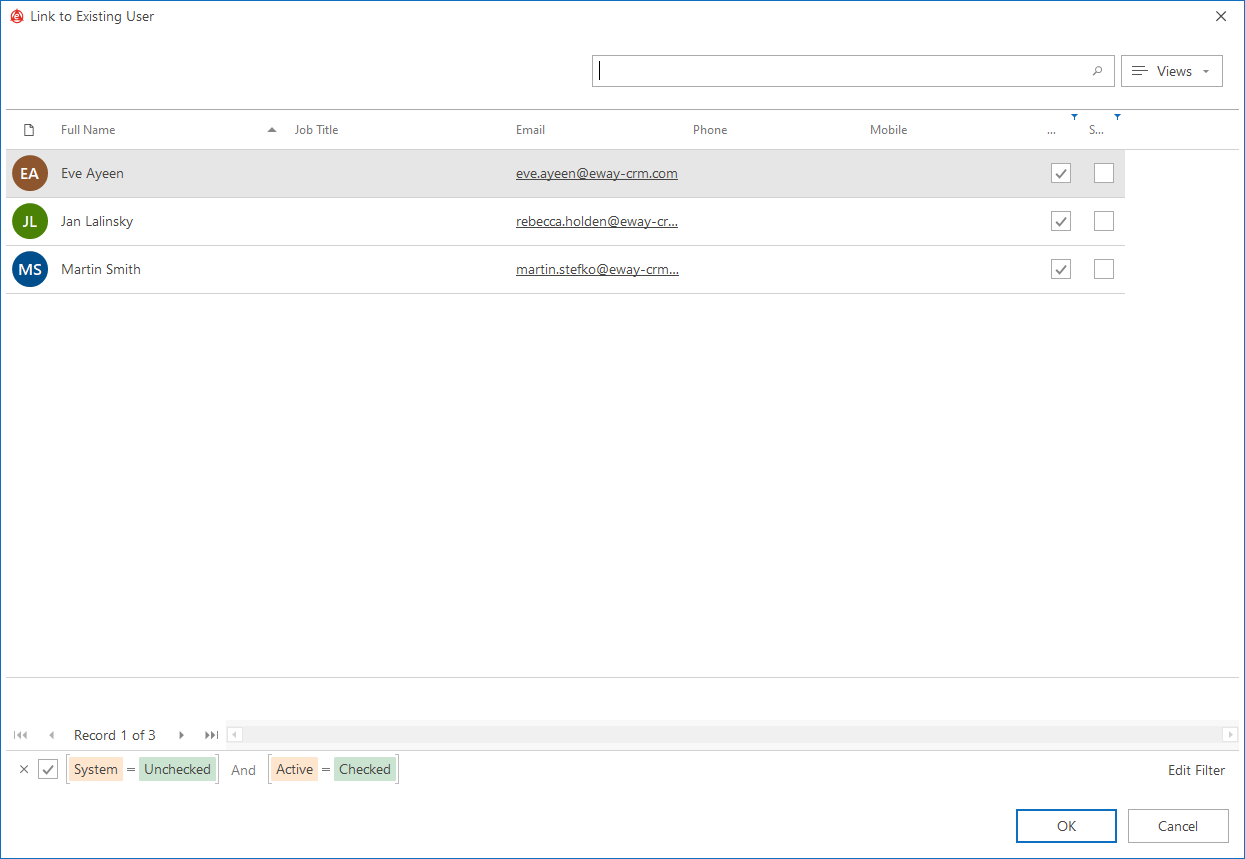
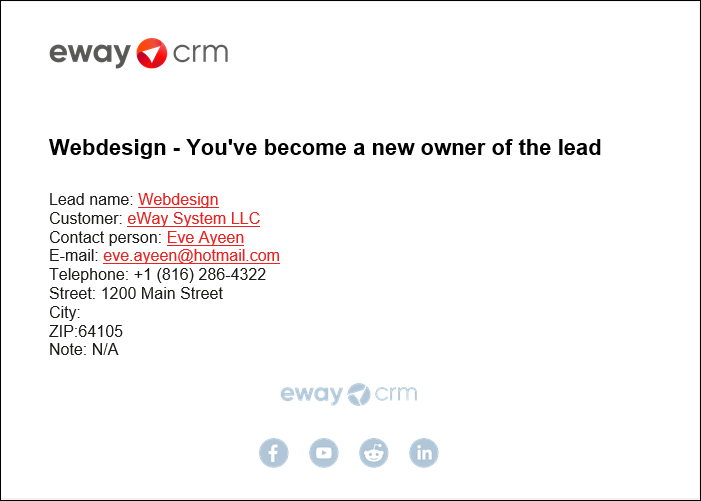
eWay-CRM Online
- Open a card and find the owner in the bottom left corner.
- Double-click on the owner, select Edit and choose a new owner in the pop-up window. Only an active user can be a record’s owner.
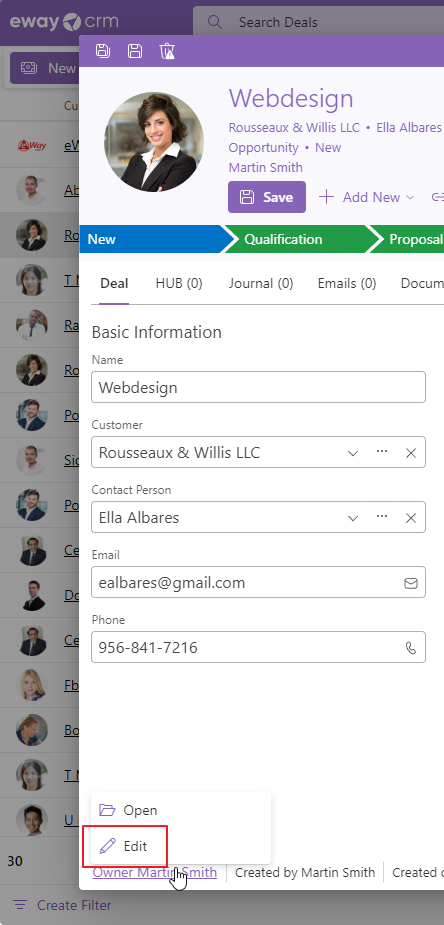
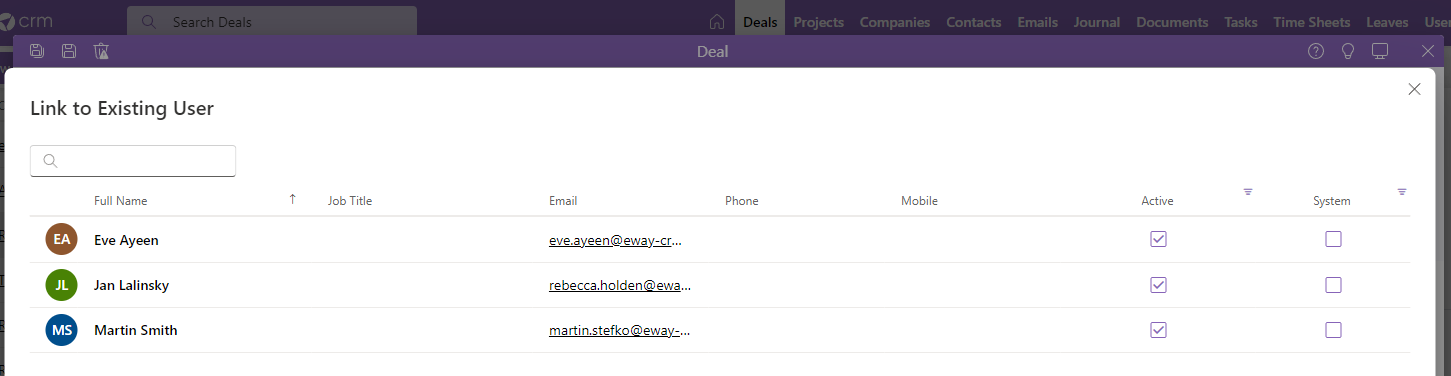
eWay-CRM Mobile
- Open the item. click the Edit button in the top part of the screen.
- Swipe down were is the Owner field and tap it.
- Select the new item owner from the list.
- Save the item.