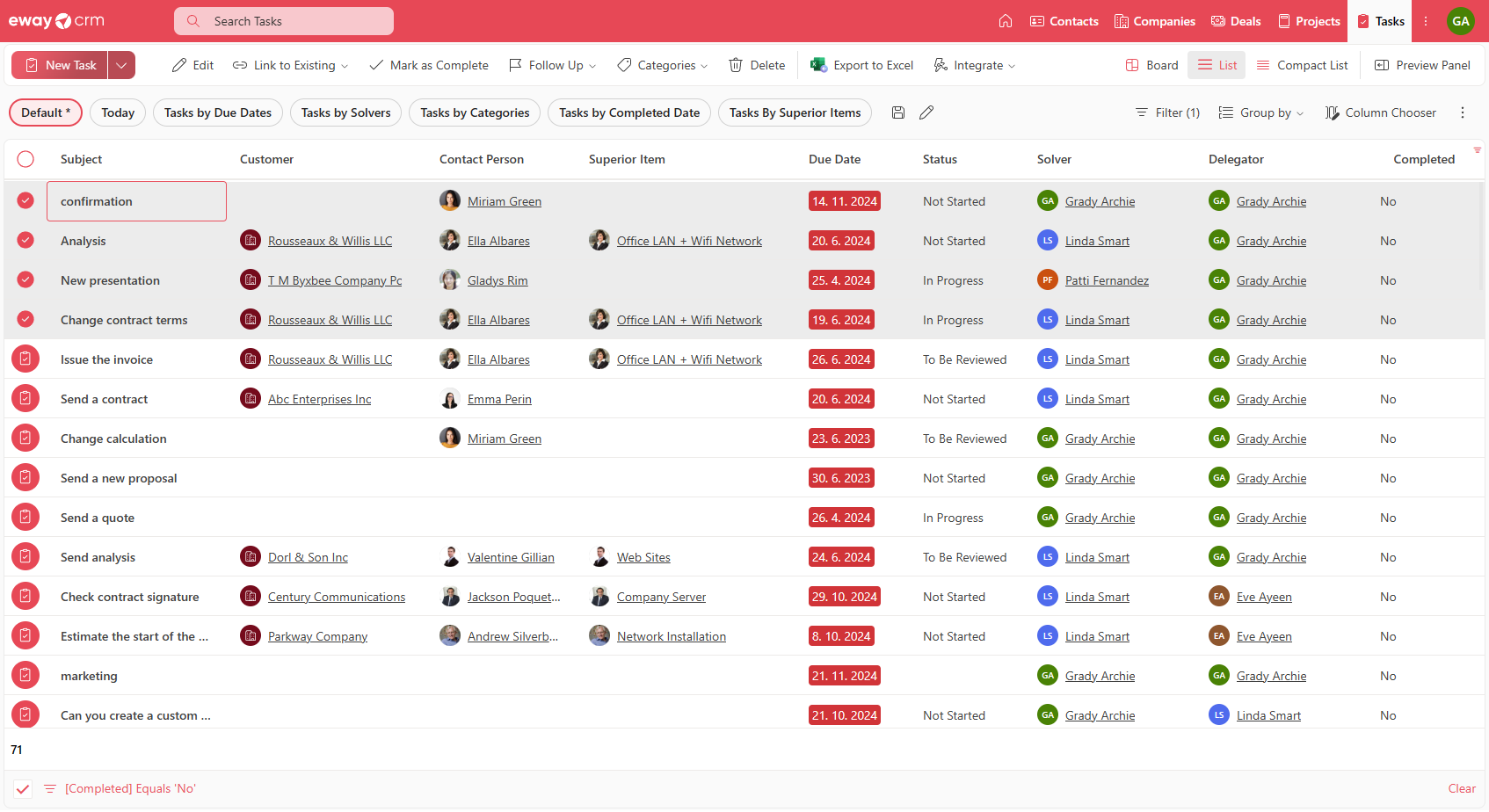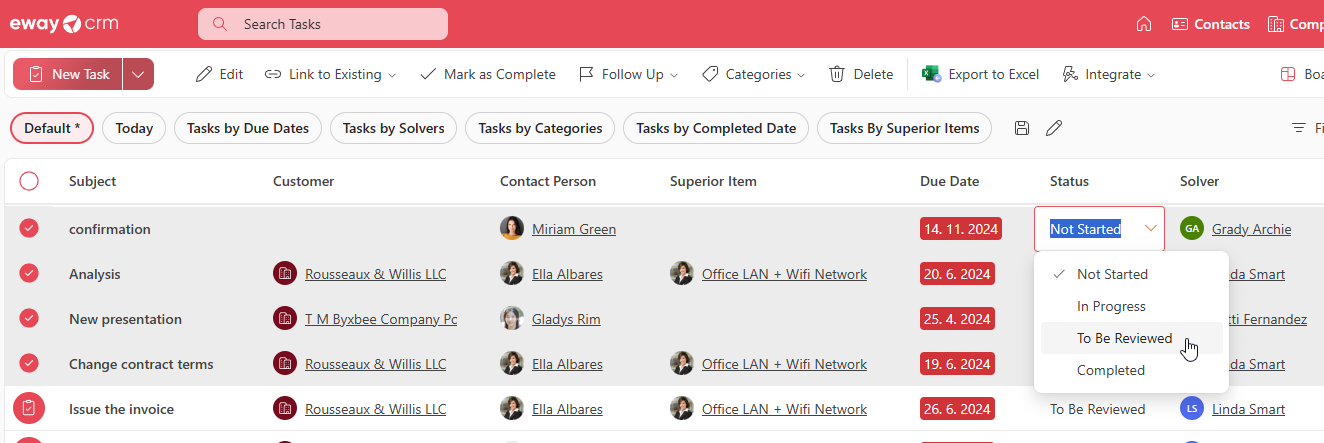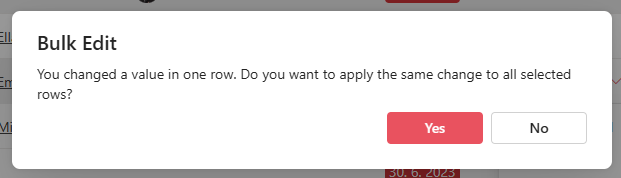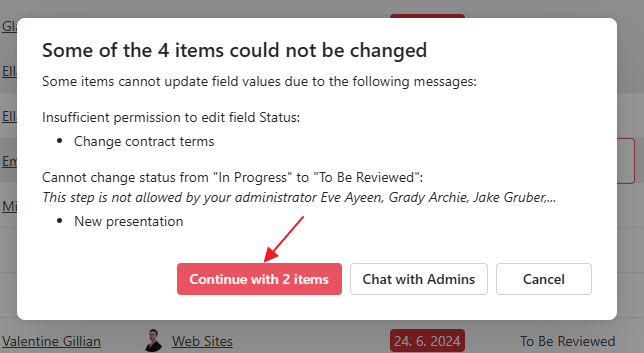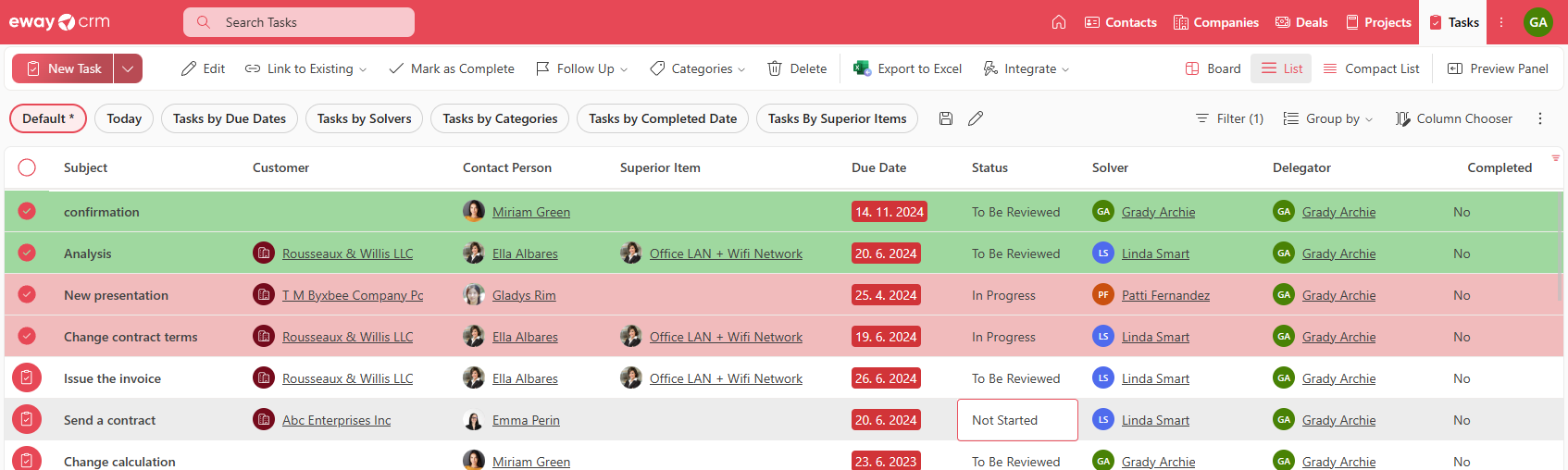Bulk Edit Data
Applies to
eWay-CRM Desktop, eWay-CRM Online and eWay-CRM Mobile (iOS and Android).
Tutorial for
eWay-CRM Desktop
- To bulk edit data, the easiest way is to export the data to Excel, where you can modify the values and then import them back into eWay-CRM. Make sure the columns you want to edit are in the list. Then, just click the Export to Excel button.
- Save and open the file. To edit existing deals (it is same for other modules), the first column, which specifically identifies each deal, is essential.
- For example, if you want to change the owner of selected deals and then move the deals to the New status, just overwrite the values in Excel. Then, save the file.
- In eWay-CRM Desktop, click Import From Excel and select the file you just edited.
- When selecting columns for import, it is sufficient to select only those columns where changes have been made. Then, perform the import by clicking the Import button.
- In the list of deals, you will see that the changes you made.
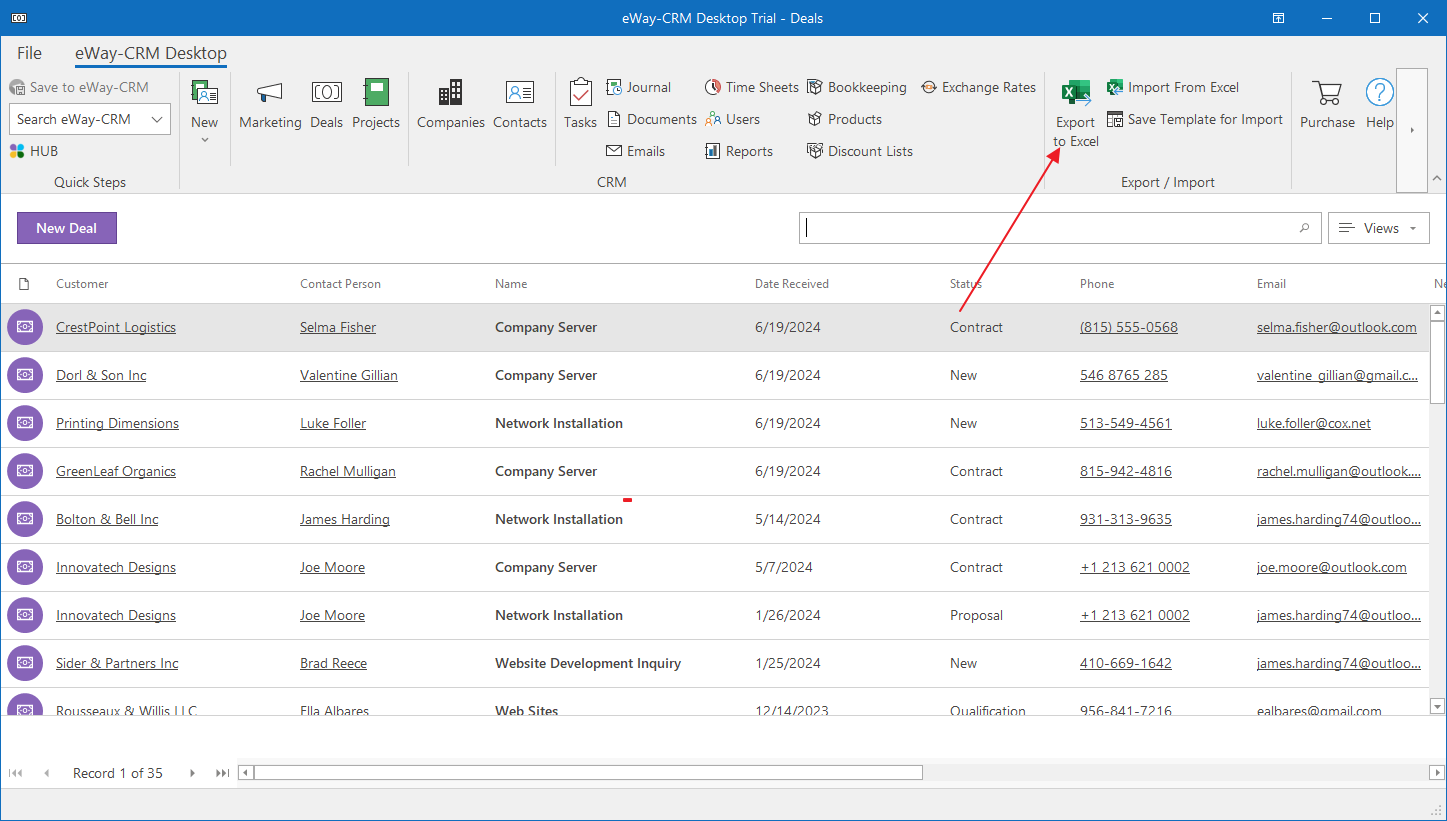
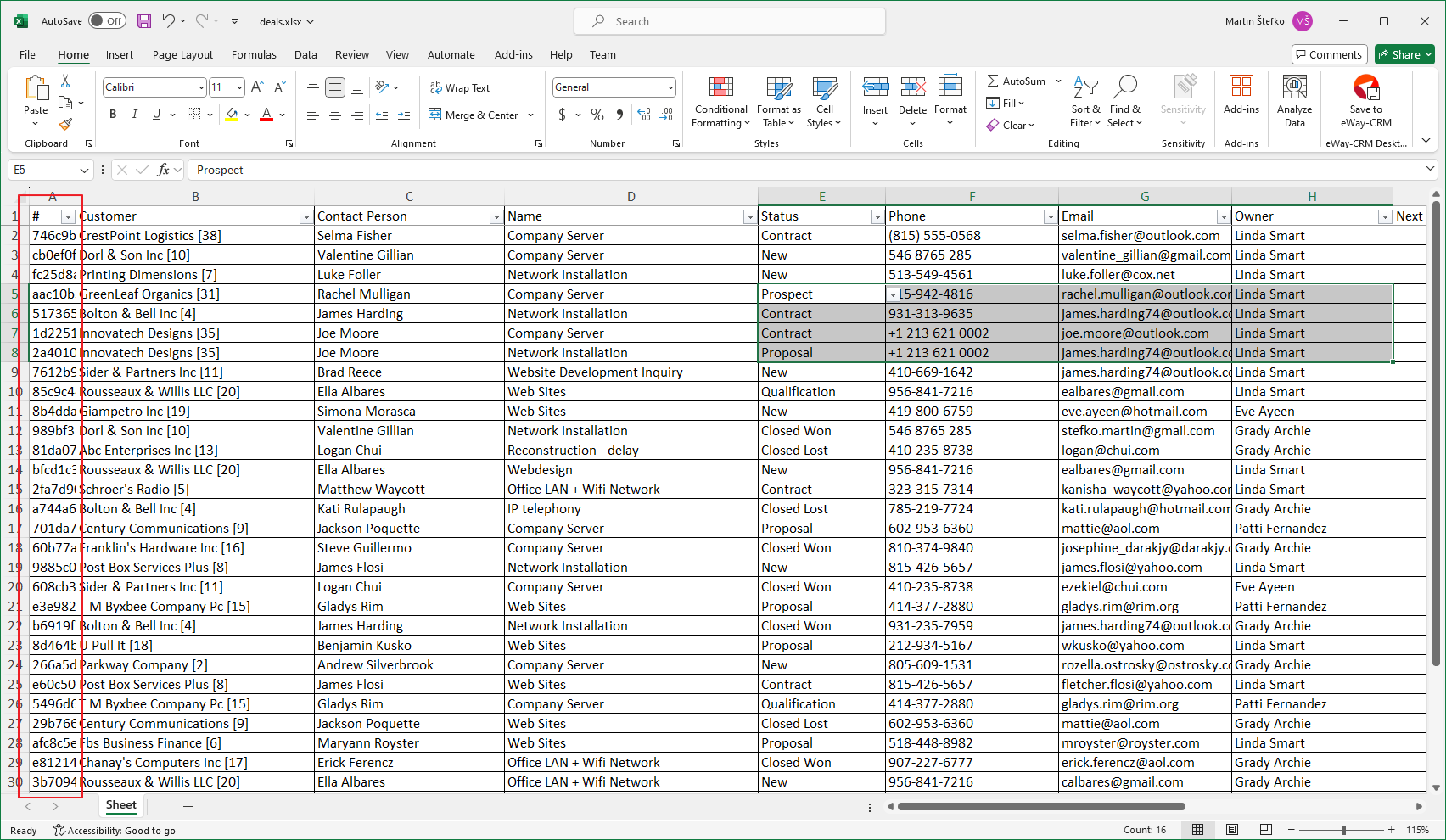
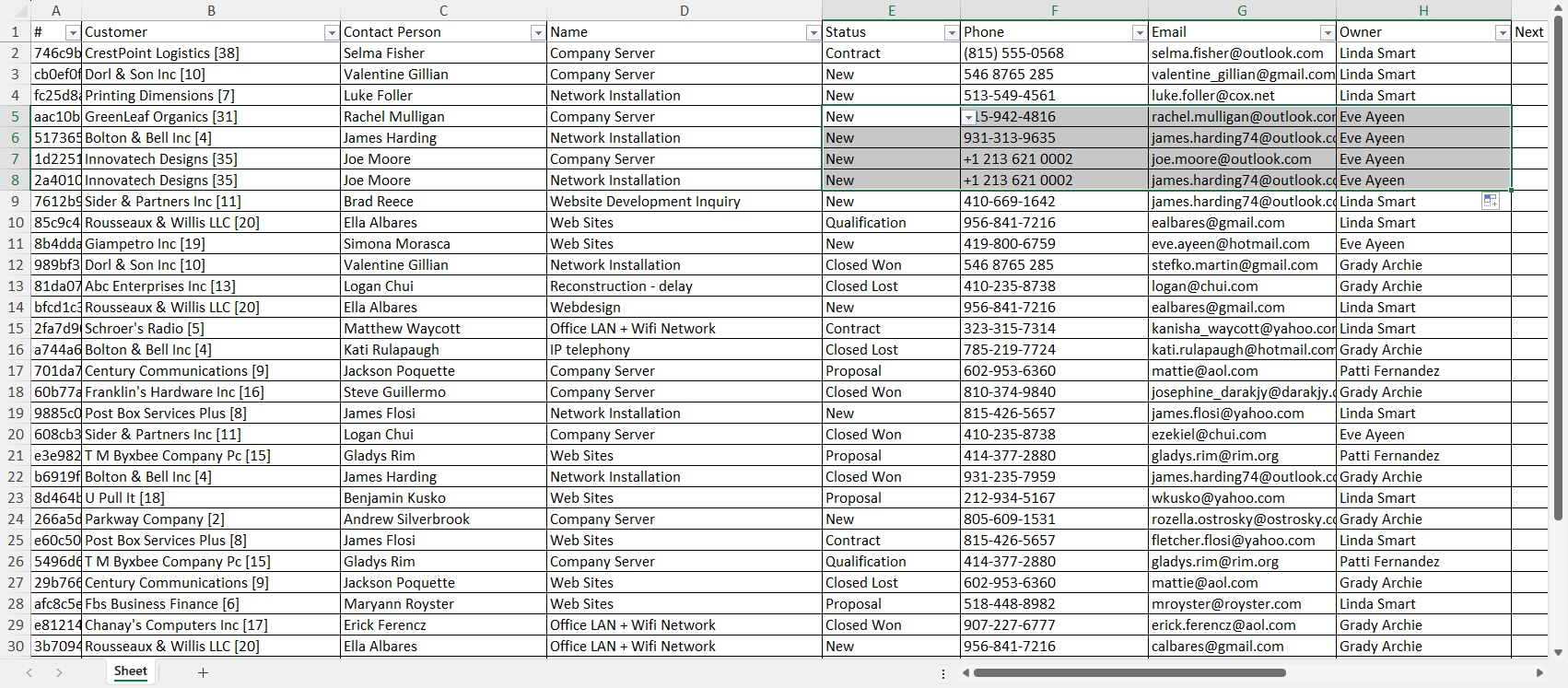
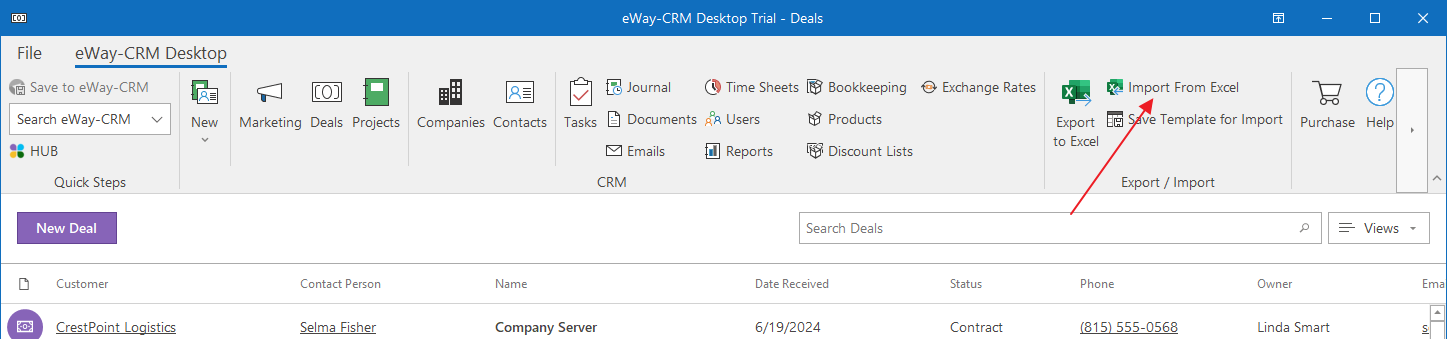

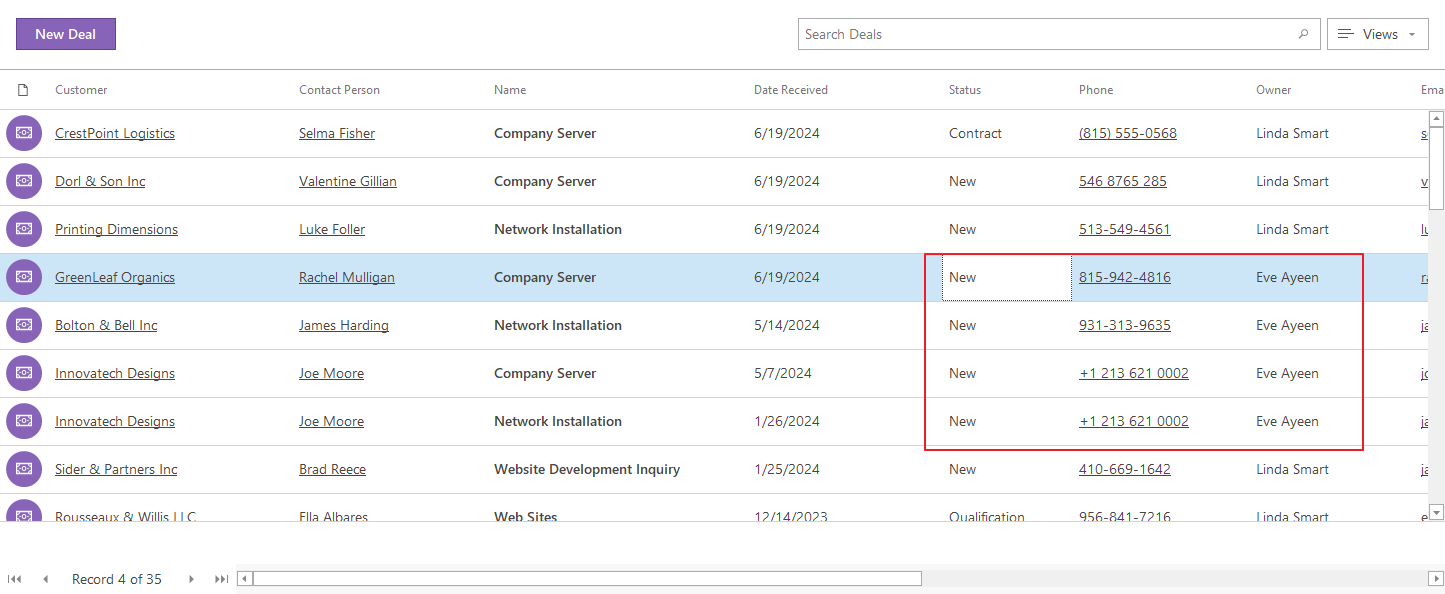
Tip for transferring agenda
For example, if an employee is leaving, going on a longer vacation, etc., it is possible to transfer their agenda, or part of it, to another employee. This is described in more detail in the article Delegate Agenda to Your Colleague.
eWay-CRM Online
- Now, for example, you want to change the status of multiple items, complete tasks, or change the owner of items. In the list, select the items you want to edit.
- Change the value for one of the selected items, and then click outside the selection.
- You will be asked whether you want to apply the change to all selected items. Confirm it.
- You may be informed that some items cannot be changed (due to missing permissions, workflow conditions, etc.), so the action will continue only for the editable items.
- If you confirm, the values for all selected items will be updated. Colors also indicate which rows have changed (green) and which have not (red).