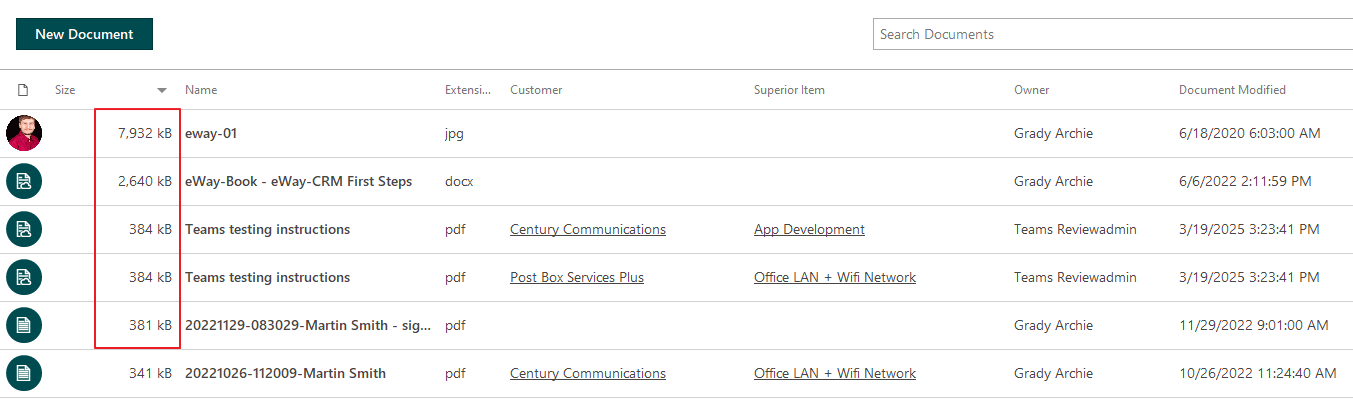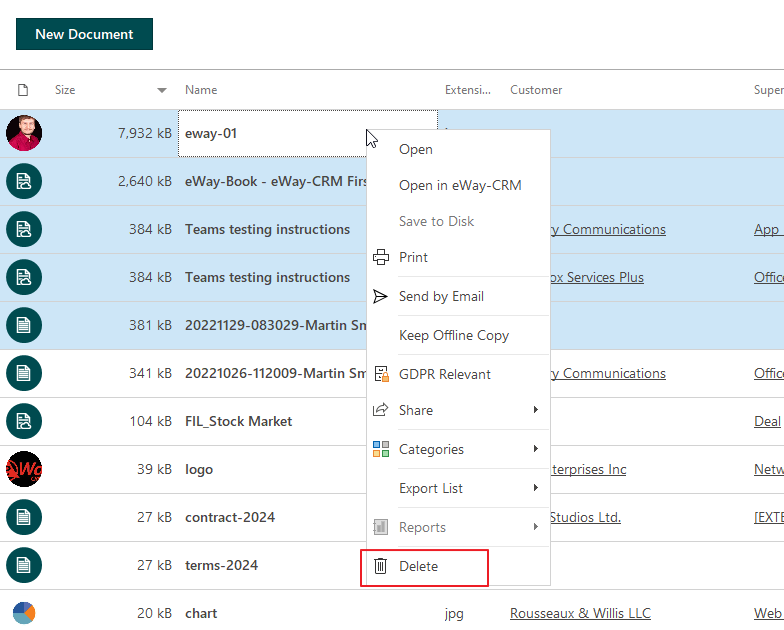Bulk Delete Data
Applies to
Warning
This guide is intended for situations where you need to reduce the size of your database. It involves deleting data. First, make sure that you really want to delete the data and that you won’t need it later.
Tutorial for
eWay-CRM Online
- Deleting items — especially documents and emails — can help free up space in your database. In the Documents module, switch to the Documents by Size view. (In older versions, this may not be a standard view and you might not see it. If that’s the case, simply display the Size column and sort the data in descending order — see more in Create Grid Reports.)
- You will now see the documents sorted by size. Look at the largest ones and consider whether you can delete them to free up space in your database.
- If you’re sure you won’t need the data, select the items, right-click the selection, and choose Delete, or press the Delete key.
You can follow a similar process in the Emails module, which can also take up a significant amount of space in your database.
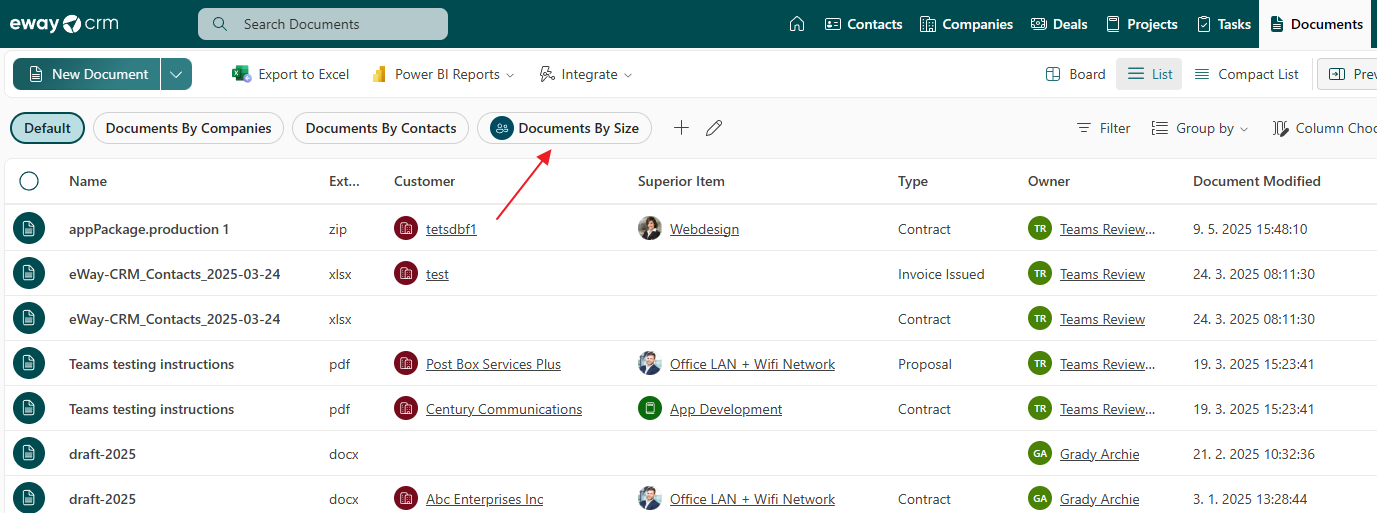
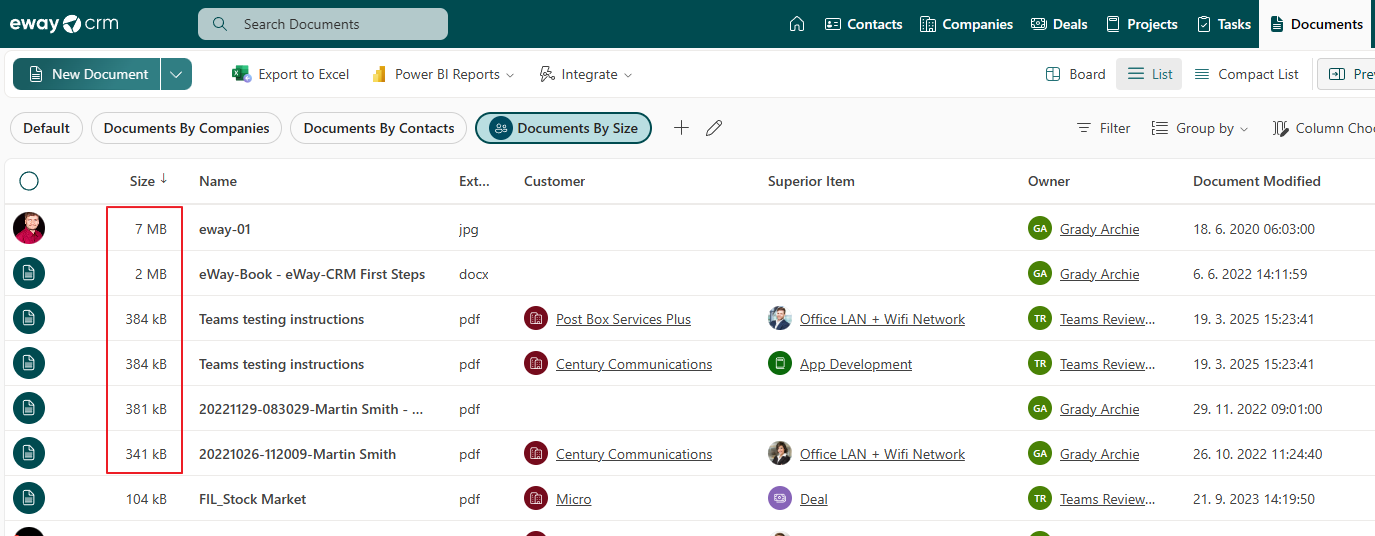
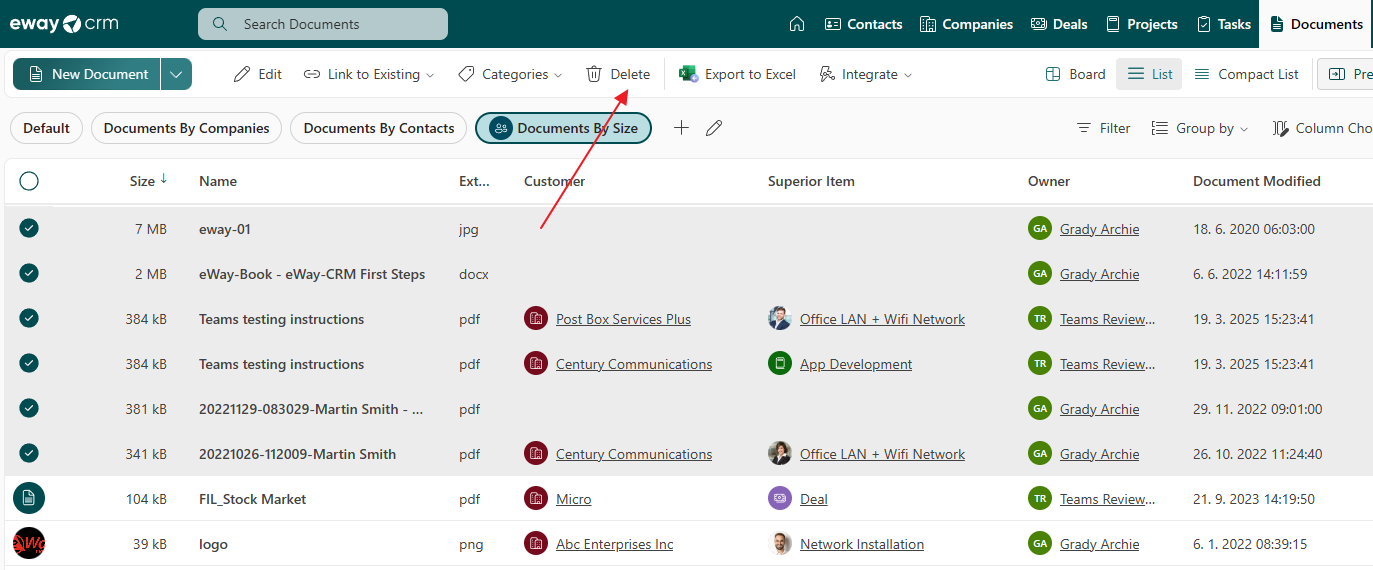
eWay-CRM Desktop
- Deleting items — especially documents and emails — can help free up space in your database. In the Documents module, switch to the Documents by Size view. (In older versions, this may not be a standard view and you might not see it. If that’s the case, simply display the Size column and sort the data in descending order — see more in Create Grid Reports.)
- You will now see the documents sorted by size. Look at the largest ones and consider whether you can delete them to free up space in your database.
- If you’re sure you won’t need the data, select the items and click Delete in the top menu.
You can follow a similar process in the Emails module, which can also take up a significant amount of space in your database.