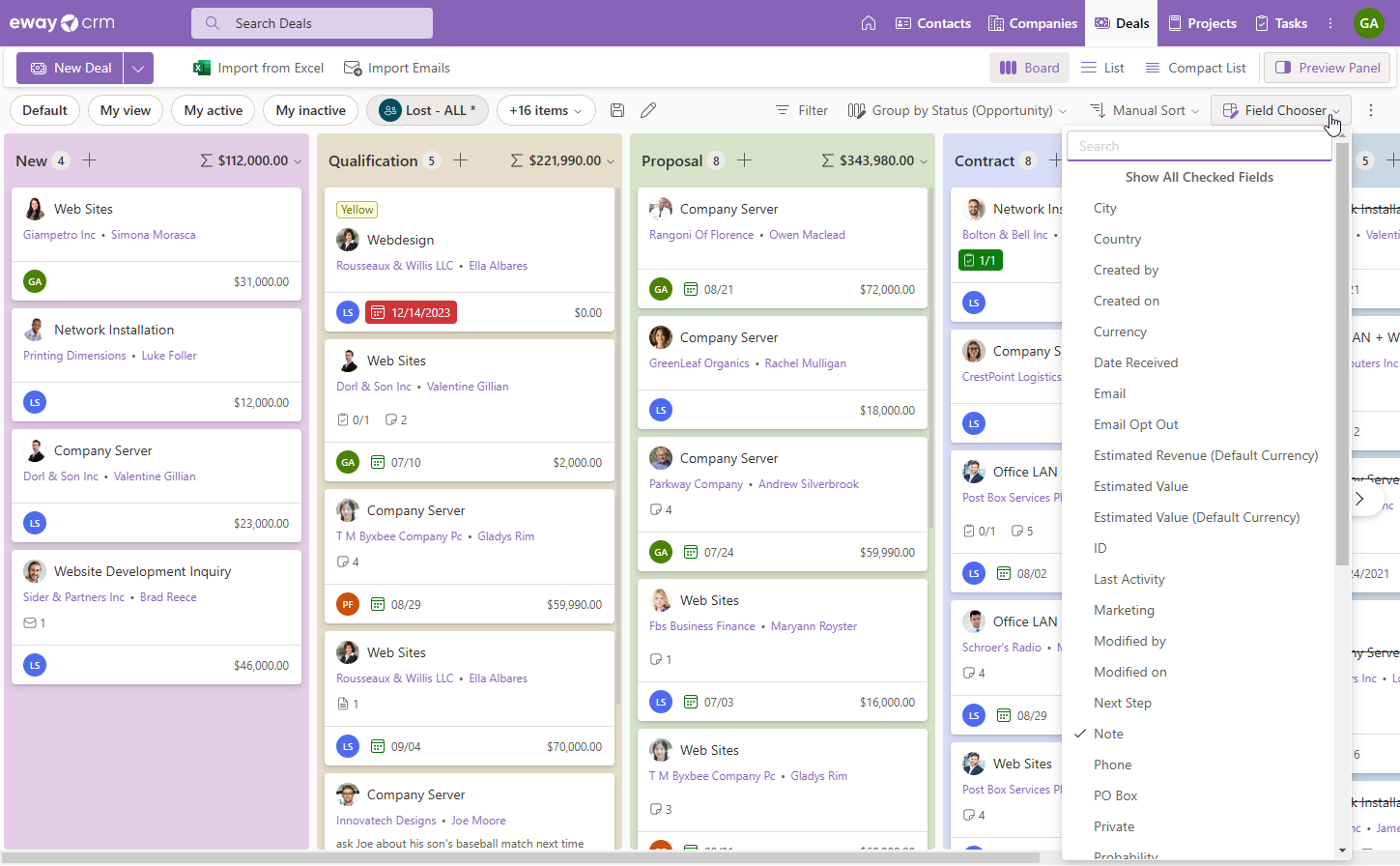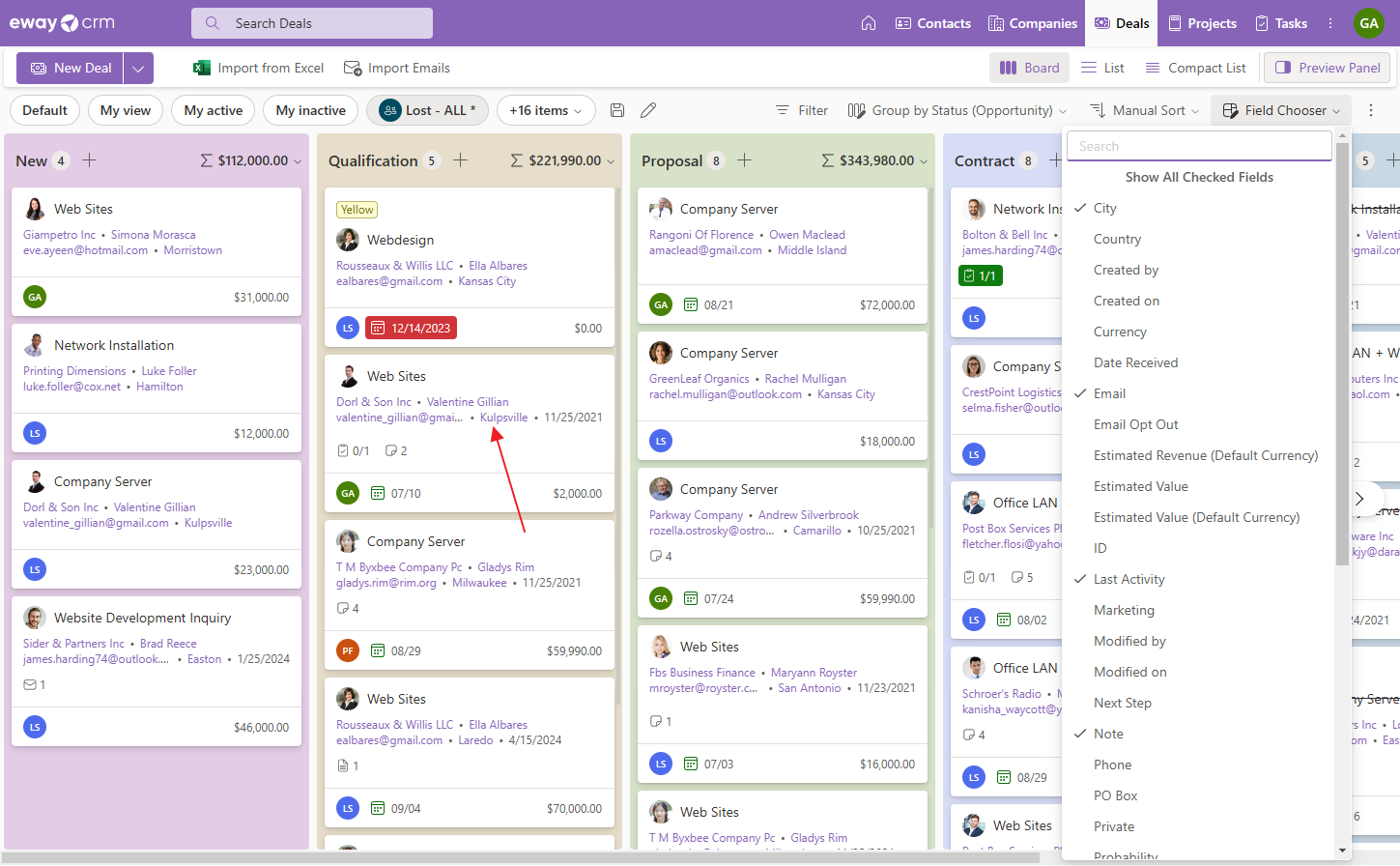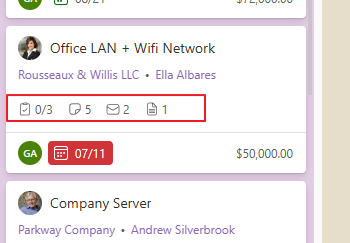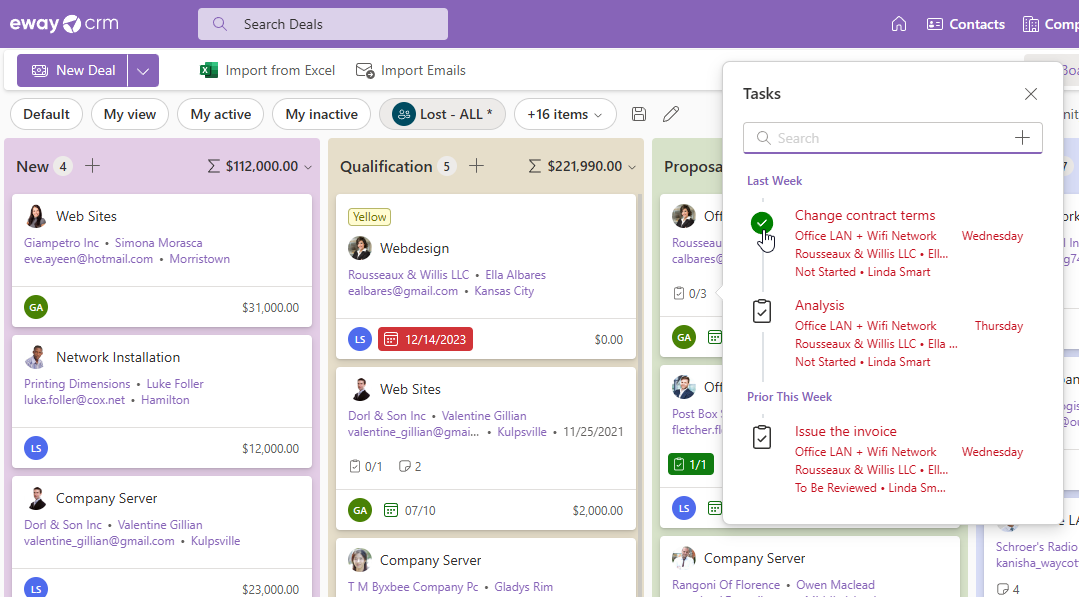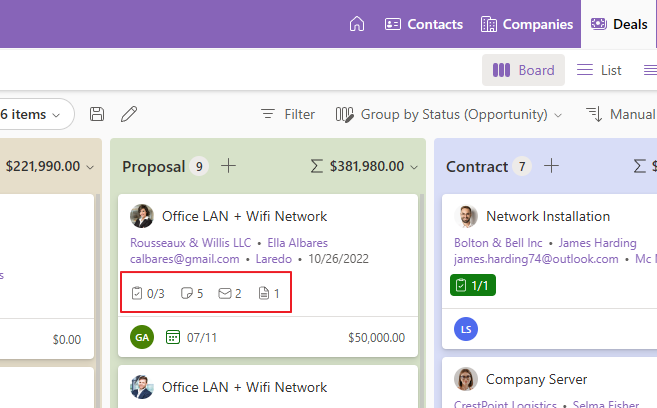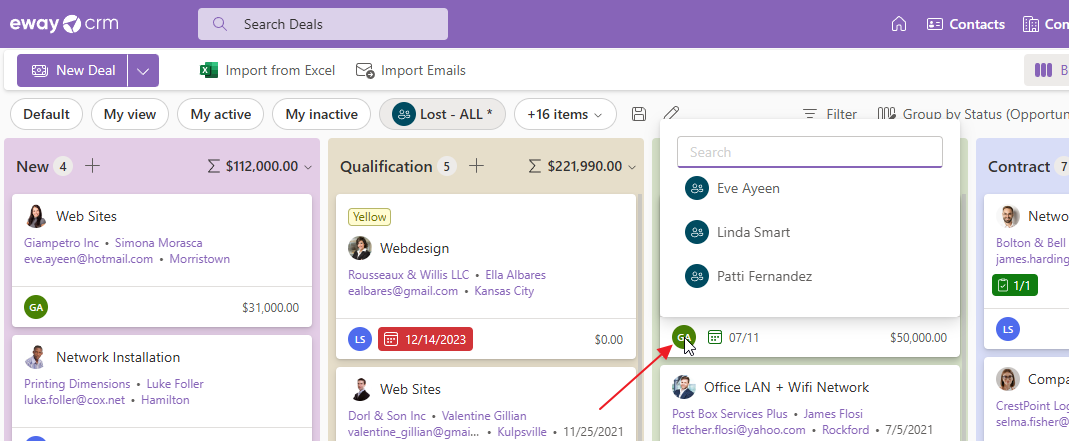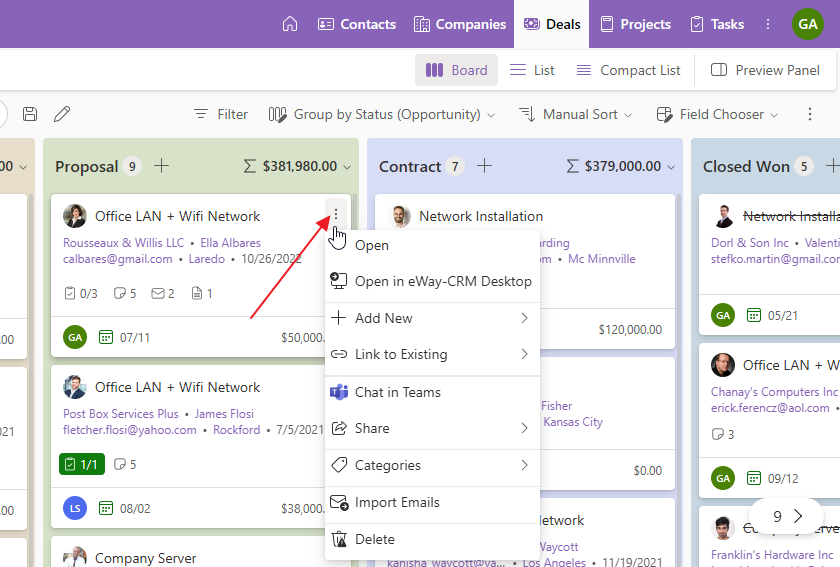Board View
Applies to
Tip – Why use the board
The board view in eWay-CRM Online offers a clear and interactive way to manage your data, allowing for easy grouping, filtering, and sorting of items.
It supports drag-and-drop functionality for quick status updates and visualizes the company’s pipeline effectively.
Additionally, it allows customization of card fields and provides real-time aggregation of data, making project and task management more efficient.
If you want to work with standard lists, go to Create Grid Reports.
It supports drag-and-drop functionality for quick status updates and visualizes the company’s pipeline effectively.
Additionally, it allows customization of card fields and provides real-time aggregation of data, making project and task management more efficient.
If you want to work with standard lists, go to Create Grid Reports.
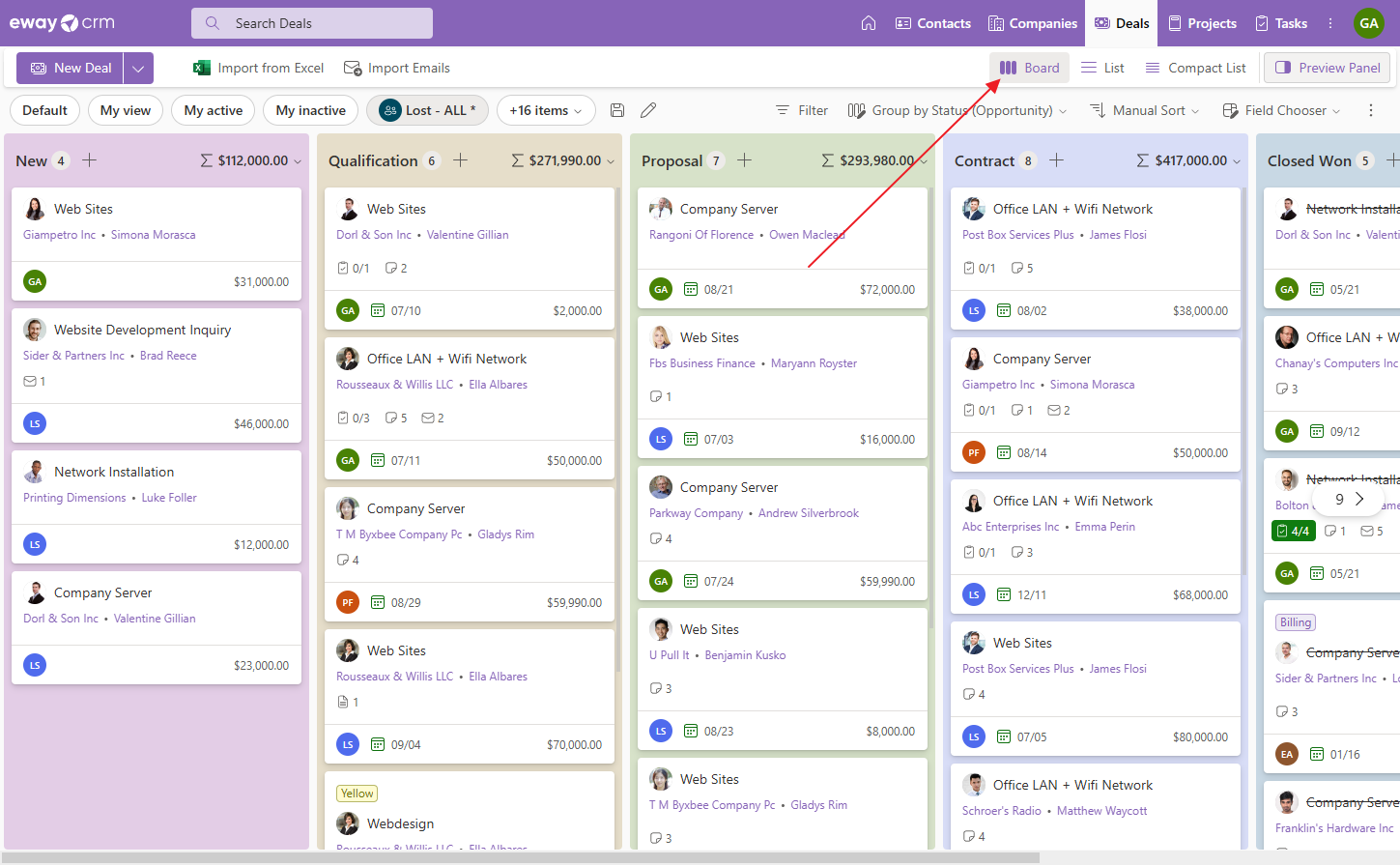
Contents
Grouping
- You can always change what you want to group your items by. Try to set Owner.
- Now you see a table of deals by their managers.
- Deals are grouped by Status in default. Such a view represents the company pipeline. As you can see the pipeline goes from left to right and if you like it the other way around, click Group by and change the direction.
- Now lost and won deals are first. You can always change it back.
- If you have just finished a meeting with a customer and want to send them a proposal, you can grab the deal and drag-and-drop it to the status Proposal. eWay-CRM automatically checks all workflow rules, permissions, and mandatory fields, and if all looks okay, it moves the deal to the new status.
- If you need to create a brand-new deal right in the status Proposal, click this plus sign (the plus sign has its prerequisites). The Proposal status will be selected in a new deal. You just fill in other fields and save.
- Each group tells you how many items you keep here and what is their total value.
- If you click on the summary, you will get a list of other fields you can aggregate your data by.
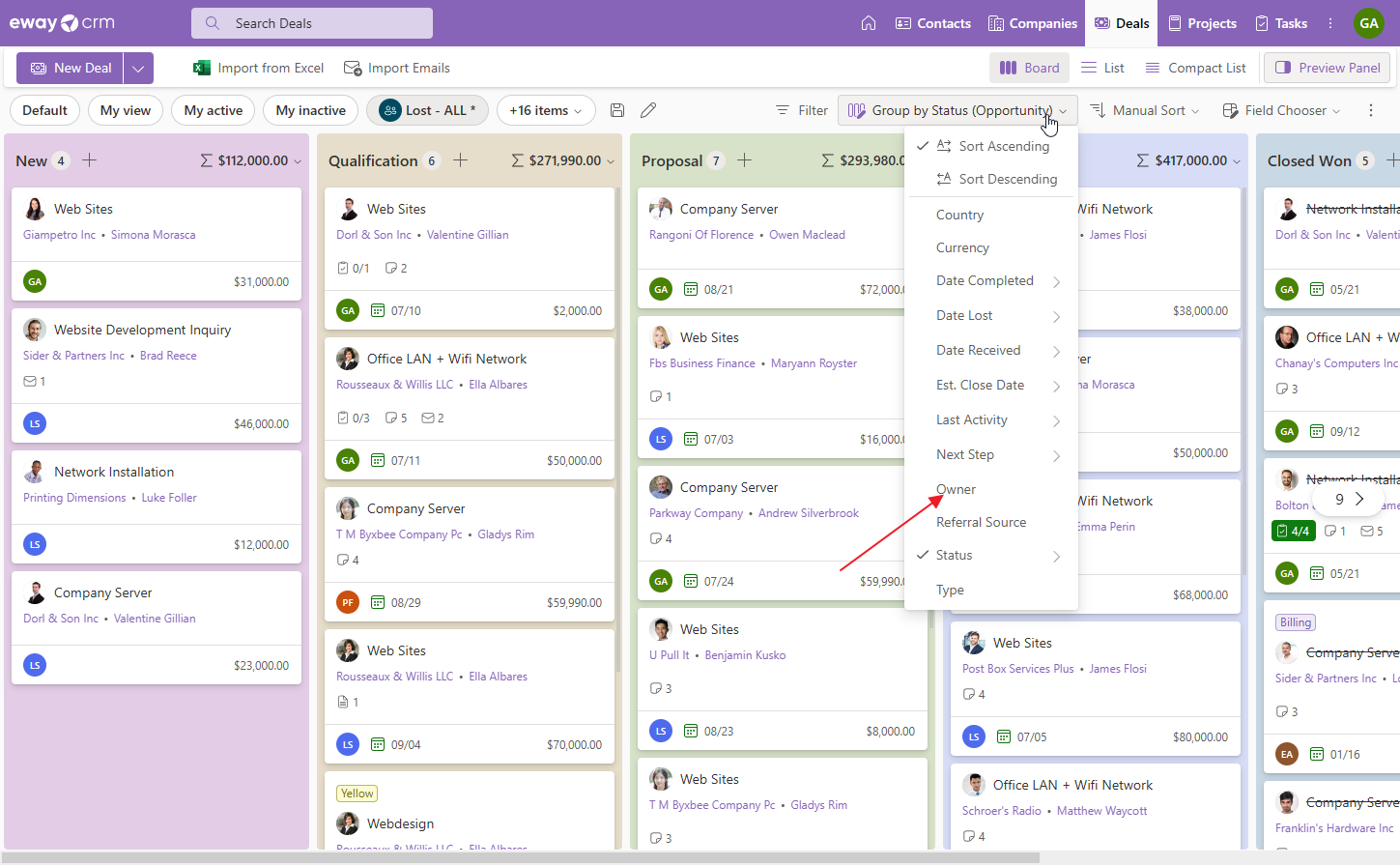
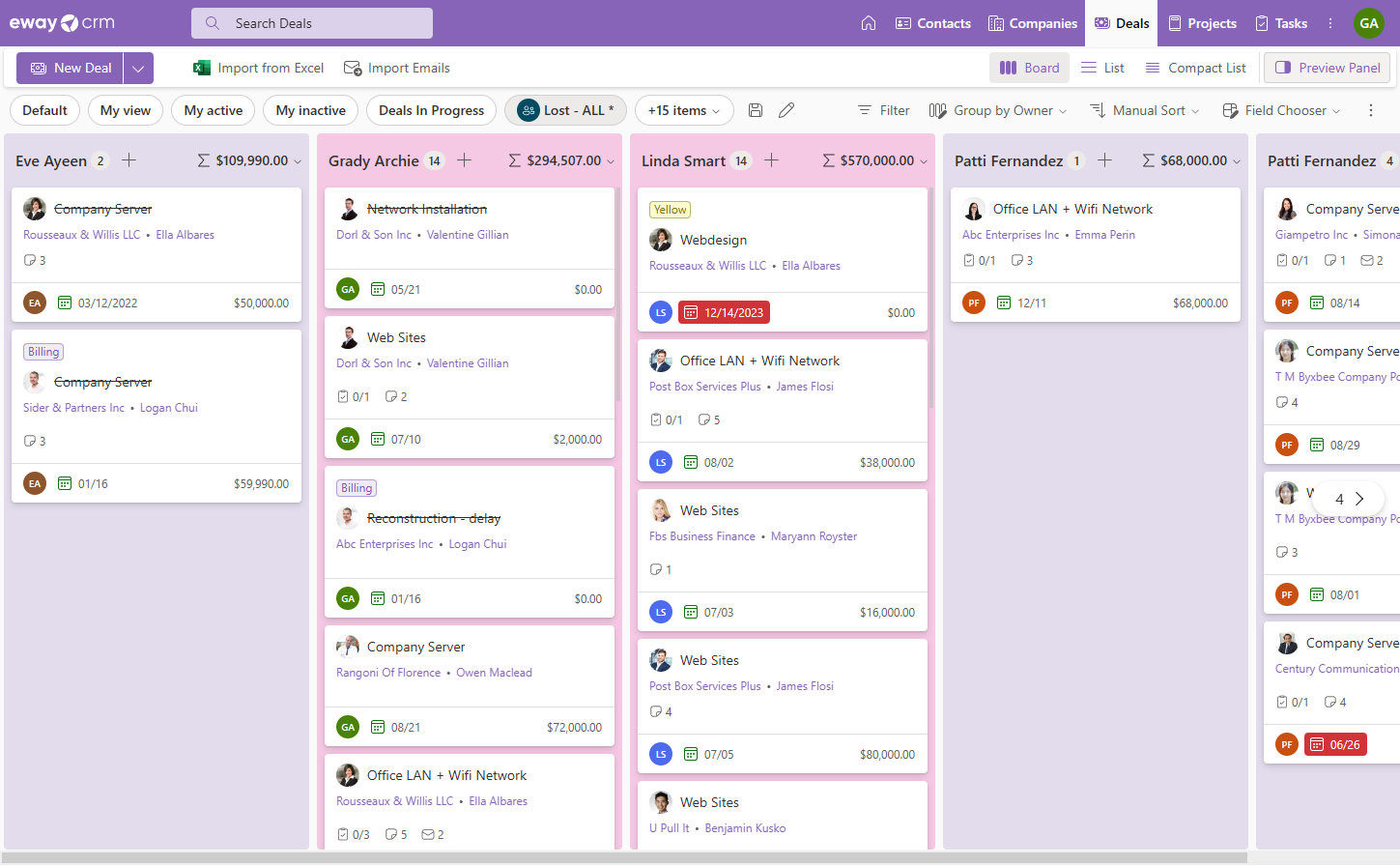
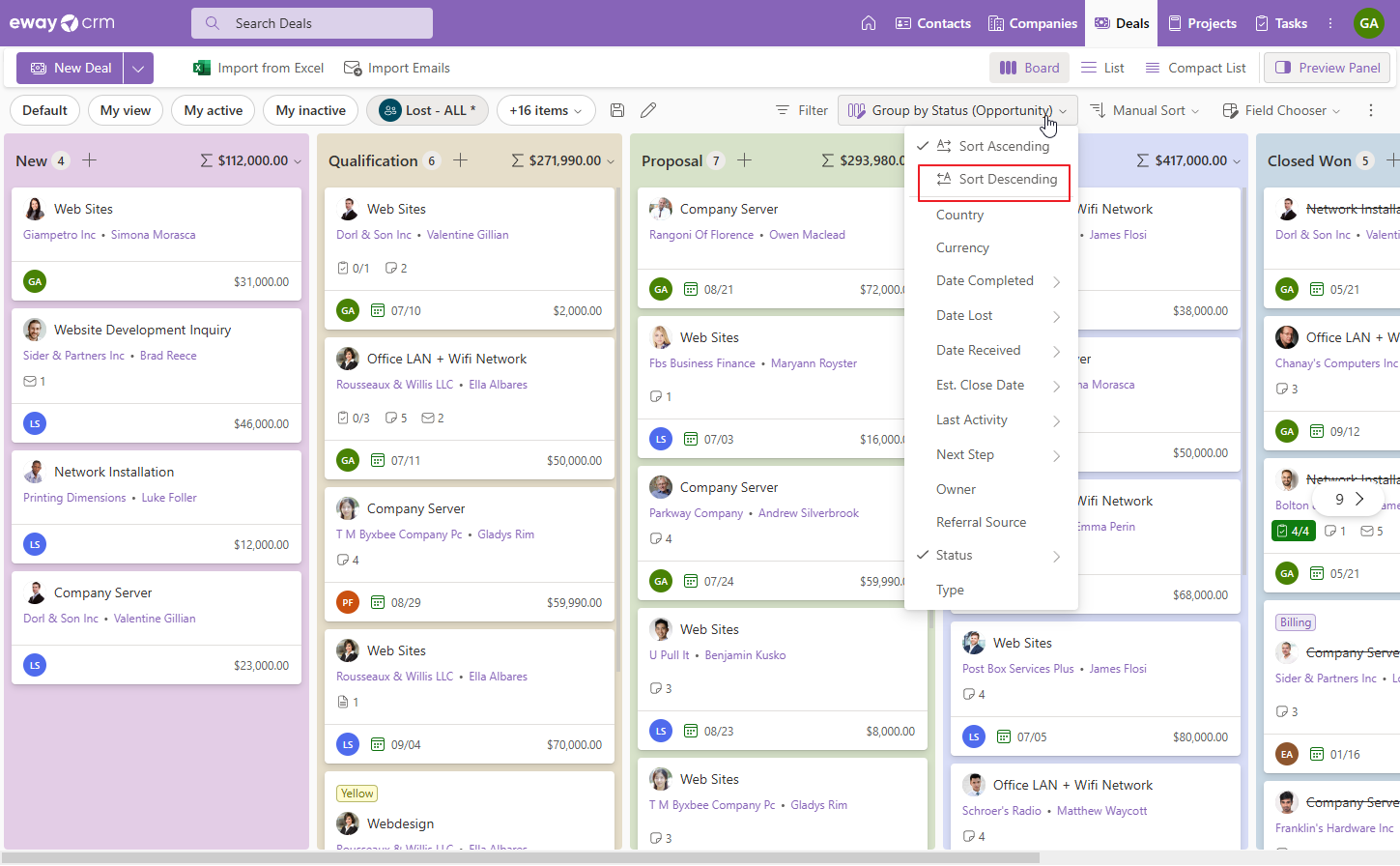
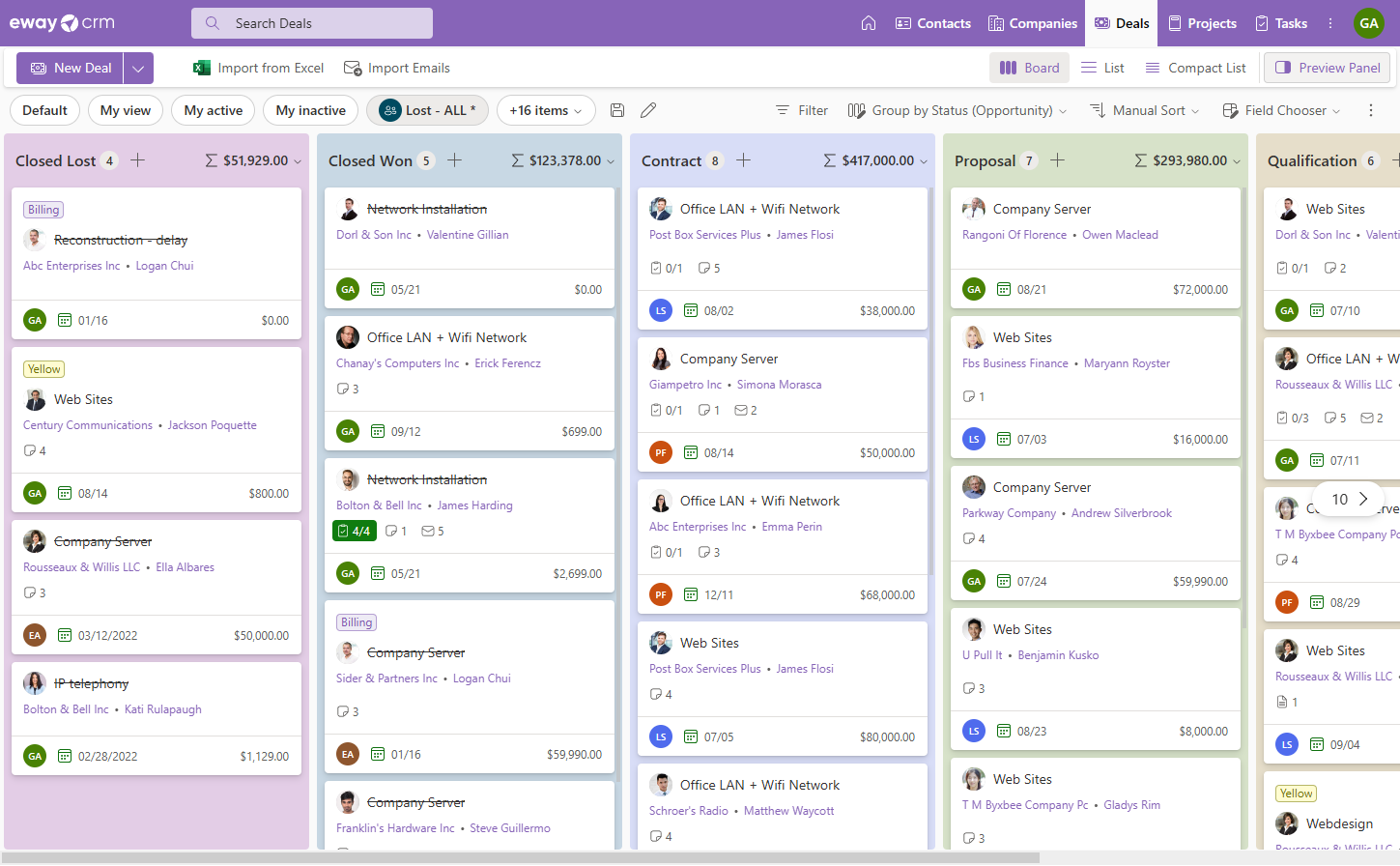
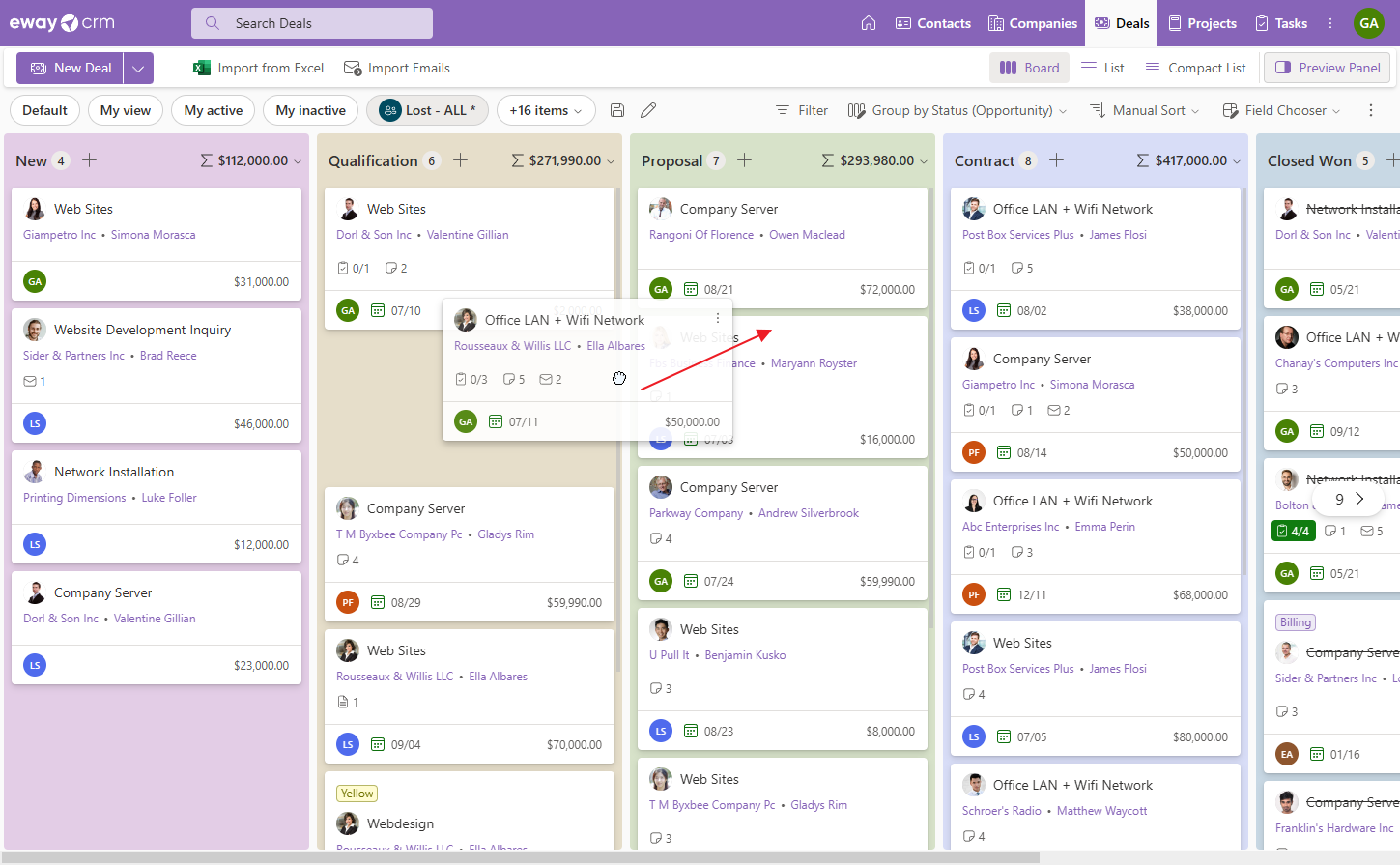

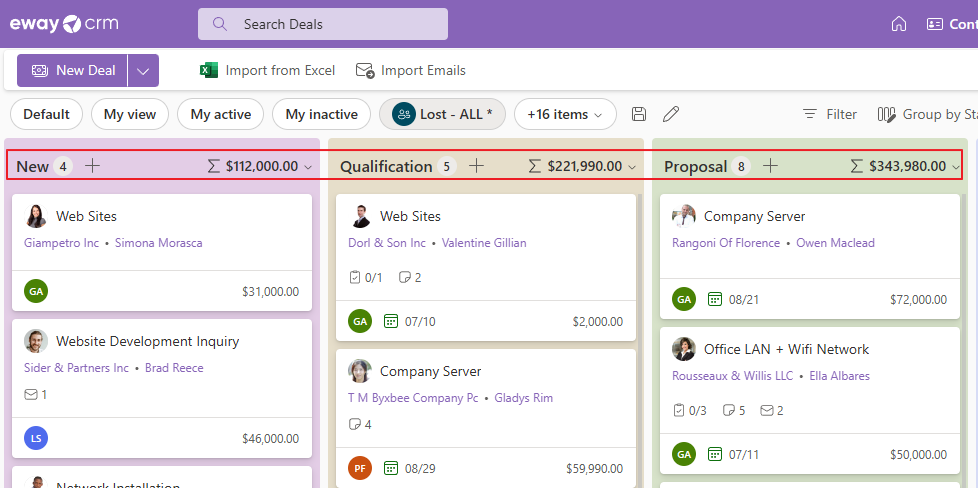
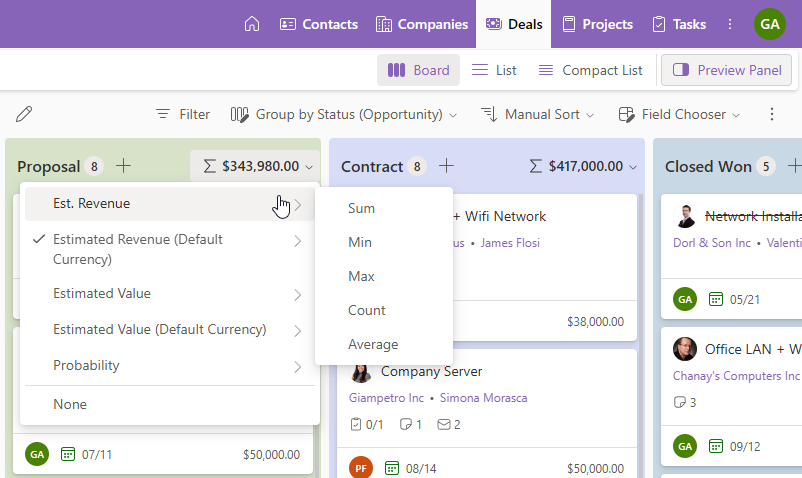
Filtering
- You can filter items in the board. Click Filter.
- Add condition – for example, set you as an Owner. Confirm the condition.
- Now you see only your items.
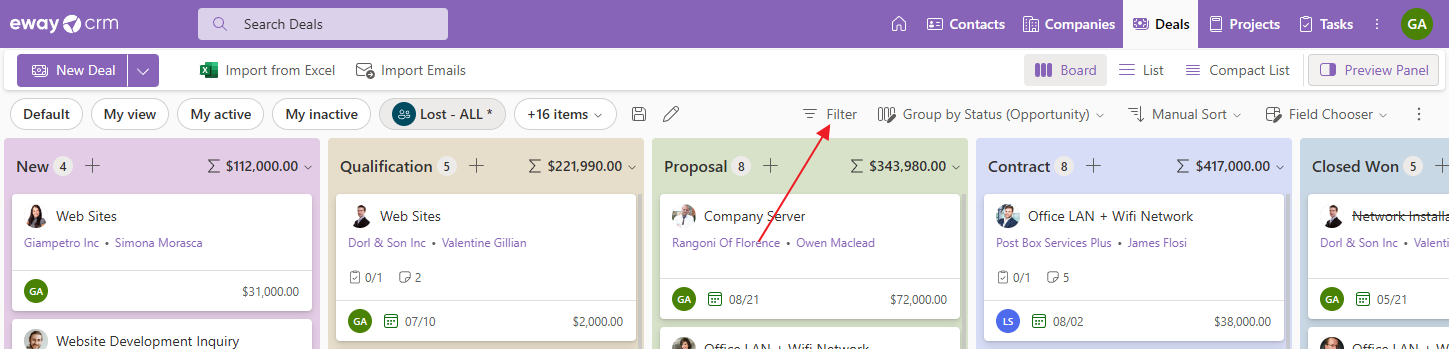
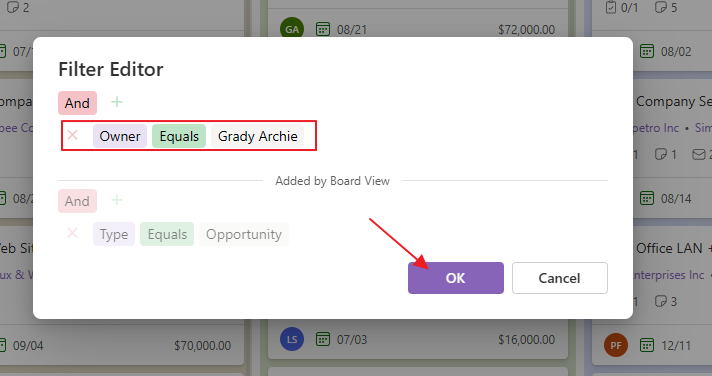
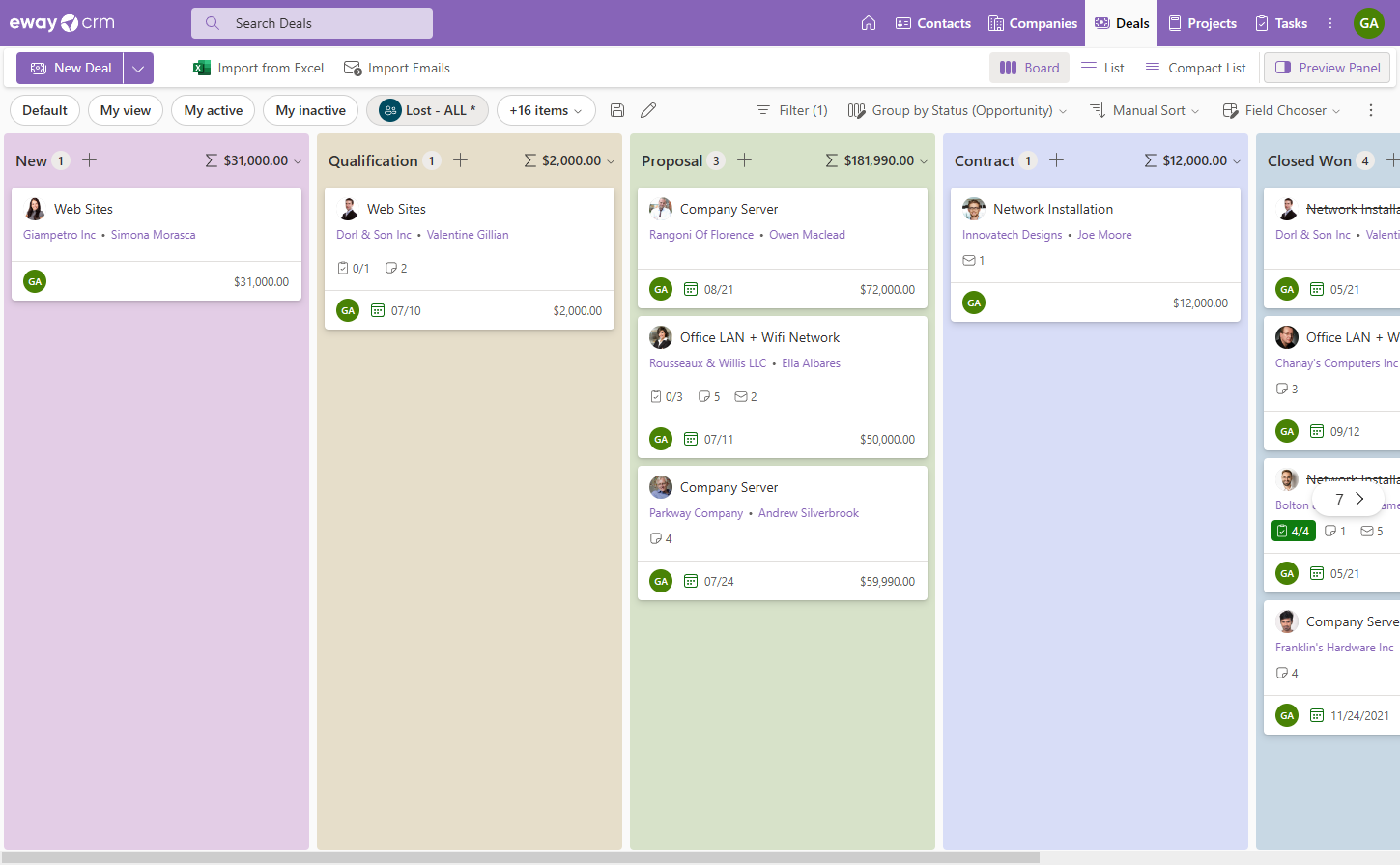
Sorting of cards in the column
- You can sort deals within a group manually – keep the most promising on top of the list. You can though sort your deals automatically, for example, by the Last Activity.
- If you do so, eWay-CRM automatically displays the field on the cards so you can see what you are sorting by.
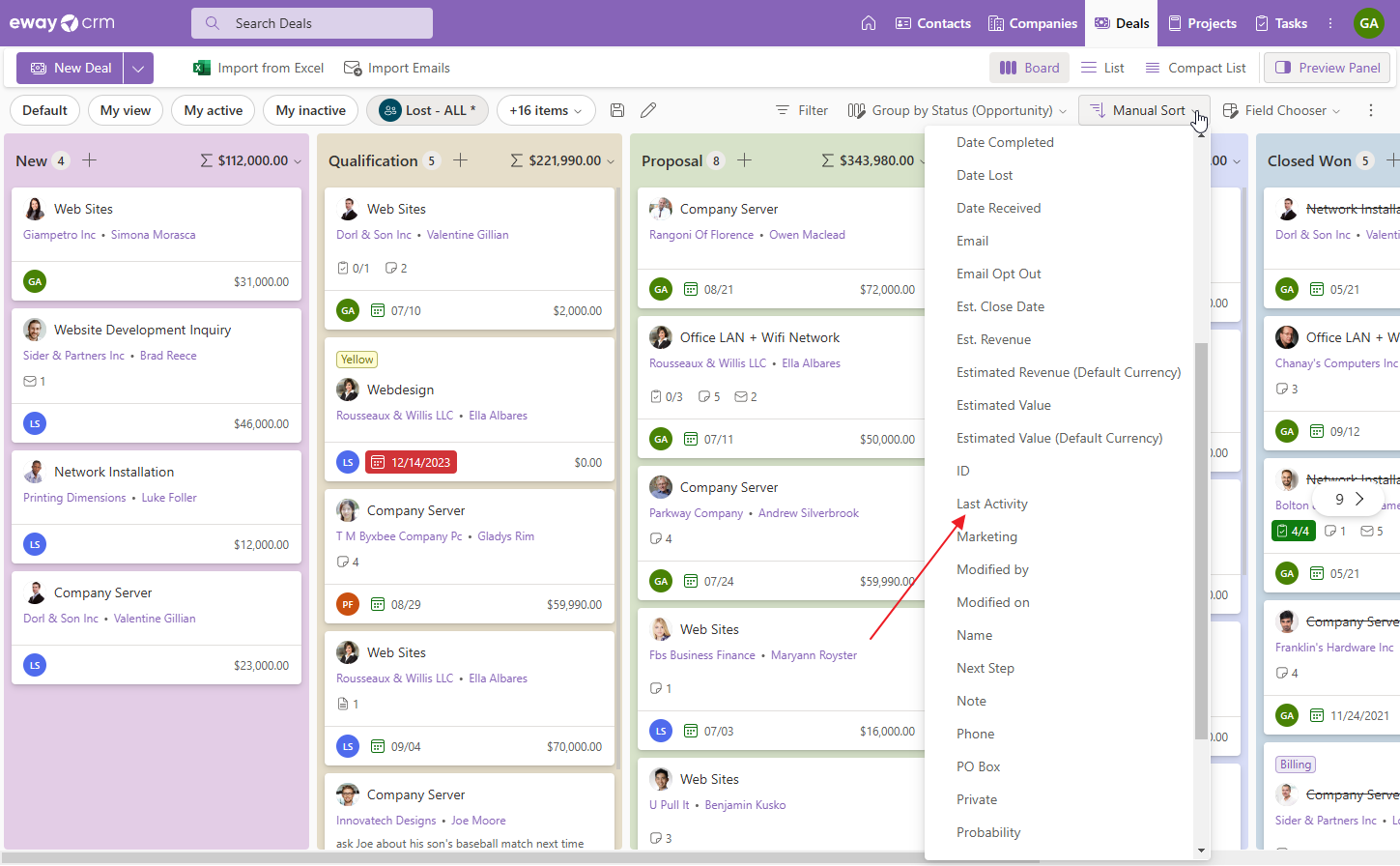
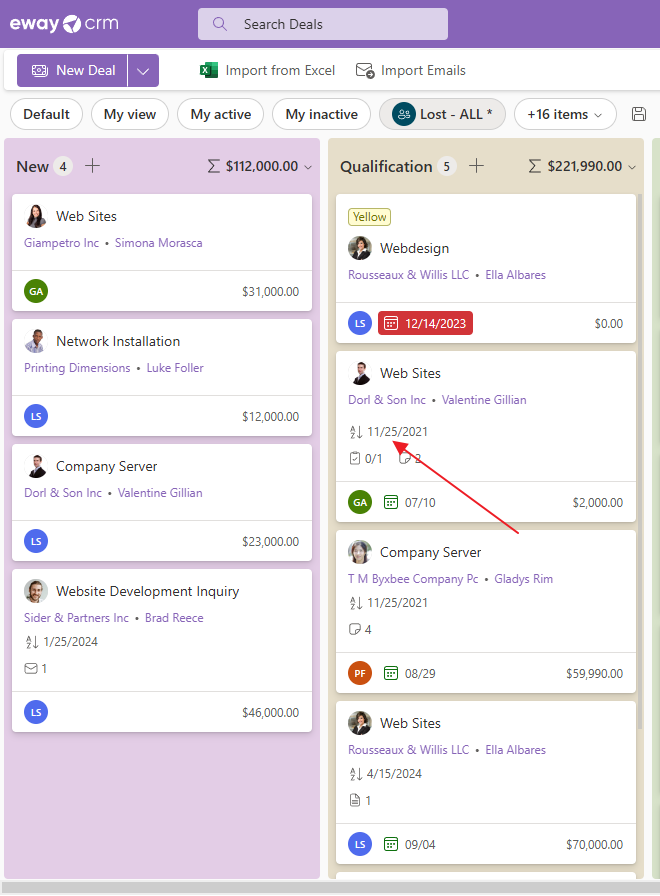
Fields in the card
- Click Field Chooser and add some other field.
- If you check it, the field automatically appears on your cards. If you click again, it disappears. You can add up to 10 fields and we order them as you select them. If you want some field to be placed first, check it first. The second goes second, and so on.
- These icons show you how many tasks, journals, emails, or documents are related to a deal.
- If you click any, you get their list. If you open a list of tasks, you can mark them as complete by clicking on them.
- These last three fields are interactive too. They are different in each module and Deals come with Owner, Estimated closed date, and Estimated price.
- If you want to assign a deal to somebody else, click here and find your new person. The same works for the estimated end or price.
- This button rolls out the action menu. Right-clicking on the card do the same thing. You can quickly add a new task or a new journal, chat with a colleague using Teams, add a category etc.
- The board view provides a nice, clear, and interactive way to display and operate your data.