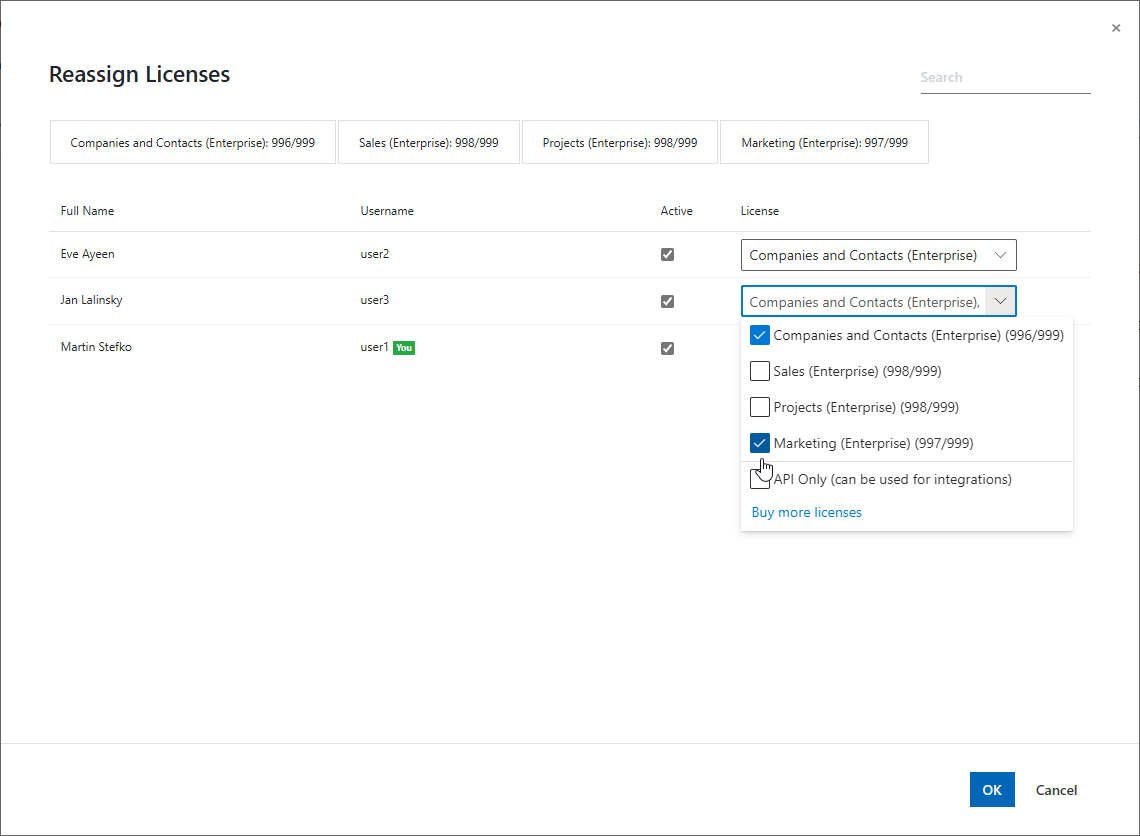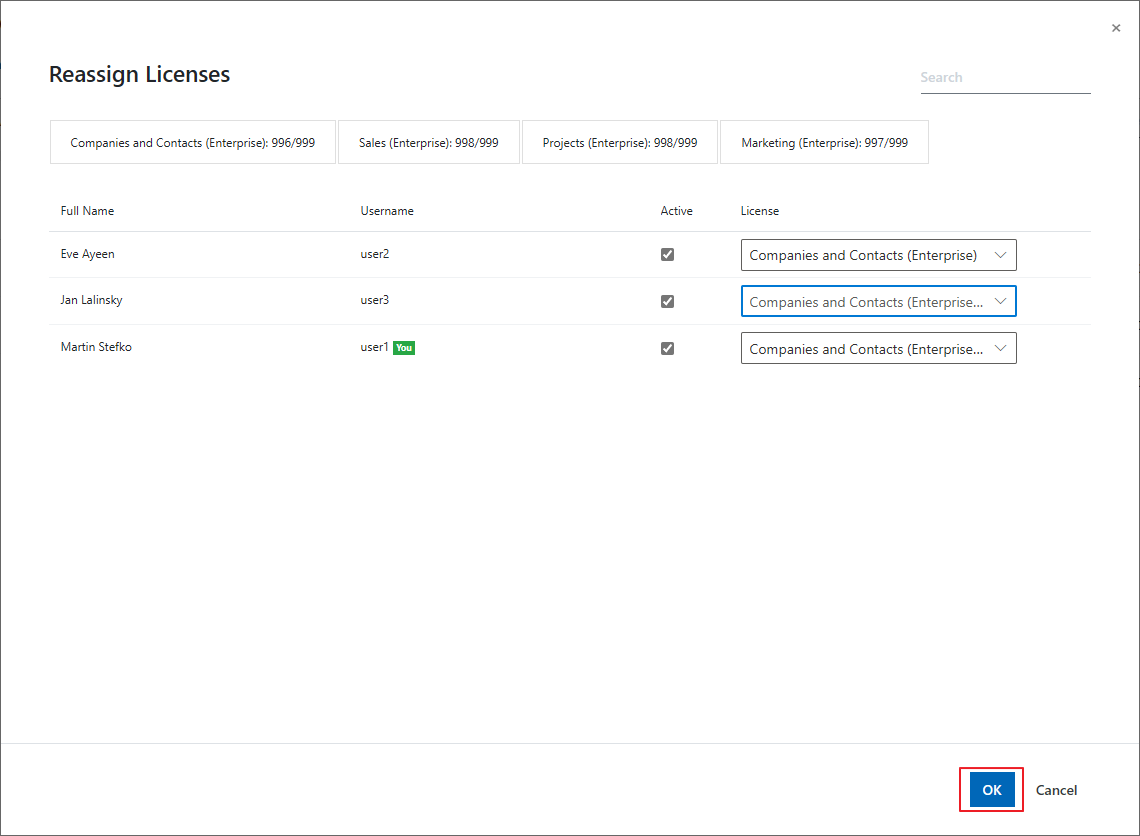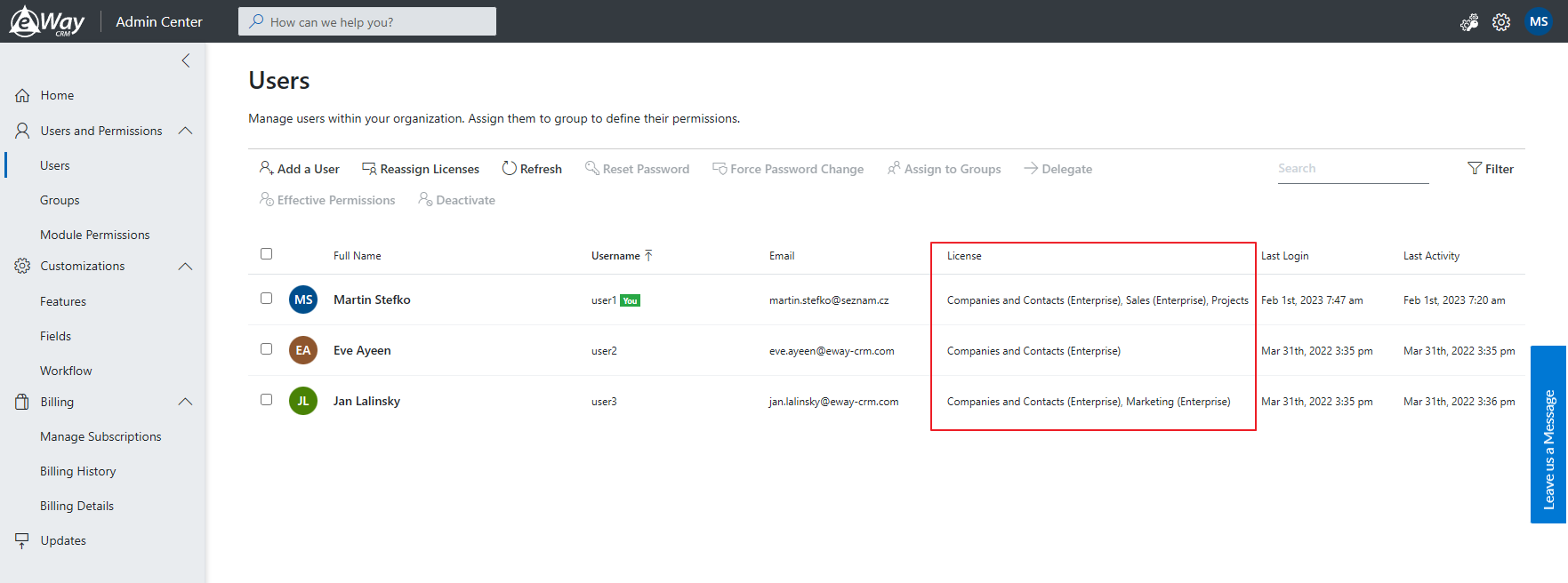Add or Change a License
Applies to
- Click here to Reassign Licenses. You need to have eWay-CRM account with administrator permissions to do so.
- Select a user whose license you want to change and click the list in the License column. The checkbox shows you whether the user has this license (marked) or not (unmarked).
- If you want to add a new license to the user (be sure you have a spare license to use; if you don’t have one, you will need to purchase it), mark the checkbox. If you want to remove a license from a user, unmark it.
- Confirm your changes by clicking OK.
- You can see current licenses right in the License column in the Users section.
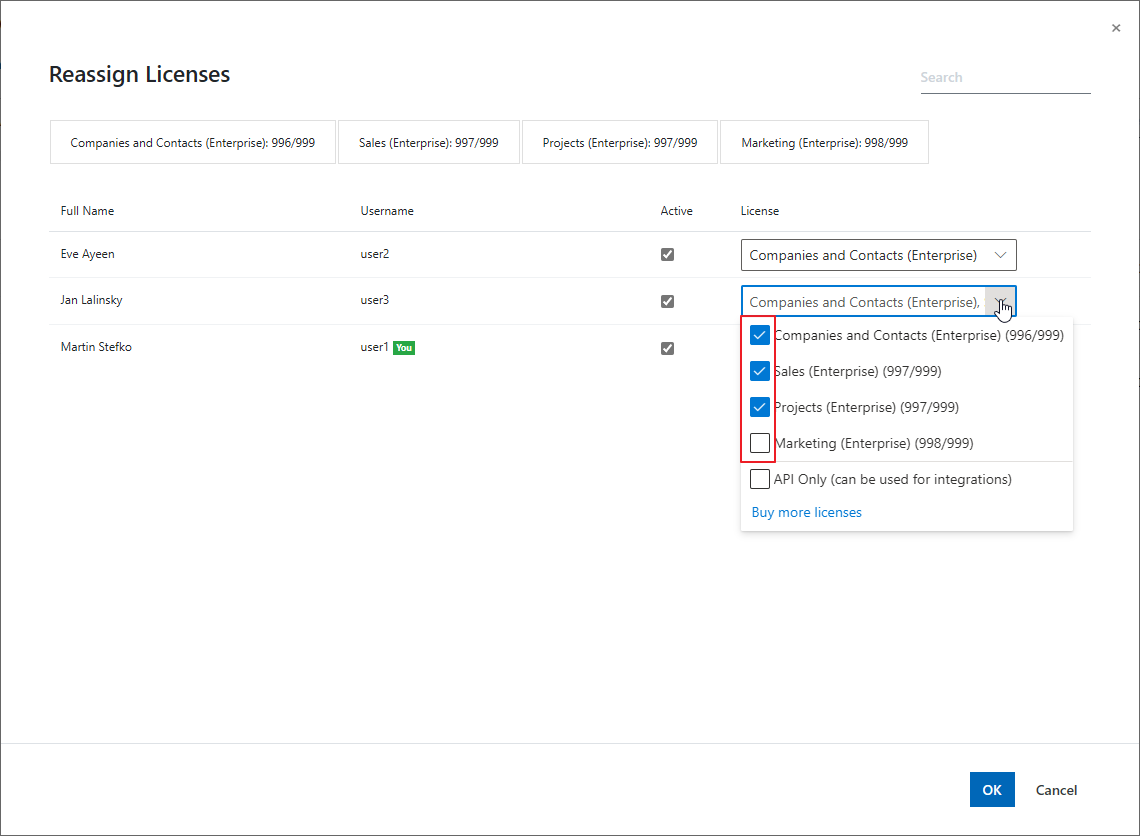
Warning
If you remove a license from a user, modules that are related to the license will be hidden from this user. E.g. if you remove Sales from a user, he or she cannot use deals anymore.