Add a New Journal to a Project
Type Down Notes and Phone Calls to Keep the Communication History.
Applies to
eWay-CRM Desktop, eWay-CRM Online and eWay-CRM Mobile (iOS and Android).
This feature is available in module Projects (Free).
Tutorial for
eWay-CRM Desktop
- Open a project.
- Click Add New and choose Journal.
- The journal card will pop up with the prefilled Superior Item, Customer, Contact Person, Start Time and End Time. Additionally, you can specify other fields:
- Use Note field to specify details of a call/meeting.
- Click Save.
- In the the lower half of the journal card, you can attach such related information as Emails, Documents, Tasks, Calendar events, Deals, Projects, Companies, Contacts, Marketing Campaigns, Products or Categories.
- Now, you can find all your activities under the Journal tab on the project card.
- You can filter or group items by any field, e.g. by Type.Learn more here.
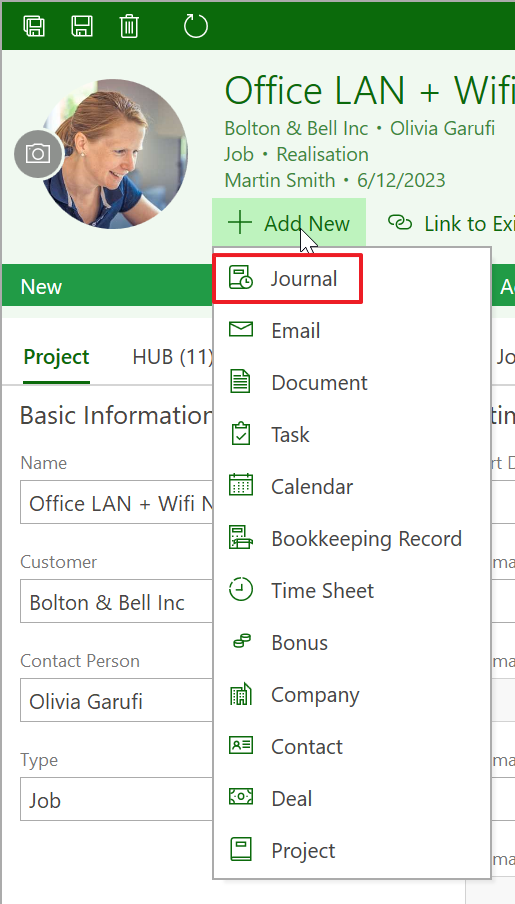
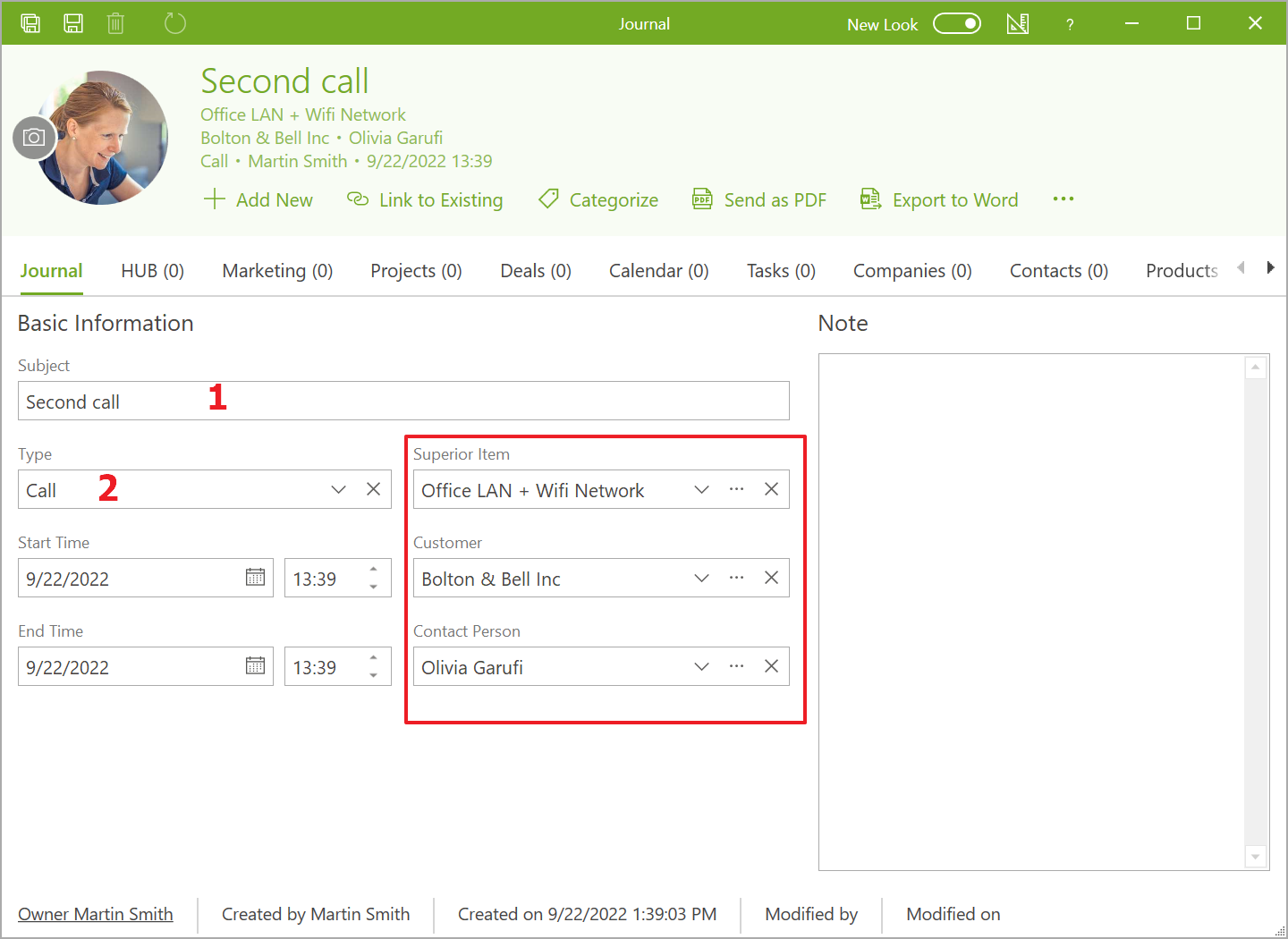
| Number | Description |
| 1 | Subject (short description of the activity, e.g. “Kick Off“, “Initial Talks“, “Discussion about …“). |
| 2 | Type (the drop-down menu can be customized in the Administration Center: Fields > Journal > Type). |
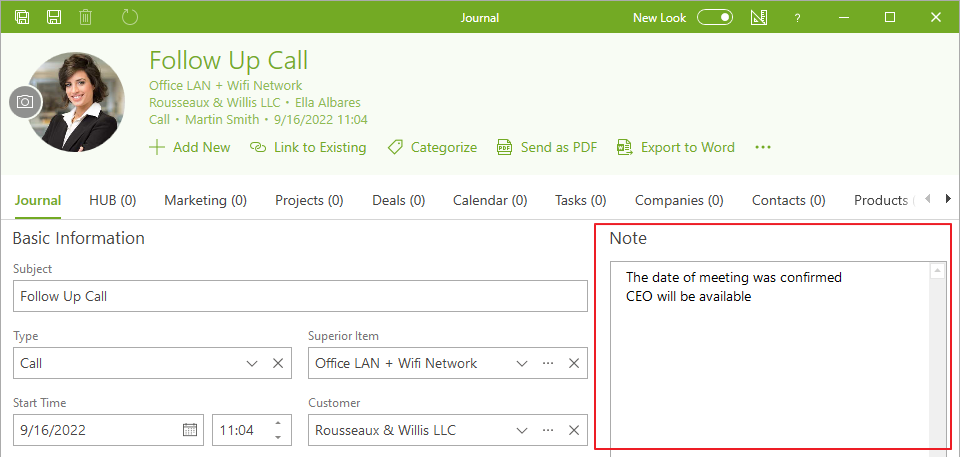
Tip on relations
You can use Add New and Link to Existing on the top ribbon to relate your journal with different items such as Emails, Documents, Tasks, Deals, Projects, etc.
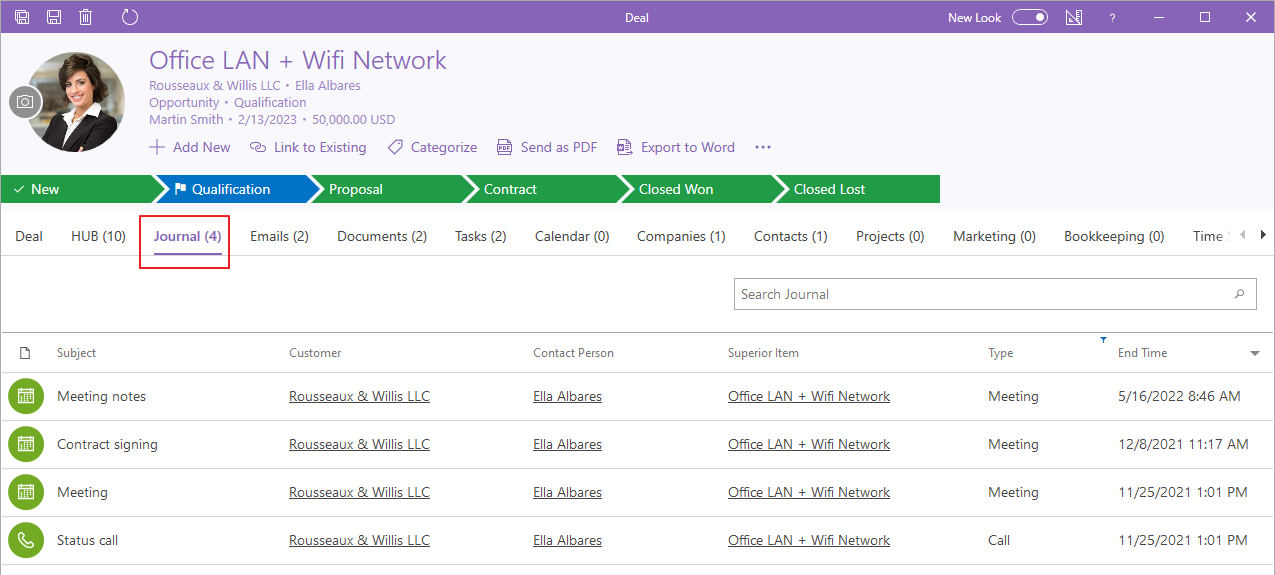
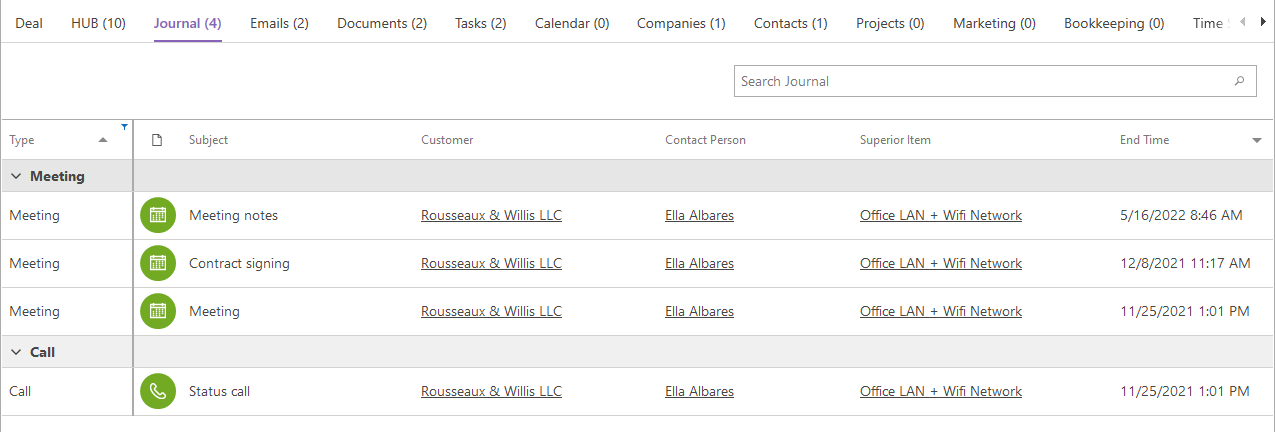
eWay-CRM Online
- Click the eWay-CRM icon in the email body and select New > Journal.
- You will see the new item dialog where you can fill in all values you want.
- If you are done, click Save or Save and Close.
- Newly created items will be immediately displayed in the list. If you need to create another journal, just click New Journal right in the list.
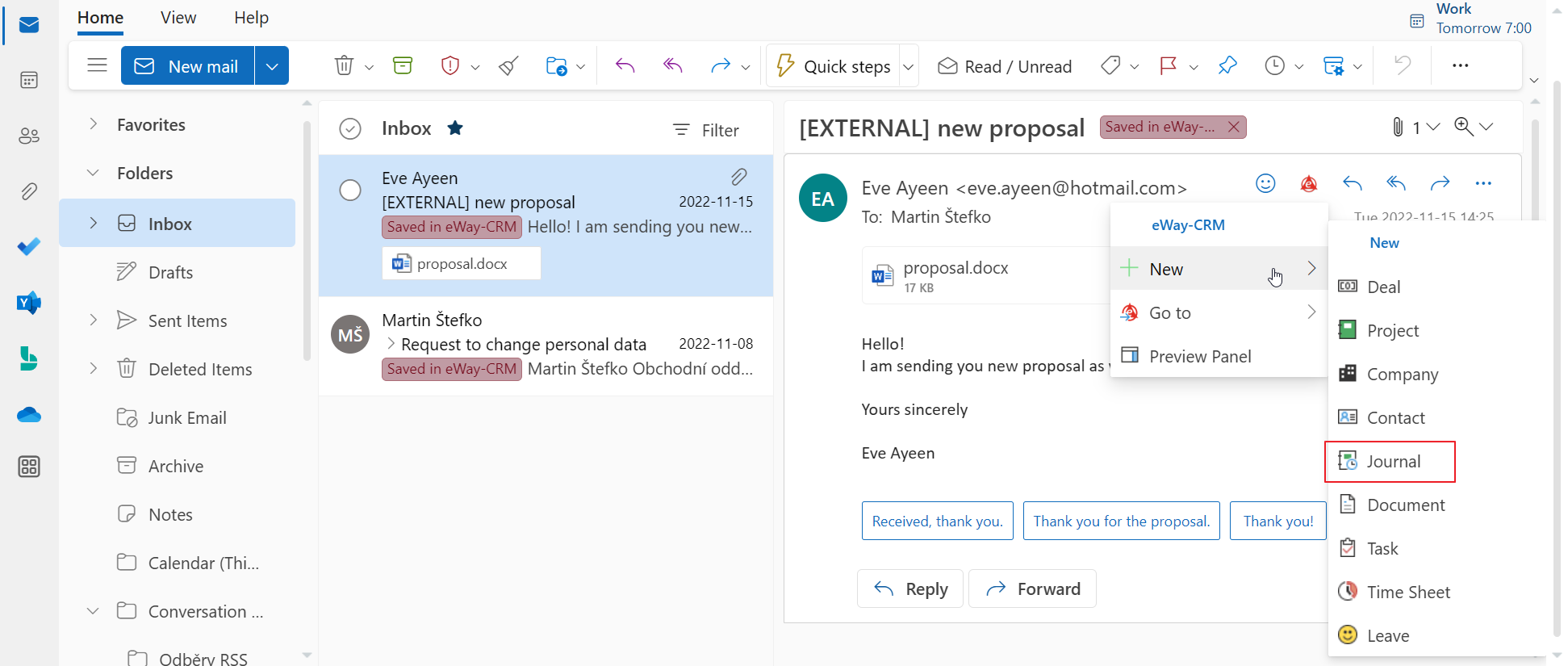
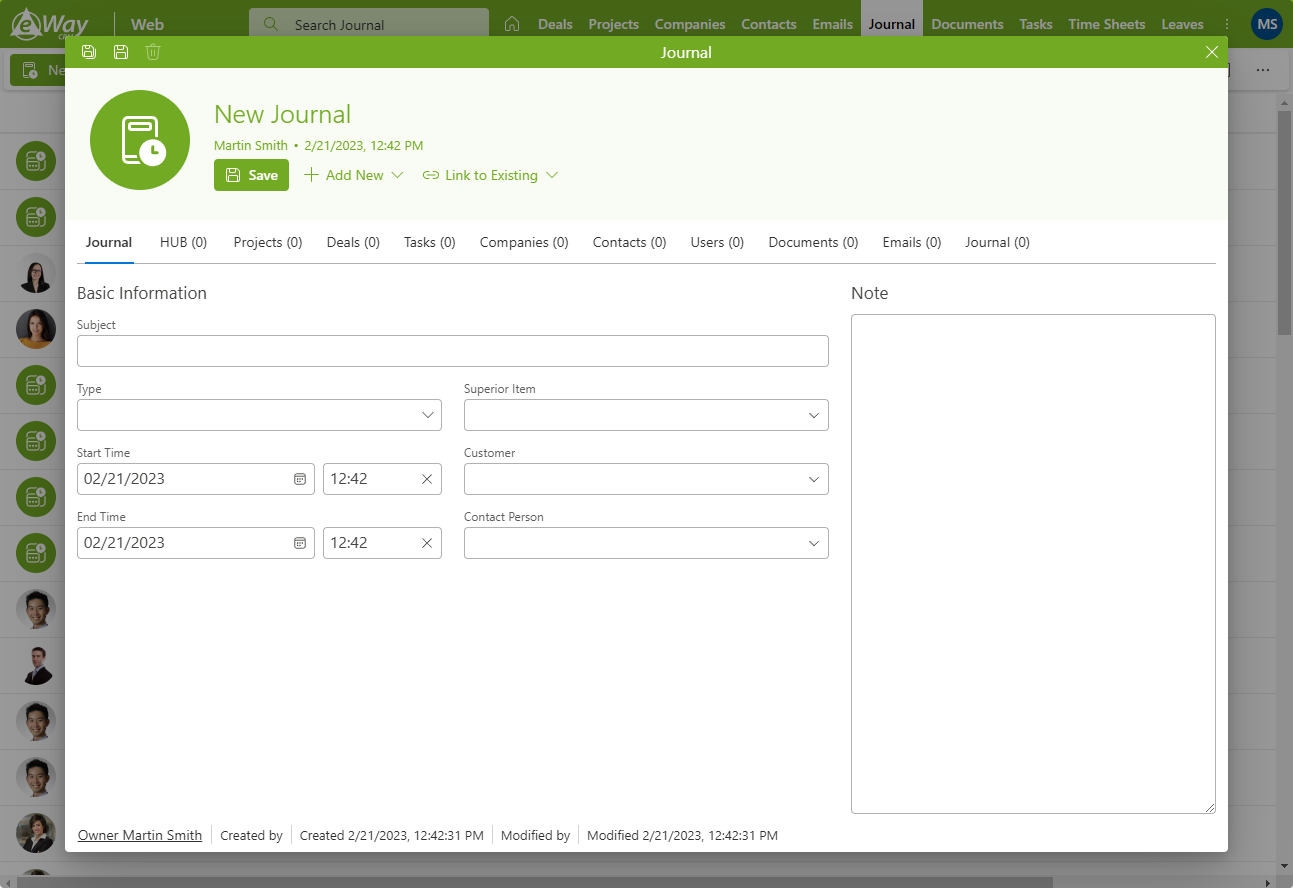
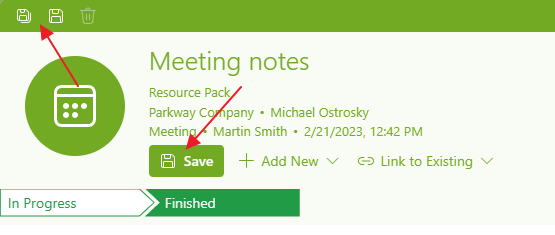
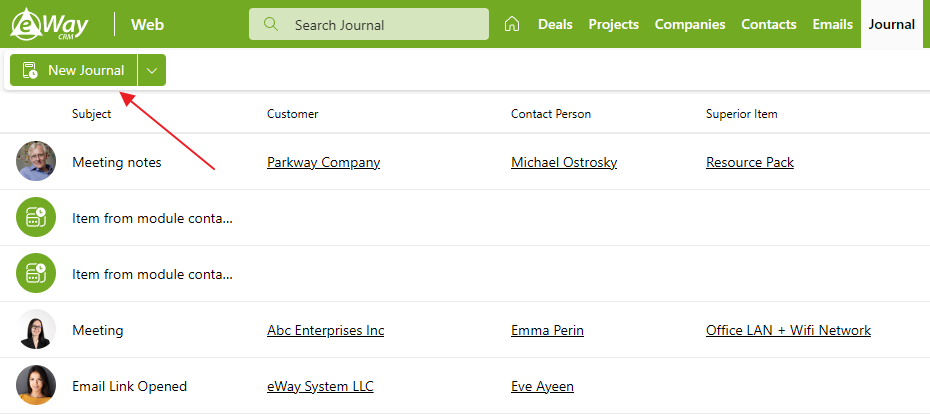
Tip on quick journal
You can easily create a journal right in the Home ribbon or eWay-CRM Desktop ribbon where you select New > Journal. Same result will be achieved when you press SHIFT + WIN + J. You can solve relations right after your call ends.
eWay-CRM Mobile
- Open a record (contact, company, deal or project) and click on the plus sign in the top right corner (iOS) or bottom right corner (android).
- Select New Journal.
- Fill in the desired fields, e.g. Title, Type. If any fields are mandatory in your eWay-CRM Desktop, they will be underscored with red in your mobile app. Write down your notes in the Note field and click Save in the top right corner.
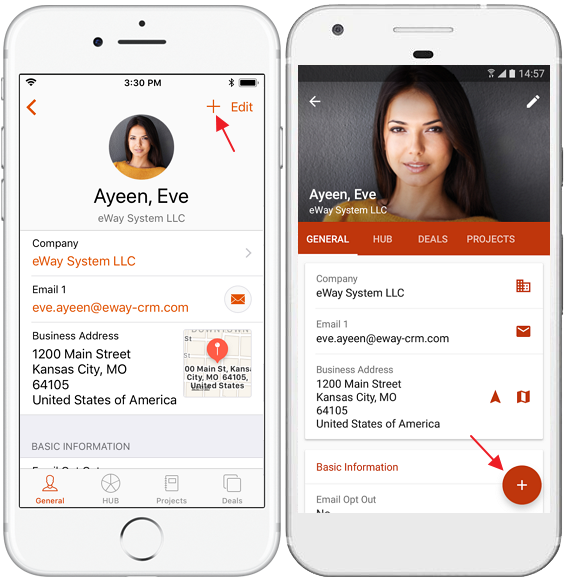
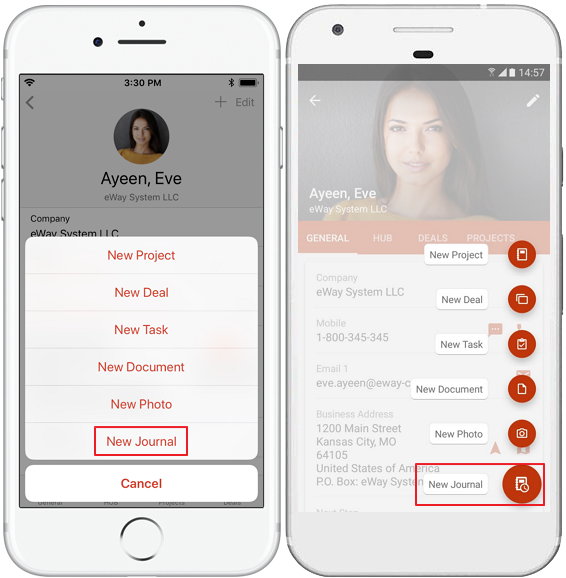
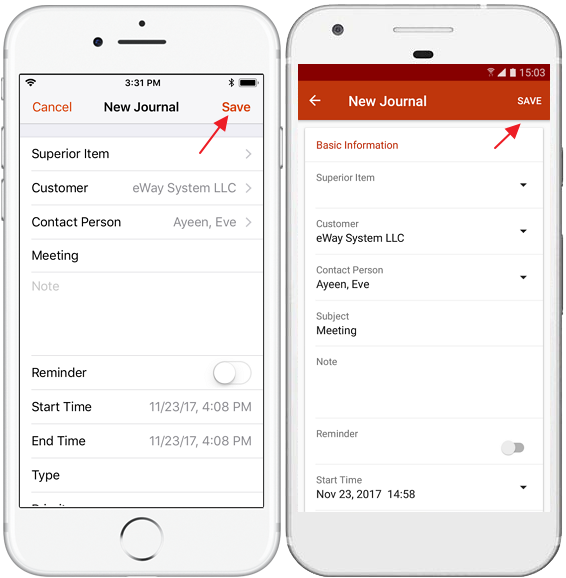
Tip on quicker journal
You don’t have to open eWay-CRM Mobile to create journal. Just tap and hold the icon of the application and you will see a menu where you can select New Journal.

