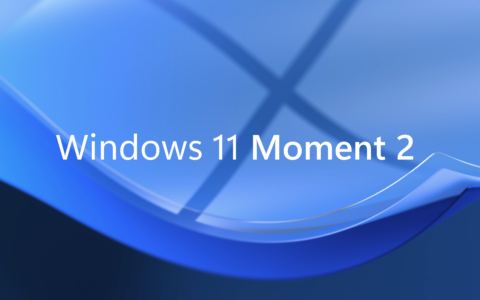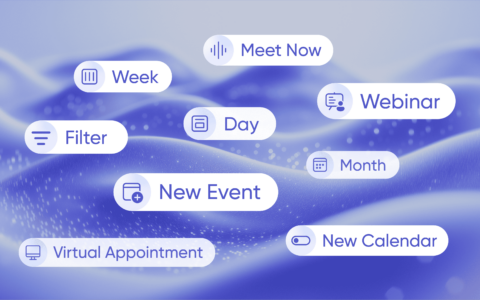The era of simple chatbots is ending. The era of autonomous AI agents is beginning. This isn't about smarter autocomplete or fancier email drafts—it's about digital workers that execute tasks from start to finish without human intervention. Be prepared with your CRM!
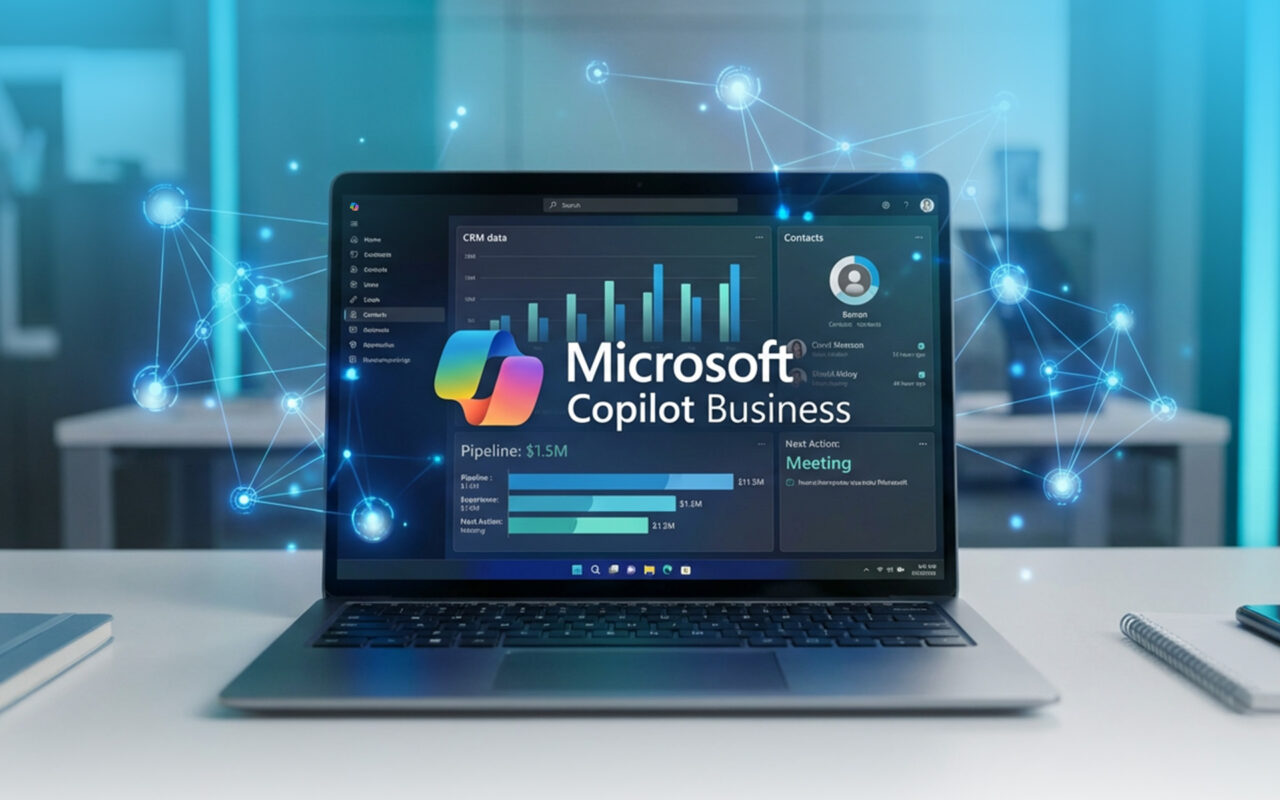
Microsoft's rollout of Copilot Business at $21 per user in December 2024 was just the opening move. The real transformation arrives throughout 2026, and it will fundamentally change how small businesses operate. The question isn't if you'll use AI agents working inside your CRM. It's whether you'll be ready when your competitors start using them.
When Satya Nadella took the reins at Microsoft back in 2014, he swapped their "know-it-all" culture for "learn-it-all." His philosophy? Ship it, break it, learn from it, fix it. Why does that history lesson matter to us right now? Because for the last year, small businesses have been stuck in limbo—waiting for AI to be more than just a fancy spellchecker. Well, the wait is wrapping up.
If you tried the early versions of Copilot, you probably found them… fine. Meeting summaries are handy. Drafting emails is quicker. But let’s be honest: one of our clients found that after the novelty wore off, only three people in the whole company were using it daily.
That changes now. The roadmap for 2026 isn't about generating text; it's about executing work. We are seeing the rollout of autonomous agents (digital workers) and a "Work IQ" memory layer. If you are already running your business on Microsoft 365, and especially if you’re using integrated tools like eWay-CRM, this is where the ROI finally shows up.
Note: Copilot Business pricing ($21/user) promotion ends March 31, 2026.
What Actually Matters
We checked Microsoft's 365 roadmap for features that matter to small teams:
Agent Mode (Q1-Q2 2026) - Copilot becomes autonomous. Need invoices processed every Monday? An agent handles it—extracting data, updating spreadsheets, sending confirmations. If you're new to Microsoft's AI evolution, our guide to Microsoft 365 Copilot explains the foundation these agents are built on.
The eWay-CRM Angle: Agents automatically create CRM records from meeting notes, update deal stages based on email exchanges, trigger follow-up tasks when customers go quiet. Your CRM becomes self-maintaining.
Work IQ Memory Layer (expanding 2026) - Copilot builds persistent memory from emails, documents, meetings. Instead of explaining context every time, it knows your business.
The Integration Win: "Show me all communications with Smith Corp and draft a proposal based on our last three deals." Copilot pulls from both M365 and eWay-CRM history to generate something actually useful.
Custom Agent Builder - Build AI agents without coding. A sales team could create an agent that monitors eWay-CRM for stalled deals, checks Teams chats for context, then auto-drafts personalized re-engagement messages. That's hours saved.
While Google and OpenAI are fighting for the headlines, Microsoft is playing the long game. They’ve poured billions into OpenAI, they own the code (GitHub), the professional network (LinkedIn), and the cloud (Azure).
But their ace in the hole is Data Gravity. If your documents, your email, and your CRM are all sitting in the Microsoft tenant, the friction disappears. When these Agents come online, they won't need complex bridges to access your data. It’s all just... there.
Google is louder. Microsoft is deeper. If you’re on Microsoft 365 Business Standard or Premium, you should test the water with the new Copilot Business pricing before the March 31 promo ends. Don’t buy it for everyone yet. Start with your "Power Users"—your Admin, your Sales Manager, your Operations lead.
The current version handles maybe 30% of the dream. But the features rolling out in 2026 will change how small teams operate. Nadella’s "learn-it-all" approach means the tech is evolving rapidly. Frustrating? Sometimes. But given Microsoft's track record of turning fading tech into industry standards, the smart money says they’ll deliver.