Quotes and Billing - Master eWay-CRM
Create quotes and invoices in eWay-CRM and keep them well-organized.
Step 1: Make List of Your Products/Services
In order to start selling, you need to clarify the prices. If you sell goods, create a list of all your stock items. If you provide services, list them too and specify your hourly rate.
To Make a List Manually:
- Click New on the eWay-CRM ribbon and select Products.
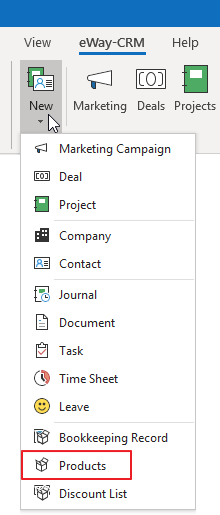
- Specify the Name, Product ID, Unit and List Price. Click Save and Close.
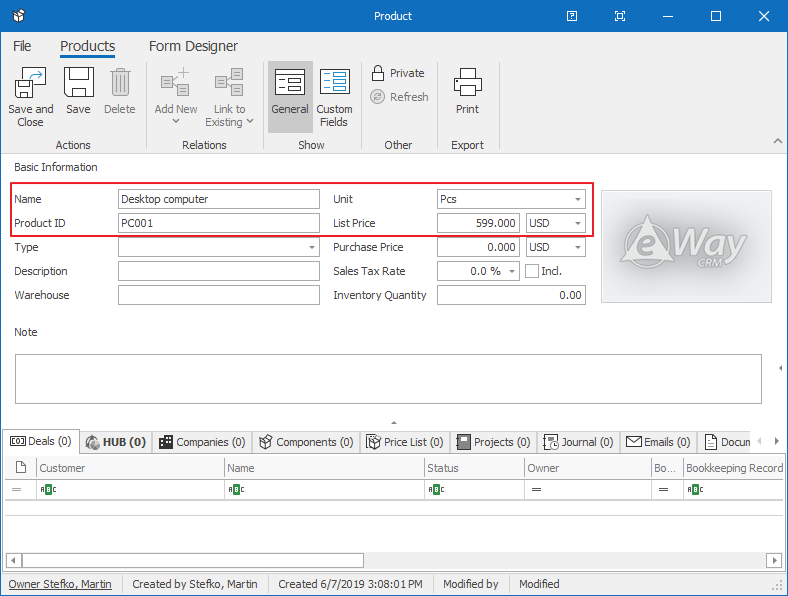
 Tip for you: You can import products from an Excel spreadsheet or customize the list of units. See the links below.
Tip for you: You can import products from an Excel spreadsheet or customize the list of units. See the links below.
How to Import Data From Microsoft Excel
How to Customize Drop-Down Menus
Step 2: Create Quotes and Invoices
eWay-CRM makes creating proposals and invoices simple, reliable and efficient. Use your product catalog to determine the price automatically.
Creating a Proposal
- On the eWay-CRM ribbon in Microsoft Outlook, click New and select Bookkeeping Record.
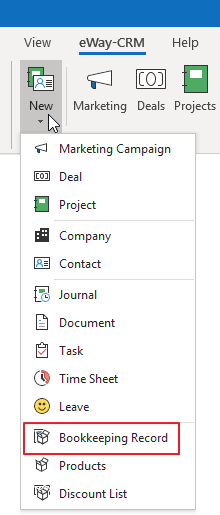
- Choose a Name, select the type called Issued Proposal. Click Active. Also, select Customer and Superior Item if you want to add the proposal to a business deal or a project.
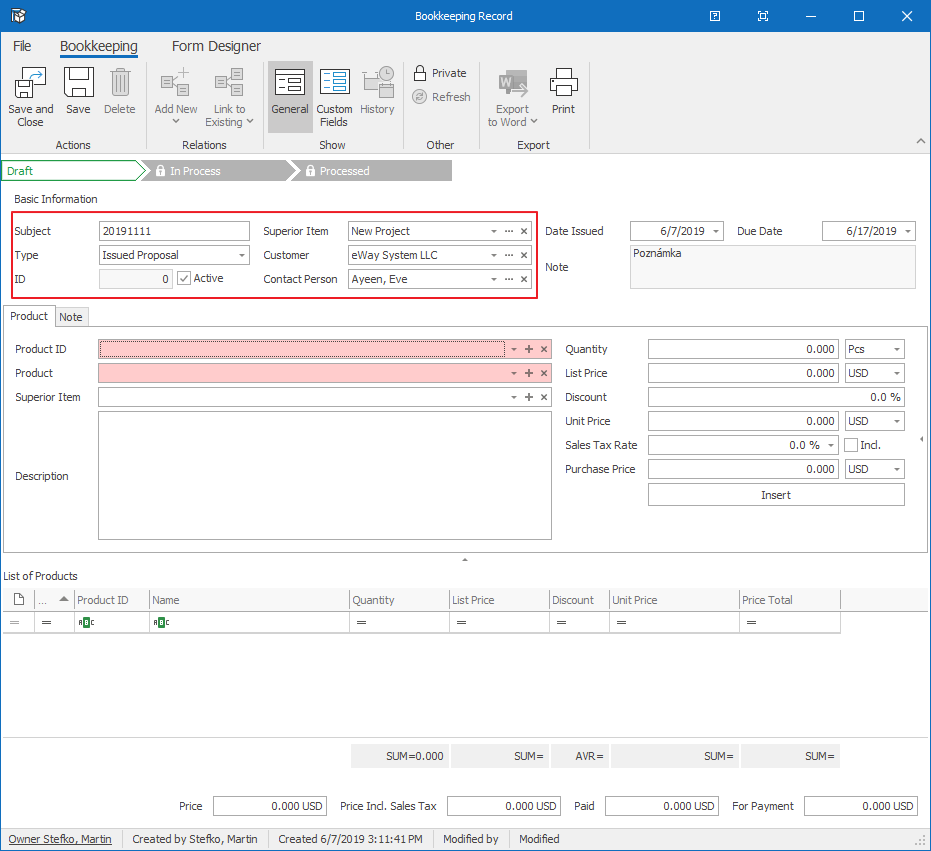
- Add products/services into the bookkeeping record. You can search them by ID or Name. You can change the Quantity, Sale Price or apply a Discount.
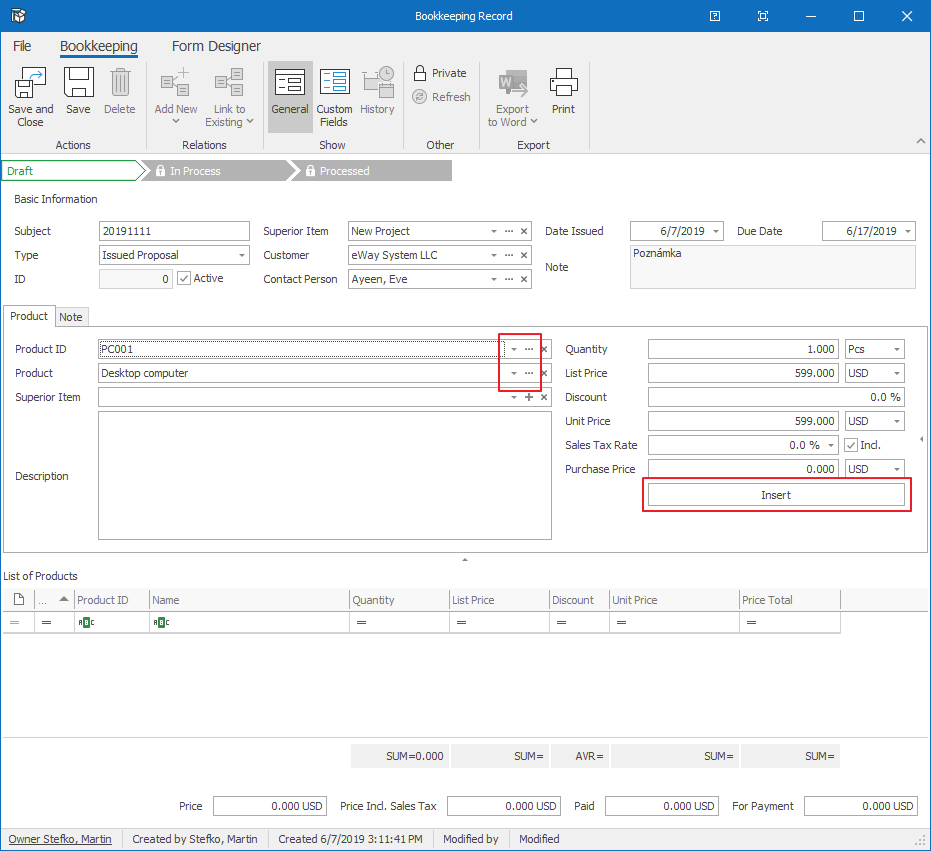
- As soon as you make the proposal, save it.
- Click Export to Word > Proposal. A Microsoft Word template will open with predefined data.
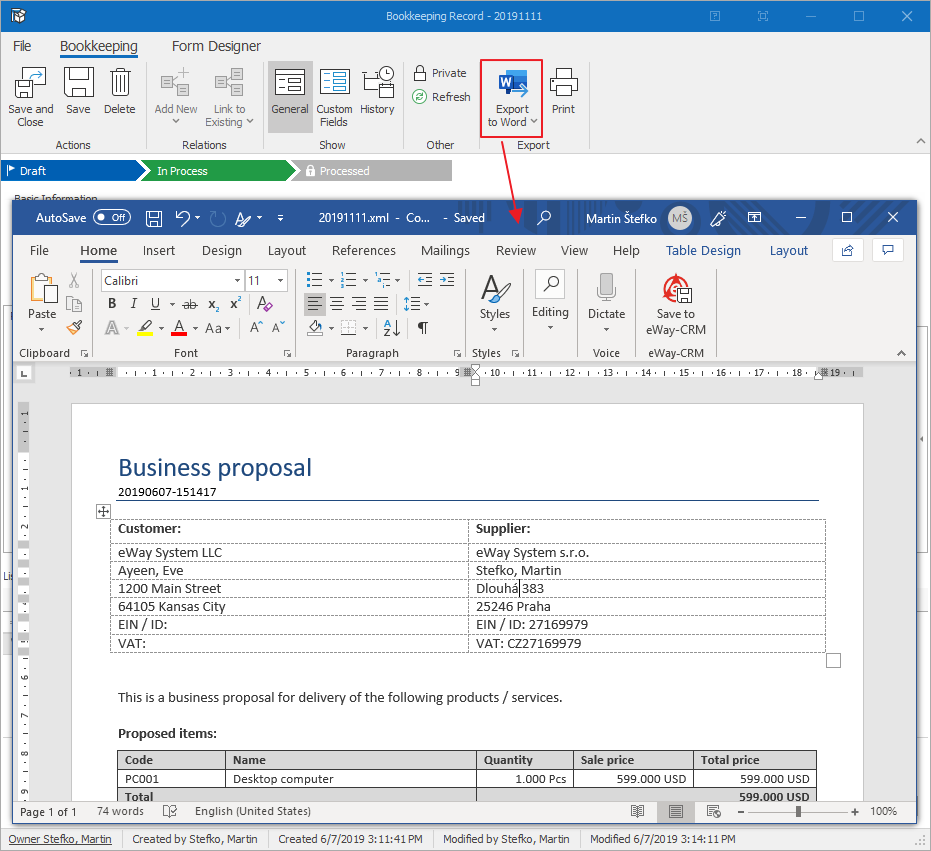
- Click File > Share > Send as PDF. A new email will appear with your quote attached as PDF. Send the email.
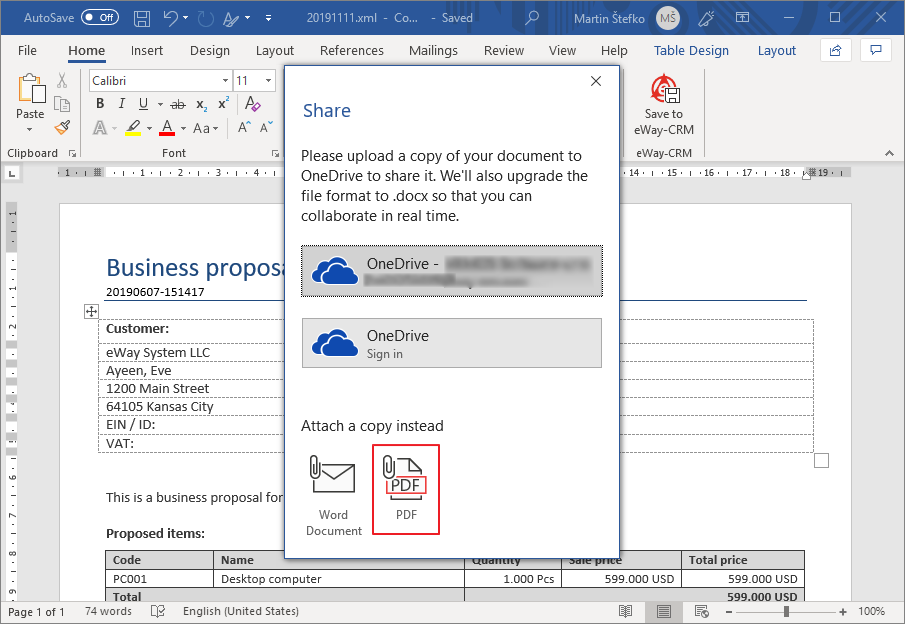
Creating an invoice is similar. Just choose the Sales Invoice in step 2.
 Tip for you: To link emails sent from Microsoft Outlook to eWay-CRM, please have a look here: How to Link Emails to Deals
Tip for you: To link emails sent from Microsoft Outlook to eWay-CRM, please have a look here: How to Link Emails to Deals
Do you have questions? Our consultants have answers.
Do not hesitate to contact us.
You can also book our consultant. We will make a demo just for you.

