Marketing - Master eWay-CRM
Stay competitive and successful with eWay-CRM marketing module.
Step 1: Create Marketing Campaign
Every marketing campaign should have its record in eWay-CRM. Start from scratch and set your campaign up.
- Click New on the eWay-CRM ribbon and select Marketing Campaign.
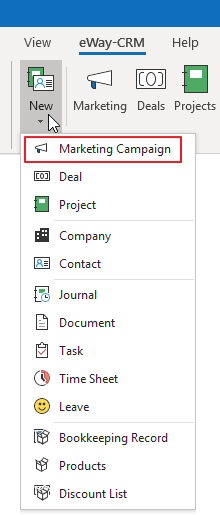
- Specify the Name of the marketing campaign (e.g. Newsletter) and make sure that Professional Email type is selected. Click Save.
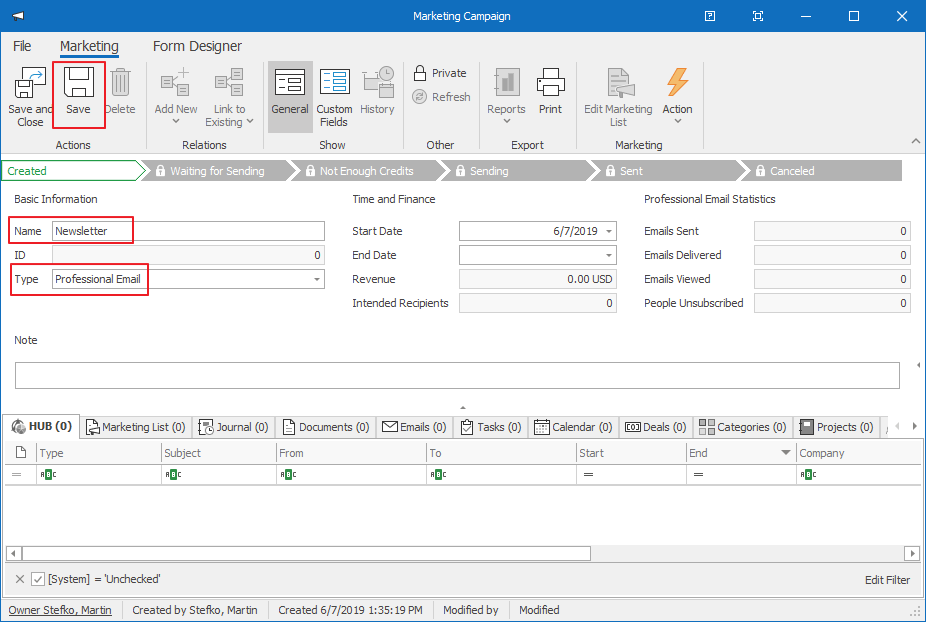
Step 2: Make List of Recipients
Choosing your audience influences how relevant your communication is. Pick your contacts carefully to get the best results.
- Click the Edit Marketing List tab.
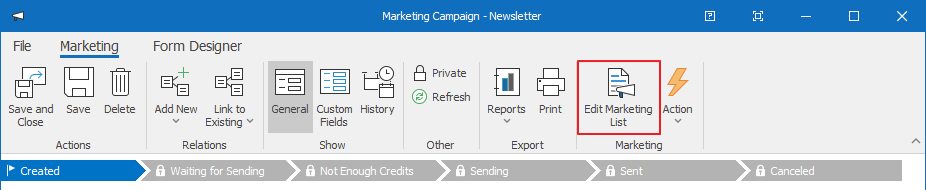
- In the new window, select a target group and create a filter. Click Apply and Add.
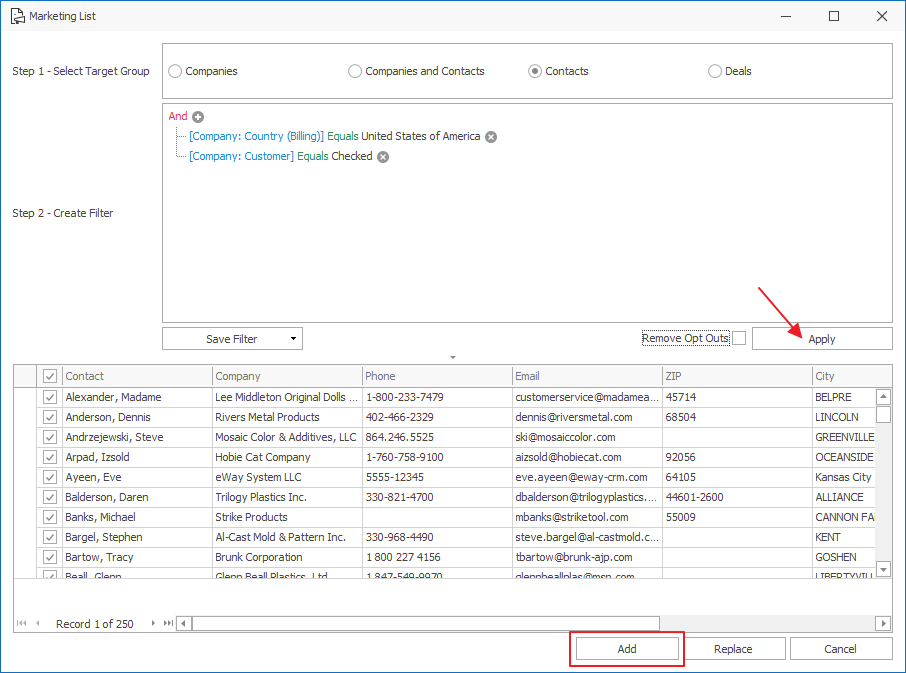
![]() Tip for you: You can filter contacts by various attributes. To find our more, visit our documentation here.
Tip for you: You can filter contacts by various attributes. To find our more, visit our documentation here.
- You will be redirected back to the marketing campaign. Under the tab Marketing List, you will find a list of addresses.
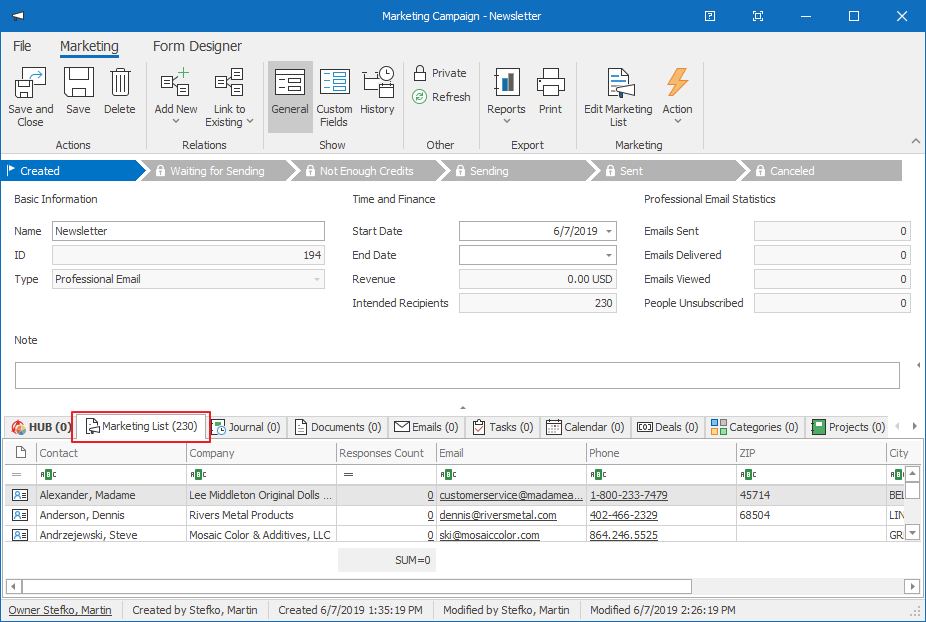
Step 3: Prepare Message and Send It
You can build your newsletter from scratch or use a predefined template.
- Click Action > Send Bulk Email.
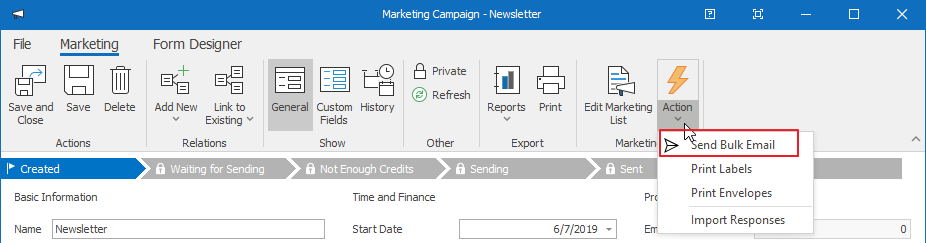
- In the first step, select the template for your campaign you want to create, and customize it in the second step.

- In the third step, specify the subject, sender’s name and sender’s email address. The email address must be verified, if you are sending your first campaign. You will receive verification email on this address and you only click a link in it.
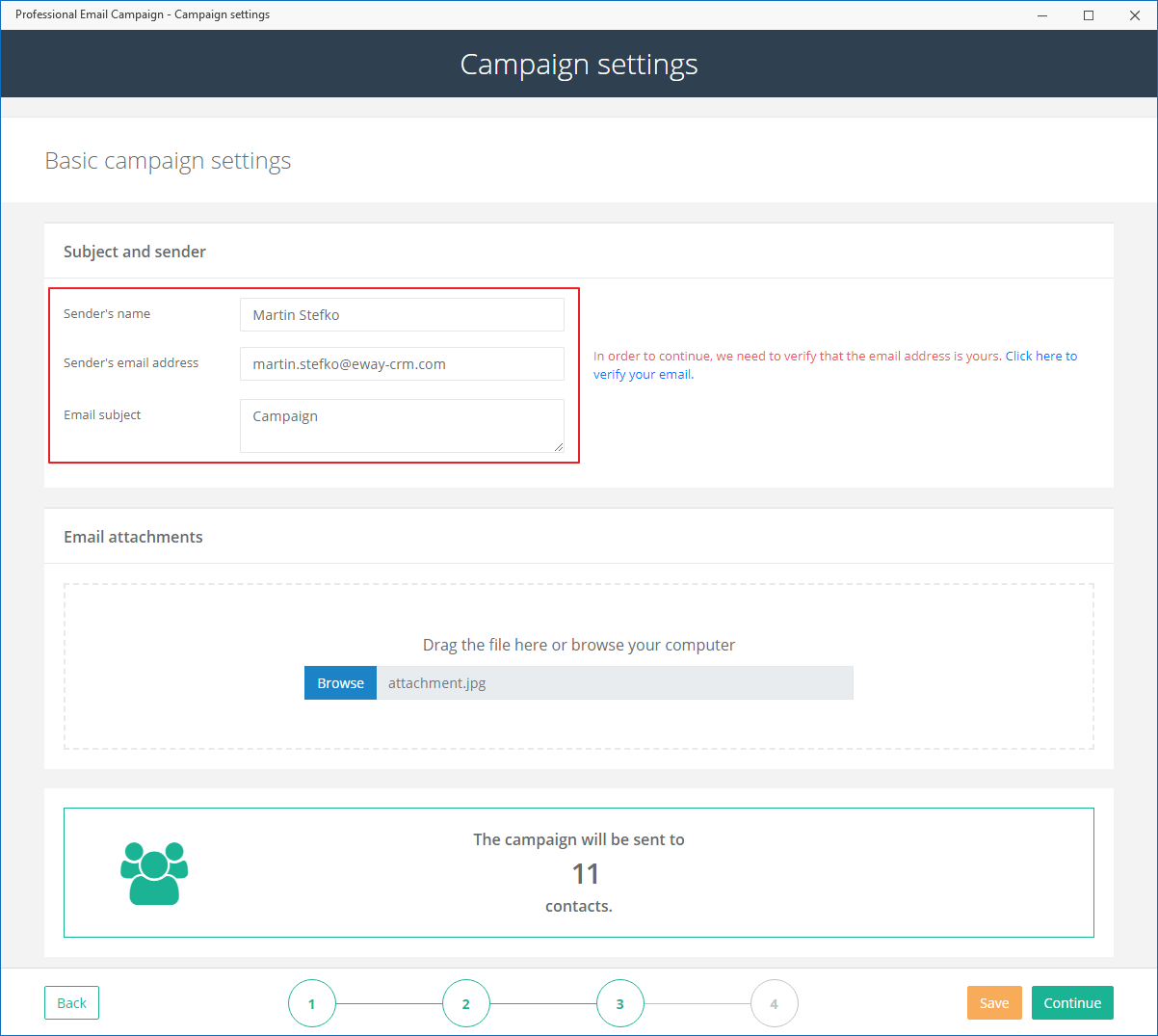
- In the last step, you can set date and time of sending or other options (track CTR, track by using Google Analytics, subscription reasons etc.), or you can check whether your email will not be considered as SPAM or whether your links are alright.
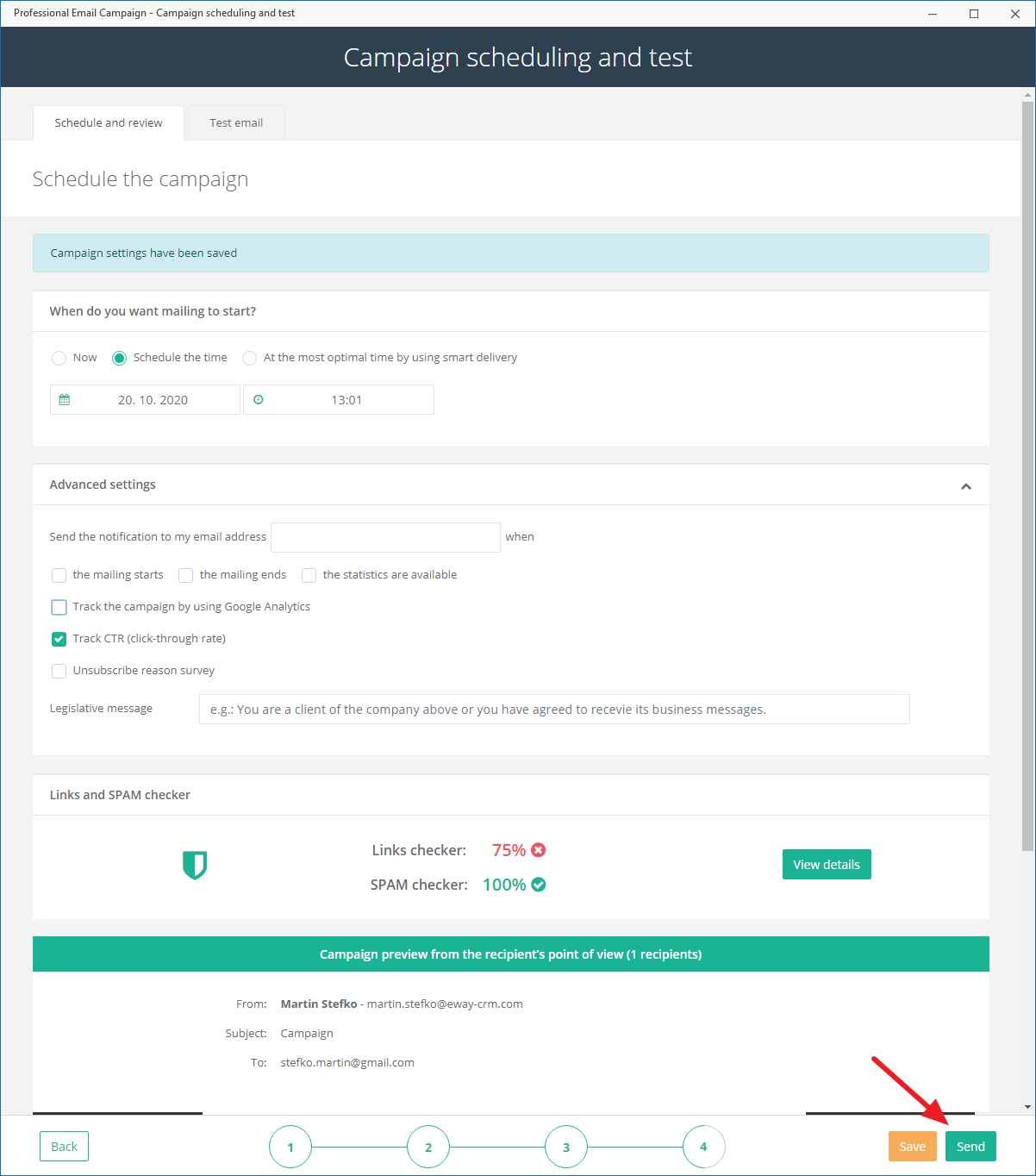
- As soon as you are happy with the campaign, click Send.
![]() Note: eWay-CRM uses an engine of a professional 3rd party mail merge tool that makes sure your emails are delivered without any problems, and you are not marked as a spammer. eWay-CRM is also able to provide detailed activity tracking report as shown below. You can send 1000 emails for free. After that, you can buy credits (one credit per email) with your credit card.
Note: eWay-CRM uses an engine of a professional 3rd party mail merge tool that makes sure your emails are delivered without any problems, and you are not marked as a spammer. eWay-CRM is also able to provide detailed activity tracking report as shown below. You can send 1000 emails for free. After that, you can buy credits (one credit per email) with your credit card.
Step 4: Receive Feedback
Analyze the results and find out how many people have received your email, who opened it or clicked the link. Using such data and collecting feedback greatly improves the success rate in the future.
- You will see first responses in 30-60 minutes, but it pays off to wait a few days to get the whole picture. You can find general statistics at the card of the campaign.
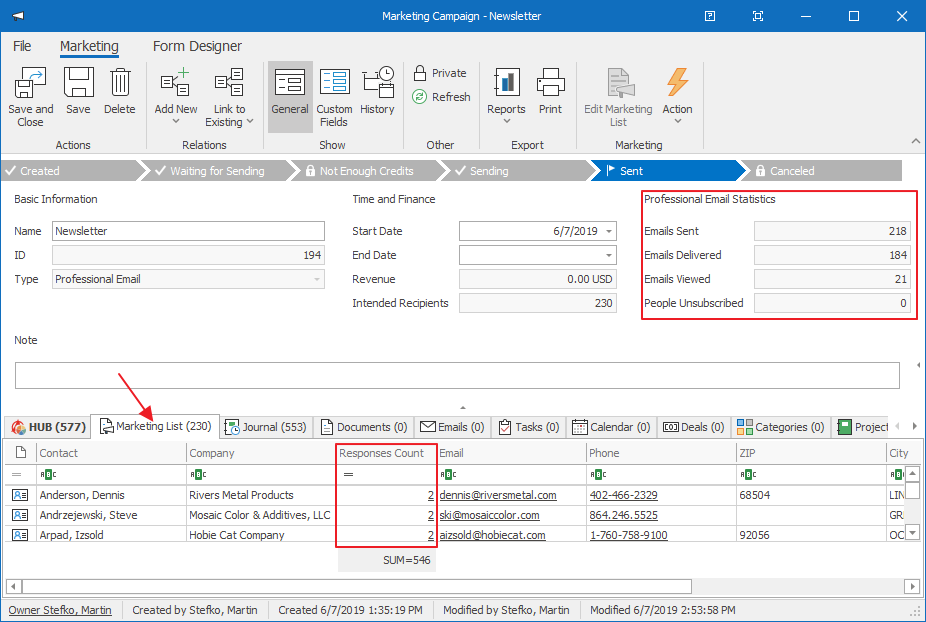
- You can also check the result for each email address separately. Just double click on the Responses Count for each contact.
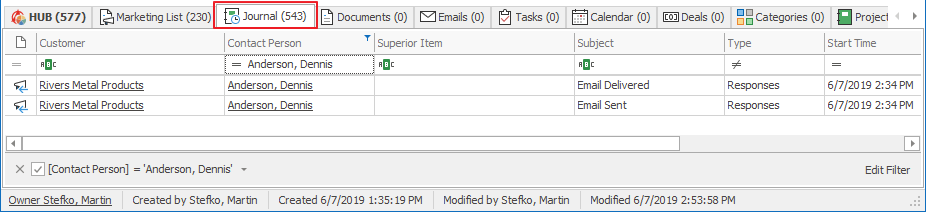
![]() Tip for you: There is also a report available in eWay-CRM > Reports > Marketing Results for a detailed view.
Tip for you: There is also a report available in eWay-CRM > Reports > Marketing Results for a detailed view.
Do you have questions? Our consultants have answers.
Do not hesitate to contact us.
You can also book our consultant. We will make a demo just for you.

