Save Emails to eWay-CRM
For those who prefer written guide
Contents
- Saving Emails to Contacts and Companies Manually
- Saving Emails to Contacts and Companies Automatically
- Saving Emails to Leads and Projects
eWay-CRM has its own Emails module, separated from Microsoft Outlook. Emails are actually copied from Microsoft Outlook to eWay-CRM, so if a user deletes emails from the inbox or his/her Outlook account is deactivated, all communication stays in eWay-CRM anyway.
There are many ways to add emails to eWay-CRM. It depends on where you want to save them – to Leads / Projects or to Contacts / Companies. You can import emails manually or define rules for auto-saving them.
Saving Emails to Contacts and Companies Manually
Option 1. Right-click on an email in your inbox and choose Save to eWay-CRM.
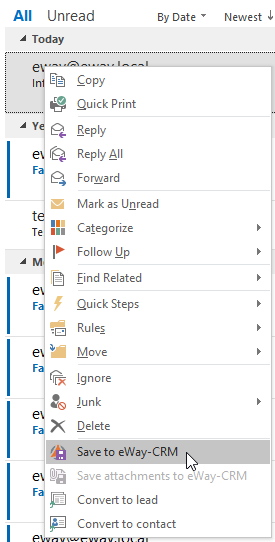
Option 2. Open an email and click Save to eWay-CRM button.
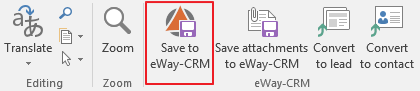
Option 3. Drag and drop emails (especially if you want to save several emails at once).
Now, if you open the contact/company, the email will be there.
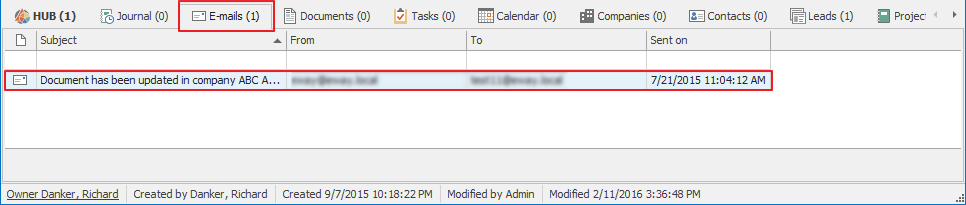
Saving Emails to Contacts and Companies Automatically
You can specify conditions for saving emails to contacts and/or companies automatically in eWay-CRM Settings > Emails.
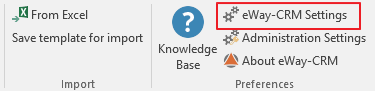
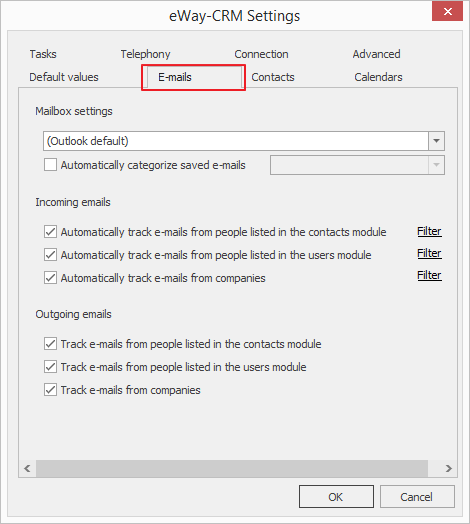
Learn more about additional settings.
Saving Emails to Leads and Projects
If you use Leads and/or Projects modules you may have several business opportunities and projects in progress with the same customer simultaneously. That’s why emails are not assigned to leads / projects automatically. However, if you link an email to a lead/project, all further communication will be linked to the same lead or project automatically. eWay-CRM will take care of keeping the conversation.
To save an email to a lead / project:
- Open an email message.
- Select Superior item (lead or project) in the bottom part of the opened email.

- That’s it. Make sure that the button Save to eWay-CRM is pressed. It signalizes that the email is saved.
Tips for experts: To be able to see what emails have been saved to eWay-CRM in your Microsoft Outlook, you may want eWay-CRM to categorize them automatically.
Do you have questions? Our consultants have answers.
Do not hesitate to contact us.
You can also book our consultant. We will make a demo just for you.