Process Right to Erasure
According to article 17, GDPR, subject has the right to have any personal data related to him erased by the Controller, without any unnecessary postponing.
If the GDPR function is activated within eWay-CRM (see How to Activate GDPR Functions), then by deleting the record also the complete history of subject relations will be deleted. That means we will delete all journals, emails, documents, tasks, calendars and marketing records.
This operation is irreversible!
Save the Subject’s Request
Record the request according to your privacy policy. As for the fact that all items linked to the subject will be deleted as well, eWay-CRM is not the right place.
If you want to record the request within eWay-CRM anyway, make sure the request is not linked to a contact / company / deal you want to delete. Eventually delete the relation.
Process the Request
- Open the card of the contact (or deal, or company) you want to delete.
- Notice that the Delete button has a different icon. Apart from the triangle, there is a little exclamation mark. Click it.
- The items erasure inquiry has several new security elements:
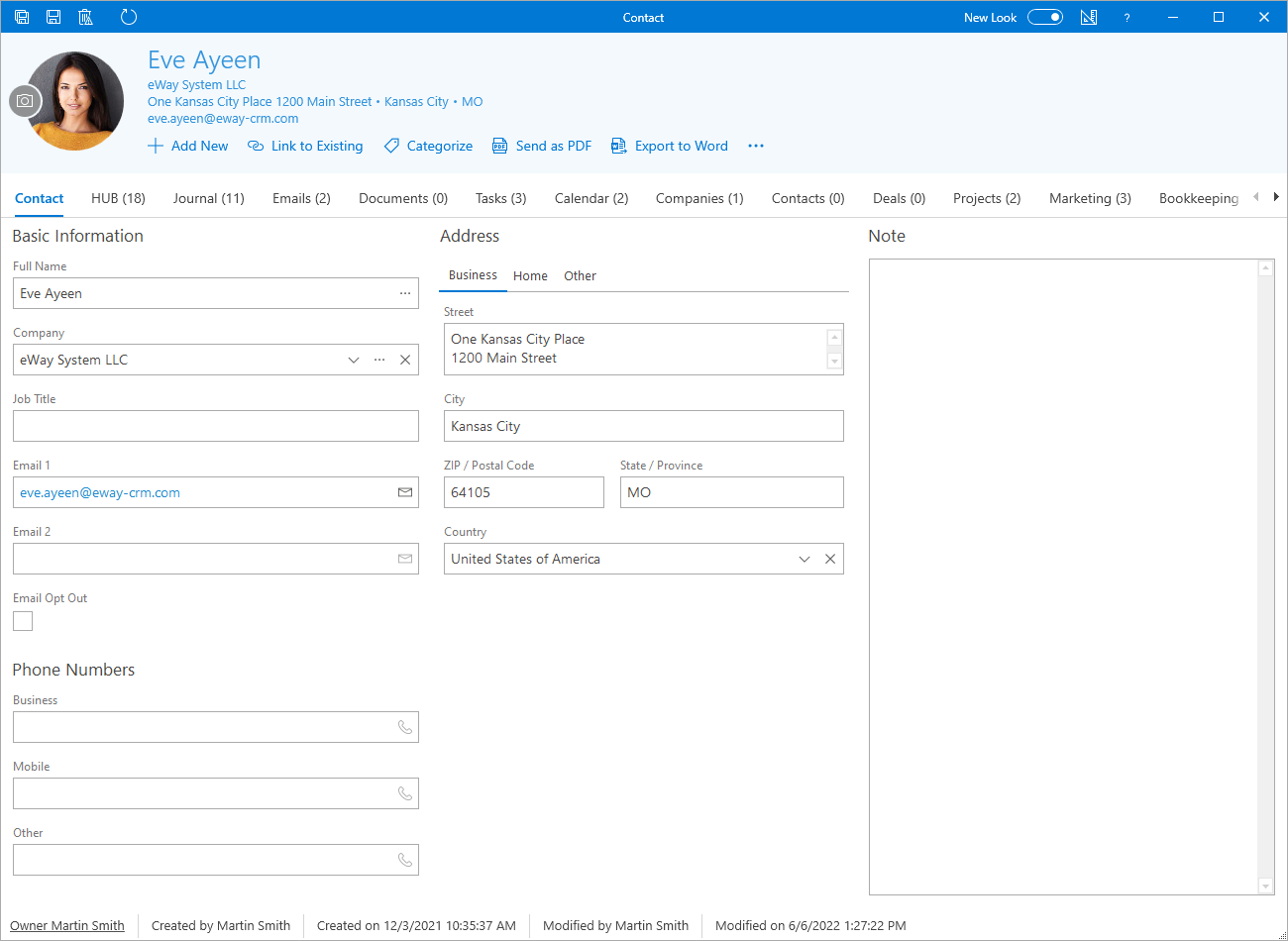
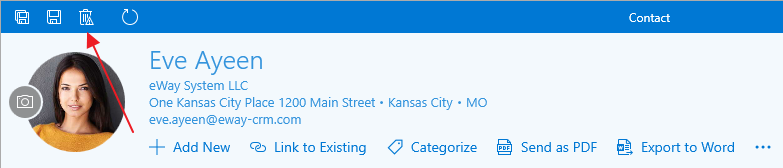
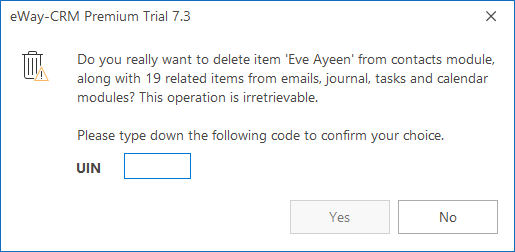
- An icon for clear differentiation of a “different type of erasure“.
- The inquiry contains multiple explanations that the joined items will be erased irreversibly (if there are any). This means all journals, documents, emails, tasks and calendars. The contact will also be deleted from all marketing campaign lists. In case the contact is linked to deals, projects or companies, these won’t be deleted.
- CAPTCHA should make the users think about whether he really wants to delete the record.
Think again whether you wish to delete this record – the action cannot be taken back. If the answer is yes, rewrite the CAPTCHA and confirm with the Yes button.
The record has been deleted irreversibly. A journal will be created about the record erasure process, containing encoded information about all text fields of the erased subject. We use the SHA-256 algorithm. It is a one-way encoding algorithm which doesn’t allow to later find out what data has been encoded. However, we are always able to encode the string wanted using the same algorithm and then compare the resulting data. That gives us the answer on whether we have previously kept records related to the subject – see Making sure the subject has really been erased.
Send Confirmation to Data Subject
At this point as well, you will probably save the request confirmation elsewhere than into eWay-CRM.
If you want to record the request within eWay-CRM anyway, the Contact (or Company, or Deal) does not exist within eWay-CRM anymore, you will not be able to use the function for automatic sent mail tracking.
Making Sure the Subject Has Really Been Deleted
- In Microsoft Outlook, click the Journal button in the main eWay-CRM toolbar.
- Make sure the column Note is visible. If it isn’t, add it using Custom chooser.
- Go to https://www.eway-crm.com/md5/ and generate an SHA-256 text hash according to which you want to search – e.g. email address. You can search using any text column of the erased record desired (first name, surname, email, telephone number, etc.).
- Search for the resulting SHA-256 hash among the Note field. You will see an erasure record, where you can find who and when erased the record.

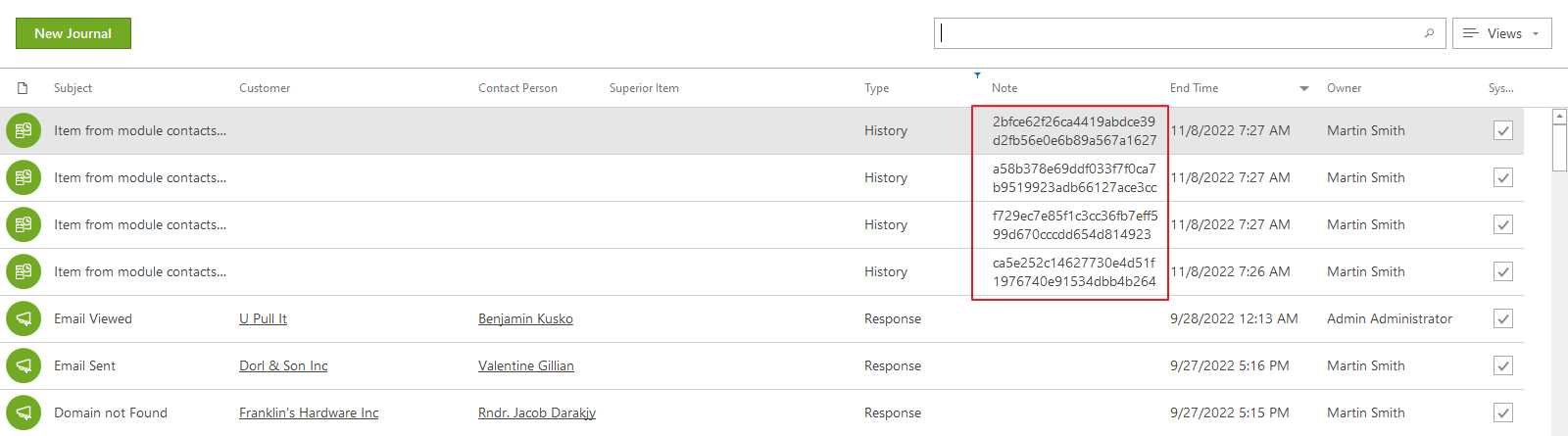

Do you have questions? Our consultants have answers.
Do not hesitate to contact us.
You can also book our consultant. We will make a demo just for you.