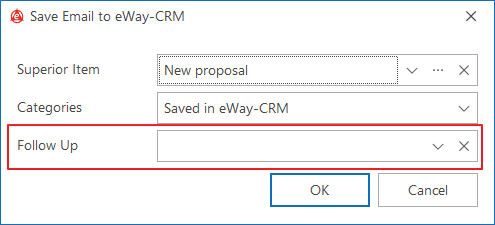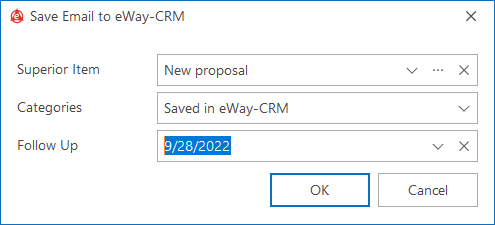QUICKLY Convert Email to Task
Applies to
Tutorial for
Received Email
This function is great in the morning when you want to look over your emails and plan activity on them.
- Select one or more emails in Microsoft Outlook.
- In the eWay-CRM ribbon, click Today, Tomorrow or Custom.
- Email is automatically converted to task and related to the task. Email can be found in the task window.
- In the Tasks module, you can get back to task and fill in details if you need to.
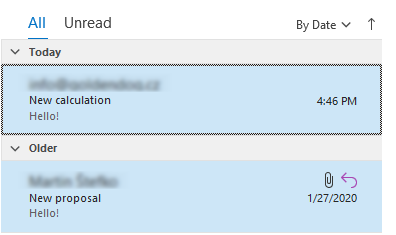
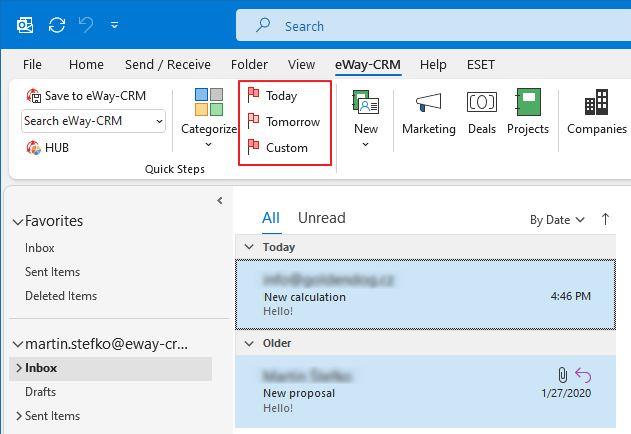
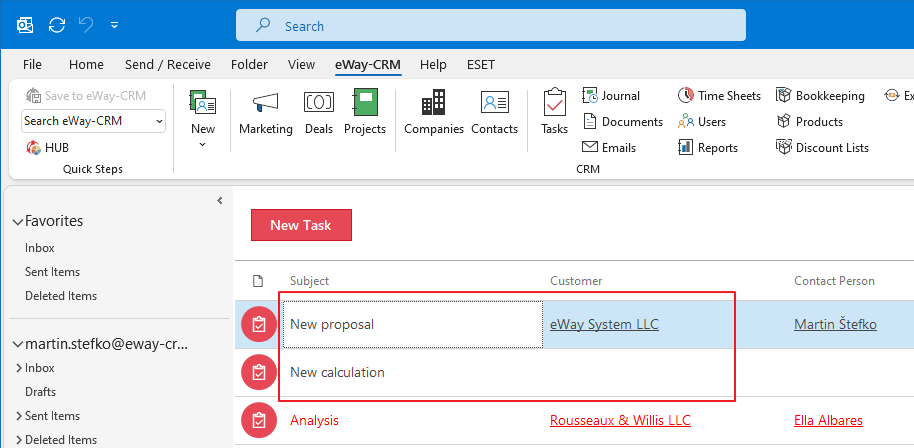
Sent Email
- When you are sending emails, there is new field in the email save dialog called Follow Up.
- Select date when you want to remind the email.
- Click OK button.