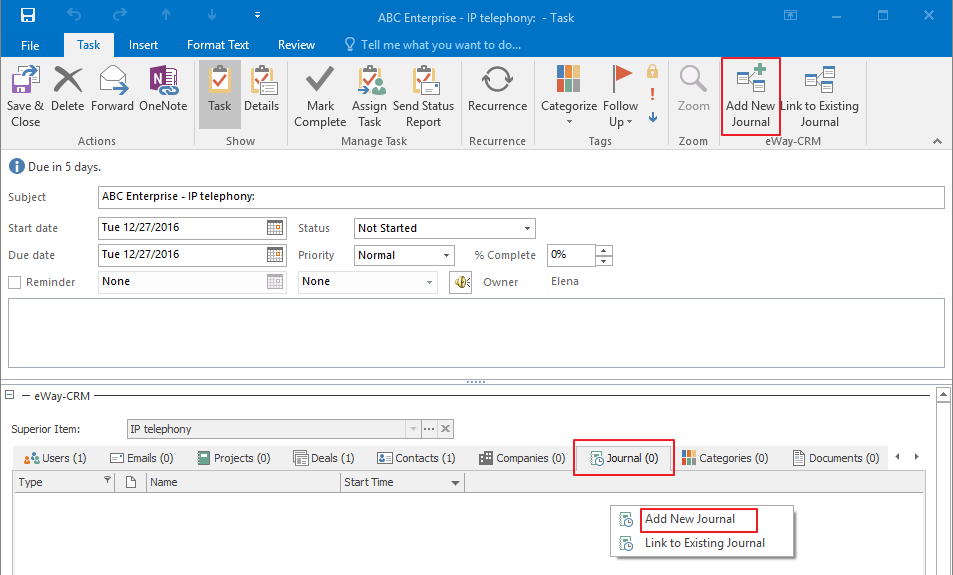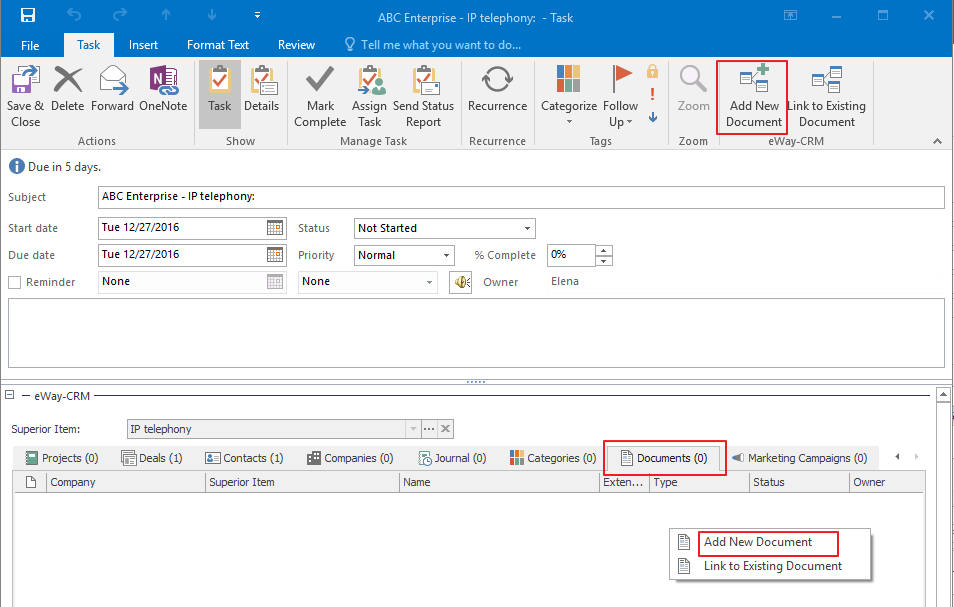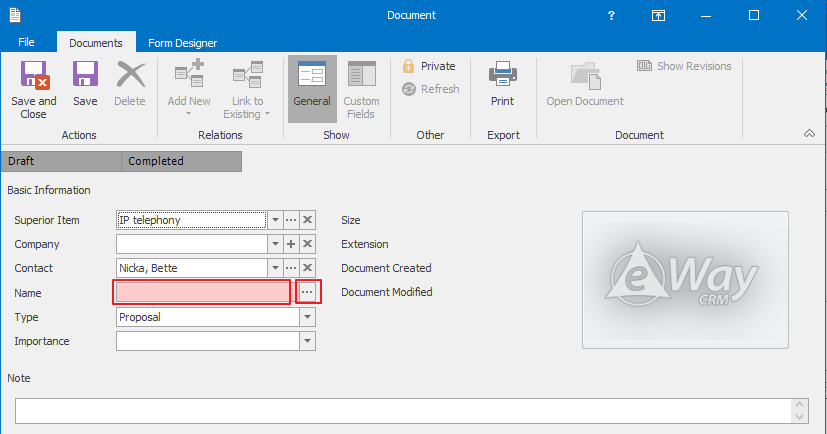Add Journals and Documents to Tasks
To Keep Communication History Attached to your Tasks.
How to Start Using eWay-CRM » Tasks » How to Add Journals and Documents to Tasks
When you create a new task and, probably, assign it to a colleague, you may need to share you notes (Journal) and documents related to this particular task only and/or needed for carrying out the task. Here is how.
- Open a task saved in eWay-CRM.
- To add notes:
- Click on the tab Journal in the bottom section and either right-click any place under the tab to get a pop-up window or click Add New Journal in the Task ribbon.
- A Journal card will pop-up and you can take your notes and click Save and Close.
- To attach a document:
Now, any person on your team who has access to the task, can also find related Journals and Documents.
Do you have questions? Our consultants have answers.
Do not hesitate to contact us.
You can also book our consultant. We will make a demo just for you.