Contents
You can create a calendar event right on the item card in eWay-CRM (Contact, Deal, etc.) or in your Microsoft Outlook calendar and relate it to an item in eWay-CRM.
How to Create Meeting in eWay-CRM Desktop
- While working with a contact, click Add New and select Calendar.
- A new calendar event will pop up with some fields prefilled: Subject, Location and Notes (see the table below).
- If you want to invite other users to the event, use the button Invite Attendees in the top part of the window. You may want to delete your notes before sending the invite to other attendees.
- Specify Start time and End time and click Save & Close. The calendar event will appear both in your Microsoft Outlook calendar and on the Contact Card.
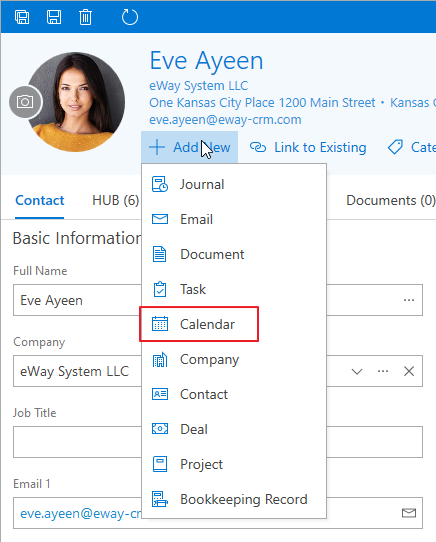
Note
You can turn off the transfer od notes. Go to eWay-CRM Settings > Calendars. For more information, read this article.
| Contact in eWay-CRM | Calendar Event in Outlook |
| Name | Subject |
| Street, City | Location |
| Journal | Notes |
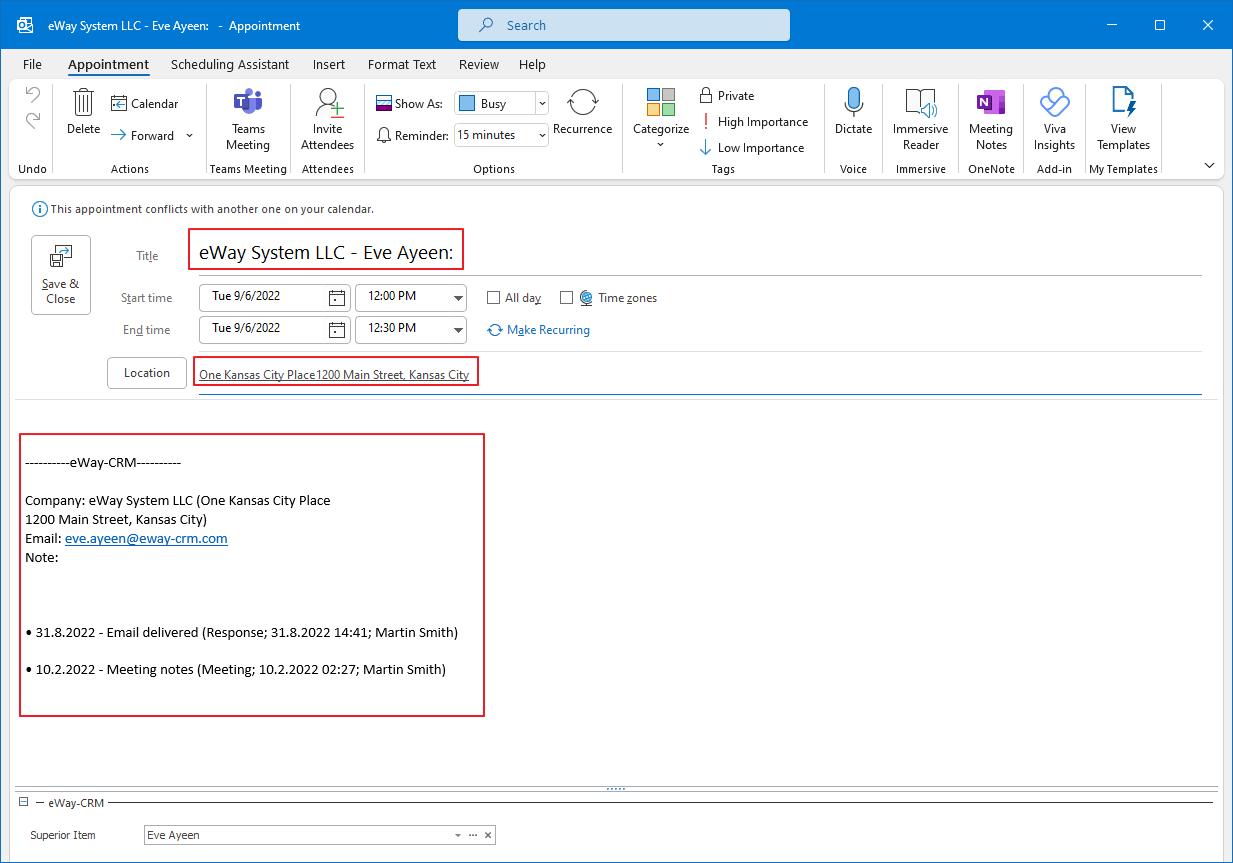
Note
Journal records transferred from eWay-CRM to the Note of the calendar event will remind you of details of previous negotiations. It’s especially useful when you are on the go, but have your mobile phone synced with Outlook.
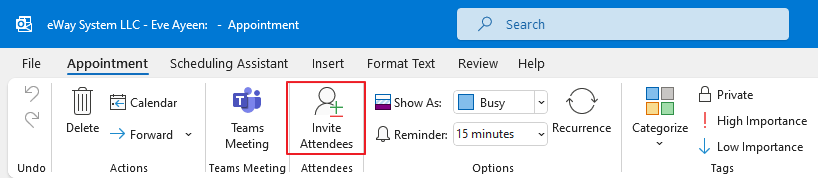
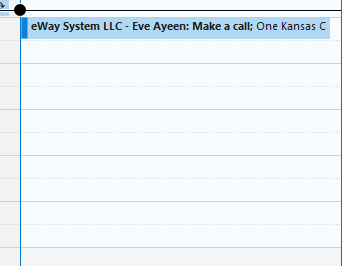
How to Create Meeting in Outlook
You can create a calendar event right in the Microsoft Outlook calendar and link it to eWay-CRM. To do that:
- Open a calendar event in Outlook and select a Superior Item (Contact) in the bottom part of the window.
- Once you selected a superior item, the event‘s details (Subject, Location and Notes) will be prefilled automatically. Also, records from Journal will appear in the Notes section.
- Click Save & Close to finish the process. After the meeting, you can convert the calendar event into Journal and write down notes from the meeting.
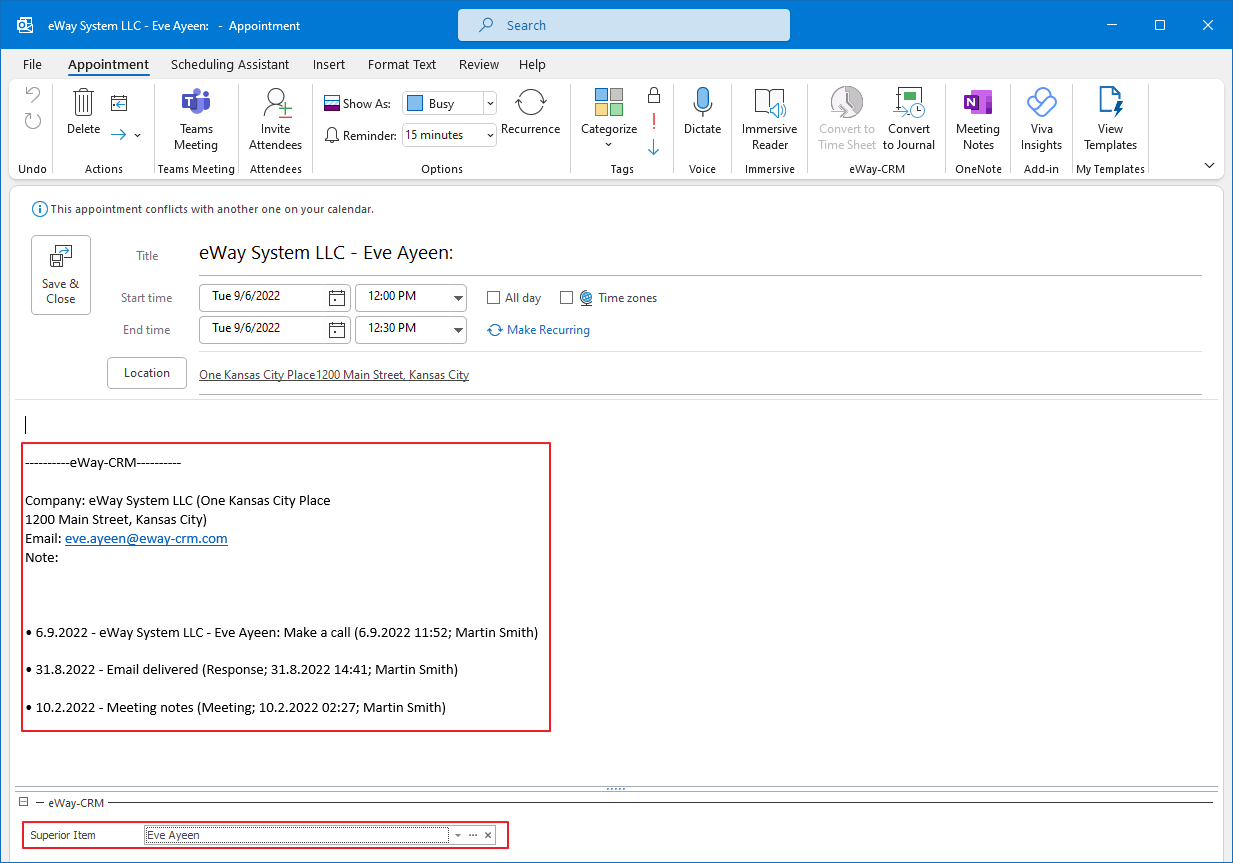
Note
You can turn off the trasfer od notes. Go to eWay-CRM Settings > Calendars. For more information, read this article.

