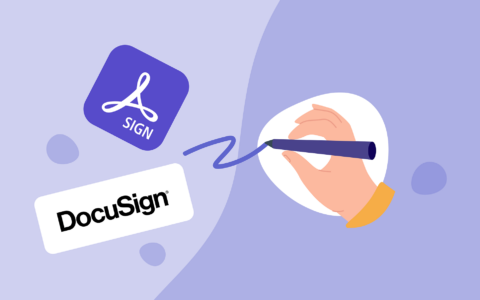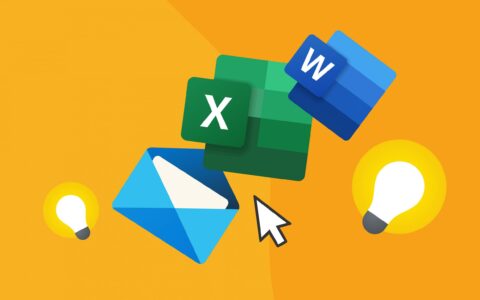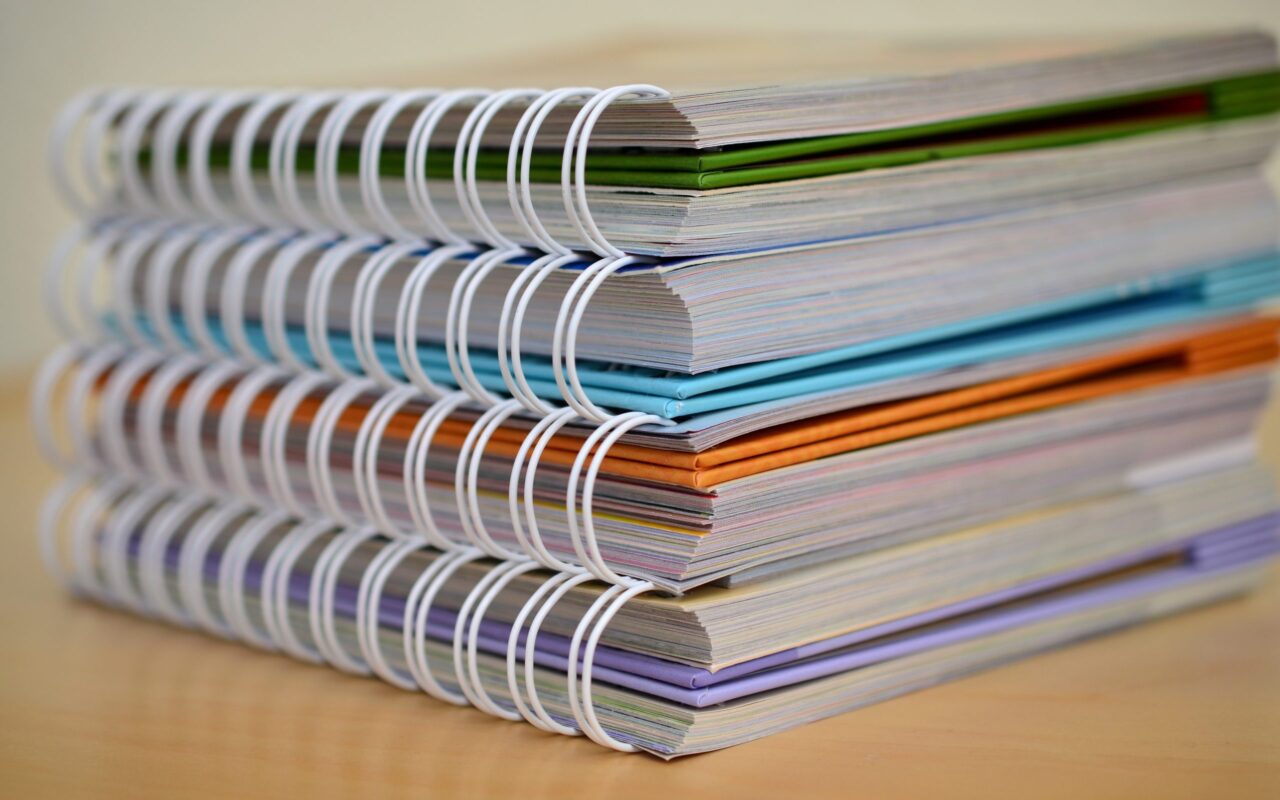
eWay-CRM has a seamless integration with Microsoft Office. Not only is it embedded into Outlook, it also works very smoothly with Microsoft Word or Excel. Learn how to save a Microsoft Word document straight into eWay-CRM with today's video tip!
- Open Microsoft Word.
- Type some text into your document.
- Click on Save to eWay-CRM.
- Choose a name for your document.
- Fill any details you need into the dialogue box, such as Superior item.
- Click on Save and Close.
Be effective! With eWay-CRM.