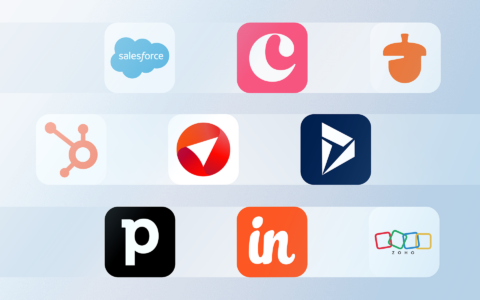Should You Upgrade to the New Outlook for Windows? Here's What You Need to Know
New Outlook for Windows has been on the scene for a while now, bringing a fresh design and smart features that aim to elevate your email experience. But after months of use, does it truly live up to the hype? If you’ve held off on upgrading, here’s what you should know before making the switch.
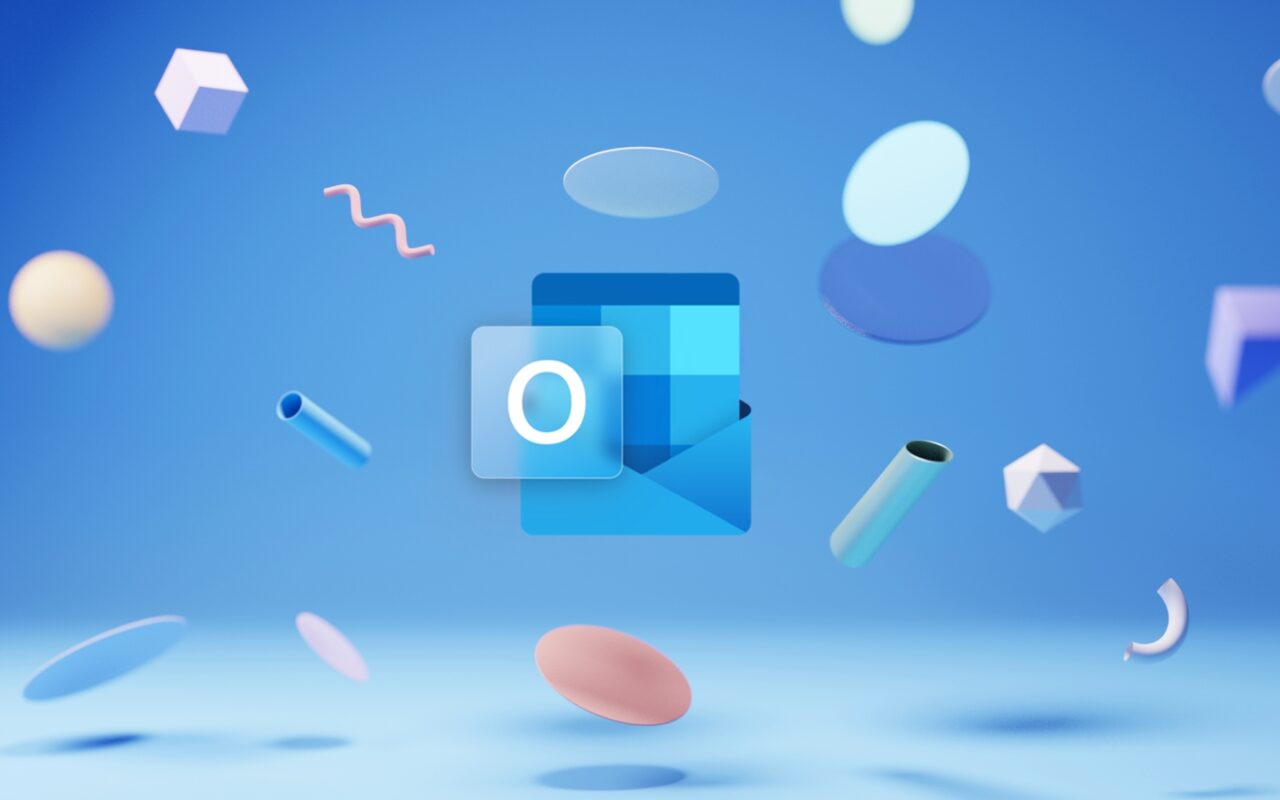
If you're excited to try the new Outlook for Windows, you'll be pleased to know it's available for testing. As long as you have access to the classic Outlook for Windows and a Microsoft 365 subscription, you can take the new Outlook for a spin.
But is this Outlook upgrade worth it? Let's take a closer look.
How to Try the New Outlook for Windows
Trying out this outlook upgrade is as simple as sliding a toggle switch. Just head over to the upper-right corner of your classic Outlook for Windows and look for the "Try the new Outlook" toggle. Once you've located it, slide it over and follow the onscreen instructions. With just a few clicks, you'll be up and running with all the latest features and improvements.
Interesting Features in the New Outlook for Windows
The new Outlook for Windows comes with a range of new features to help you better manage your emails and calendars. For instance, it now supports Gmail accounts in addition to Microsoft accounts for work or school, Outlook.com, and Hotmail (regrettably, Yahoo, iCloud, and IMAP email accounts continue to be unsupported).
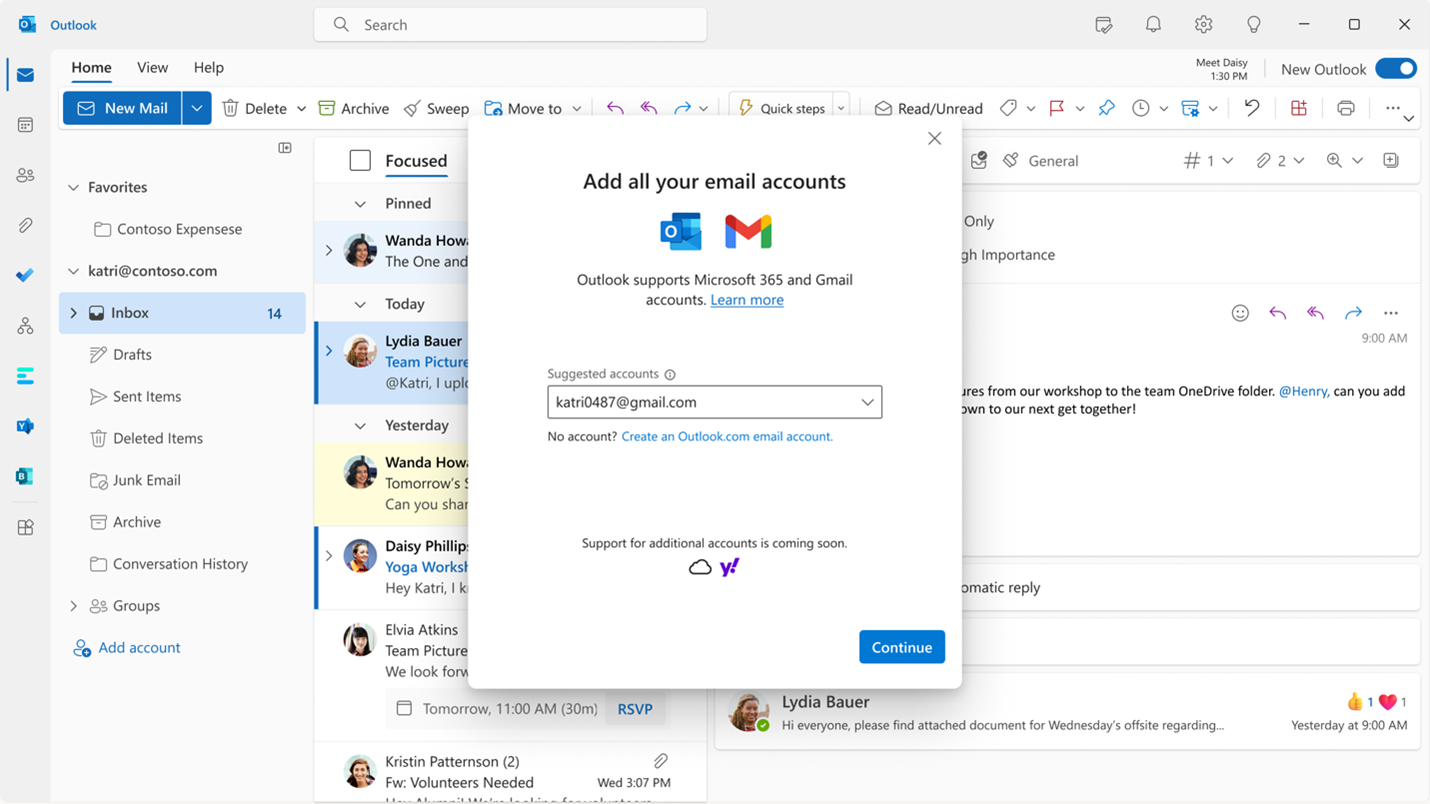 Adding Gmail accounts to the Outlook. Source: Microsoft
Adding Gmail accounts to the Outlook. Source: Microsoft
See what else you can look forward to:
New Design
One of the most noticeable changes in the new Outlook is its new design. The interface is clean, with a focus on simplicity and ease of use. The previous ribbon has been replaced with a simplified ribbon, making it easier to find the functions you need. The new design also includes a customizable navigation bar. This bar will allow you to access your most-used folders and features.
 New pared-down Ribbon in Outlook. Source: Microsoft
New pared-down Ribbon in Outlook. Source: Microsoft
Pin Emails
You can now pin important emails to the top of your inbox to ensure you don't forget to follow up on the most crucial messages. This feature is eliminating the need to search for a key email thread actively.
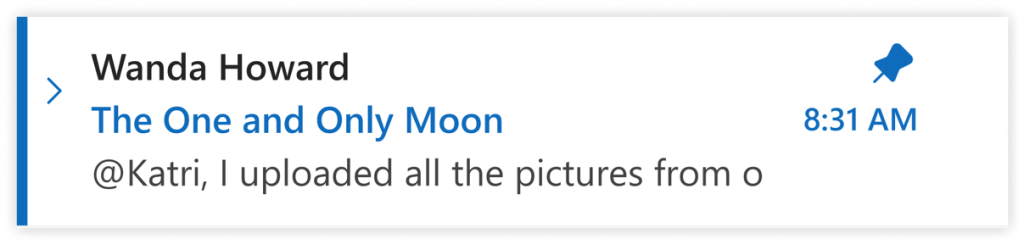 Pin important emails to the top of your inbox. Source: Microsoft
Pin important emails to the top of your inbox. Source: Microsoft
Snooze Emails
Another new feature is the ability to snooze an email. This feature allows you to temporarily remove an email from your inbox and schedule it to reappear later when you are ready to respond.
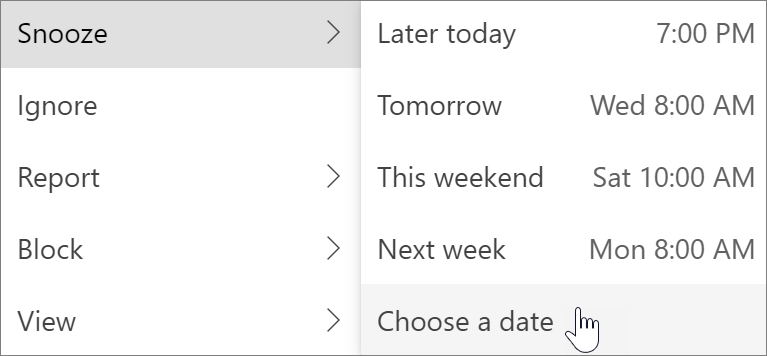 Snoozing email. Source: Microsoft
Snoozing email. Source: Microsoft
Dynamic Calendar Widths
In the new Outlook for Windows, you'll be able to tweak the width of columns in your calendar. This means you can customize how much space is allocated to each day as you browse through your weekly schedule.
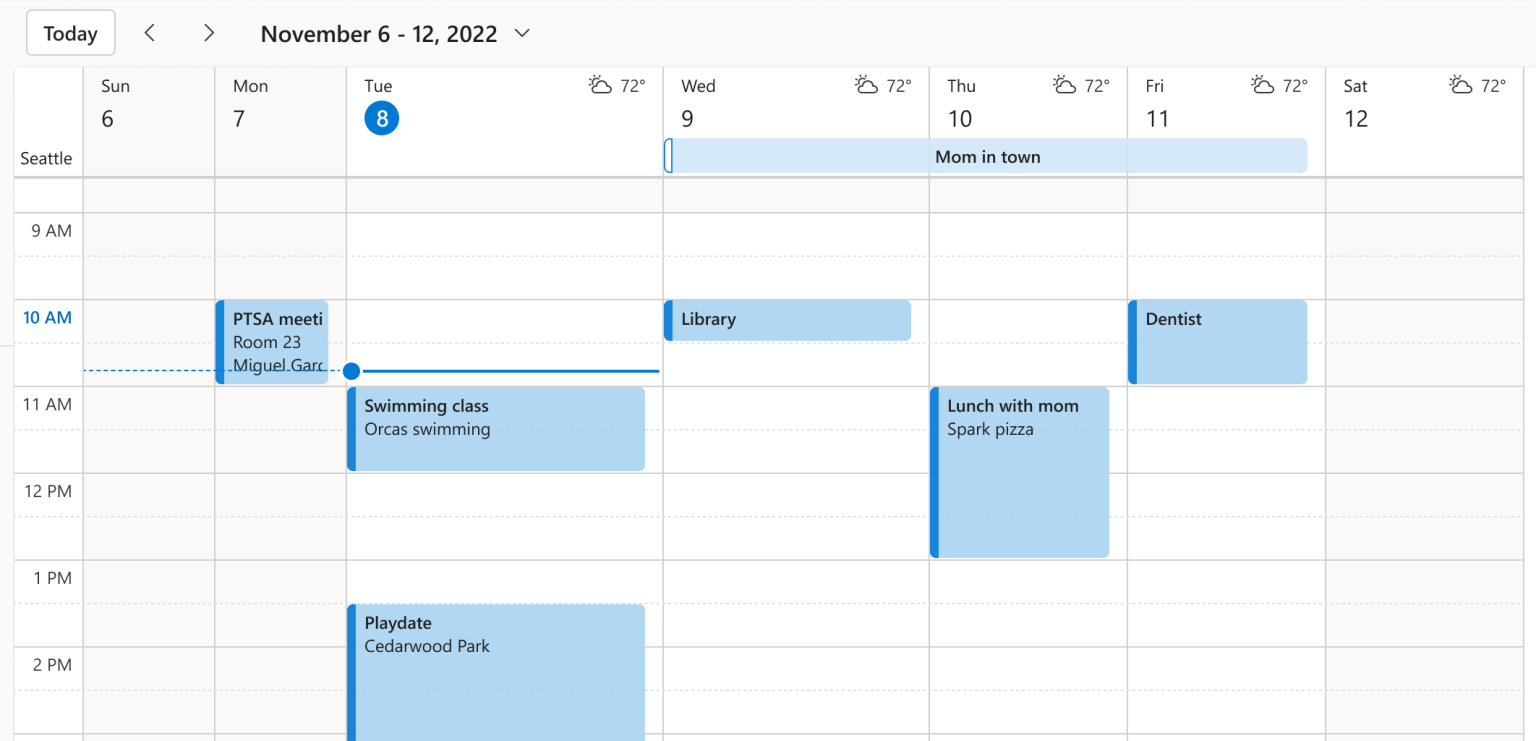 Dynamic calendar column widths. Source: Microsoft
Dynamic calendar column widths. Source: Microsoft
Microsoft Copilot in the new Outlook for Windows
You can interact with Copilot in the new Outlook: ask questions, or provide instructions directly. You can type and receive responses from Copilot in a right-hand side panel that can be opened by clicking on the Copilot icon in the top nav bar.
But be aware. Copilot in Outlook only supports work or school accounts, and Microsoft accounts using outlook.com, hotmail.com, live.com, and msn.com email addresses at this time. If you have a Microsoft account using an account from a third-party email provider, such as a Gmail, Yahoo, or iCloud, you can still use Outlook, but you won’t have access to the Copilot features in Outlook.
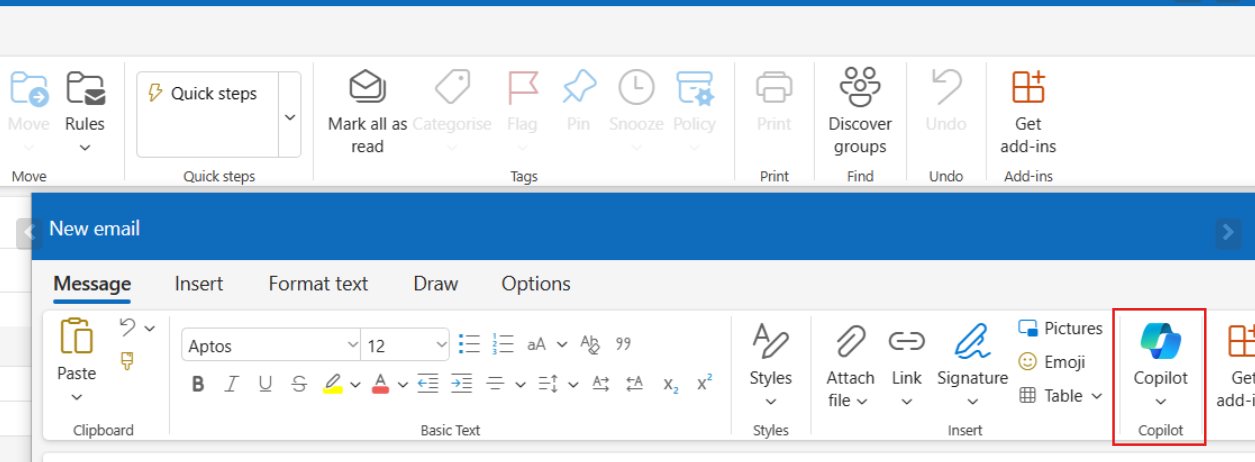
Overall, the new Outlook for Windows has several new features that can help you better manage your emails and calendar.
But if you're also interested in the shortcomings, keep reading!
What’s Missing in the New Outlook
While the new design of Outlook for Windows is certainly eye-catching, there have been some rumblings among bloggers and commenters on Reddit and discussion forums that certain crucial features are missing.
After conducting some research across multiple sources, we've identified the most cited features that are absent in this Outlook upgrade:
Offline support
One of the most significant missing features in the new Outlook is offline support. In previous versions of Outlook, users were able to access their emails, contacts, and calendar appointments even when they were not connected to the Internet. This was incredibly useful for people who needed to get work done while traveling or in areas with limited connectivity.
Native ICS file type support
New Outlook is missing native ICS file type support. ICS files are used to share calendar appointments and schedules with others, and they're commonly used in business settings. In previous versions of Outlook, users could easily import and export ICS files, which made it easy to share schedules and appointments with colleagues and clients.
Saving emails to files
In previous versions of Outlook, users could easily open and save these file types directly from within the email client. This made it easy to archive emails or share them with others who may not be using the same email client.
In Development New Outlook Features
As Microsoft continues to refine and enhance the new Outlook, several new features are currently in development. These upcoming updates aim to address user feedback and expand the app's capabilities even further. Here's a glimpse of what's on the horizon for the new Outlook.
Outlook Newsletters
Newsletters in Outlook will enable you to create, distribute, and track success of your internal email newsletters. This feature will be available in the new Outlook for Windows and the web.
Multi-Account Support for Add-Ins and Apps
New Outlook for Windows currently supports apps and add-ins for the user's primary account only. But Microsoft will be enabling apps and add-ins to be supported across all of the accounts added to new Outlook, dynamically switching to the active identity.
Organize and Reorder Folders
You will be able arrange folders in any desired order effortlessly by dragging and dropping the folders in the position you want.
With so many exciting features in development, the new Outlook is set to become even more powerful and user-friendly. For a comprehensive list of what's coming, be sure to check out the Microsoft roadmap.
Should You Try the New Outlook Upgrade?
In conclusion, new Outlook for Windows offers a new design, added support for Gmail accounts, and a number of new features. However, the lack of offline access, support for Yahoo, iCloud, and IMAP email accounts, and certain features such as saving emails to files may be a significant drawback for many users.
If you heavily rely on these features or require offline access, sticking with the classic Outlook may be the better option. However, if you are looking for a modern design and compatibility with Copilot in Outlook, while sacrificing some other features, this Outlook upgrade may be worth exploring.
Do you often find yourself working offline and relying on ‘good old’ Outlook desktop app? Then eWay-CRM might be just the tool you need to manage your contacts, communications, projects, and other business-related tasks.
Best of all, getting started is completely free. To learn more about how this powerful tool can enhance your workflow, be sure to check out more about eWay-CRM Desktop.
If you like the new Outlook for Windows or the new Outlook for web, try eWay-CRM Online, which is compatible with any Outlook.