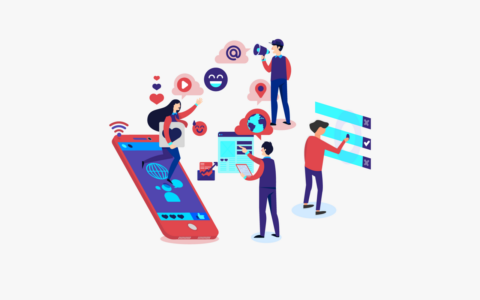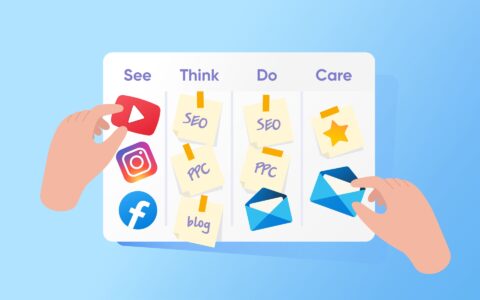A website can be considered the foundation of a business's digital marketing efforts. That’s why it's essential to monitor and maintain its performance to avoid site errors.
Site errors, also known as HTTP error codes or website faults, can frustrate visitors since they can’t access the website. They’ll likely leave the site immediately after encountering them, resulting in higher bounce rates which will negatively impact your SEO and conversion rates. In this article, you’ll learn about the most common site errors and how to fix them so that they don’t cause harmful effects on your business.
5xx Error Codes
These error codes indicate issues on the backend of your website when a server cannot fulfill a request from visitors. The server may recognize the request, but there is something that prevents it from responding.
Types of 5xx Error Codes
Here are the official five error codes under the 5xx category and their meanings:
- 504 Gateway Timeout. The server didn’t receive a timely response from the upstream server.
- 503 Service Unavailable. The server can’t handle user requests because it’s overloaded, under maintenance, or temporarily closed.
- 502 Bad Gateway. Happens due to many reasons, including improperly configured proxy servers or firewalls and poor IP communication.
- 501 Not Implemented. The server is out of date.
- 500 Internal Server Error. The server meets an unexpected condition.
You may also experience unofficial codes under this category on specific occasions, like 506 Variant Also Negotiates and 509 Bandwidth Limit Exceeded.
How to Fix 5xx Error Codes
Even though the meanings of each 5xx error code seem different, the problem is mainly on the server configurations. That’s why the methods to fix these issues are pretty similar too. Here are six ways to fix 5xx error codes.
- Refresh the Page
The first step in fixing 5xx errors is simply to reload the page. Just click the Reload this page button on the top left corner. For a keyboard shortcut, press F5 for Windows users and CMD + R for Mac users.
- Check Your Traffic
One of the main reasons for errors in the 5xx category is the server being too busy to handle high traffic. In this case, look at your website’s live visitor numbers and see whether they’re higher than usual.
If you’ve installed MonsterInsights Google Analytics Dashboard for WordPress, go to Insights -> Reports -> Real-Time to see the real-time traffic. An alternative is to sign in to your Google Analytics account.
If you receive high traffic often, consider upgrading your hosting service or use a load balancer.
However, it’s also possible that your website is under a distributed denial of service (DDoS) attack. This network attack overwhelms a website with false web traffic and prevents legitimate requests from being fulfilled.
To solve this attack, configure your firewall settings to block traffic from DDoS attackers.
- Use Incognito Mode or Different Web Browser
Browser error can be another culprit for 5xx error codes.
To help determine whether the error is due to browser-related issues, try accessing the website in Incognito Mode or Private Browsing. Activate Incognito Mode on Google Chrome by pressing the three-dot button and selecting the New Incognito window.
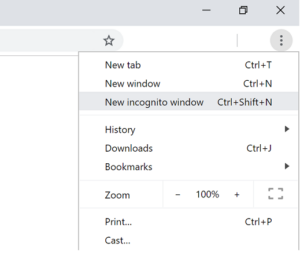
If the website is available in this mode, try disabling your extensions gradually while refreshing the web page. You should be able to access the page once you delete the extension causing the error.
If using Incognito Mode doesn’t help, open the website on a different web browser. If you don’t see any error in another browser, consider deleting and reinstalling the faulty browser.
- Check the Website Downtime
If the error persists, check if the website is down for everyone or only you. Online tools to test a site’s downtime are Is It Down Right Now? and Everyone or Just Me.
Copy and paste the URL on the tool and hit Enter. The tools will show whether the site is down for everyone.
- Perform an Antivirus Scan
Malware can be one of the main causes why you experience 5xx errors. Therefore, it's important to regularly perform a virus scan using a WordPress security plugin or an antivirus software.
- Contact Your Web Host
If the methods above can’t fix the error, contact your hosting provider to see whether there are issues with your server.
4xx Error Codes
4xx errors often occur because of a problem with the client’s requests instead of server issues like 5xx errors. These errors can also point to a problem on the website, like faulty links on the homepage.
Types of 4xx Error Codes
There are lots of 4xx error codes. However, here are the most common ones:
- 408 Request Timeout. The request takes too long due to an interrupted connection.
- 404 File Not Found. The server can’t find a visitor’s requested file. Generally, this error happens because a user mistypes a URL.
- 403 Forbidden. The server forbids clients from accessing the page.
- 401 Unauthorized. The page requires your credentials.
- 400 Bad Request. The request is not formed correctly or doesn’t comply with HTTP protocols.
Other 4xx errors usually revolve around restrictions, like a 402 error requiring payment before accessing the web page and a 407 error requiring a user ID and password to log in to the page.
How to Fix 4xx Error Codes
This section will tell you how to troubleshoot 4xx error codes.
- Double Check the URL
An incorrect URL is one of the most common causes of 4xx errors. Generally, a URL comes in the form of https://www.name.com/index.html. HTTPS indicates the protocol, www.name.com is the domain name, and index.html shows a file name.
Moreover, make sure that you have permission to access the URL, especially when you encounter 401, 402, and 407 errors.
- Check Your Internet Connection
4xx error messages often appear due to troublesome internet connections. For instance, low bandwidth usually won’t be able to complete the request on time. Meanwhile, a lost internet connection can result in the request data being unsent completely.
An excellent tool for checking your internet speed is Fast.com. This tool will automatically show your download and upload speeds.
For most households, a standard internet speed should be above 25 Mbps for download speed and 3 Mbps for upload speed. These speeds are fast enough for everyday activities, like streaming TV and having a video conference.
- Clear Your Browser Cache
Some files are stored in the cache when a browser loads a page, so there’s a chance that your web browser shows an outdated version or corrupted files. Therefore, consider clearing your browser cache.
To clear the cache for Google Chrome users, click the three dots on the right corner -> More tools -> Clear browsing data. Select the Cached images and files box, and hit the Clear data button.
- Come Back Later
This tip is applicable if you find increased traffic on a website due to special events, like flash sales and ticket sales. If that’s the case, the error will resolve itself when web traffic decreases.
This method is also recommended if you migrate your domain name to another hosting company. Remember that the migration process can take up to 24 hours.
Conclusion
Site errors can cause frustration to your visitors and negatively impact your SEO. And some of the most common site errors include 5xx and 4xx error codes.
A typical cause of 5xx errors is server issues, such as server downtime and outdated server. Some troubleshooting methods include refreshing the page and performing an antivirus scan. If the problem persists, consider contacting your hosting provider to check if there are issues with the server.
Another common site error is 4xx errors. This kind of error mostly happens due to problems with clients, such as slow internet connection and misspelled URLs. One way to troubleshoot 4xx errors is to ensure that the URL is correct and the internet connection is fast and steady.
By fixing these errors as quickly as possible, you can be confident that visitors have smooth experiences on your website, leading to better SEO ranking and conversion rates.